文章目录
效果展示
本 chat 介绍 UI 自动化测试框架的搭建: 运用 page factory 模式实现页面元素获取与业务操作分离;所用的测试框架为 junit5,并用其参数化测试用例;利用 maven profile 实现环境切换;利用 jenkins 实现持续集成并生成漂亮的 allure 报告。下面先给大家看下步骤。
- 在 jenkins 中点击【build with paremters】,选择环境
环境是自定义的,可以根据需要设定更多的环境(图没了,在网上搜的其他图,将就看看):
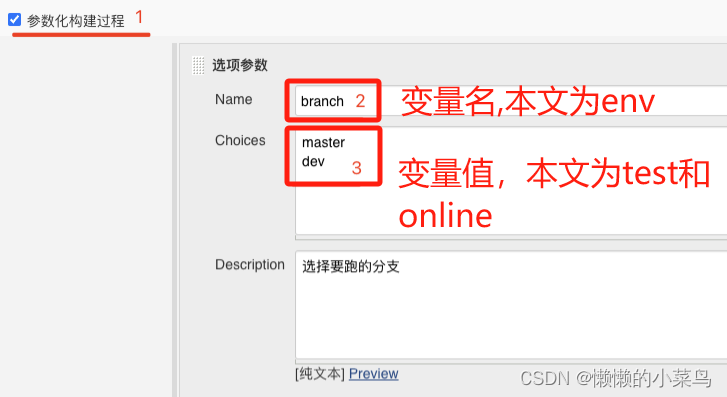

选择 test,点击【build】,开始在测试环境运行测试用例(选择 Online 则在生产环境运行测试用例)
运行后查看 allure 测试报告
可以看到测试步骤及输入的参数,还可以看到页面截图,下面介绍下是怎么实现的。
(抱歉,图没了,之前文章写在gitchat上,图片忘了备份)
Junit 5
Junit 5 介绍
JUnit 5 是 java 程序中应用最广泛的测试框架,很长一段时间以来,JUnit 一直在完美地完成它的工作,其间,JDK 8 带来了 java 中非常令人兴奋的特性,尤其是 lambda 表达式。JUnit5 的目标是适应 Java8 的编码风格和其他一些特性,这就是为什么需要 Java8 在 JUnit5 中创建和执行测试(尽管为了向后兼容,可以执行用 JUnit3 或 JUnit4 编写的测试)。
与 JUnit 4 相比,JUnit 5 由来自三个不同子项目的几个不同模块组成:
JUnit 5 = JUnit Platform + JUnit Jupiter + JUnit Vintage
JUnit Platform 定义了 test engine API,用于开发在平台上运行新测试框架,结构如下:
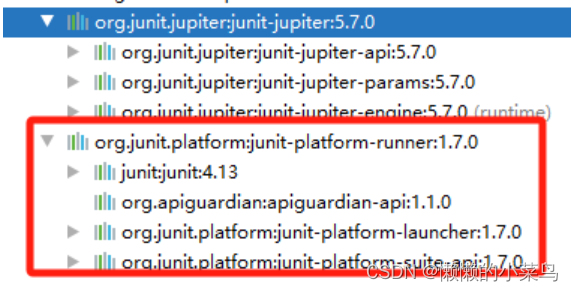
如何标记测试用例
Junit 5 标记测试用例用 @Test:
@Test
public void login() throws InterruptedException, IOException {
common = PageFactory.initElements(threadDriver.get(), Common.class);
common.login("aaa", "111111");
}
引入:org.junit.jupiter.api.Test
- JUnit Jupiter:包含所有注解,有 TestEngine 实现来运行用这些注解编写的测试用例,结构如下:

- JUnit Vintage
用 JUnit 3 和 JUnit 4 写的测试用例可以在 JUnit 5 Platform 上运行。
Junit 5 与 Junit 4 对比
JDK
| Junit 4 | Junit 5 |
|---|---|
| 需要 Java 5 或以上版本 | 需要 Java 8 或以上版本 |
注解
| 说明 | Junit 4 | Junit 5 |
|---|---|---|
| 定义测试方法即用例 | @Test | @Test |
| 在当前类中的所有测试方法之前执行 | @BeforeClass | @BeforeAll |
| 在当前类中的所有测试方法之后执行 | @AfterClass | @AfterAll |
| 在每个测试用例前执行 | @Before | @BeforeEach |
| 在每个测试用例后执行 | @After | @AfterEach |
| 禁用测试方法或类 | @Ignore | @Disabled |
| Tagging 和 filtering | @Category | @Tag |
测试套件
Junit 4 用 @RunWith 和 @Suite 注解来实现测试套件:
import org.junit.runner.RunWith;
import org.junit.runners.Suite;
@RunWith(Suite.class)
@Suite.SuiteClasses({
ExceptionTest.class,
TimeoutTest.class
})
public class JUnit4Example
{
}
Junit 5 用 @RunWith、@SelectPackages 和 @SelectClasses 来实现测试套件,如下:
import org.junit.platform.runner.JUnitPlatform;
import org.junit.platform.suite.api.SelectPackages;
import org.junit.platform.suite.api.SelectClasses;
import org.junit.runner.RunWith;
@RunWith(JUnitPlatform.class)
@SelectPackages("junit5.examples")
@SelectClasses({LoginTest.class, SearchTest.class, ResourcePathTest.class})
public class JUnit5Example
{
}
注意:测试用例类必须以 Test 开头或结尾,否则按测试套件跑的时候会略过不跑该类里面的测试用例(识别不出来)。
断言
- Junit 4:org.junit.Assert
- Junit 5:org.junit.jupiter.Assertions
还有其他的一些差别,就不再一一列举。
PageFactory 模式编写自动化代码
最原始的模式大家都知道,就是打开页面 -> 查找元素 -> 操作 -> 等待加载完成 -> 验证,这样一步一步往下走,没有分层的概念。页面元素与逻辑代码混在一起,不利于维护和重用:
String url = "xxx";
System.setProperty("webdriver.chrome.driver", "chromedriver.exe");
ChromeOptions chromeOptions = new ChromeOptions();
driver = new ChromeDriver(chromeOptions);
driver.manage().window().maximize();
driver.get(url);
// 以下代码查找页面元素与业务操作混在了一起
driver.findElement(By.id("xx")).sendKeys("xx");
driver.findElement(By.id("xx")).click();
如何将元素定位与操作分离呢,利用 PageFactory,每个页面的元素定位封闭成一个类,操作封装成另一个类,页面元素类 LoginPage.java(只列出关键代码):
package pages;
import org.openqa.selenium.WebElement;
import org.openqa.selenium.support.FindBy;
public class LoginPage {
/**********************************以下为登录页面元素***********************************/
// 用户名输入框
@FindBy(xpath="//form[@class='el-form ruleForm']/div[1]//input")
public WebElement inputUserName;
// 密码输入框
@FindBy(xpath="//input[@type='password']")
public WebElement inputUserPwd;
// 验证码输入框
@FindBy(xpath="//form[@class=\\'el-form ruleForm\\']/div[3]//input")
public WebElement inputCode;
// 登录按钮
@FindBy(xpath = "//button[@class='el-button loginbtn el-button--primary']")
public WebElement btnSubmit;
// 搜索框
@FindBy(id="search")
public WebElement inputSearch;
}





