前言
参考文章:
参考视频:【WPF入门教程 Visual Studio 2022】WPF界面开发入门
自己的感想
这里涉及到Template模板和事件。主要干两件事:1、template中的重写原button;2、添加鼠标悬浮和鼠标点击事件。
一、
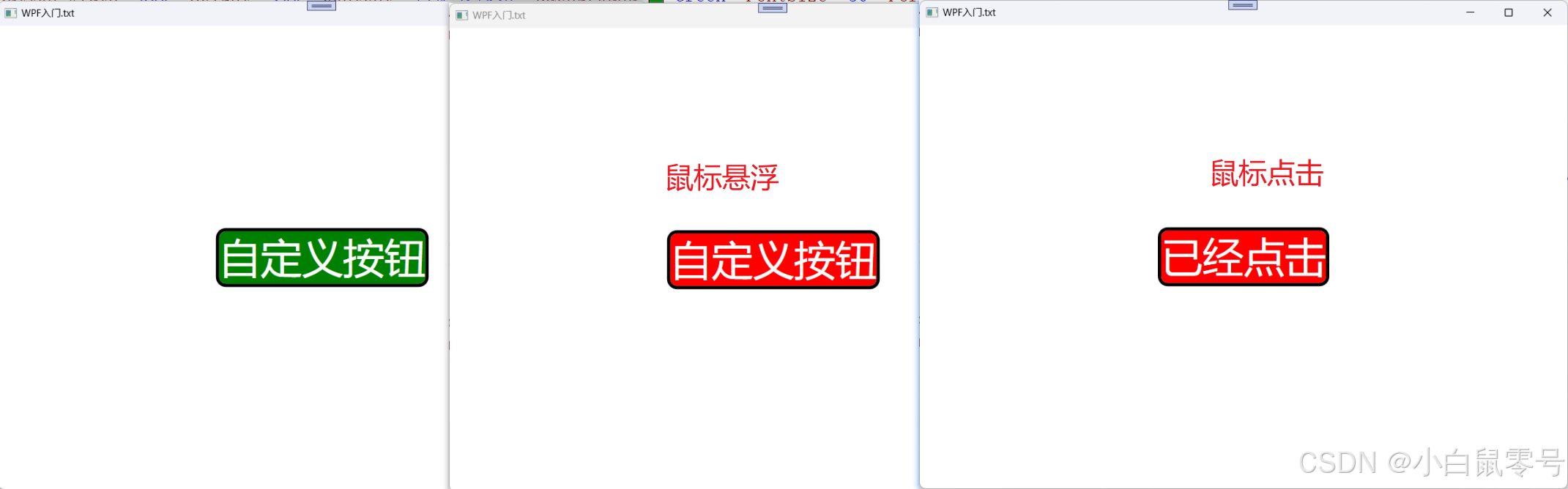
<Window x:Class="WPF_Study.MainWindow"
xmlns="http://schemas.microsoft.com/winfx/2006/xaml/presentation"
xmlns:x="http://schemas.microsoft.com/winfx/2006/xaml"
xmlns:d="http://schemas.microsoft.com/expression/blend/2008"
xmlns:mc="http://schemas.openxmlformats.org/markup-compatibility/2006"
xmlns:local="clr-namespace:WPF_Study"
mc:Ignorable="d"
Title="WPF入门.txt" Height="600" Width="800">
<Grid>
<Button Width="300" Height="100" Content="自定义按钮" Background="Green" FontSize="50" Foreground="White">
<!--自定义Button-->
<Button.Template>
<ControlTemplate TargetType="Button">
<Border x:Name="border" Background="{TemplateBinding Background}" BorderBrush="Black" BorderThickness="4" CornerRadius="10" HorizontalAlignment="Center" VerticalAlignment="Center">
<TextBlock x:Name="txtContent" Text="{TemplateBinding Content}"/>
</Border>
<!--自定义触发器-->
<ControlTemplate.Triggers>
<Trigger Property="IsMouseOver" Value="True">
<Setter TargetName="border" Property="Background" Value="red"/>
</Trigger>
<Trigger Property="IsPressed" Value="true">
<Setter TargetName="txtContent" Property="TextBlock.Text" Value="已经点击"/>
</Trigger>
</ControlTemplate.Triggers>
</ControlTemplate>
</Button.Template>
</Button>
</Grid>
</Window>
解析
Button.Template
Button.Template:通过 ControlTemplate 完全覆盖按钮的默认外观。
<Grid>
<Button Width="300" Height="100" Content="自定义按钮"
Background="Green" FontSize="50" Foreground="White">
<!--自定义Button-->
<Button.Template>
<ControlTemplate TargetType="Button">
<!-- 按钮模板内容 -->
</ControlTemplate>
</Button.Template>
</Button>
</Grid>
Border和TemplateBinding
使用 Border 作为按钮容器,设置圆角、黑色边框。
内部通过 TextBlock 显示按钮内容(Content 属性)。
TemplateBinding:将按钮的 Background 和 Content 属性动态绑定到模板元素。
二、代码提供
更新时间
- 2025-02-06:创建。