看过的知识不等于学会。唯有用心总结、系统记录,并通过温故知新反复实践,才能真正掌握一二
作为一名摸爬滚打三年的前端开发,开源社区给了我饭碗,我也将所学的知识体系回馈给大家,助你少走弯路!
OpenLayers、Leaflet 快速入门 ,每周保持更新 2 个案例
Cesium 快速入门,每周保持更新 4 个案例
OpenLayers 综合案例-基础图层控制
Vue 3 + OpenLayers 实现的 WebGIS 应用提供了完整的图层控制功能
主要功能
- 图层切换:支持三种基础图层切换(高德路网、高德地形、矢量图层)
- 矢量编辑:可添加点、线、面等矢量要素
- 坐标显示:实时显示鼠标当前位置的经纬度坐标
- 交互操作:包含全屏、比例尺等地图控件
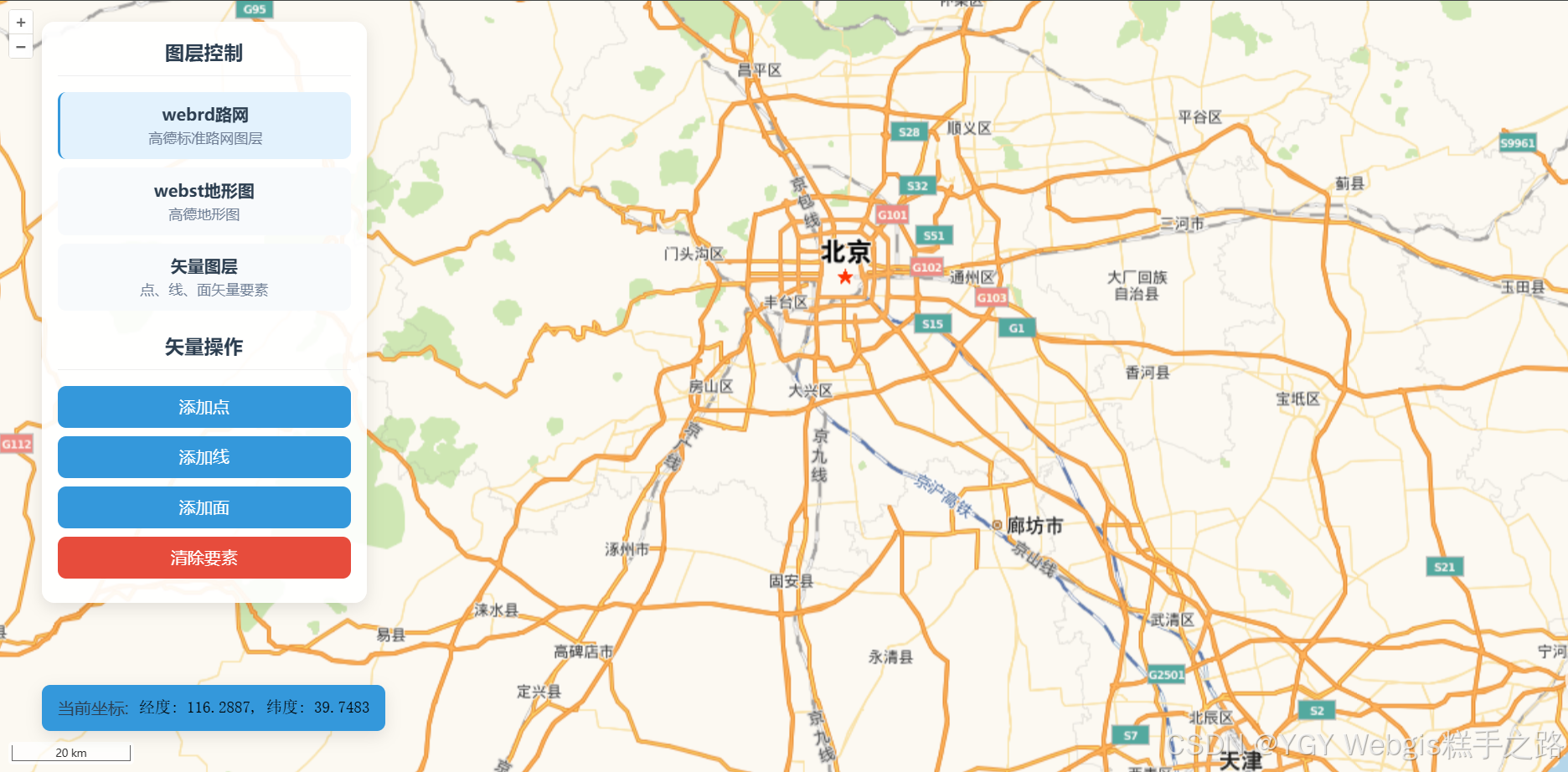
技术栈
该环境下代码即拿即用
Vue 3.5.13+
OpenLayers 10.5.0+
Vite 6.3.5+
<template>
<div class="map-container">
<div ref="mapContainer" class="map"></div>
<div class="map-controls">
<div class="layer-controls">
<h3>图层控制</h3>
<div
v-for="layer in layers"
:key="layer.id"
class="layer-item"
:class="{ active: activeLayer === layer.id }"
@click="setActiveLayer(layer.id)"
>
<div class="layer-info">
<div class="layer-name">{{ layer.name }}</div>
<div class="layer-desc">{{ layer.description }}</div>
</div>
</div>
</div>
<div class="vector-controls">
<h3>矢量操作</h3>
<button class="vector-btn" @click="addPoint">添加点</button>
<button class="vector-btn" @click="addLine">添加线</button>
<button class="vector-btn" @click="addPolygon">添加面</button>
<button class="vector-btn clear" @click="clearFeatures">
清除要素
</button>
</div>
</div>
<div class="coordinates-display">
<div class="coords-label">当前坐标:</div>
<div class="coords-value">{{ coordinates }}</div>
</div>
</div>
</template>
<script setup>
import { ref, onMounted, onUnmounted } from "vue";
import Map from "ol/Map";
import View from "ol/View";
import { Tile as TileLayer, Vector as VectorLayer } from "ol/layer";
import { XYZ, Vector as VectorSource } from "ol/source";
import { Point, LineString, Polygon } from "ol/geom";
import Feature from "ol/Feature";
import { Style, Fill, Stroke, Circle } from "ol/style";
import { defaults as defaultControls, FullScreen, ScaleLine } from "ol/control";
import { fromLonLat, toLonLat } from "ol/proj";
import "ol/ol.css";
// 地图实例
const map = ref(null);
const mapContainer = ref(null);
const vectorSource = ref(null);
// 图层数据
const layers = ref([
{
id: "webrd",
name: "webrd路网",
description: "高德标准路网图层",
},
{
id: "webst",
name: "webst地形图",
description: "高德地形图",
},
{
id: "vector",
name: "矢量图层",
description: "点、线、面矢量要素",
},
]);
// 当前激活的图层
const activeLayer = ref("webrd");
// 坐标显示
const coordinates = ref("经度: 0.00, 纬度: 0.00");
// 初始化地图
onMounted(() => {
// 创建矢量数据源
vectorSource.value = new VectorSource();
// 创建矢量图层样式
const vectorStyle = new Style({
image: new Circle({
radius: 7,
fill: new Fill({ color: "#ff5722" }),
stroke: new Stroke({
color: "#fff",
width: 2,
}),
}),
fill: new Fill({
color: "rgba(52, 152, 219, 0.2)",
}),
stroke: new Stroke({
color: "#3498db",
width: 3,
}),
});
// 创建图层
const webrdLayer = new TileLayer({
source: new XYZ({
// 设置路网图层
url: "https://webrd04.is.autonavi.com/appmaptile?lang=zh_cn&size=1&scale=1&style=7&x={x}&y={y}&z={z}",
}),
properties: { id: "webrd" },
});
const webstLayer = new TileLayer({
source: new XYZ({
// 高德地图瓦片服务地址
url: "https://webst01.is.autonavi.com/appmaptile?lang=zh_cn&size=1&scale=1&style=6&x={x}&y={y}&z={z}",
}),
properties: { id: "webst" },
});
const vectorLayer = new VectorLayer({
source: vectorSource.value,
style: vectorStyle,
visible: false,
properties: { id: "vector" },
});
// 创建地图
map.value = new Map({
target: mapContainer.value,
layers: [webstLayer, vectorLayer, webrdLayer], // 后面的图层覆盖前面的图层
view: new View({
center: fromLonLat([116.4, 39.9]), // 北京
zoom: 10,
}),
controls: defaultControls().extend([new FullScreen(), new ScaleLine()]),
});
// 添加坐标显示事件
map.value.on("pointermove", (event) => {
const coord = toLonLat(event.coordinate);
coordinates.value = `经度: ${coord[0].toFixed(4)}, 纬度: ${coord[1].toFixed(
4
)}`;
});
});
// 组件卸载时清理
onUnmounted(() => {
if (map.value) {
map.value.dispose();
}
});
// 设置激活图层
function setActiveLayer(layerId) {
activeLayer.value = layerId;
// 更新图层可见性
map.value.getLayers().forEach((layer) => {
const layerIdProp = layer.get("id");
if (layerIdProp) {
layer.setVisible(layerIdProp === layerId);
}
});
}
// 添加点要素
function addPoint() {
const view = map.value.getView();
const center = view.getCenter();
// 在中心点附近随机位置添加点
const randomCoord = [
center[0] + (Math.random() - 0.5) * 20000,
center[1] + (Math.random() - 0.5) * 20000,
];
const point = new Feature({
geometry: new Point(randomCoord),
name: "随机点",
type: "point",
});
vectorSource.value.addFeature(point);
}
// 添加线要素
function addLine() {
const view = map.value.getView();
const center = view.getCenter();
// 创建一条简单的折线
const line = new Feature({
geometry: new LineString([
[center[0] - 10000, center[1] - 5000],
[center[0], center[1] + 8000],
[center[0] + 10000, center[1] - 5000],
]),
name: "折线",
type: "line",
});
vectorSource.value.addFeature(line);
}
// 添加多边形要素
function addPolygon() {
const view = map.value.getView();
const center = view.getCenter();
// 创建一个简单的多边形
const polygon = new Feature({
geometry: new Polygon([
[
[center[0] - 8000, center[1] - 8000],
[center[0] + 8000, center[1] - 8000],
[center[0] + 8000, center[1] + 8000],
[center[0] - 8000, center[1] + 8000],
[center[0] - 8000, center[1] - 8000],
],
]),
name: "多边形",
type: "polygon",
});
vectorSource.value.addFeature(polygon);
}
// 清除所有要素
function clearFeatures() {
vectorSource.value.clear();
}
</script>
<style scoped>
.map-container {
position: relative;
width: 100vw;
height: 100vh;
overflow: hidden;
box-shadow: 0 10px 30px rgba(0, 0, 0, 0.15);
}
.map {
width: 100%;
height: 100%;
background: #f0f5ff;
}
.map-controls {
position: absolute;
top: 20px;
left: 40px;
background: rgba(255, 255, 255, 0.92);
border-radius: 12px;
padding: 15px;
box-shadow: 0 5px 15px rgba(0, 0, 0, 0.1);
z-index: 1;
width: 280px;
}
.layer-controls h3,
.vector-controls h3 {
margin-top: 0;
margin-bottom: 15px;
padding-bottom: 8px;
border-bottom: 1px solid #eee;
color: #2c3e50;
}
.layer-item {
display: flex;
padding: 10px;
margin-bottom: 8px;
border-radius: 8px;
cursor: pointer;
transition: all 0.2s ease;
background: #f8fafc;
}
.layer-item:hover {
background: #edf2f7;
transform: translateY(-2px);
}
.layer-item.active {
background: #e3f2fd;
border-left: 3px solid #3498db;
}
.layer-info {
flex: 1;
}
.layer-name {
font-weight: 600;
color: #2c3e50;
}
.layer-desc {
font-size: 0.85rem;
color: #718096;
}
.vector-controls {
margin-top: 20px;
}
.vector-btn {
width: 100%;
padding: 10px;
margin-bottom: 8px;
border: none;
border-radius: 8px;
background: #3498db;
color: white;
font-weight: 500;
cursor: pointer;
transition: all 0.2s ease;
display: flex;
align-items: center;
justify-content: center;
gap: 8px;
}
.vector-btn:hover {
background: #2980b9;
transform: translateY(-2px);
}
.vector-btn.clear {
background: #e74c3c;
}
.vector-btn.clear:hover {
background: #c0392b;
}
.coordinates-display {
position: absolute;
bottom: 40px;
left: 40px;
background: #3498db;
border-radius: 8px;
padding: 10px 15px;
box-shadow: 0 5px 15px rgba(0, 0, 0, 0.1);
z-index: 1;
display: flex;
align-items: center;
gap: 10px;
}
.coords-label {
font-weight: 500;
color: #2c3e50;
}
.coords-value {
font-family: monospace;
font-size: 0.95rem;
}
</style>