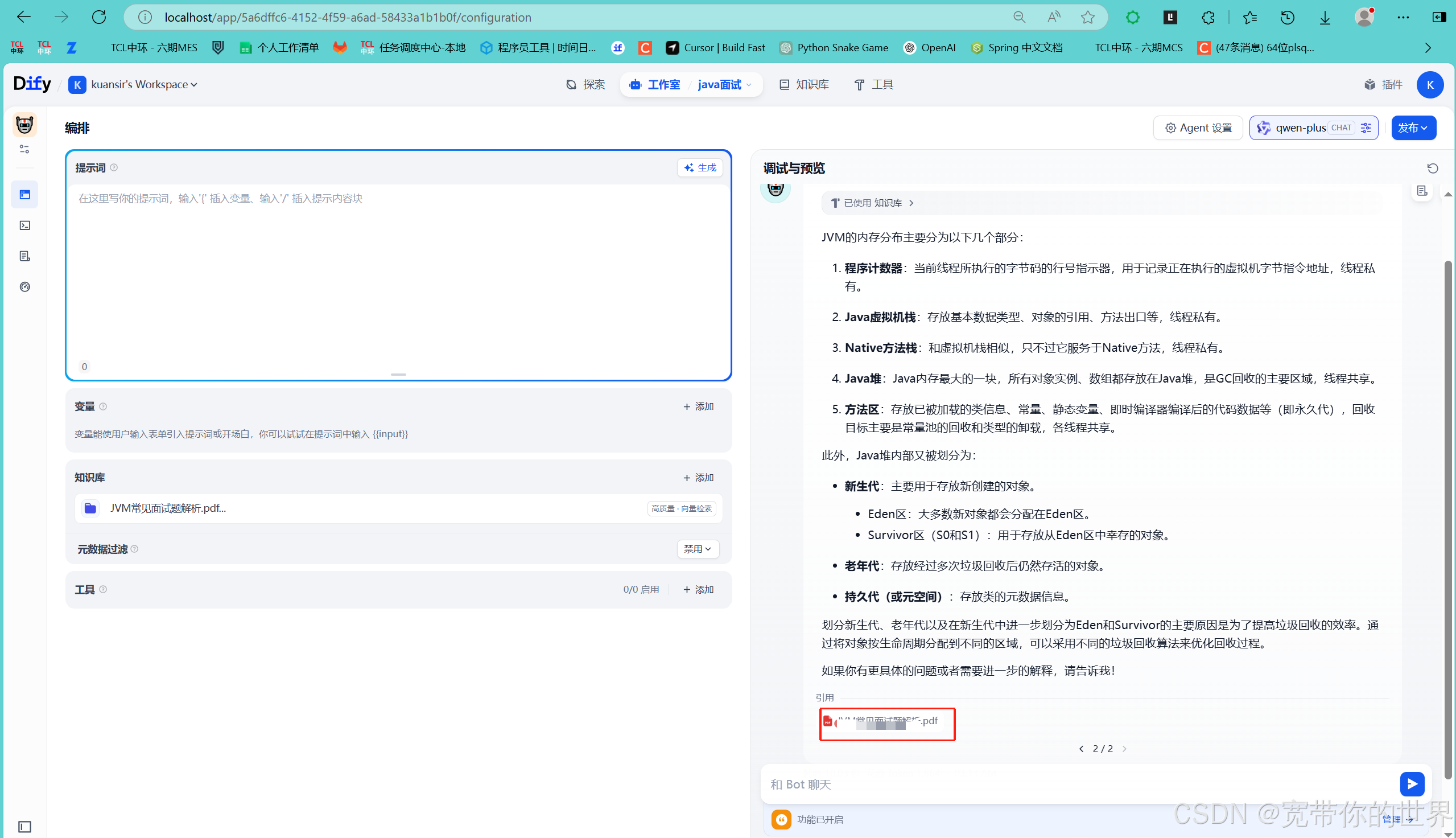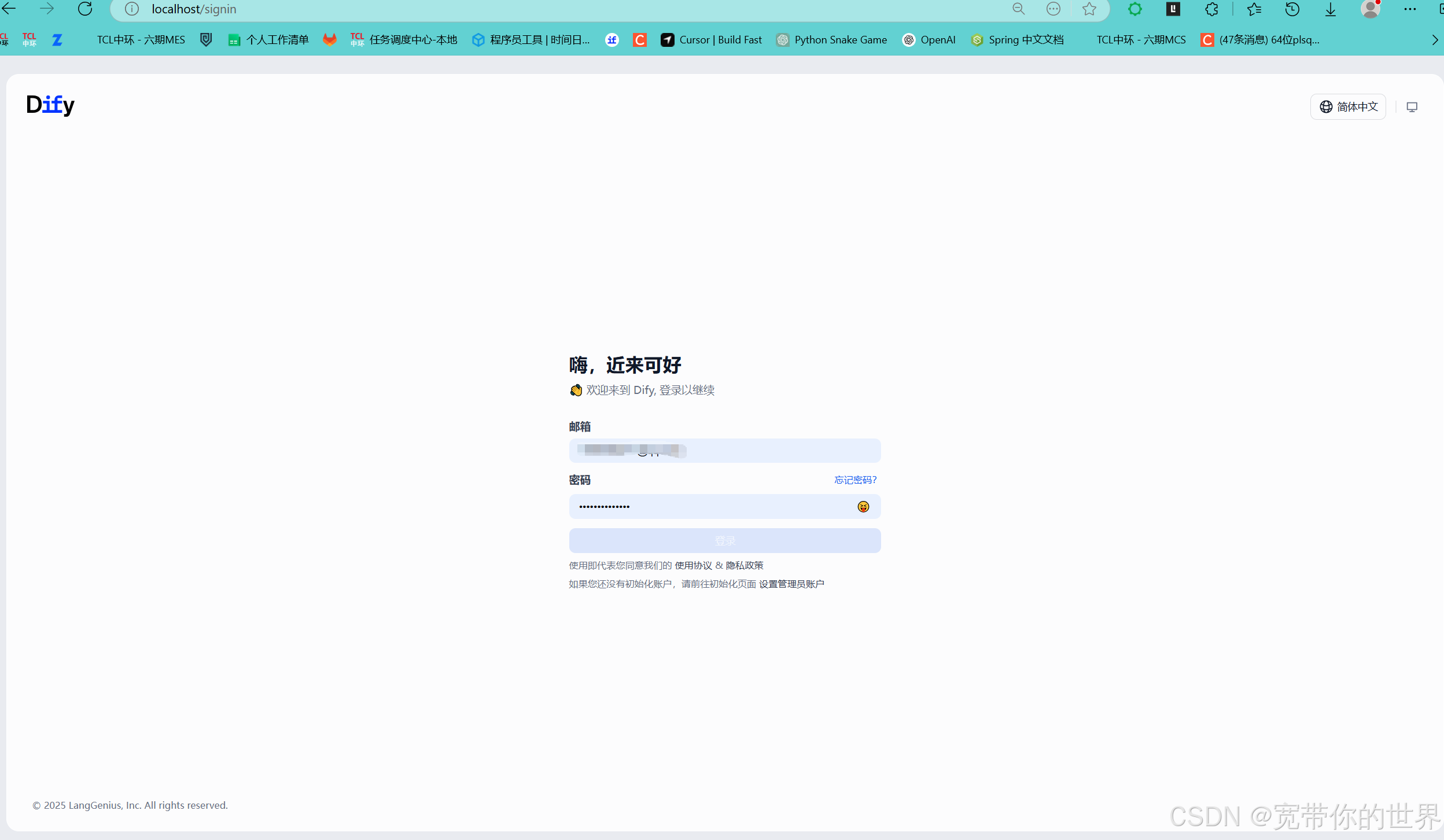目录
第一步:
本地安装docker
docker下载地址:https://docs.docker.com/desktop/release-notes/
具体怎么安装可以参考:
如果打开docker 报错信息如下:
WSL needs updating Your version of Windows Subsystem for Linux (WSL) is too old. Run the command below to update or for more information, visit .the Microsoft WSL documentation
请按如下操作:
下载WSL地址:https://github.com/microsoft/WSL/releases
下载完成后点击安装即可
可以参考:https://blog.csdn.net/m0_62815143/article/details/141285504
第二步:下载dify
下载github地址:
https://github.com/langgenius/dify
下载gitee地址:
https://gitee.com/dify_ai/dify
系统要求:
在安装 Dify 之前,请确保您的机器满足以下最低系统要求:
- CPU >= 2 Core
- RAM >= 4 GiB
接下来在下载后的项目目录下执行下面的指令:
cd docker
cp .env.example .env
docker compose up -d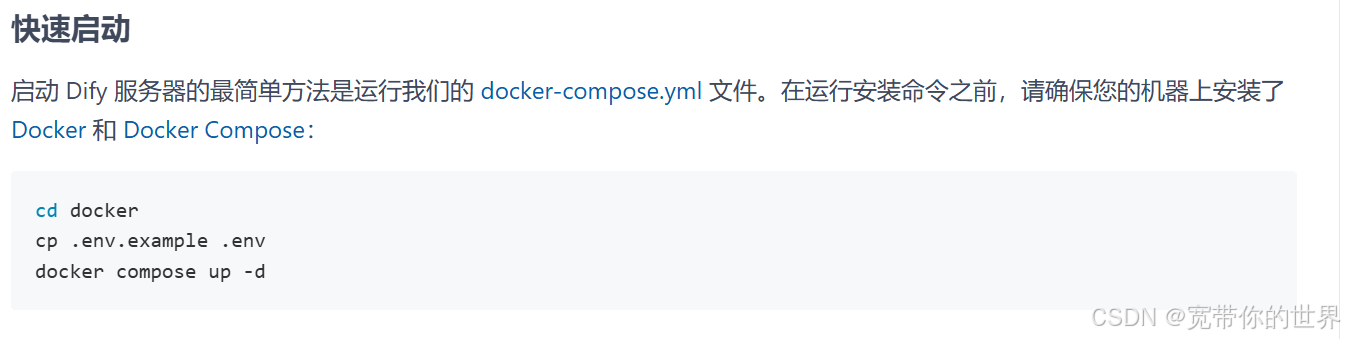
执行完指令后是这个样子
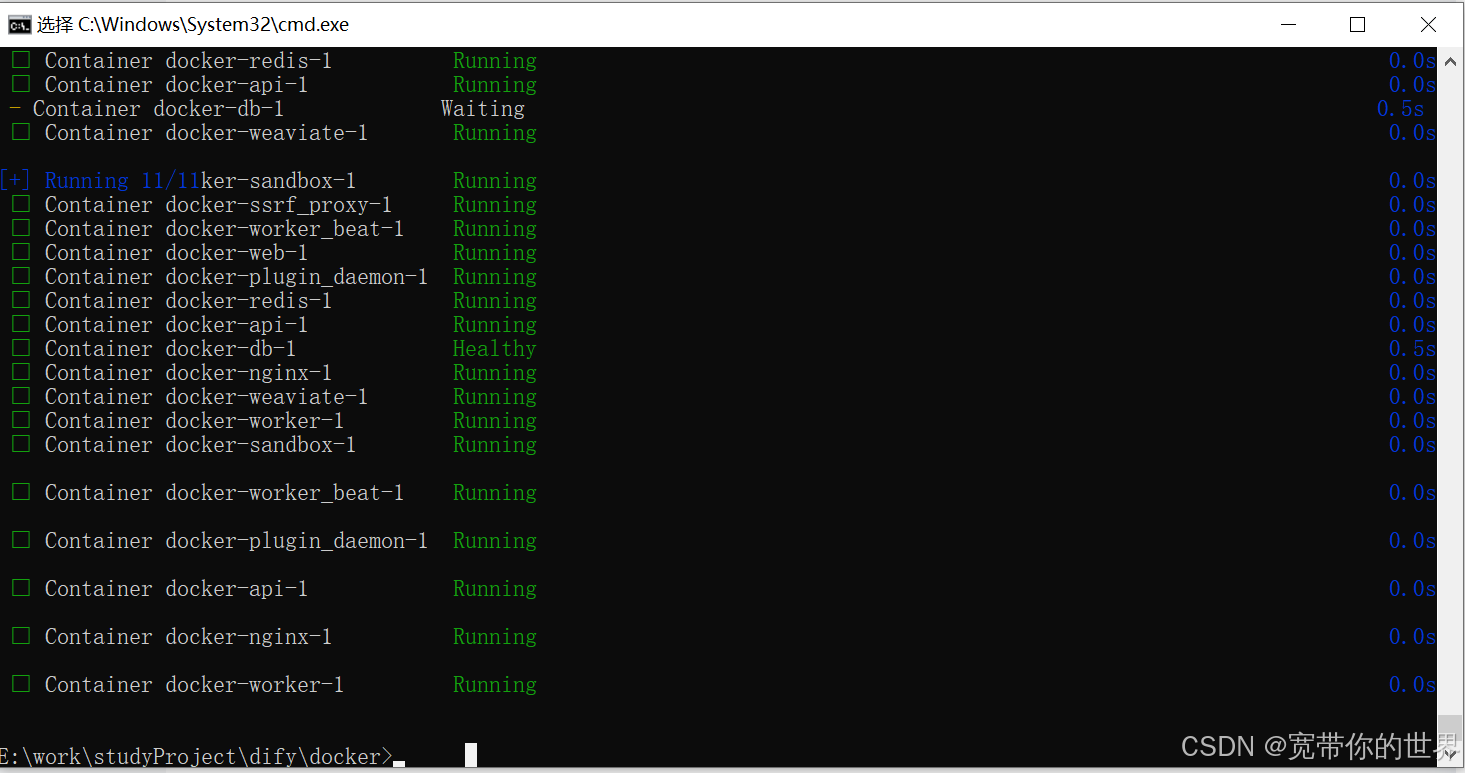
如果执行过程中报错:docker: Error response from daemon: Get "https://registry-1.docker.io/v2/": net/http: request canceled while waiting for connection (Client.Timeout exceeded while awaiting headers).
就在docker页面的如下位置修改配置点击apply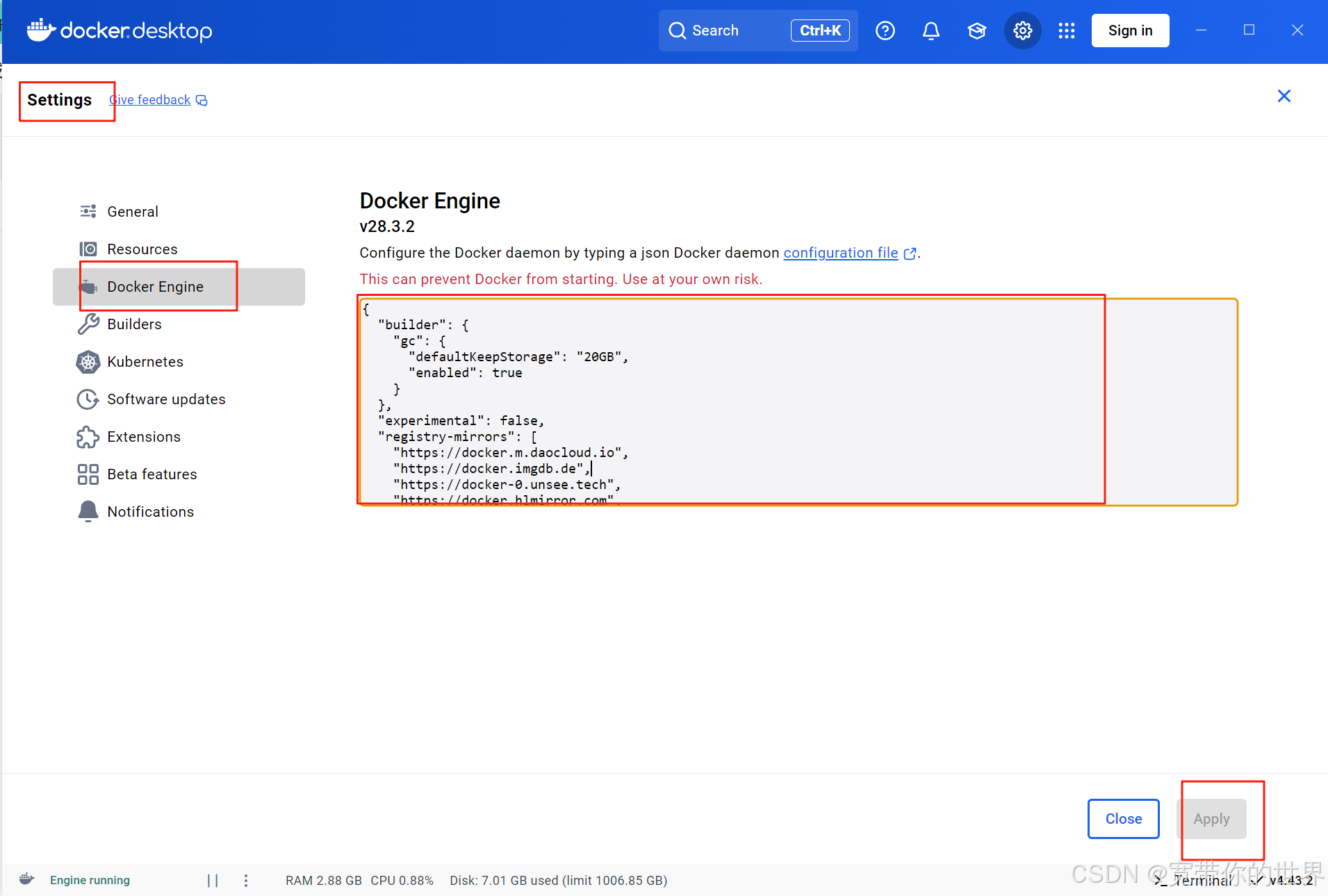
粘贴的内容是:
{
"builder": {
"gc": {
"defaultKeepStorage": "20GB",
"enabled": true
}
},
"experimental": false,
"registry-mirrors": [
"https://docker.m.daocloud.io",
"https://docker.imgdb.de",
"https://docker-0.unsee.tech",
"https://docker.hlmirror.com",
"https://docker.1ms.run",
"https://func.ink",
"https://lispy.org",
"https://docker.xiaogenban1993.com"
]
}第三步:浏览器访问
登录后界面如下,选择知识库
第四步:创建自己的知识库
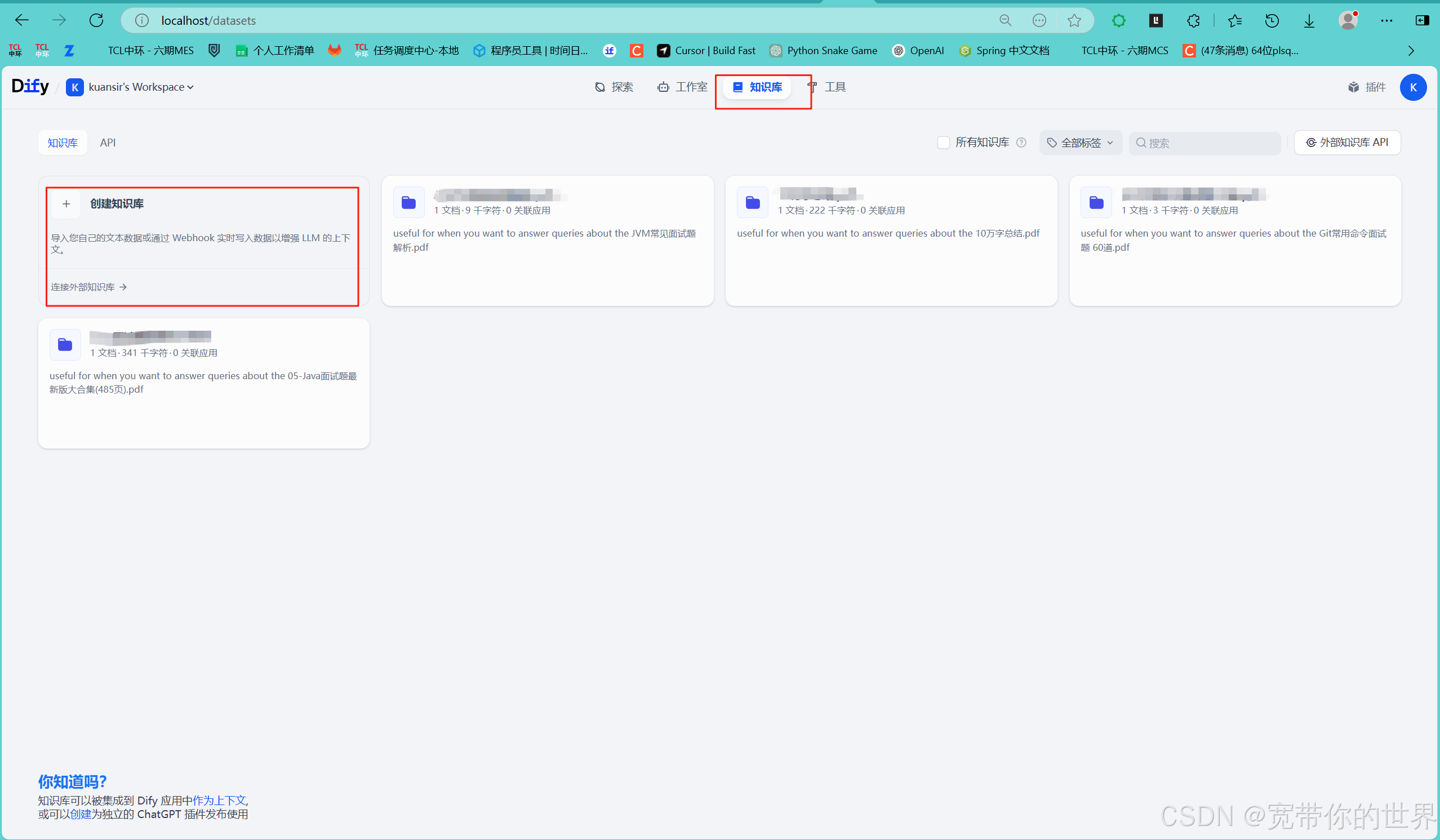
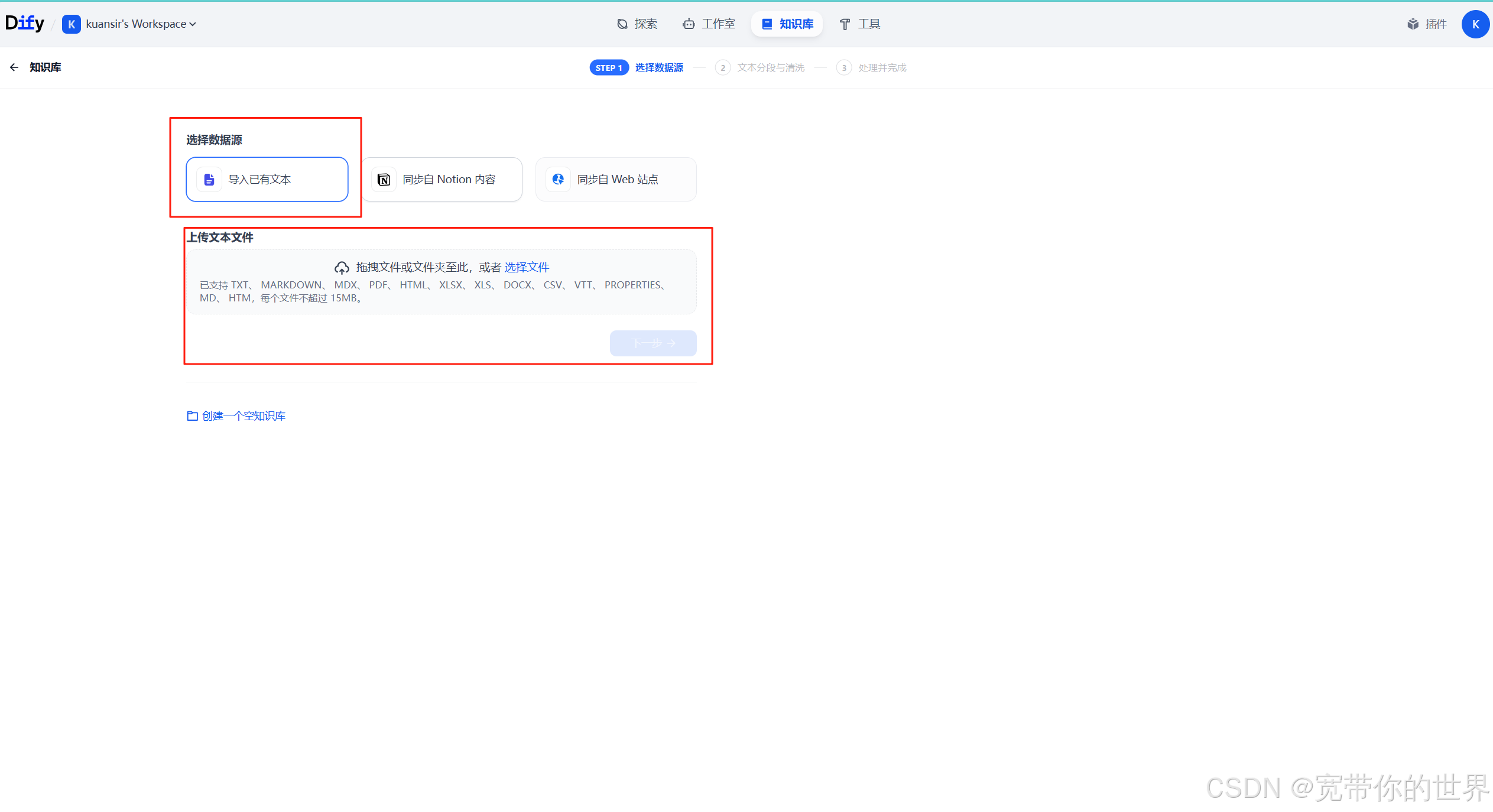
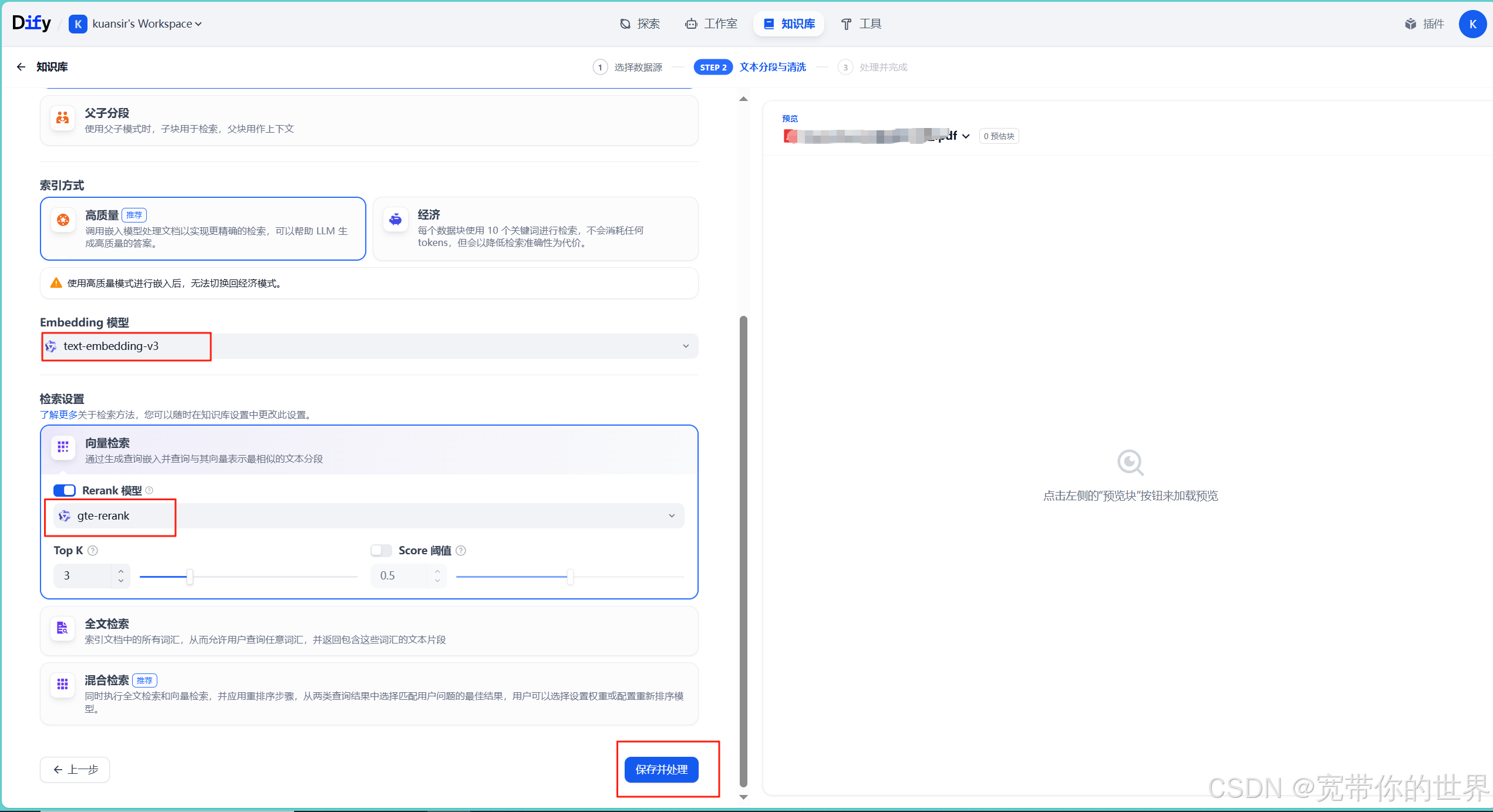
如果没有可选的模型选择这里
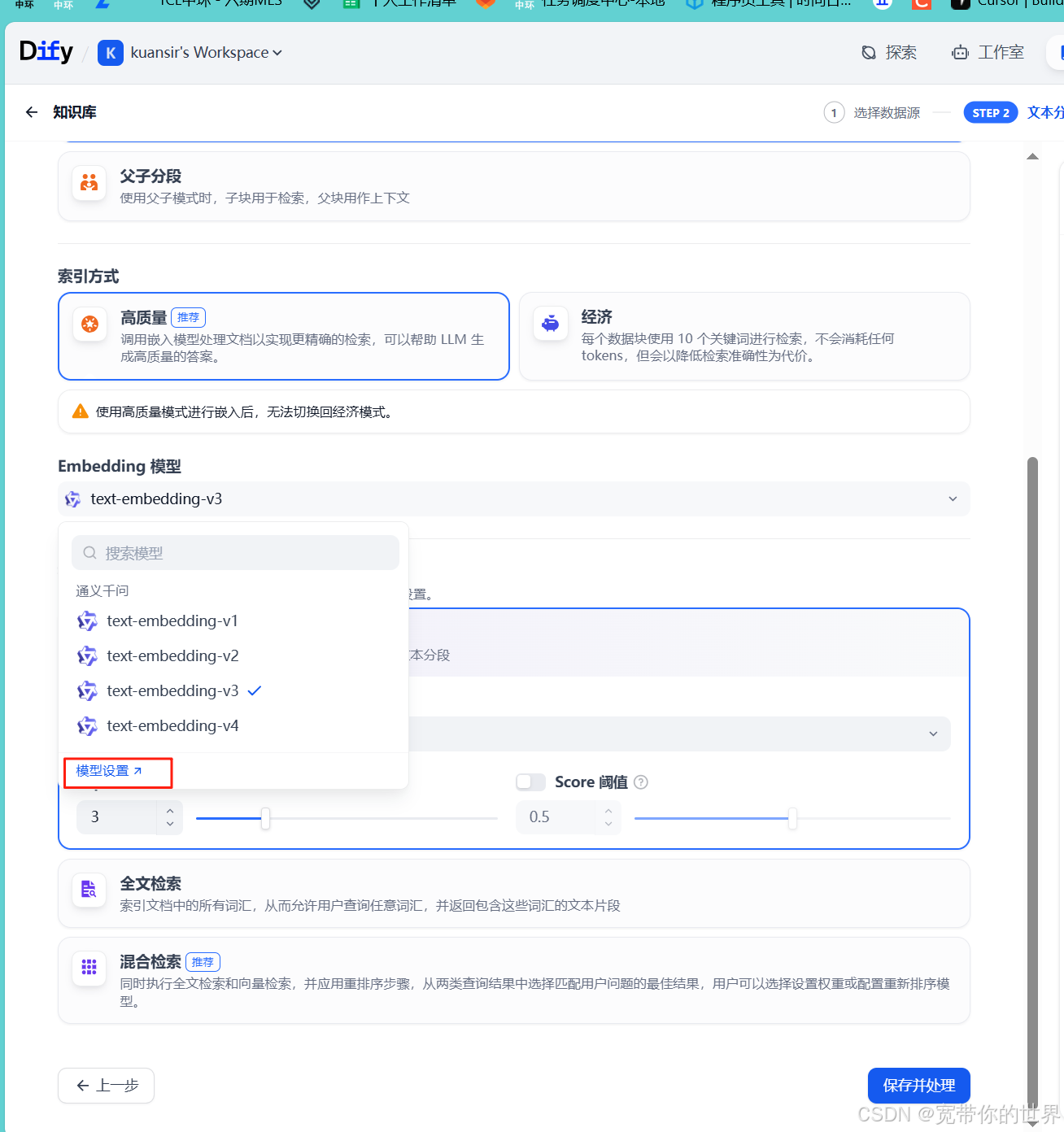
选择需要下载的模型
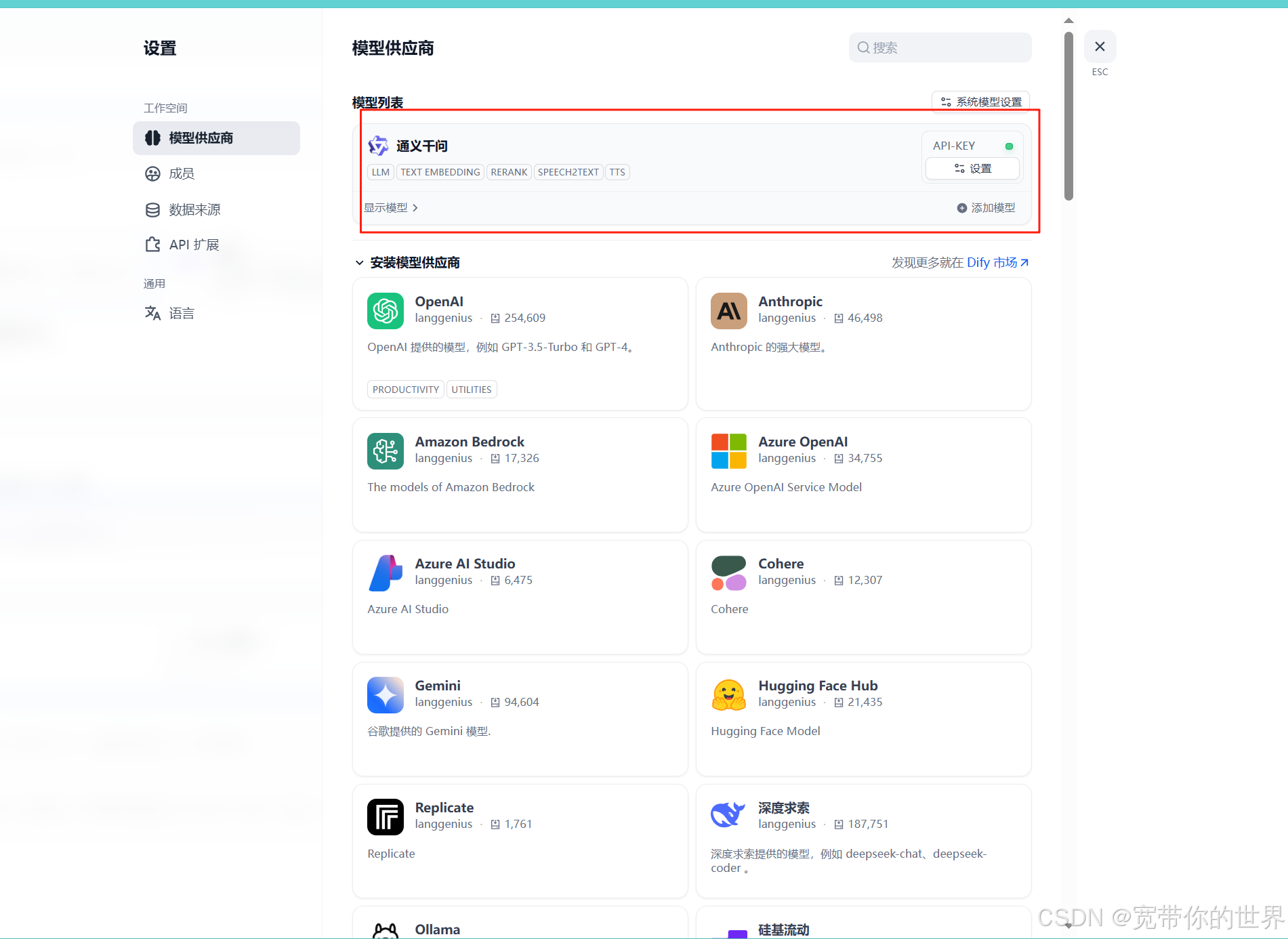
这里需要API-KEY;如果没有在这儿获取
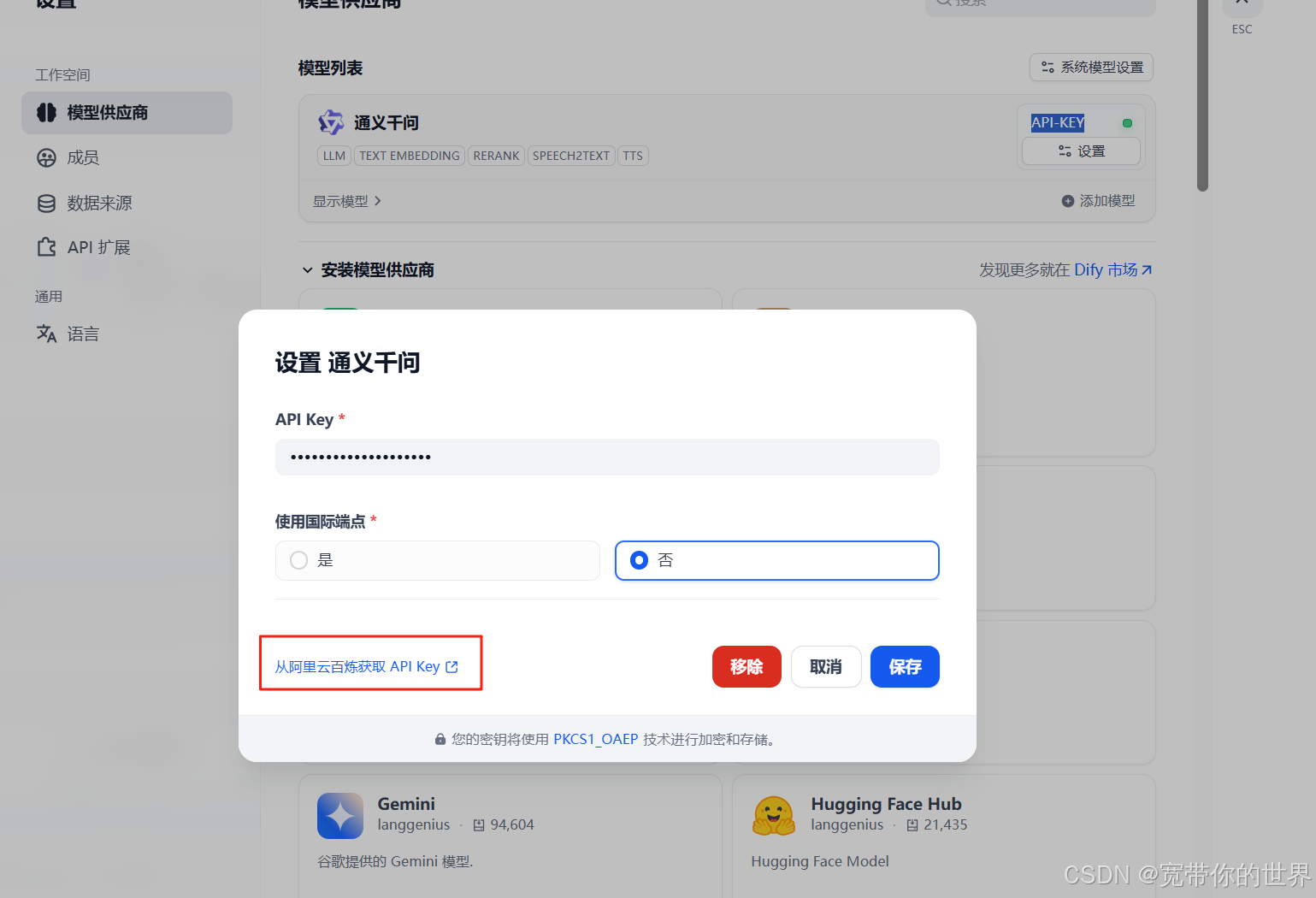
获取到后填写进去点击保存
保存后点击工作室,创建空白应用
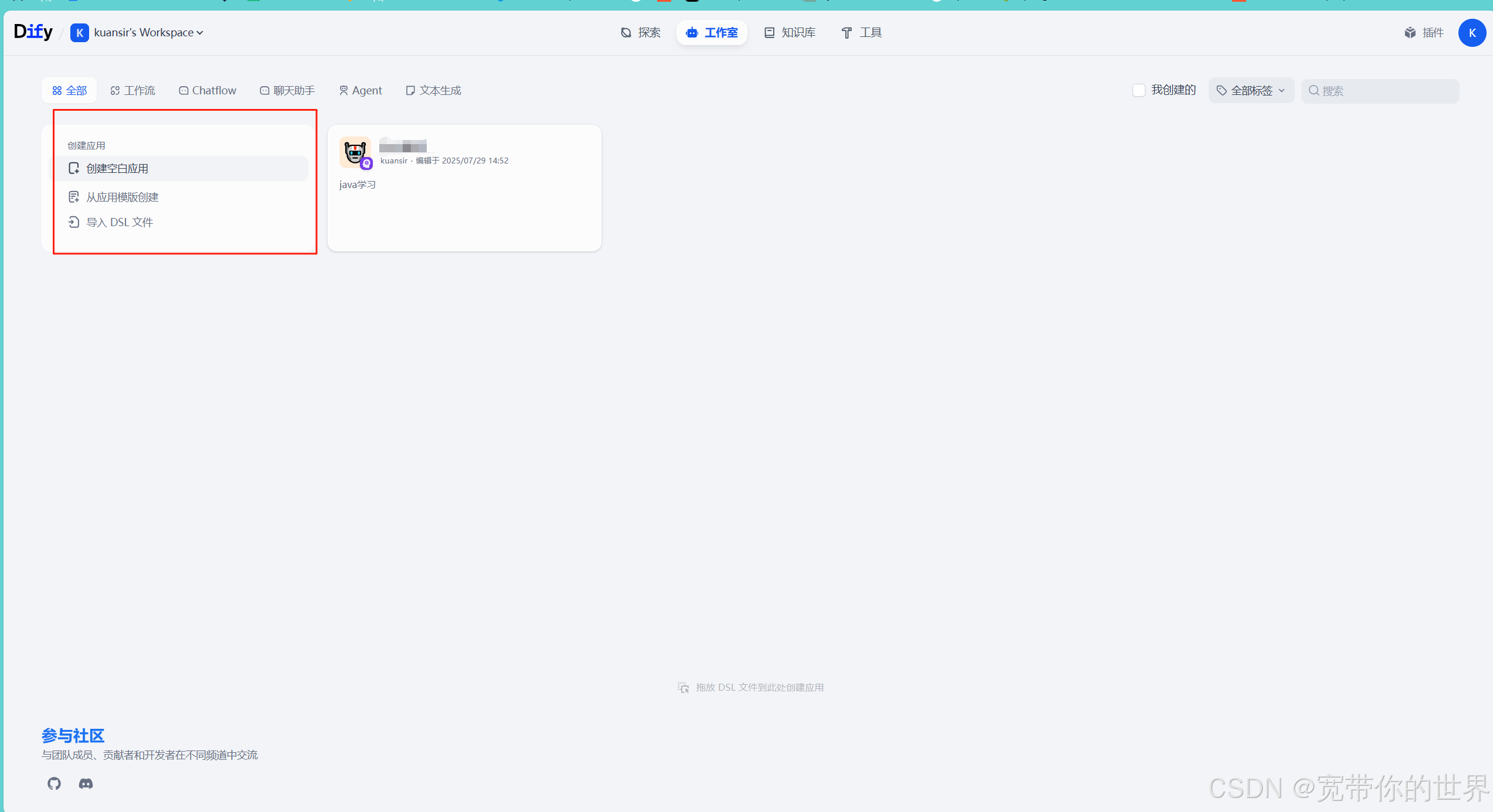
在下面的页面填写内容
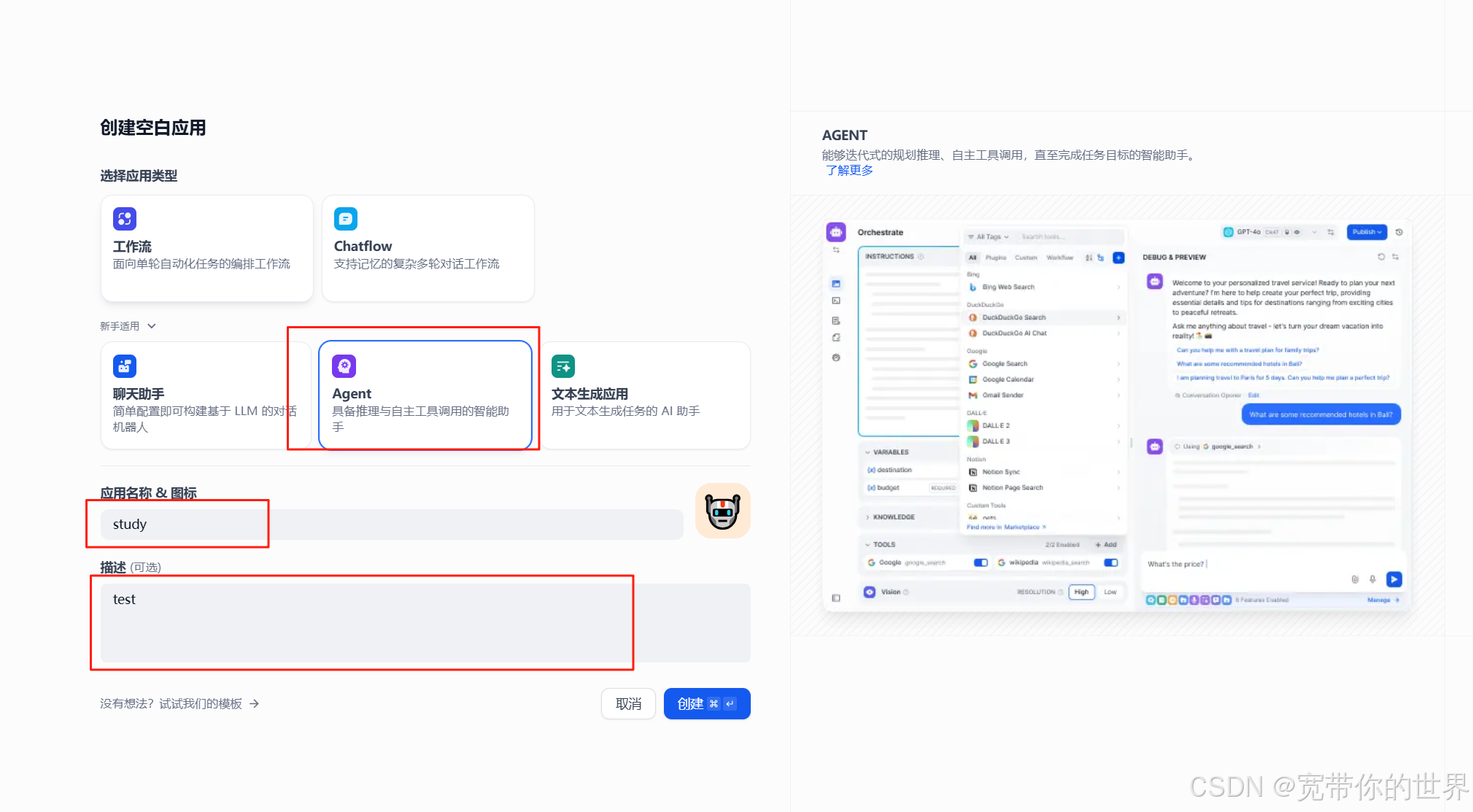
红框的地方补偿完成后,就可以使用用了
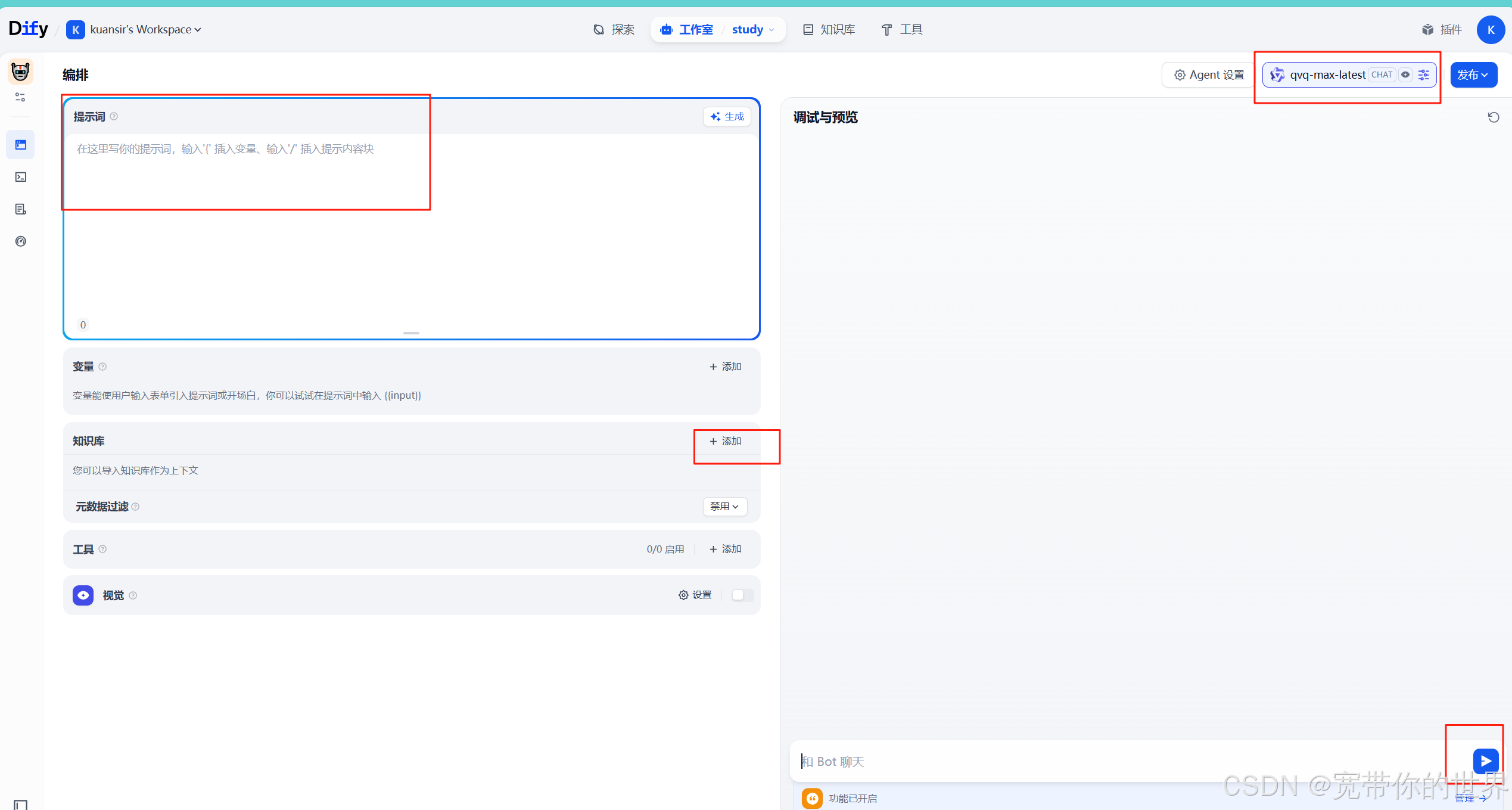
第五步:应用自己搭建的知识库