前言
wpf的style样式用于将一组属性设置封装起来放置于资源文件中,从而轻松地应用到多个元素上,从而实现 UI 的统一和换肤功能,style主要有Setter、Trigger两个特性,
1、Setter
下面的代码中使用style通过Setter封装了三个属性Background、Foreground、FontSize,让这三个属性成为一个样式,并且通过TargetType="Button"来指定Button控件使用这个样式,并且使用x:Key=“MyButtonStyle"来为这个样式起了一个名称,并且这个样式放置于Window.Resources中使样式成为了资源文件。最后使用Button时,通过Style=”{StaticResource MyButtonStyle}"来让Button使用指定的样式.
<Window x:Class="wpf之Style.MainWindow"
xmlns="http://schemas.microsoft.com/winfx/2006/xaml/presentation"
xmlns:x="http://schemas.microsoft.com/winfx/2006/xaml"
xmlns:d="http://schemas.microsoft.com/expression/blend/2008"
xmlns:mc="http://schemas.openxmlformats.org/markup-compatibility/2006"
xmlns:local="clr-namespace:wpf之Style"
mc:Ignorable="d"
Title="MainWindow" Height="450" Width="800">
<Window.Resources>
<Style x:Key="MyButtonStyle" TargetType="Button">
<Setter Property="Background" Value="Red" />
<Setter Property="Foreground" Value="White"/>
<Setter Property="FontSize" Value="25"/>
</Style>
</Window.Resources>
<Grid>
<StackPanel >
<Button Height=" 100" Style="{StaticResource MyButtonStyle}" Content="样式Button"/>
<Button Height=" 100" Content="普通Button" />
</StackPanel >
</Grid>
</Window>
2、运行结果
从运行结果可以看出,使用了样式的Button,背景色、字体颜色、字体大小和不使用样式的Button比都得到了改变。
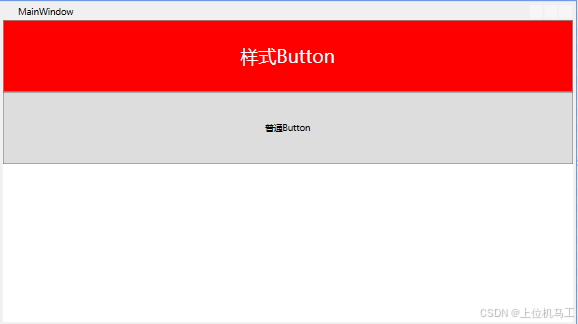
2、Trigger
Trigger称为触发器,Property是触发器关注的属性,Value是触发的条件,下面的代码中使用了两个触发器,当CheckBox的IsChecked为true时,背景色设置为Green,否则设置为红色
<Window x:Class="wpf之Style.MainWindow"
xmlns="http://schemas.microsoft.com/winfx/2006/xaml/presentation"
xmlns:x="http://schemas.microsoft.com/winfx/2006/xaml"
xmlns:d="http://schemas.microsoft.com/expression/blend/2008"
xmlns:mc="http://schemas.openxmlformats.org/markup-compatibility/2006"
xmlns:local="clr-namespace:wpf之Style"
mc:Ignorable="d"
Title="MainWindow" Height="450" Width="800">
<Window.Resources>
<Style x:Key="MyCheckBoxStyle" TargetType="CheckBox" >
<Style.Triggers>
<Trigger Property="IsChecked" Value="True" >
<Setter Property="Background" Value="Green" />
</Trigger>
<Trigger Property="IsChecked" Value="False" >
<Setter Property="Background" Value="Red" />
</Trigger>
</Style.Triggers>
</Style>
</Window.Resources>
<Grid>
<StackPanel Orientation="Vertical" >
<CheckBox Style="{StaticResource MyCheckBoxStyle}" Content="样式CheckBox"/>
<CheckBox Content="普通CheckBox" />
</StackPanel >
</Grid>
</Window>
1)IsChecked为true
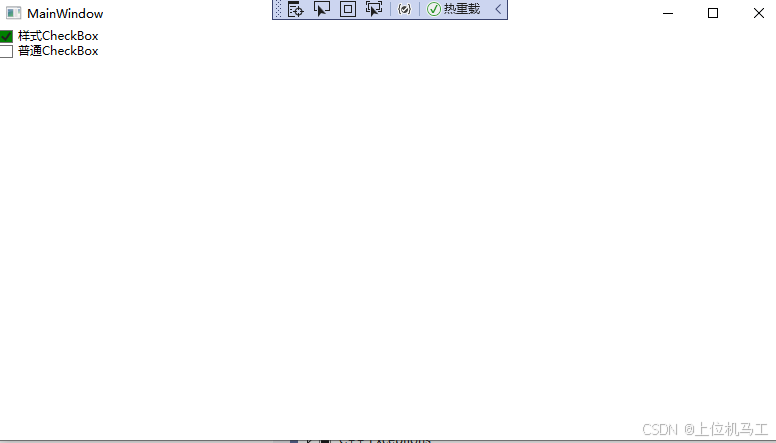
2)IsChecked为false
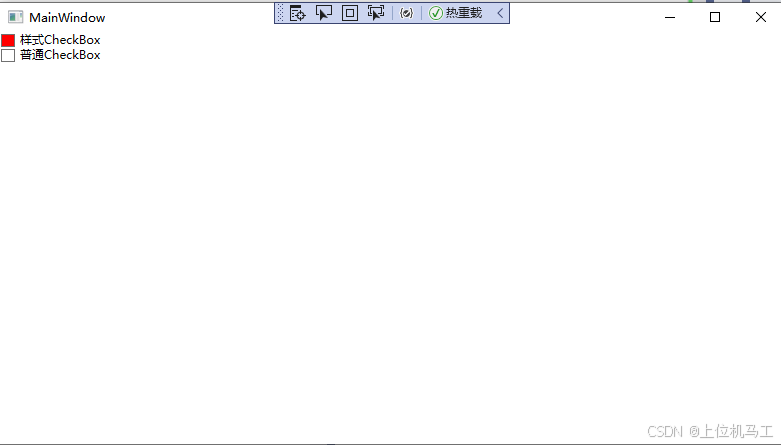
马工撰写的年入30万+C#上位机项目实战必备教程(点击下方链接即可访问文章目录)
1、《C#串口通信从入门到精通》
2、《C#与PLC通信从入门到精通 》
3、《C# Modbus通信从入门到精通》
4、《C#Socket通信从入门到精通 》
5、《C# MES通信从入门到精通》
6、《winform控件从入门到精通》
7、《C#操作MySql数据库从入门到精通》