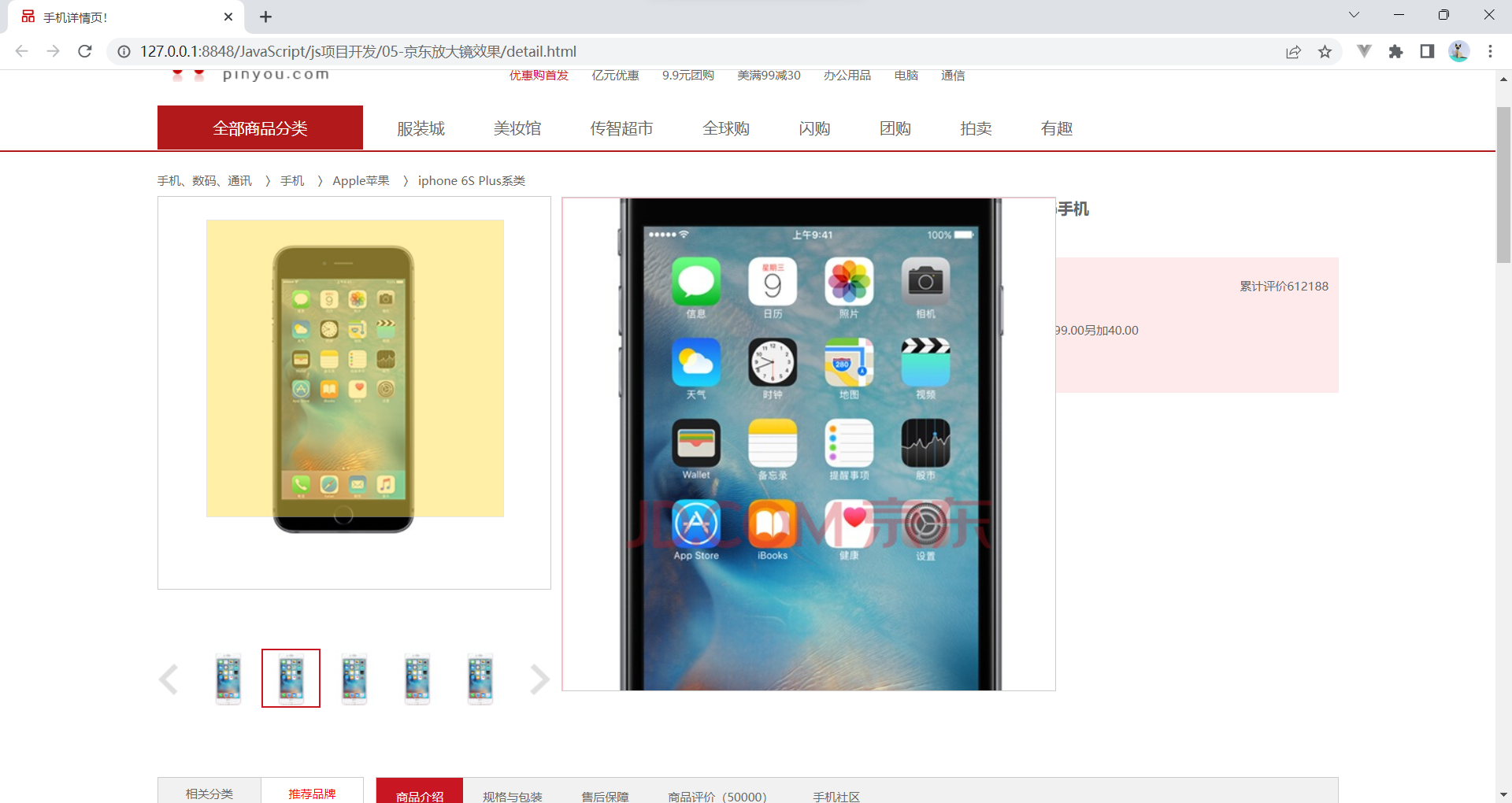offsetLeft和offsetTop获取元素偏移
offset 翻译过来就是偏移量, 我们使用 offset 系列相关属性可以动态的得到该元素的位置(偏移)、大小等。
获得元素距离带有定位父元素的位置
获得元素自身的大小(宽度高度)
注意: 返回的数值都不带单位
element.offsetTop element.offsetLeft
<!DOCTYPE html>
<html lang="en">
<head>
<meta charset="UTF-8">
<meta name="viewport" content="width=device-width, initial-scale=1.0">
<meta http-equiv="X-UA-Compatible" content="ie=edge">
<title>Document</title>
<style>
* {
margin: 0;
padding: 0;
}
.father {
/* position: relative; */
width: 200px;
height: 200px;
background-color: pink;
margin: 150px;
}
.son {
width: 100px;
height: 100px;
background-color: purple;
margin-left: 45px;
}
.w {
height: 200px;
background-color: skyblue;
margin: 0 auto 200px;
padding: 10px;
border: 15px solid red;
}
</style>
</head>
<body>
<div class="father">
<div class="son"></div>
</div>
<div class="w"></div>
<script>
// offset 系列
var father = document.querySelector('.father');
var son = document.querySelector('.son');
// 1.可以得到元素的偏移 位置 返回的不带单位的数值
console.log(father.offsetTop);
console.log(father.offsetLeft);
// 它以带有定位的父亲为准 如果么有父亲或者父亲没有定位 则以 body 为准
console.log(son.offsetLeft);
</script>
</body>
</html>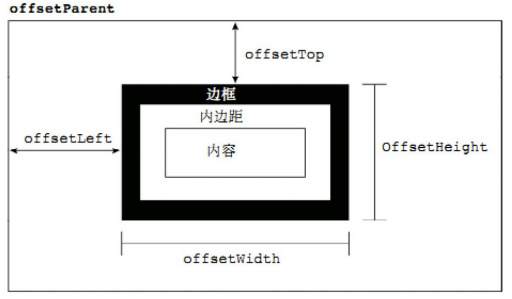
offsetWidth和offsetHeight获取元素大小
// 2.可以得到元素的大小 宽度和高度 是包含padding + border + width
console.log(w.offsetWidth);
console.log(w.offsetHeight);
// 3. 返回带有定位的父亲 否则返回的是body
console.log(son.offsetParent); // 返回带有定位的父亲 否则返回的是body
console.log(son.parentNode); // 返回父亲 是最近一级的父亲 亲爸爸 不管父亲有没有定位offset与style的区别
offset
offset 可以得到任意样式表中的样式值
offset 系列获得的数值是没有单位的
offsetWidth 包含padding+border+width
offsetWidth 等属性是只读属性,只能获取不能赋值
所以,我们想要获取元素大小位置,用offset更合适
style
style 只能得到行内样式表中的样式值
style.width 获得的是带有单位的字符串
style.width 获得不包含padding和border 的值
style.width 是可读写属性,可以获取也可以赋值
所以,我们想要给元素更改值,则需要用style改变
获取鼠标在盒子内的坐标
案例分析
① 我们在盒子内点击,想要得到鼠标距离盒子左右的距离。
② 首先得到鼠标在页面中的坐标(e.pageX, e.pageY)
③ 其次得到盒子在页面中的距离 ( box.offsetLeft, box.offsetTop)
④ 用鼠标距离页面的坐标减去盒子在页面中的距离,得到鼠标在盒子内的坐标
⑤ 如果想要移动一下鼠标,就要获取最新的坐标,使用鼠标移动事件 mousemove

var box = document.querySelector('.box');
box.addEventListener('mousemove', function(e) {
var x = e.pageX - this.offsetLeft;
var y = e.pageY - this.offsetTop;
this.innerHTML = 'x坐标是' + x + ' y坐标是' + y;
})模态框拖拽
弹出框,我们也称为模态框。
1. 点击弹出层, 会弹出模态框, 并且显示灰色半透明的遮挡层。
2. 点击关闭按钮,可以关闭模态框,并且同时关闭灰色半透明遮挡层。
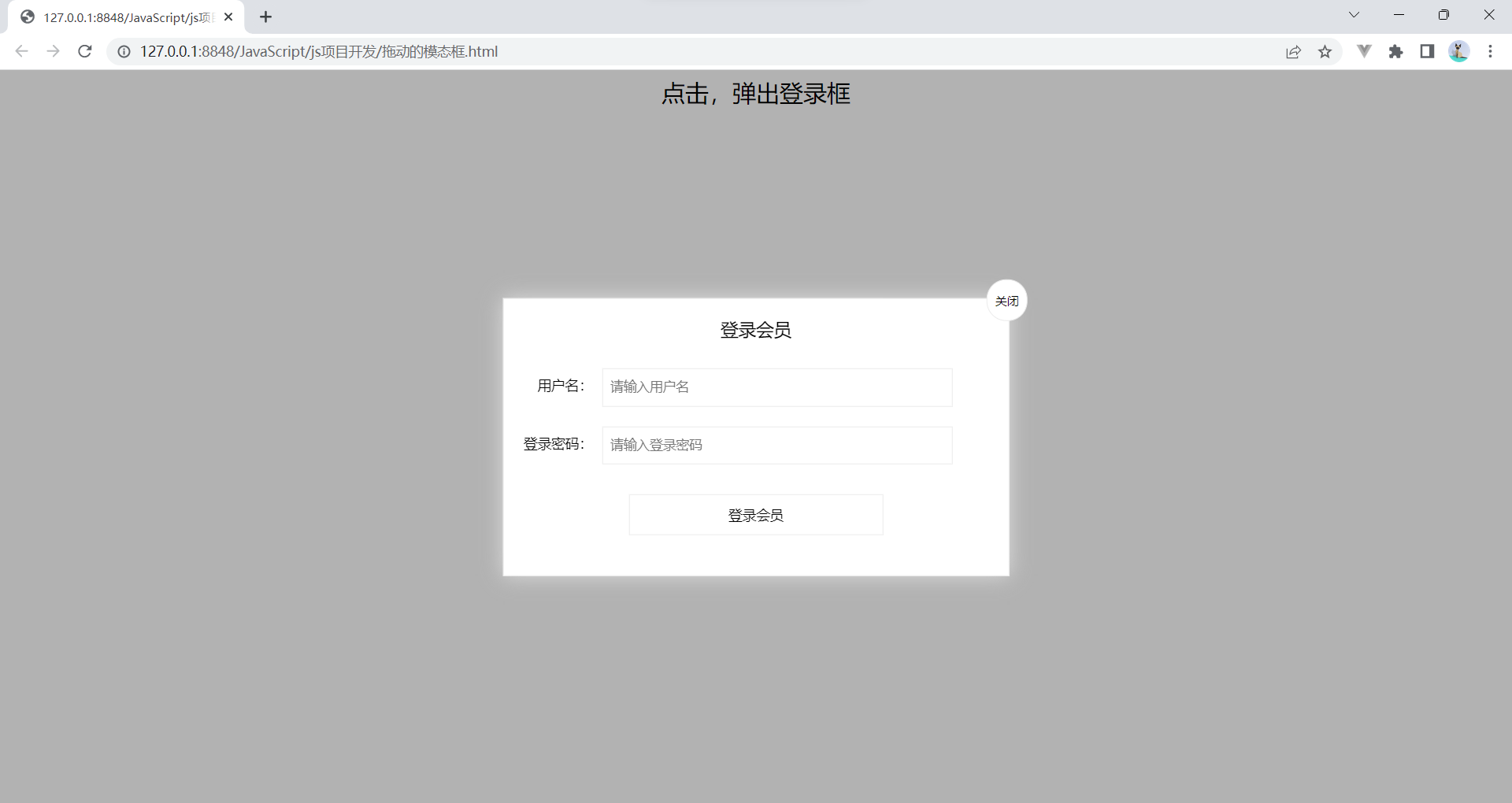
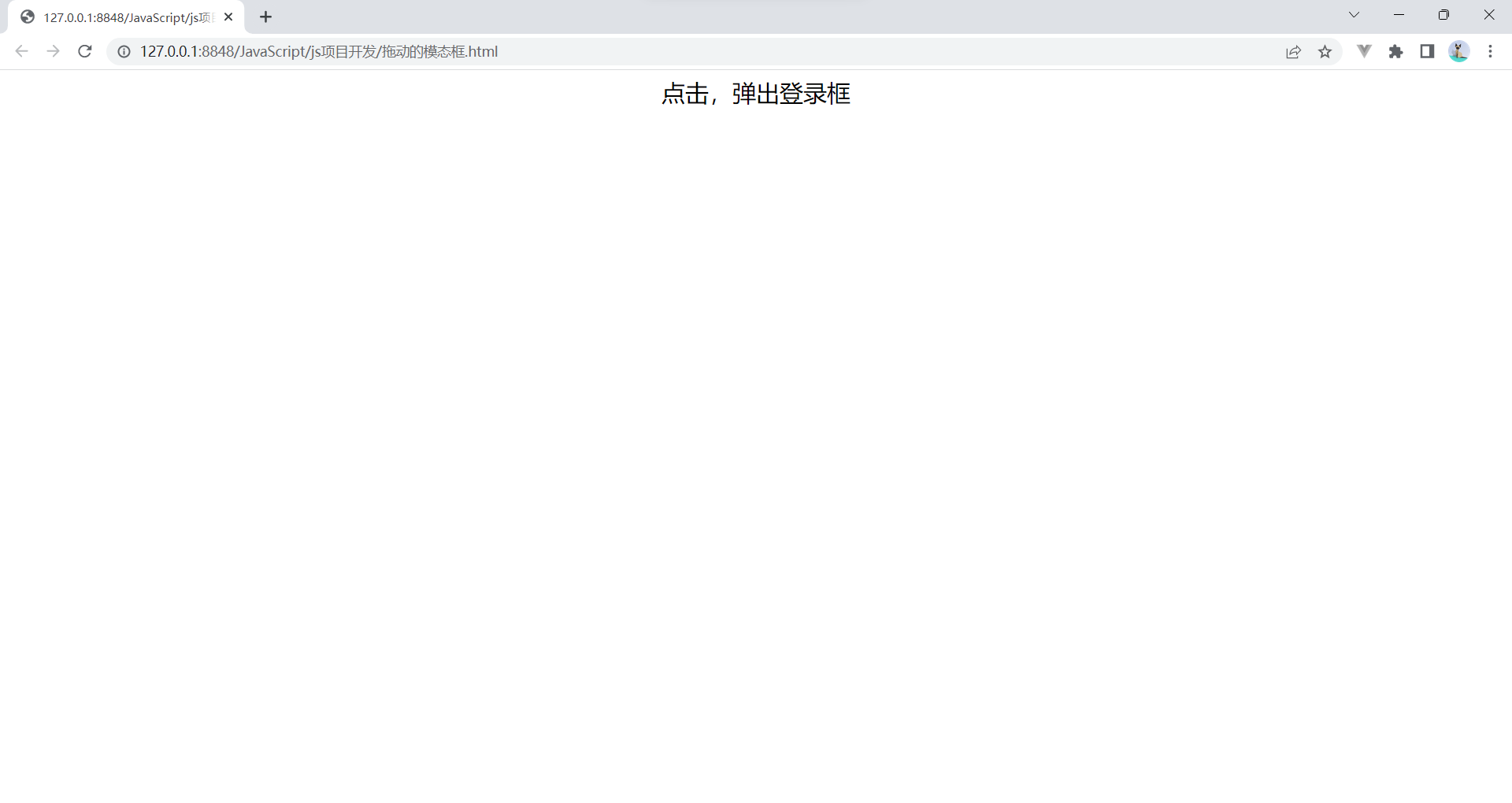
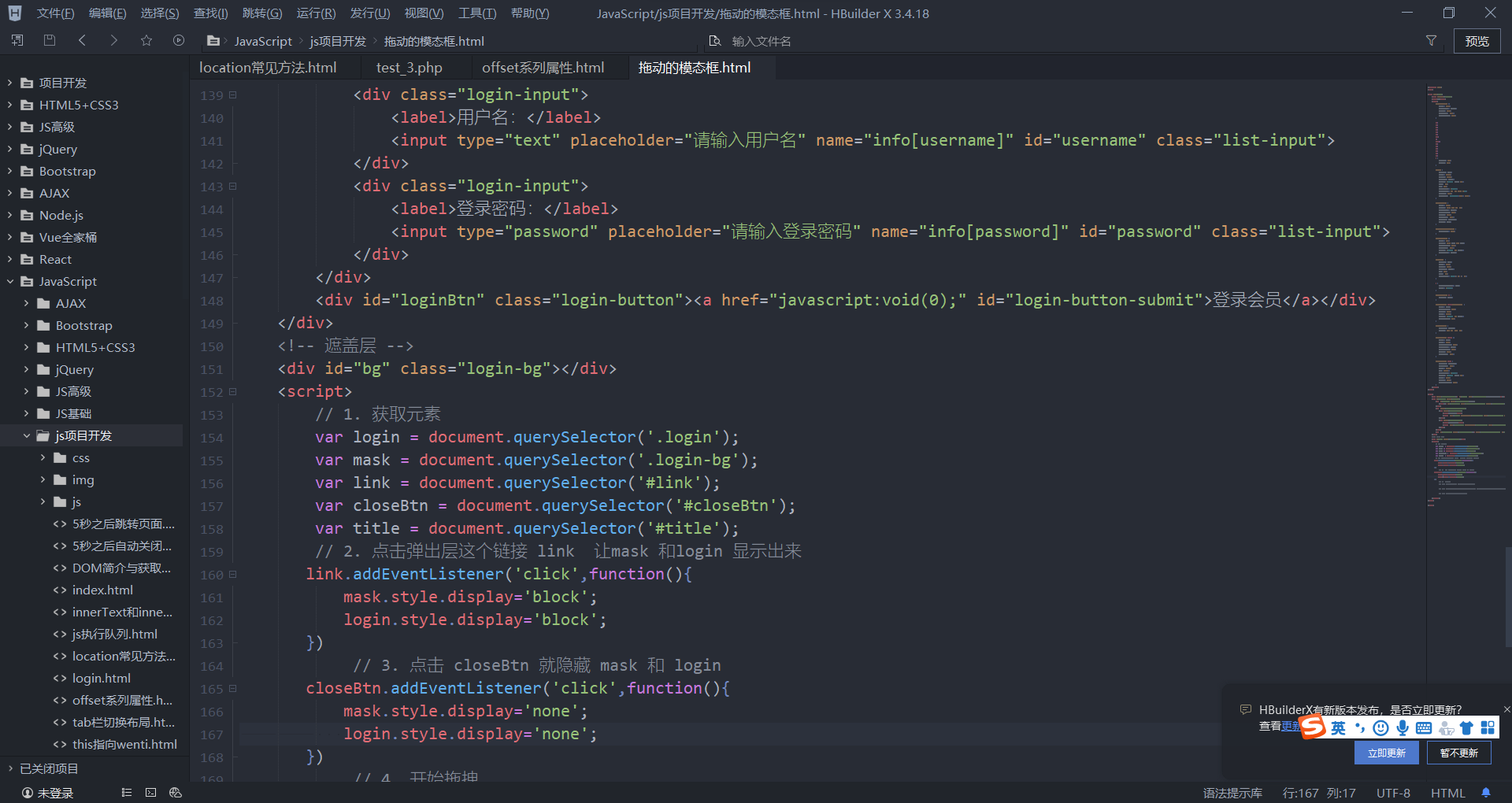
var login = document.querySelector('.login');
var mask = document.querySelector('.login-bg');
var link = document.querySelector('#link');
var closeBtn = document.querySelector('#closeBtn');
var title = document.querySelector('#title');
// 2. 点击弹出层这个链接 link 让mask 和login 显示出来
link.addEventListener('click',function(){
mask.style.display='block';
login.style.display='block';
})
// 3. 点击 closeBtn 就隐藏 mask 和 login
closeBtn.addEventListener('click',function(){
mask.style.display='none';
login.style.display='none';
})3. 鼠标放到模态框最上面一行,可以按住鼠标拖拽模态框在页面中移动。
4. 鼠标松开,可以停止拖动模态框移动。
案例分析
① 点击弹出层, 模态框和遮挡层就会显示出来 display:block;
② 点击关闭按钮,模态框和遮挡层就会隐藏起来 display:none;
③ 在页面中拖拽的原理: 鼠标按下并且移动, 之后松开鼠标
④ 触发事件是鼠标按下 mousedown, 鼠标移动mousemove 鼠标松开 mouseup
⑤ 拖拽过程: 鼠标移动过程中,获得最新的值赋值给模态框的left和top值, 这样模态框可以跟着鼠标走了
⑥ 鼠标按下触发的事件源是 最上面一行,就是 id 为 title
⑦ 鼠标的坐标 减去 鼠标在盒子内的坐标, 才是模态框真正的位置。
⑧ 鼠标按下,我们要得到鼠标在盒子的坐标。
⑨ 鼠标移动,就让模态框的坐标 设置为 : 鼠标坐标 减去盒子坐标即可,注意移动事件写到按下事件里面。
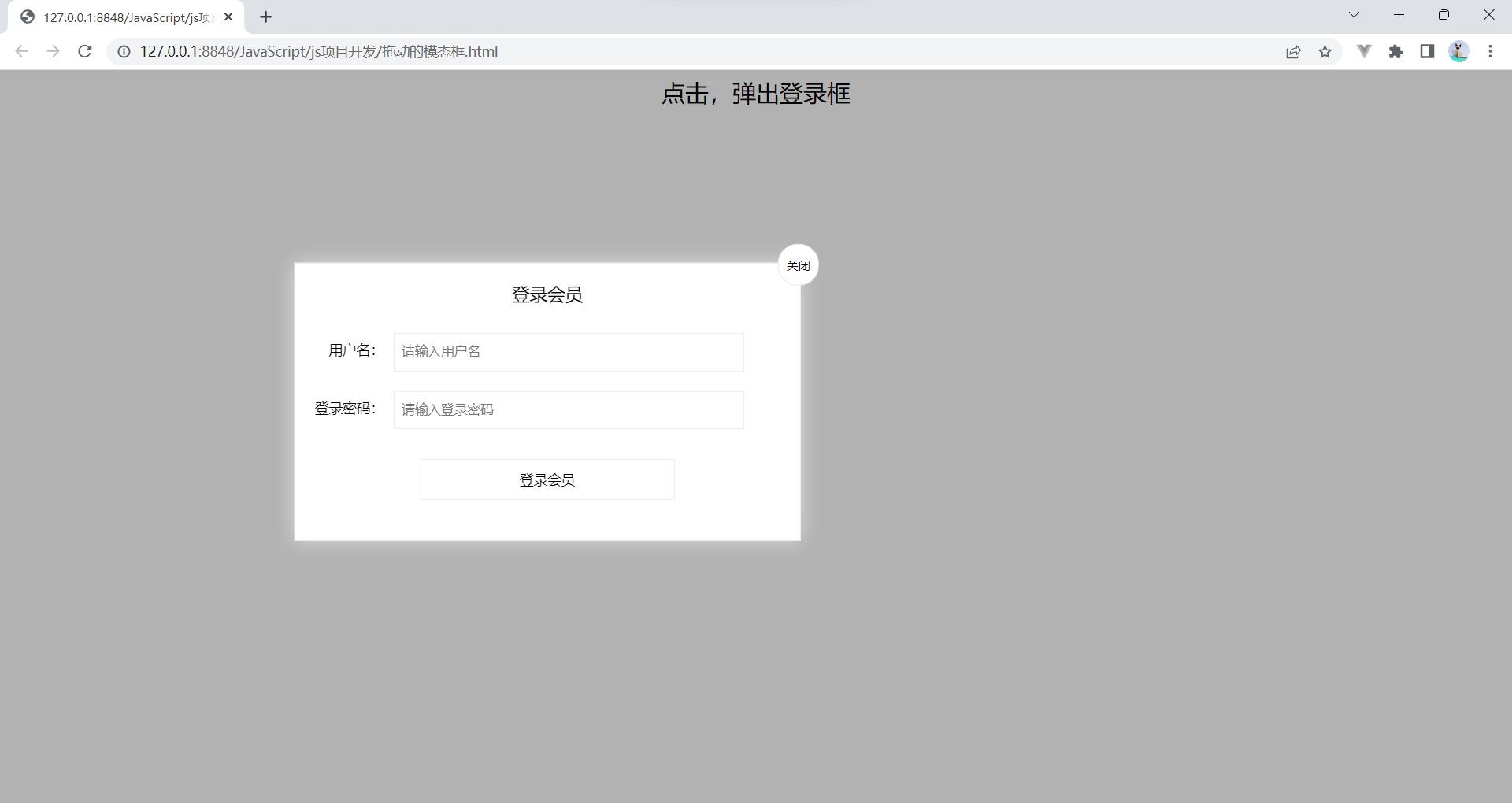
// 4. 开始拖拽
// (1) 当我们鼠标按下, 就获得鼠标在盒子内的坐标
title.addEventListener('mousedown',function(e){
var x=e.pageX-login.offsetLeft;
var y=e.pageY-login.offsetTop;
// (2) 鼠标移动的时候,把鼠标在页面中的坐标,减去 鼠标在盒子内的坐标就是模态框的left和top值
document.addEventListener('mousemove',function(e){
login.style.left=e.pageX-x+'px';//最新的坐标,如果用offsetLeft就会写死,固定不动
console.log(login.offsetTop)
login.style.top=e.pageY-y+"px";
})
})⑩ 鼠标松开,就停止拖拽,就是可以让鼠标移动事件解除
// (3) 鼠标弹起,就让鼠标移动事件移除
document.addEventListener('mouseup',function(){
document.removeEventListener('mousemove',move)
})完整代码
<!DOCTYPE html>
<html>
<head lang="en">
<meta charset="UTF-8">
<title></title>
<style>
.login-header {
width: 100%;
text-align: center;
height: 30px;
font-size: 24px;
line-height: 30px;
}
ul,
li,
ol,
dl,
dt,
dd,
div,
p,
span,
h1,
h2,
h3,
h4,
h5,
h6,
a {
padding: 0px;
margin: 0px;
}
.login {
display: none;
width: 512px;
height: 280px;
position: fixed;
border: #ebebeb solid 1px;
left: 50%;
top: 50%;
background: #ffffff;
box-shadow: 0px 0px 20px #ddd;
z-index: 9999;
transform: translate(-50%, -50%);
}
.login-title {
width: 100%;
margin: 10px 0px 0px 0px;
text-align: center;
line-height: 40px;
height: 40px;
font-size: 18px;
position: relative;
cursor: move;/*鼠标的样子*/
}
.login-input-content {
margin-top: 20px;
}
.login-button {
width: 50%;
margin: 30px auto 0px auto;
line-height: 40px;
font-size: 14px;
border: #ebebeb 1px solid;
text-align: center;
}
.login-bg {
display: none;
width: 100%;
height: 100%;
position: fixed;
top: 0px;
left: 0px;
background: rgba(0, 0, 0, .3);
}
a {
text-decoration: none;
color: #000000;
}
.login-button a {
display: block;
}
.login-input input.list-input {
float: left;
line-height: 35px;
height: 35px;
width: 350px;
border: #ebebeb 1px solid;
text-indent: 5px;
}
.login-input {
overflow: hidden;
margin: 0px 0px 20px 0px;
}
.login-input label {
float: left;
width: 90px;
padding-right: 10px;
text-align: right;
line-height: 35px;
height: 35px;
font-size: 14px;
}
.login-title span {
position: absolute;
font-size: 12px;
right: -20px;
top: -30px;
background: #ffffff;
border: #ebebeb solid 1px;
width: 40px;
height: 40px;
border-radius: 20px;
}
</style>
</head>
<body>
<div class="login-header"><a id="link" href="javascript:;">点击,弹出登录框</a></div>
<div id="login" class="login">
<div id="title" class="login-title">登录会员
<span><a id="closeBtn" href="javascript:void(0);" class="close-login">关闭</a></span>
</div>
<div class="login-input-content">
<div class="login-input">
<label>用户名:</label>
<input type="text" placeholder="请输入用户名" name="info[username]" id="username" class="list-input">
</div>
<div class="login-input">
<label>登录密码:</label>
<input type="password" placeholder="请输入登录密码" name="info[password]" id="password" class="list-input">
</div>
</div>
<div id="loginBtn" class="login-button"><a href="javascript:void(0);" id="login-button-submit">登录会员</a></div>
</div>
<!-- 遮盖层 -->
<div id="bg" class="login-bg"></div>
<script>
// 1. 获取元素
var login = document.querySelector('.login');
var mask = document.querySelector('.login-bg');
var link = document.querySelector('#link');
var closeBtn = document.querySelector('#closeBtn');
var title = document.querySelector('#title');
// 2. 点击弹出层这个链接 link 让mask 和login 显示出来
link.addEventListener('click',function(){
mask.style.display='block';
login.style.display='block';
})
// 3. 点击 closeBtn 就隐藏 mask 和 login
closeBtn.addEventListener('click',function(){
mask.style.display='none';
login.style.display='none';
})
// 4. 开始拖拽
// (1) 当我们鼠标按下, 就获得鼠标在盒子内的坐标
title.addEventListener('mousedown',function(e){
var x=e.pageX-login.offsetLeft;
var y=e.pageY-login.offsetTop;
// (2) 鼠标移动的时候,把鼠标在页面中的坐标,减去 鼠标在盒子内的坐标就是模态框的left和top值
document.addEventListener('mousemove',move)
function move(e){
login.style.left=e.pageX-x+'px';//最新的坐标,如果用offsetLeft就会写死,固定不动
console.log(login.offsetTop)
login.style.top=e.pageY-y+"px";
}
// (3) 鼠标弹起,就让鼠标移动事件移除
document.addEventListener('mouseup',function(){
document.removeEventListener('mousemove',move)
})
})
</script>
</body>
</html>仿京东放大镜
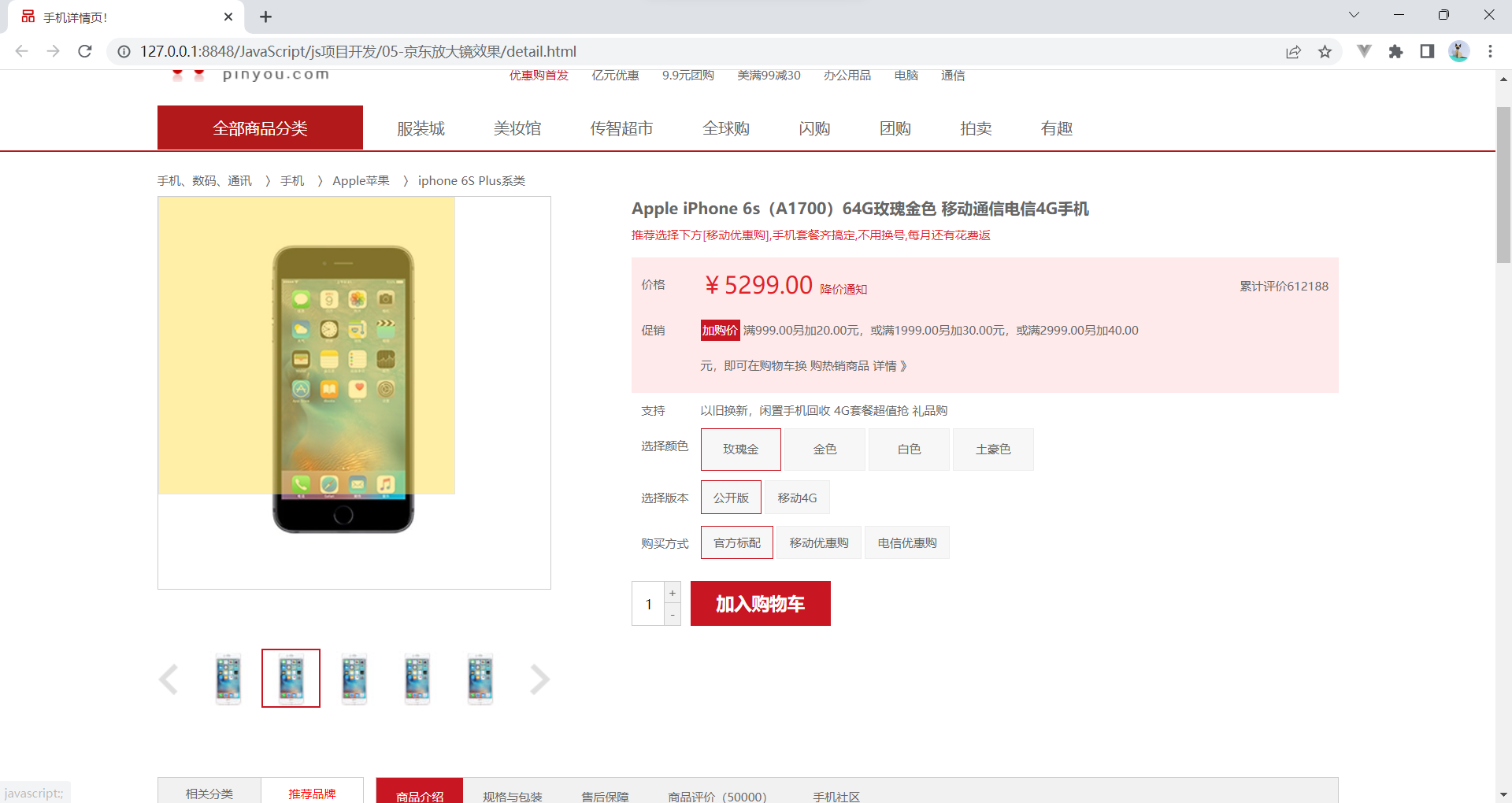
添加一个maskdiv 设置在preview_img下,设置css
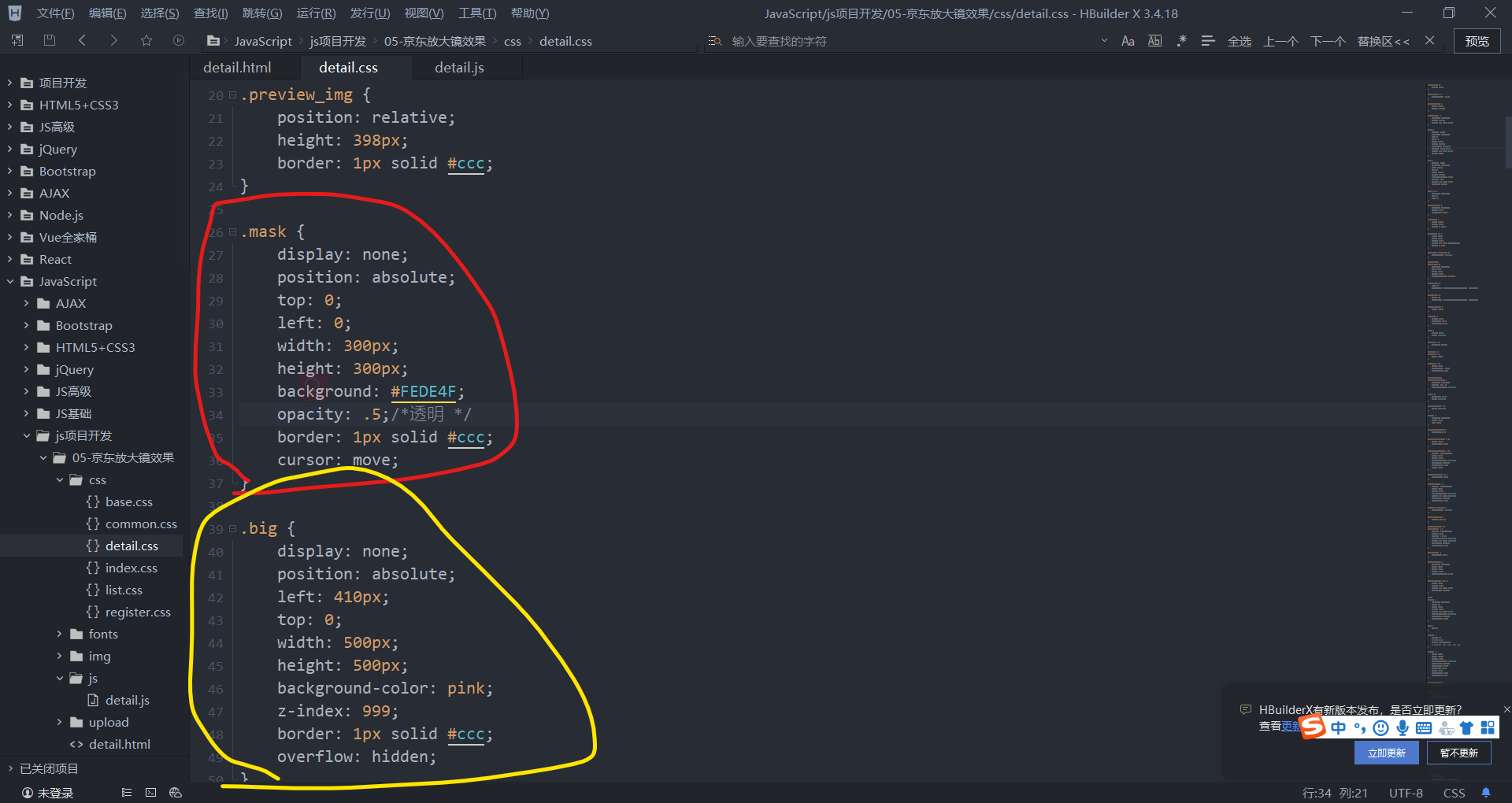
还要有个放大的盒子,big,在结果big下要有个大图
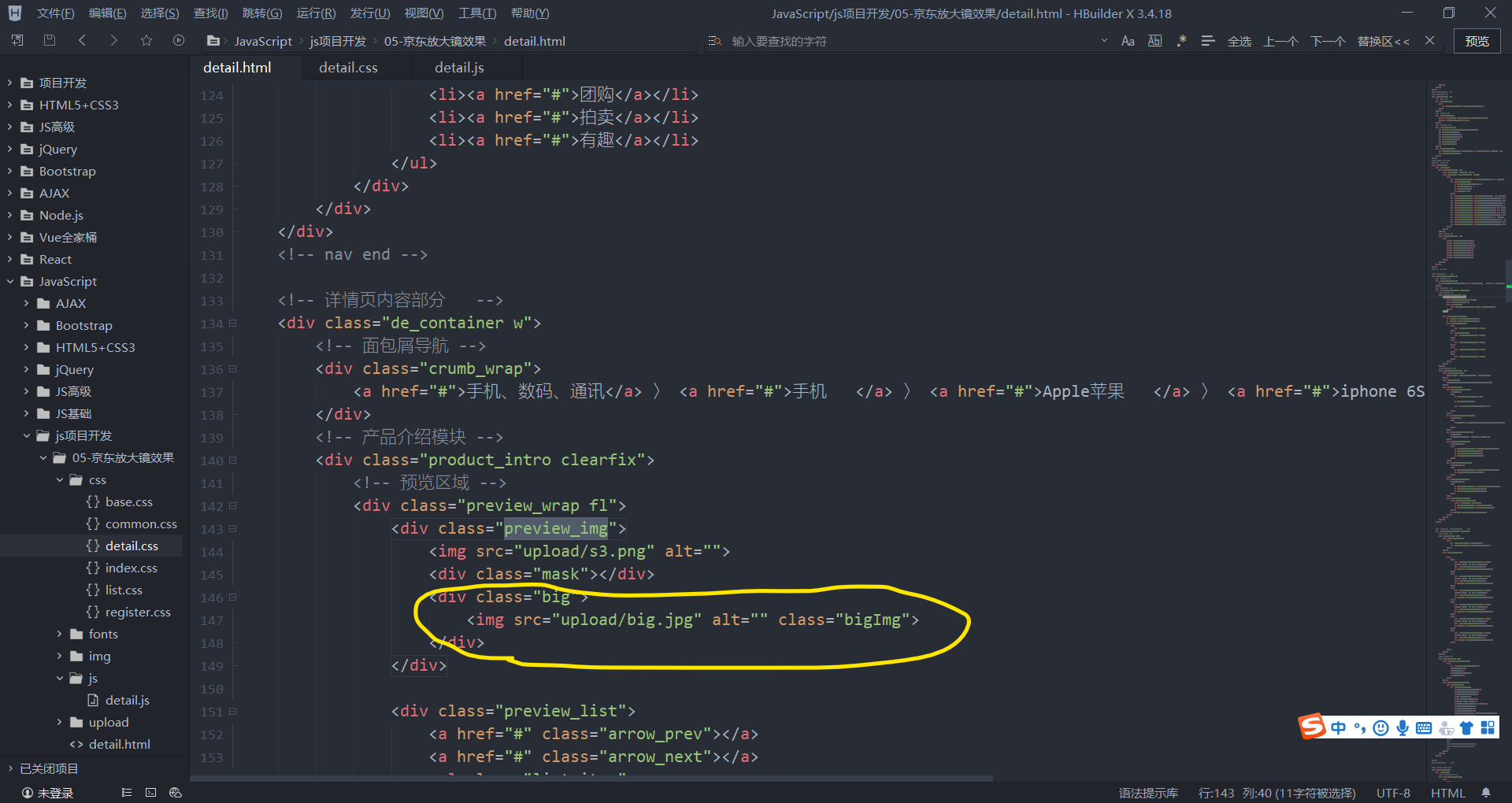
第一步的效果,接下来书写js代码
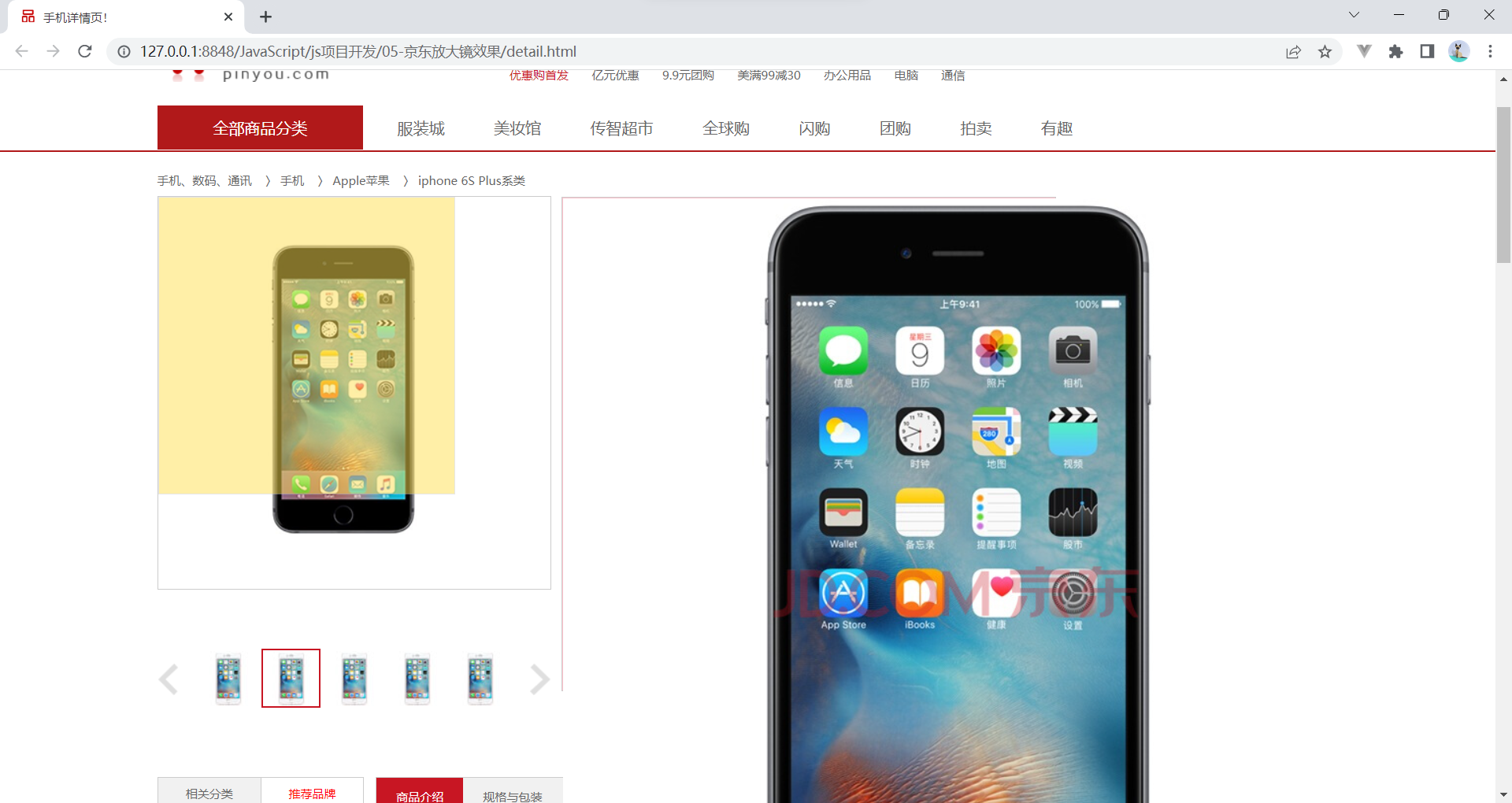
① 鼠标经过小图片盒子, 黄色的遮挡层 和 大图片盒子显示,离开隐藏2个盒子功能
② 就是显示与隐藏
案例分析
① 黄色的遮挡层跟随鼠标功能。
② 把鼠标坐标给遮挡层不合适。因为遮挡层坐标以父盒子为准。
③ 首先是获得鼠标在盒子的坐标。
④ 之后把数值给遮挡层做为left 和top值。
⑤ 此时用到鼠标移动事件,但是还是在小图片盒子内移动。
⑥ 发现,遮挡层位置不对,需要再减去盒子自身高度和宽度的一半。
⑦ 遮挡层不能超出小图片盒子范围。
⑧ 如果小于零,就把坐标设置为0
⑨ 如果大于遮挡层最大的移动距离,就把坐标设置为最大的移动距离
⑩ 遮挡层的最大移动距离: 小图片盒子宽度 减去 遮挡层盒子宽度
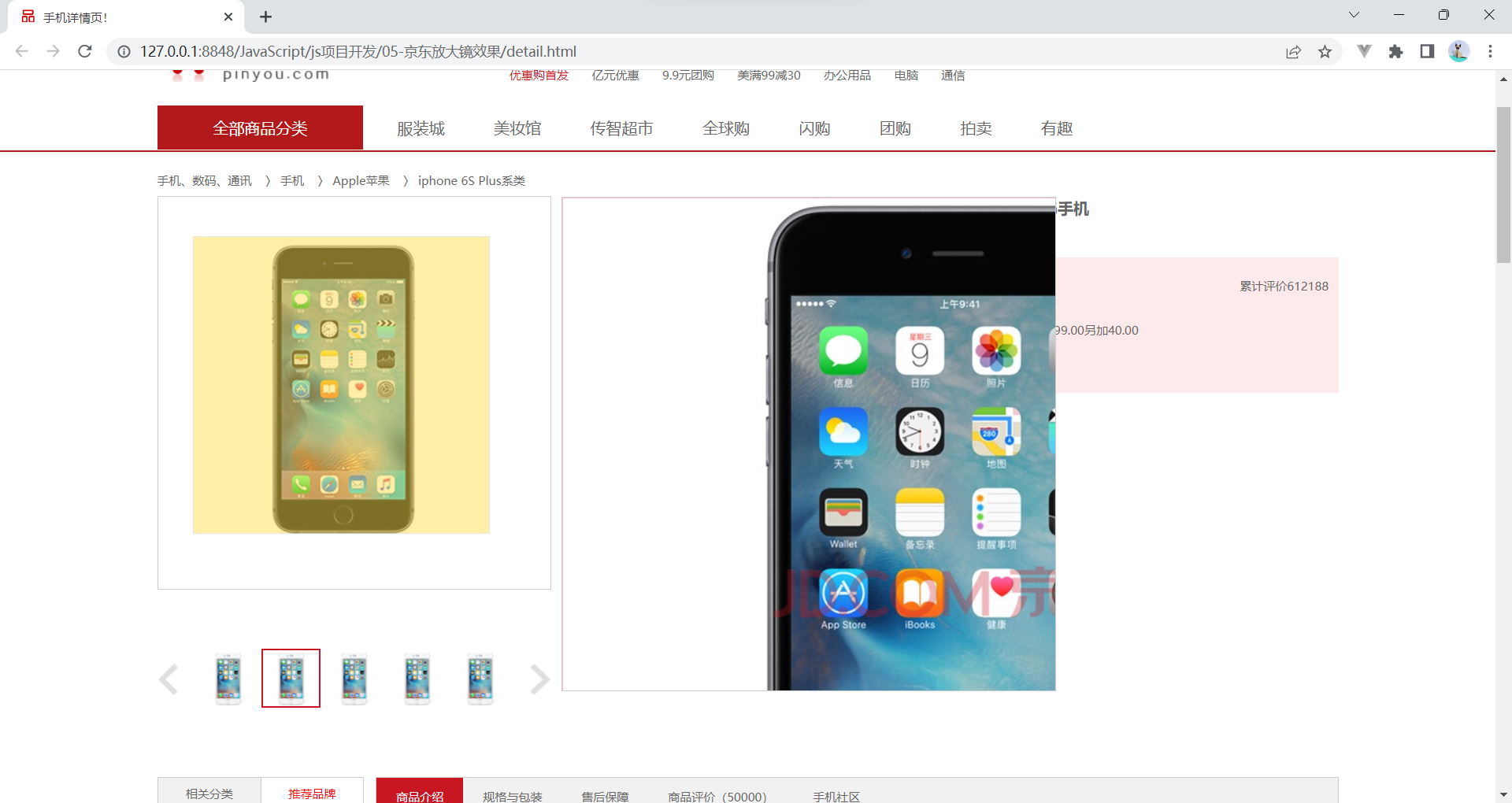
现在鼠标位于mask的左上角,要使它居中,只要top,left各减一半
preview_img.addEventListener('mousemove',function(e){
var x=e.pageX-this.offsetLeft;
var y=e.pageY-this.offsetTop;
// 盒子高度的一半 让鼠标居中
mask.style.left=x-mask.offsetWidth/2+'px';
mask.style.top=y-mask.offsetHeight/2+'px';
})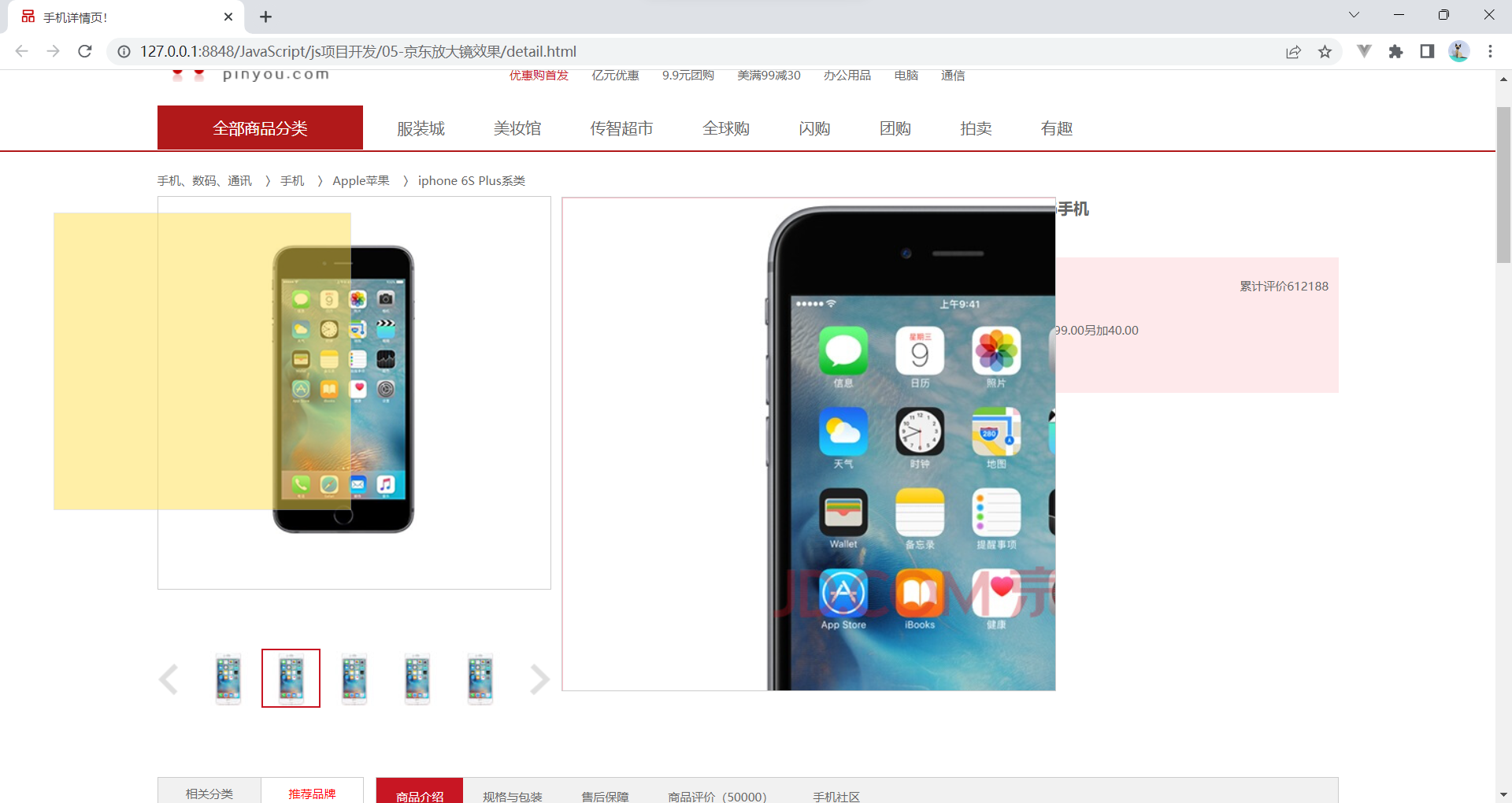
给约束,不能超出范围
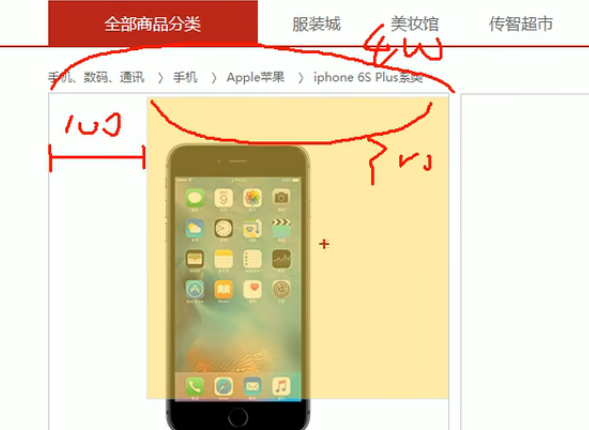
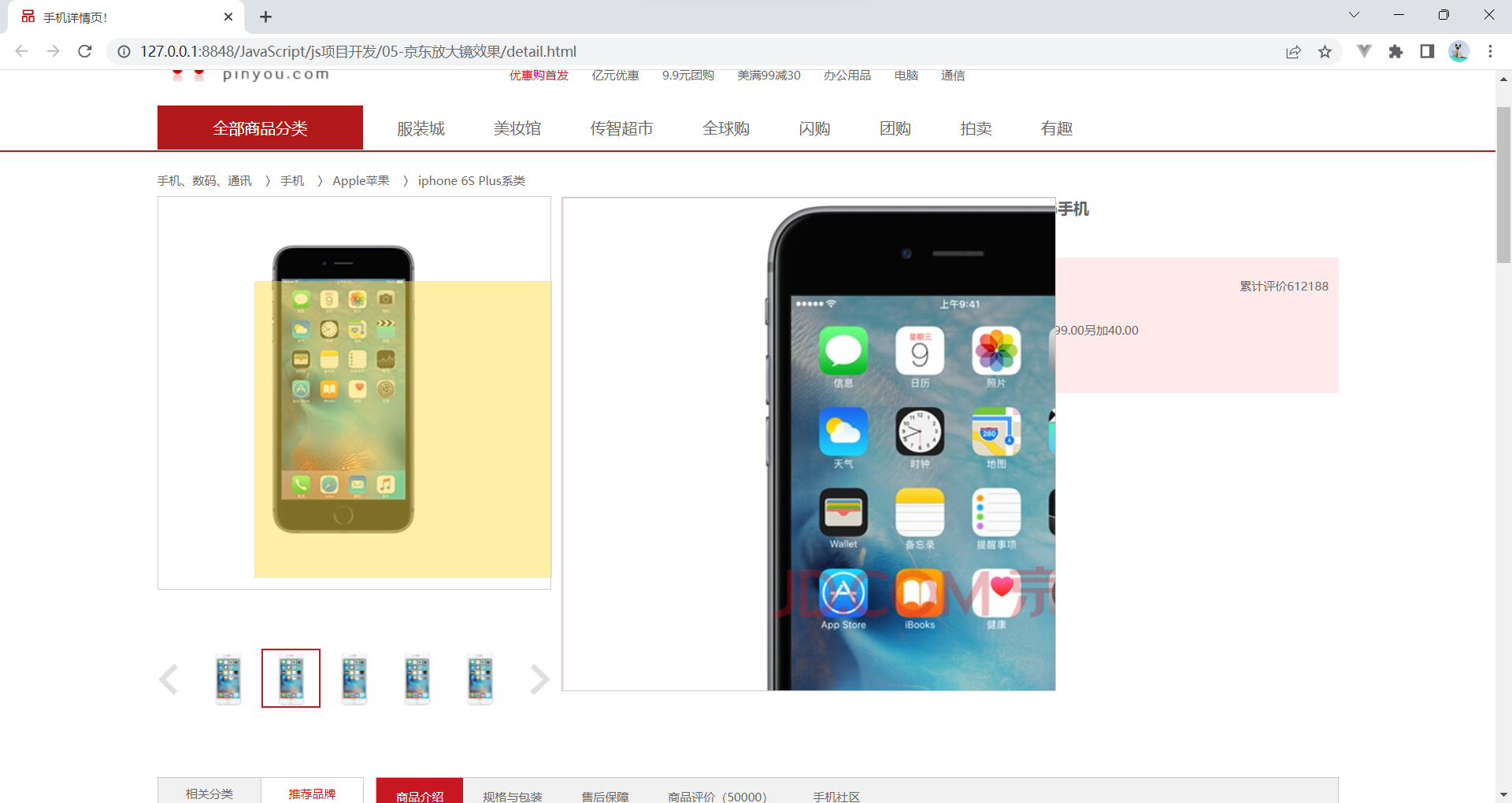
// 2鼠标移动的时候,让黄色盒子跟着鼠标来走
preview_img.addEventListener('mousemove',function(e){
var x=e.pageX-this.offsetLeft;
var y=e.pageY-this.offsetTop;
//2 盒子高度的一半 让鼠标居中
var maskX=x-mask.offsetWidth/2;
var maskY=y-mask.offsetHeight/2;
if(maskX<=0){
maskX=0;
}else if(maskX>=preview_img.offsetWidth-mask.offsetWidth){
maskX=preview_img.offsetWidth-mask.offsetWidth;
}
if(maskY<=0){
maskY=0;
}else if(maskY>=preview_img.offsetHeight-mask.offsetHeight){
maskY=preview_img.offsetHeight-mask.offsetHeight;
}
mask.style.left=maskX+'px';
mask.style.top=maskY+'px';
})大图片随小图片移动
① 移动黄色遮挡层,大图片跟随移动功能

② 求大图片的移动距离公式
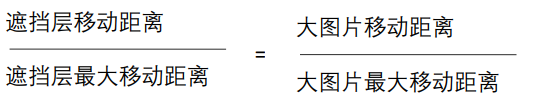
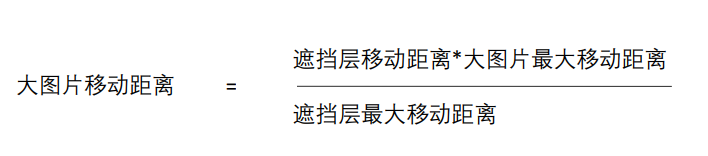
注意:图片要给定位要不然走不了
window.addEventListener('load',function(){
var preview_img=document.querySelector('.preview_img');
var mask=document.querySelector(".mask");
var big=document.querySelector('.big');
// 1.当我们鼠标经过preview_img 就是显示和隐藏mask 遮挡层和big大盒子
preview_img.addEventListener('mouseover',function(){
mask.style.display='block';
big.style.display='block';
})
preview_img.addEventListener('mouseout',function(){
mask.style.display='none';
big.style.display='none';
})
// 2鼠标移动的时候,让黄色盒子跟着鼠标来走
preview_img.addEventListener('mousemove',function(e){
var x=e.pageX-this.offsetLeft;
var y=e.pageY-this.offsetTop;
//2 盒子高度的一半 让鼠标居中
var maskX=x-mask.offsetWidth/2;
var maskY=y-mask.offsetHeight/2;
// 遮挡层的最大移动距离
var maskMax=preview_img.offsetWidth-mask.offsetWidth;
if(maskX<=0){
maskX=0;
}else if(maskX>=maskMax){
maskX=maskMax;
}
if(maskY<=0){
maskY=0;
}else if(maskY>=maskMax){
maskY=maskMax;
}
mask.style.left=maskX+'px';
mask.style.top=maskY+'px';
var bigIMg=document.querySelector('.bigImg');
// 大图片最大移动距离
var bigMax=bigIMg.offsetWidth-big.offsetWidth;
// 大图片的移动距离
var bigX=maskX*bigMax/maskMax;
var bigY=maskY*bigMax/maskMax;
bigIMg.style.left=-bigX+'px';
bigIMg.style.top=-bigY+'px';
})
})