目录
1.定位
1.1 相对定位
相对定位:positon:relstive;
相对于原来的位置,进行指定的偏移,相对定位的话,它仍然在标准文档流中!原来的位置会被保留
top,right,left,bottom,是旧图相对于新图在哪个位置。因此,属性值为负的才代表往那个方向移动。
测试代码:
<!DOCTYPE html>
<html lang="en" xmlns:th="http://www.thymeleaf.org">
<head>
<meta charset="UTF-8">
<title>Title</title>
<!-- 相对定位:相对于自己原来的位置-->
<style>
body{
padding: 20px;
}
div{
margin: 10px;
padding: 5px;
font-size: 12px;
line-height: 25px;
}
#father{
border: 1px black solid;
padding: 0px;
}
#first{
background-color: #8EC5FC;
border: 1px orchid dashed;
position: relative;/*相对定位:上下左右*/
top: -20px;
left: 20px;
}
#second{
background-color: #E0C3FC;
border: 1px palegreen solid;
position: relative;
right: 20px;
}
#third{
background-color: bisque;
border: 1px orchid dashed;
position: relative;
bottom: -10px;
}
</style>
</head>
<body>
<div id="father">
<div id="first">第一个盒子</div>
<div id="second">第二个盒子</div>
<div id="third">第三个盒子</div>
</div>
</body>
</html>练习:
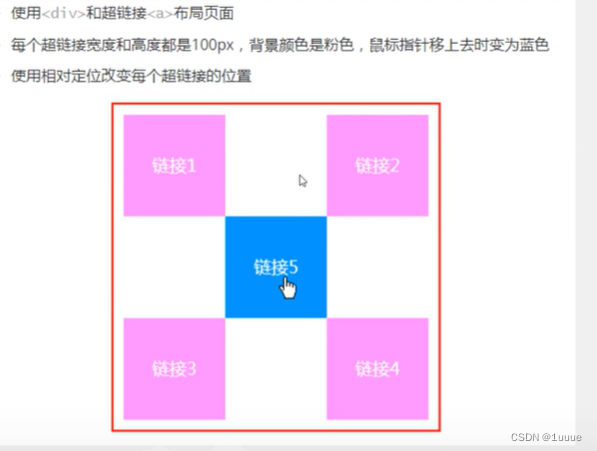
代码实现:
<!DOCTYPE html>
<html lang="en" xmlns:th="http://www.thymeleaf.org">
<head>
<meta charset="UTF-8">
<title>方块定位</title>
<style>
#father{
width: 300px;
height: 300px;
padding: 10px;
border: 1px solid red;
}
a{
width: 100px;
height: 100px;
text-decoration: none;
background: pink;
line-height: 100px;
text-align: center;
color: whitesmoke;
display: block;
}
a:hover{
background: paleturquoise;
}
.two{
position: relative;
left: 200px;
top: -100px;
}
.four{
position: relative;
left: 200px;
top:-100px
}
.five{
position: relative;
left:100px;
top:-300px
}
</style>
</head>
<body>
<div id="father">
<a href="" class="one">链接1</a>
<a href="" class="two">链接2</a>
<a href="" class="three">链接3</a>
<a href="" class="four">链接4</a>
<a href="" class="five">链接5</a>
</div>
</body>
</html>1.2 绝对定位
定位:基于xxx定位,上下左右~
1)没有父级元素定位的前提下,相对于浏览器定位
2)假设父级元素存在定位,我们通常会相对于父级元素进行偏移
3)在父级元素范围内移动
总结:相对于父级或浏览器的位置,进行指定的偏移,绝对定位的话,它不在标准文档流中,原来的位置不会被保留
测试代码:
<!DOCTYPE html>
<html lang="en" xmlns:th="http://www.thymeleaf.org">
<head>
<meta charset="UTF-8">
<title>Title</title>
<!-- 相对定位:相对于自己原来的位置-->
<style>
body{
padding: 20px;
}
div{
margin: 10px;
padding: 5px;
font-size: 12px;
line-height: 25px;
}
#father{
border: 1px black solid;
padding: 0px;
position: relative;
}
#first{
background-color: #8EC5FC;
border: 1px orchid dashed;
position: relative;/*相对定位:上下左右*/
}
#second{
background-color: #E0C3FC;
border: 1px palegreen solid;
position: absolute;
right:100px ;
top: -10px;
}
#third{
background-color: bisque;
border: 1px orchid dashed;
}
</style>
</head>
<body>
<div id="father">
<div id="first">第一个盒子</div>
<div id="second">第二个盒子</div>
<div id="third">第三个盒子</div>
</div>
</body>
</html>1.3 固定定位
position:fixed
直接在某个位置固定不动了。(例如返回顶部,在右下角,随着鼠标都不动)
测试代码:
<!DOCTYPE html>
<html lang="en" xmlns:th="http://www.thymeleaf.org">
<head>
<meta charset="UTF-8">
<title>固定定位</title>
<style>
body{
height: 1000px;
}
div:nth-of-type(1){
width: 100px;
height: 100px;
background: #E0C3FC;
position:absolute;
right: 0px;
bottom: 0px;
}
div:nth-of-type(2){
width: 50px;
height: 50px;
background: pink;
position: fixed;
right: 0px;
bottom: 0px;
}
</style>
</head>
<body>
<div>div1</div>
<div>div2</div>
</body>
</html>1.4 z-index
类似于图层的层级概念
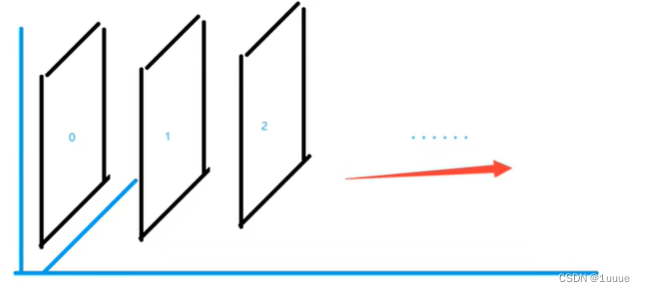
图层-z-index:默认是0,最高无限~999
页面布局:
<!DOCTYPE html>
<html lang="en" xmlns:th="http://www.thymeleaf.org">
<head>
<meta charset="UTF-8">
<title>Title</title>
<link rel="stylesheet" href="css/style.css">
</head>
<body>
<div id="content">
<ul>
<li><img src="images/a.jpeg" alt=""></li>
<li class="tipText">学习css</li>
<li class="tipBg"></li>
<li>时间:2099-01-01</li>
<li>地点:月球一号基地</li>
</ul>
</div>
</body>
</html>css样式:
#content{
width: 505px;
padding: 0px;
margin: 0px;
overflow: hidden;
font-size: 12px;
line-height: 25px;
border: 1px black solid;
}
ul,li{
padding: 0px;
margin: 0px;
list-style: none;
}
/*父级元素相对定位*/
#content ul{
position: relative;
}
.tipText,.tipBg{
position: absolute;
width: 380px;
height: 25px;
top:258px;
}
.tipText{
color: azure;
z-index: 999;
}
.tipBg{
background: #E0C3FC;
opacity:0.3;/*背景透明度*/
/*filter: Alpha(opacity=30);*/
}最终效果:
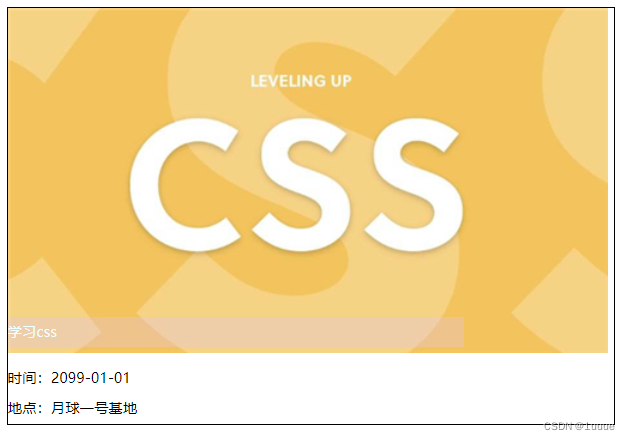
本文含有隐藏内容,请 开通VIP 后查看