修改下载的Image的REPOSITORY和TAG属性
修改下载的Image的REPOSITORY和TAG属性:docker tag <IMAGE ID> <REPOSITORY NAME> docker tag 3fa112fd3642 aliyun/oracle_11g 参考网址 使用docker images时,可能会出现REPOSITORY和TAG均为none的镜像 docker tag IMAGEID(镜像id) REPOSITORY:TAG(仓库:标签)
1.拉取oracle镜像
用管理员权限打开cmd窗口,输入下面命令
docker pull registry.cn-hangzhou.aliyuncs.com/helowin/oracle_11g
2.下载完成以后,查看镜像。
docker images
3.创建容器
oracle11g是容器的名字,创建成功后会返回一个字符串
docker run -d –p 1521:1521 --name oracle11g aliyun/oracle_11g
4.启动容器
docker start oracle11g
docker linux 内核7以下会出现此类问题Windows使用Docker出现exit 139错误 建议直接升级内核或者 采用 如下配置 创建C:\Users(用户名).wslconfig,里面写入,写入后重启电脑,切记setting 中General 中选中Use the wsl2 based engine 可以参考:
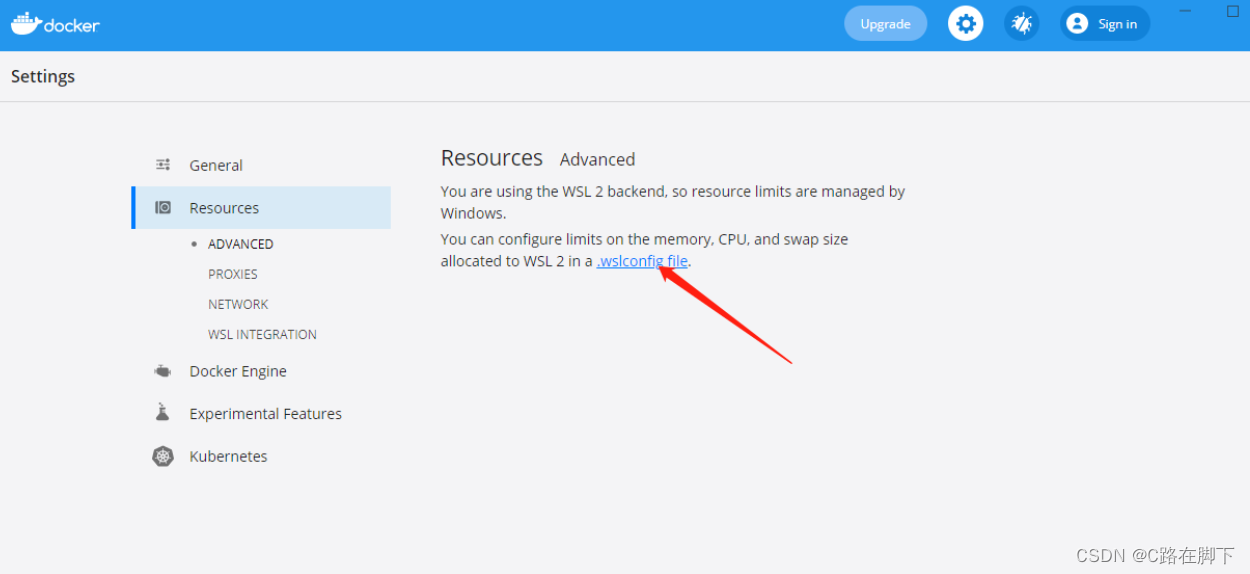
[wsl2] kernelCommandLine = vsyscall=emulate
存储在%UserProfile%目录中。
用于在作为WSL2版本运行的所有已安装Linux发行版中全局配置设置。可用于WSL2运行的发行版。
作为WSL 1运行的发行版不会受到此配置的影响,因为它们不是作为虚拟机运行的。
要访问您的%UserProfile%目录,请在PowerShell中使用CD~访问您的主目录(通常是您的用户配置文件,C:\Users<UserName>),或者您可以打开Windows文件资源管理器并在地址栏中输入%UserProfile%。目录路径应该类似于:C:\Users<UserName>\。wslconfig。WSL将检测这些文件的存在,读取内容,并在每次启动WSL时自动应用配置设置。如果文件丢失或格式不正确(标记格式不正确),WSL将继续正常启动,而不应用配置设置。 检查您正在运行的WSL版本。 使用wsl调整每个分发设置。conf文件仅在Windows Build 17093及更高版本中可用。 wslconfig的配置设置
这个wslconfig文件全局配置运行WSL2的所有Linux发行版的设置。(对于每个分发配置,请参见wsl.conf)。
看见WSLConfigf以获取有关存储位置的信息。wslconfig文件。 具有的全局配置选项。wslconfigis仅适用于在Windows Build 19041及更高版本中作为WSL 2运行的发行版。请记住,您可能需要运行WSL--shutdown来关闭WSL2VM,然后重新启动WSL实例,以使这些更改生效。
此文件可以包含影响为任何WSL 2发行版供电的VM的以下选项:
节标签:[wsl2]
| key | value | default | notes |
|---|---|---|---|
| kernel | string | The Microsoft built kernel provided inbox | An absolute Windows path to a custom Linux kernel. |
| memory | size | 50% of total memory on Windows or 8GB, whichever is less; on builds before 20175: 80% of your total memory on Windows | How much memory to assign to the WSL 2 VM. |
| processors | number | The same number of processors on Windows | How many processors to assign to the WSL 2 VM. |
| localhostForwarding | boolean | true | Boolean specifying if ports bound to wildcard or localhost in the WSL 2 VM should be connectable from the host via localhost:port. |
| kernelCommandLine | string | Blank | Additional kernel command line arguments. |
| swap | size | 25% of memory size on Windows rounded up to the nearest GB | How much swap space to add to the WSL 2 VM, 0 for no swap file. Swap storage is disk-based RAM used when memory demand exceeds limit on hardware device. |
| swapFile | string | %USERPROFILE%\AppData\Local\Temp\swap.vhdx | An absolute Windows path to the swap virtual hard disk. |
| pageReporting | boolean | true | Default true setting enables Windows to reclaim unused memory allocated to WSL 2 virtual machine. |
| guiApplications | boolean* | true | Boolean to turn on or off support for GUI applications (WSLg) in WSL. Only available for Windows 11. |
| debugConsole | boolean* | false | Boolean to turn on an output console Window that shows the contents of dmesg upon start of a WSL 2 distro instance. Only available for Windows 11. |
| nestedVirtualization | boolean* | true | Boolean to turn on or off nested virtualization, enabling other nested VMs to run inside WSL 2. Only available for Windows 11. |
| vmIdleTimeout | number* | 60000 | The number of milliseconds that a VM is idle, before it is shut down. Only available for Windows 11. |
| 带有pathValue的条目必须是带有转义反斜杠的Windows路径,例如:C:\Temp\myCustomKernel |
带有SizeValue的条目必须是后跟单位的大小,例如8GB或512MB。
值类型后面带有*的条目仅在Windows 11上可用。
实例wslconfig文件 这个下面的wslconfigsample文件演示了一些可用的配置选项。在本例中,文件路径为isC:\Users<UserName>\。wslconfig。
# Settings apply across all Linux distros running on WSL 2 [wsl2] # Limits VM memory to use no more than 4 GB, this can be set as whole numbers using GB or MB memory=4GB # Sets the VM to use two virtual processors processors=2 # Specify a custom Linux kernel to use with your installed distros. The default kernel used can be found at https://github.com/microsoft/WSL2-Linux-Kernel kernel=C:\\temp\\myCustomKernel # Sets additional kernel parameters, in this case enabling older Linux base images such as Centos 6 kernelCommandLine = vsyscall=emulate # Sets amount of swap storage space to 8GB, default is 25% of available RAM swap=8GB # Sets swapfile path location, default is %USERPROFILE%\AppData\Local\Temp\swap.vhdx swapfile=C:\\temp\\wsl-swap.vhdx # Disable page reporting so WSL retains all allocated memory claimed from Windows and releases none back when free pageReporting=false # Turn off default connection to bind WSL 2 localhost to Windows localhost localhostforwarding=true # Disables nested virtualization nestedVirtualization=false # Turns on output console showing contents of dmesg when opening a WSL 2 distro for debugging debugConsole=true
5.进行镜像配置
进入oracle的命令环境中
docker exec -it oracle11g bash
切换oracle数据库的root用户下,密码helowin
su root 输入密码 helowin vi /etc/profile
修改profile的配置文件
输入命令 : vi /etc/profile ,打开文件,在文件最后写上下面内容:
export ORACLE_HOME=/home/oracle/app/oracle/product/11.2.0/dbhome_2
export ORACLE_SID=helowin
export PATH=$ORACLE_HOME/bin:$PATH
关于vi编译器这里简单介绍,使用vi查看文件后,按 “i"进入insert模式,这个时候你就可以编辑了,编辑完成后按"ESC"退出inset模式进入底线命令模式,输入”:wq"保存并退出。编辑完成后使用source命令刷新
source /etc/profile
创建软链接
创建软连接方便后面登录
ln -s $ORACLE_HOME/bin/sqlplus /usr/bin
切换oracle用户
切换oracle环境
su - oracle
登录sqlplus,修改sys、system用户密码,创建用户
登录连接数据库,修改密码,创建新用户
//登录 sqlplus /nolog //连接 conn /as sysdba
//修改密码 alter user system identified by system; alter user sys identified by sys; //创建用户 create user test identified by test; //并给用户赋予权限 grant connect,resource,dba to test; //创建用户 create user dev identified by dev; //并给用户赋予权限 grant connect,resource,dba to dev;
注意事项 当我们修改密码时,弹出database not open和database not mount
解决办法: alter database mount alter database open





