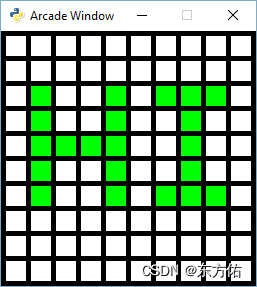
"""
Array Backed Grid Shown By Sprites
Show how to use a two-dimensional list/array to back the display of a
grid on-screen.
This version makes a grid of sprites instead of numbers. Instead of
interating all the cells when the grid changes we simply just
swap the color of the selected sprite. This means this version
can handle very large grids and still have the same performance.
If Python and Arcade are installed, this example can be run from the command line with:
python -m arcade.examples.array_backed_grid_sprites_2
"""
import arcade
# Set how many rows and columns we will have
ROW_COUNT = 15
COLUMN_COUNT = 15
# This sets the WIDTH and HEIGHT of each grid location
WIDTH = 30
HEIGHT = 30
# This sets the margin between each cell
# and on the edges of the screen.
MARGIN = 5
# Do the math to figure out our screen dimensions
SCREEN_WIDTH = (WIDTH + MARGIN) * COLUMN_COUNT + MARGIN
SCREEN_HEIGHT = (HEIGHT + MARGIN) * ROW_COUNT + MARGIN
SCREEN_TITLE = "Array Backed Grid Buffered Example"
class MyGame(arcade.Window):
"""
Main application class.
"""
def __init__(self, width, height, title):
"""
Set up the application.
"""
super().__init__(width, height, title)
# Set the background color of the window
self.background_color = arcade.color.BLACK
# One dimensional list of all sprites in the two-dimensional sprite list
self.grid_sprite_list = arcade.SpriteList()
# This will be a two-dimensional grid of sprites to mirror the two
# dimensional grid of numbers. This points to the SAME sprites that are
# in grid_sprite_list, just in a 2d manner.
self.grid_sprites = []
# Create a list of solid-color sprites to represent each grid location
for row in range(ROW_COUNT):
self.grid_sprites.append([])
for column in range(COLUMN_COUNT):
x = column * (WIDTH + MARGIN) + (WIDTH / 2 + MARGIN)
y = row * (HEIGHT + MARGIN) + (HEIGHT / 2 + MARGIN)
sprite = arcade.SpriteSolidColor(WIDTH, HEIGHT, arcade.color.WHITE)
sprite.center_x = x
sprite.center_y = y
self.grid_sprite_list.append(sprite)
self.grid_sprites[row].append(sprite)
def on_draw(self):
"""
Render the screen.
"""
# We should always start by clearing the window pixels
self.clear()
# Batch draw the grid sprites
self.grid_sprite_list.draw()
def on_mouse_press(self, x, y, button, modifiers):
"""
Called when the user presses a mouse button.
"""
# Convert the clicked mouse position into grid coordinates
column = int(x // (WIDTH + MARGIN))
row = int(y // (HEIGHT + MARGIN))
print(f"Click coordinates: ({x}, {y}). Grid coordinates: ({row}, {column})")
# Make sure we are on-grid. It is possible to click in the upper right
# corner in the margin and go to a grid location that doesn't exist
if row >= ROW_COUNT or column >= COLUMN_COUNT:
# Simply return from this method since nothing needs updating
return
# Flip the color of the sprite
if self.grid_sprites[row][column].color == arcade.color.WHITE:
self.grid_sprites[row][column].color = arcade.color.GREEN
else:
self.grid_sprites[row][column].color = arcade.color.WHITE
def main():
MyGame(SCREEN_WIDTH, SCREEN_HEIGHT, SCREEN_TITLE)
arcade.run()
if __name__ == "__main__":
main()
该代码演示了如何使用二维列表/数组来在屏幕上显示网格。
首先,我们定义了网格的行数和列数。然后,我们设置了每个网格位置的宽度和高度以及边缘的间距。接下来,通过将每个网格位置的宽度、高度和间距相乘并加上边缘的间距,计算出屏幕的宽度和高度。
接下来,我们定义了一个名为MyGame的类,继承自Arcade的Window类。在这个类的初始化方法中,我们设置了窗口的背景颜色,并创建了一个一维列表来存储所有网格位置的精灵。然后,我们创建了一个二维数组来存储与二维数字网格相对应的精灵网格。我们使用一个循环来创建每个网格位置的精灵,并将其添加到精灵列表和精灵网格数组中。
在绘制方法中,我们首先清除窗口的像素。然后,使用批量绘制方法绘制精灵网格。
在鼠标按下的事件处理方法中,我们将鼠标点击的坐标转换为网格坐标,并检查是否在网格范围内。然后,根据网格位置的颜色,将其颜色翻转为绿色或白色。
最后,我们定义了一个main函数来创建MyGame对象并调用Arcade的run方法来运行游戏。
该代码可以通过在命令行中运行以下命令来运行:
python -m arcade.examples.array_backed_grid_sprites_2