目录:
背景介绍
推荐处理流程
项目结构
Yolo数据集yaml文件
识别影响因素
数据集标注
DeBlur 代码参考(轻量级)
文本框预处理 代码参考
核心代码
背景介绍
这是一个 简单的Pytorch 票据识别项目,证明可以跑通,训练到不错的识别准确率。
后续再增加学习率设计、正则后处理、剪枝、量化等,可以稍微提高精度,加快推理速度,降低模型复杂度。
推荐处理流程
图片预处理(对比度,纠偏,去模糊等)→Yolo分类票据类型(增值税发票,交易发票,机票等) → 检测出该类票据的各种文本框 →
→ 文本框预处理(降噪,去模糊等) → PaddleOCR识别文本框 → 后处理(正则提取等)→ 存入数据库
我这里只完成了上述的核心部分,其余部分可根据需要补充
项目结构
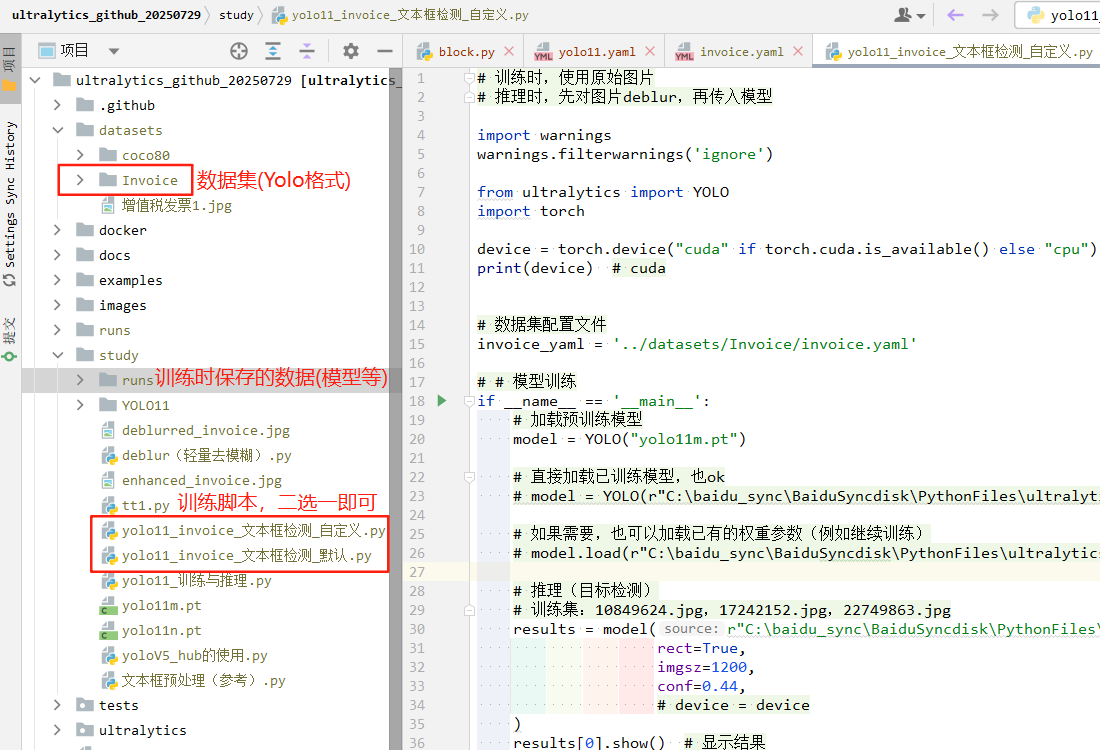
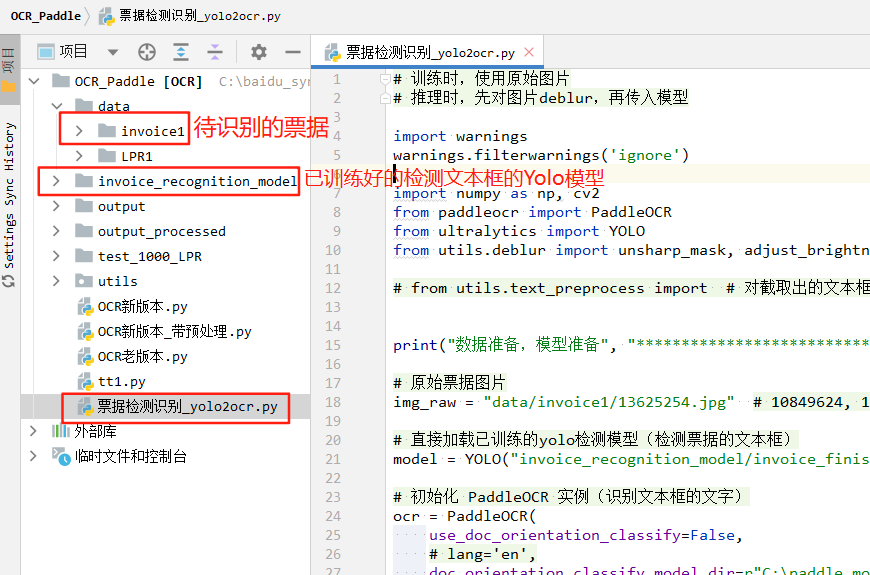
Yolo数据集yaml文件
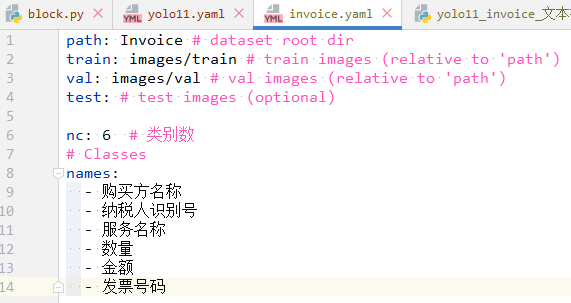
识别影响因素
●票据种类很多,首先需要明确要操作的是哪一种票据,好定制对应的识别操作模板
●有些扫描的图样并不规整,需要纠偏操作
●图像透视操作以后会有形状损失(仿射变换会好一点)
●票据版面上有很多墨迹干扰,需要DeBlur去模糊
●票据版面上的感兴趣区域难以定位,因为前期处理后,ROI位置会随之变动,难以用规则直接限制
●印章区域如何识别
●不能程序处理的图像应该如何处理(标记出来,转给人工)
数据集标注
使用Labelimg进行yolo格式的数据集标注即可,B站上有各种教程。
DeBlur 代码参考(轻量级)
# 可选调整建议:
# amount 控制锐化强度,值越大越锐利,通常在 1.0~2.0 之间;
# threshold 可避免对低对比区域锐化,防止产生噪点;
# 如果图像为灰度图可加判断:if len(image.shape) == 2: 做适配。
# 如需进一步提升去模糊效果,也可以考虑结合深度学习方法(如DeblurGAN或Real-ESRGAN)
import cv2
import numpy as np
# 定义反锐化掩膜函数(Unsharp Mask),用于图像锐化处理
def unsharp_mask(image, kernel_size=(5, 5), sigma=1.0, amount=1.5, threshold=0):
# 对图像进行高斯模糊处理
blurred = cv2.GaussianBlur(image, kernel_size, sigma)
# 通过原图与模糊图的差异,增强边缘细节,实现图像锐化
sharpened = float(amount + 1) * image - float(amount) * blurred
# 限制像素值不小于0
sharpened = np.maximum(sharpened, np.zeros(sharpened.shape))
# 限制像素值不大于255
sharpened = np.minimum(sharpened, 255 * np.ones(sharpened.shape))
# 将像素值四舍五入并转换为uint8类型
sharpened = sharpened.round().astype(np.uint8)
# 可选:若图像局部对比度低于设定阈值,则保留原图像像素,避免过度锐化
if threshold > 0:
low_contrast_mask = np.absolute(image - blurred) < threshold
np.copyto(sharpened, image, where=low_contrast_mask)
# 返回锐化后的图像
return sharpened
# 增强亮度和对比度的函数
def adjust_brightness_contrast(image, alpha=1.8, beta=-120):
"""
alpha: 对比度控制(1.0~3.0之间,>1增强对比度)
beta: 亮度控制(0~100之间,越大越亮)
"""
adjusted = cv2.convertScaleAbs(image, alpha=alpha, beta=beta)
return adjusted
# 图像路径(支持中文路径)
image_path = r"../datasets/Invoice/images/train/17242152.jpg"
# 使用cv2.imdecode解决中文路径读取问题,读取彩色图像
image = cv2.imdecode(np.fromfile(image_path, dtype=np.uint8), cv2.IMREAD_COLOR)
# 第一步:去模糊(锐化)
deblurred = unsharp_mask(image)
# 保存去模糊后的图像
cv2.imwrite('deblurred_invoice.jpg', deblurred)
# 第二步:增强亮度和对比度(可选,可调节)
enhanced = adjust_brightness_contrast(deblurred, alpha=1.8, beta=-180)
# 保存最终处理后的图像
cv2.imwrite('enhanced_invoice.jpg', enhanced)
文本框预处理 代码参考
用于票据、身份证、发票等文档图像的前处理步骤,使文字更加清晰、背景更干净,为后续 OCR 或边缘检测做准备。
"""文本框预处理(参数记得根据业务调整)"""
image_path = "../datasets/增值税发票1.jpg"
image = cv2.imdecode(np.fromfile(image_path, dtype=np.uint8), cv2.IMREAD_COLOR) # 解决中文路径问题,使用 imdecode 读取图片
# ✅ 1. 调整对比度和亮度(让文字更突出,背景更压暗,便于下一步处理)
alpha = 1.8 # 对比度因子【alpha=1.8:提升图像对比度(1.0 表示不变,>1.0 增强)】
beta = -120 # 亮度因子【beta=-35:整体降低亮度,使图像更暗。】
adjusted_image = cv2.convertScaleAbs(image, alpha=alpha, beta=beta) # 相当于逐像素应用公式:new_pixel=clip(α * pixel + β)
# width = int(adjusted_image.shape[1] * 0.45)
# height = int(adjusted_image.shape[0] * 0.45)
# resized_image = cv2.resize(adjusted_image, (width, height), interpolation=cv2.INTER_AREA)
# cv2.imshow('Adjusted Image', resized_image)
# cv2.waitKey(0)
# cv2.destroyAllWindows()
# ✅ 2.转为灰度图(简化后续图像操作,如滤波、二值化等)
gray = cv2.cvtColor(adjusted_image, cv2.COLOR_BGR2GRAY) # 将彩色图转换为灰度图,减少通道数,提高处理速度。
# width = int(adjusted_image.shape[1] * 0.45)
# height = int(adjusted_image.shape[0] * 0.45)
# resized_image = cv2.resize(gray, (width, height), interpolation=cv2.INTER_AREA)
# cv2.imshow('Adjusted Image', resized_image)
# cv2.waitKey(0)
# cv2.destroyAllWindows()
# ✅ 3. 双边滤波(清除轻微噪声,同时保持文字边缘清晰)
# 区别于高斯模糊:能在去噪的同时保留边缘。
# 【参数说明】13:滤波窗口大小;26:空间高斯函数标准差(决定范围);6:像素值高斯函数标准差(决定强度差异保留)
filter_image = cv2.bilateralFilter(gray, 13, 26, 6) # 对图像做 双边滤波,保边去噪。
# width = int(adjusted_image.shape[1] * 0.45)
# height = int(adjusted_image.shape[0] * 0.45)
# resized_image = cv2.resize(filter_image, (width, height), interpolation=cv2.INTER_AREA)
# cv2.imshow('Adjusted Image', resized_image)
# cv2.waitKey(0)
# cv2.destroyAllWindows()
# ✅ 4. 二值化 + 反转(把文字变白、背景变黑,方便轮廓提取或 OCR 识别)
# 【参数说明】像素值 > 210 → 设置为 0(黑);像素值 ≤ 210 → 设置为 255(白);并且取反(THRESH_BINARY_INV)
# _, binary_image = cv2.threshold(filter_image, 190, 255, cv2.THRESH_BINARY_INV)
# 使用自适应二值化,效果明显更好
# 11:邻域大小,用于计算阈值的像素范围(必须是奇数); # 2:从计算出的平均值中减去的常数 C
binary_image = cv2.adaptiveThreshold(filter_image, 255, cv2.ADAPTIVE_THRESH_GAUSSIAN_C, cv2.THRESH_BINARY_INV, 11, 2)
width = int(adjusted_image.shape[1] * 0.45)
height = int(adjusted_image.shape[0] * 0.45)
resized_image = cv2.resize(binary_image, (width, height), interpolation=cv2.INTER_AREA)
cv2.imshow('Adjusted Image', resized_image)
cv2.waitKey(0)
cv2.destroyAllWindows()
核心代码
C:\baidu_sync\BaiduSyncdisk\PythonFiles\ultralytics_github_20250729\study\yolo11_invoice_文本框检测_自定义.py
# 训练时,使用原始图片
# 推理时,先对图片deblur,再传入模型
import warnings
warnings.filterwarnings('ignore')
from ultralytics import YOLO
import torch
device = torch.device("cuda" if torch.cuda.is_available() else "cpu")
print(device) # cuda
# 数据集配置文件
invoice_yaml = '../datasets/Invoice/invoice.yaml'
# # 模型训练
if __name__ == '__main__':
# 加载预训练模型
model = YOLO("yolo11m.pt")
# 直接加载已训练模型,也ok
# model = YOLO(r"C:\baidu_sync\BaiduSyncdisk\PythonFiles\ultralytics_github_20250729\study\runs\detect\invoice_finish_self\weights\best.pt")
# 如果需要,也可以加载已有的权重参数(例如继续训练)
# model.load(r"C:\baidu_sync\BaiduSyncdisk\PythonFiles\ultralytics_github_20250729\study\runs\detect\train3\weights\best.pt")
# 推理(目标检测)
# 训练集:10849624.jpg,17242152.jpg,22749863.jpg
# results = model(r"C:\baidu_sync\BaiduSyncdisk\PythonFiles\ultralytics_github_20250729\datasets\Invoice\images\val\13625254.jpg",
# rect=True,
# imgsz=1200,
# conf=0.44,
# # device = device
# )
# results[0].show() # 显示结果
# metrics = model.val(data=invoice_yaml, imgsz=1200)
# print(metrics)
print("推理结束", "**************************************************" * 3)
# exit()
# 训练模型
results = model.train(data=invoice_yaml, # 数据集配置文件
resume=False, # 是否继续训练
pretrained=False, # 是否使用预训练参数
epochs=1000,
batch=4, # 避免爆显存
cls=1.0, # 分类损失权重(默认是 1.0)
dfl=1, # Distribution Focal Loss 是否启用(默认是 1.0)
cos_lr=False, # 不使用余弦退火学习率策略(使用线性下降)
imgsz=1200, # 输入图像大小,自动缩放为1200*1200(需保证训练图分辨率适配),避免爆显存
lr0=0.001, # 初始学习率
lrf=0.001, # 最终学习率因子(最终lr=lr0*lrf)
translate=0, # 关闭平移增强(不打乱票据结构)
scale=0, # 关闭缩放增强
fliplr=0, # 关闭左右翻转增强
mosaic=0, # 关闭 Mosaic 数据增强(适用于结构敏感任务)
erasing=0, # 关闭随机擦除
hsv_h=0.1, # 色调扰动幅度(0~1)
hsv_s=0.1, # 饱和度扰动幅度(票据一般建议调低)
hsv_v=0.1, # 明度扰动幅度
rect = True, # 使用矩形训练模式,更适合文本/票据类任务
device=device,
workers=0, # 数据加载线程数(Windows下建议设为0)
verbose=True, # 打印每一步的详细训练信息
patience = 50
)
# 关注box_loss、cls_loss数据就知道了,其实是加载自定义的参数权重,是成功了的
print("训练结束", "**************************************************" * 3)
# 评估模型在验证集上的性能
metrics = model.val()
print("评估结束", "**************************************************" * 3)
C:\baidu_sync\BaiduSyncdisk\PythonFiles\ultralytics_github_20250729\study\yolo11_invoice_文本框检测_默认.py
# 训练时,使用原始图片
# 推理时,先对图片deblur,再传入模型
import warnings
warnings.filterwarnings('ignore')
from ultralytics import YOLO
import torch
device = torch.device("cuda" if torch.cuda.is_available() else "cpu")
print(device) # cuda
# 数据集配置文件
invoice_yaml = '../datasets/Invoice/invoice.yaml'
# # 模型训练
if __name__ == '__main__':
# 加载预训练模型
model = YOLO("yolo11m.pt")
# 直接加载已训练模型,也ok
# model = YOLO(r"C:\baidu_sync\BaiduSyncdisk\PythonFiles\ultralytics_github_20250729\study\runs\detect\invoice_finish_default\weights\best.pt")
# 如果需要,也可以加载已有的权重参数(例如继续训练)
# model.load(r"C:\baidu_sync\BaiduSyncdisk\PythonFiles\ultralytics_github_20250729\study\runs\detect\train3\weights\best.pt")
# 推理(目标检测)
# 训练集:10849624.jpg,17242152.jpg,22749863.jpg
# results = model(r"C:\baidu_sync\BaiduSyncdisk\PythonFiles\ultralytics_github_20250729\datasets\Invoice\images\val\13625254.jpg",
# rect=True,
# imgsz=1200,
# conf=0.3,
# device = device
# )
# results[0].show() # 显示结果
print("推理结束", "**************************************************" * 3)
# exit()
# 训练模型
results = model.train(data=invoice_yaml, # 数据集配置文件
# resume=False, # 是否继续训练(默认False)
# pretrained=True, # 是否使用预训练参数(默认True)
epochs=10,
batch=4, # 别太大了,避免爆显存
)
print("训练结束", "**************************************************" * 3)
# 评估模型在验证集上的性能
metrics = model.val()
print("评估结束", "**************************************************" * 3)
C:\baidu_sync\BaiduSyncdisk\PythonFiles\CV_liuyuan\OCR_Paddle\票据检测识别_yolo2ocr.py
# 训练时,使用原始图片
# 推理时,先对图片deblur,再传入模型
import warnings
warnings.filterwarnings('ignore')
import numpy as np, cv2
from paddleocr import PaddleOCR
from ultralytics import YOLO
from utils.deblur import unsharp_mask, adjust_brightness_contrast
# from utils.text_preprocess import # 对截取出的文本框进行预处理,方便后续OCR识别(可选)
print("数据准备,模型准备", "**************************************************" * 3)
# 原始票据图片
img_raw = "data/invoice1/13625254.jpg" # 10849624, 13625254, 17242152, 22749863
# 直接加载已训练的yolo检测模型(检测票据的文本框)
model = YOLO("invoice_recognition_model/invoice_finish_self.pt")
# 初始化 PaddleOCR 实例(识别文本框的文字)
ocr = PaddleOCR(
use_doc_orientation_classify=False,
# lang='en',
doc_orientation_classify_model_dir=r"C:\paddle_models\PP-LCNet_x1_0_doc_ori",
text_detection_model_dir=r"C:\paddle_models\PP-OCRv5_server_det",
text_recognition_model_dir=r"C:\paddle_models\PP-OCRv5_server_rec_infer",
use_doc_unwarping=False,
doc_unwarping_model_dir=r"C:\paddle_models\UVDoc",
use_textline_orientation=False,
# text_line_orientation_model_dir="C:\paddle_models\PP-LCNet_x0_25_textline_ori",
)
print("票据图片预处理", "**************************************************" * 3)
# 使用cv2.imdecode解决中文路径读取问题,读取彩色图像
img_raw = cv2.imdecode(np.fromfile(img_raw, dtype=np.uint8), cv2.IMREAD_COLOR)
# 【检测前预处理】第一步:去模糊(锐化)
deblurred = unsharp_mask(img_raw)
# 【检测前预处理】第二步:增强亮度和对比度(可选,可调节)
enhanced = adjust_brightness_contrast(deblurred, alpha=1.8, beta=-180)
# 【检测前预处理】第三步:图像纠偏,采用自适应阈值 Canny 算子提取灰度图边缘,再通过 Hough 变换完成票据纠偏(根据图片状况,可选)
print("Yolo 检测文本框", "**************************************************" * 3)
# 推理(检测票据的目标字段)
results = model(source=enhanced,
rect=True,
imgsz=1200,
conf=0.29
)
results[0].show() # 显示结果
# 类别ID和标签名的映射字典
id2name = results[0].names # {0: '购买方名称', 1: '纳税人识别号', 2: '服务名称', 3: '数量', 4: '金额', 5: '发票号码'}
# results是一个列表,只有1个元素(此处只推理了一张图片)。
# type(results[0]) = <class 'ultralytics.engine.results.Results'>
# results[0].names = {0: '购买方名称', 1: '纳税人识别号', 2: '服务名称', 3: '数量', 4: '金额', 5: '发票号码'}
# results[0].orig_img.shape = (845, 1443, 3) # (H,W,C)
# 核心是每个元素的boxes属性
# type(results[0].boxes) = <class 'ultralytics.engine.results.Boxes'>
# results[0].boxes.cls = tensor([ 2., 5., 4., 3., 1., 0., 1.])
# results[0].boxes.conf = tensor([0.9443, 0.8806, 0.8699, 0.8635, 0.6659, 0.6443, 0.5550])
# results[0].boxes.shape = torch.Size([7, 6])
# results[0].boxes.data.shape = torch.Size([7, 6])
# results[0].boxes.xywh.shape = torch.Size([7, 4])
# results[0].boxes.xywhn.shape = torch.Size([7, 4]) # n:归一化坐标
# results[0].boxes.xyxy.shape = torch.Size([7, 4])
# results[0].boxes.xyxyn.shape = torch.Size([7, 4]) # n:归一化坐标
# print(results[0].boxes)
# ultralytics.engine.results.Boxes object with attributes:
# cls: tensor([2., 5., 4., 3., 1., 0., 1.])
# conf: tensor([0.9443, 0.8806, 0.8699, 0.8635, 0.6659, 0.6443, 0.5550])
# data: tensor([[1.2014e+02, 3.1602e+02, 4.2491e+02, 4.1378e+02, 9.4428e-01, 2.0000e+00],
# [9.9623e+02, 6.6175e+01, 1.1500e+03, 1.1560e+02, 8.8058e-01, 5.0000e+00],
# [9.0427e+02, 3.1837e+02, 1.0705e+03, 3.9286e+02, 8.6989e-01, 4.0000e+00],
# [6.5411e+02, 3.1618e+02, 7.7279e+02, 3.8745e+02, 8.6345e-01, 3.0000e+00],
# [1.9674e+02, 2.1012e+02, 7.9345e+02, 2.4433e+02, 6.6592e-01, 1.0000e+00],
# [2.0384e+02, 1.8056e+02, 7.9884e+02, 2.1874e+02, 6.4429e-01, 0.0000e+00],
# [1.7624e+02, 2.1539e+02, 7.9203e+02, 2.5171e+02, 5.5499e-01, 1.0000e+00]])
# id: None
# is_track: False
# orig_shape: (845, 1443)
# shape: torch.Size([7, 6])
# xywh: tensor([[ 272.5238, 364.9023, 304.7654, 97.7650],
# [1073.1395, 90.8899, 153.8099, 49.4291],
# [ 987.3865, 355.6122, 166.2319, 74.4934],
# [ 713.4526, 351.8164, 118.6826, 71.2672],
# [ 495.0966, 227.2293, 596.7053, 34.2094],
# [ 501.3398, 199.6515, 595.0074, 38.1783],
# [ 484.1343, 233.5509, 615.7881, 36.3267]])
# xywhn: tensor([[0.1889, 0.4318, 0.2112, 0.1157],
# [0.7437, 0.1076, 0.1066, 0.0585],
# [0.6843, 0.4208, 0.1152, 0.0882],
# [0.4944, 0.4164, 0.0822, 0.0843],
# [0.3431, 0.2689, 0.4135, 0.0405],
# [0.3474, 0.2363, 0.4123, 0.0452],
# [0.3355, 0.2764, 0.4267, 0.0430]])
# xyxy: tensor([[ 120.1410, 316.0198, 424.9065, 413.7849],
# [ 996.2346, 66.1754, 1150.0444, 115.6044],
# [ 904.2705, 318.3655, 1070.5024, 392.8589],
# [ 654.1114, 316.1828, 772.7939, 387.4500],
# [ 196.7440, 210.1246, 793.4493, 244.3340],
# [ 203.8361, 180.5623, 798.8435, 218.7407],
# [ 176.2402, 215.3876, 792.0284, 251.7143]])
# xyxyn: tensor([[0.0833, 0.3740, 0.2945, 0.4897],
# [0.6904, 0.0783, 0.7970, 0.1368],
# [0.6267, 0.3768, 0.7419, 0.4649],
# [0.4533, 0.3742, 0.5355, 0.4585],
# [0.1363, 0.2487, 0.5499, 0.2892],
# [0.1413, 0.2137, 0.5536, 0.2589],
# [0.1221, 0.2549, 0.5489, 0.2979]])
print("OCR 处理部分", "**************************************************" * 3)
# 创建一个列表来存储最终的识别结果
ocr_results = []
# 遍历所有检测到的结果(此处只推理1张图片,只有1个结果)
for i, r in enumerate(results):
# 获取检测到的文本框(boxes)
boxes = r.boxes
print(f"处理第 {i + 1} 个YOLO检测结果,共检测到 {len(boxes)} 个文本框。")
# 遍历每个包围框
for j, box in enumerate(boxes):
# type(box) = <class 'ultralytics.engine.results.Boxes'> → 和上面的boxes有同样的属性和字段
# box.xyxy.shape = torch.Size([1, 4])
# box.xyxy = tensor([[120.1410, 316.0198, 424.9065, 413.7849]]) # 举例
# 获取该文本框的标签名和置信度
class_id = int(box.cls.detach().cpu().item())
label_name = id2name[class_id] # 标签名
label_conf = box.conf.detach().cpu().item() # 置信度
# 获取包围框的坐标,并将其转换为整数
x1, y1, x2, y2 = map(int, box.xyxy[0])
print(f" - 处理第 {j + 1} 个文本框,坐标: [{x1}, {y1}, {x2}, {y2}]")
# 裁剪出检测到的文本框区域,注意使用增强后的图像 enhanced
cropped_img = enhanced[y1:y2, x1:x2]
# OCR识别裁剪图像, 整理结果后存入 ocr_results
if cropped_img.size > 0:
# 日志
print(f" - 裁剪图像尺寸:H*W = {cropped_img.shape[0]}x{cropped_img.shape[1]}")
# 调试:显示裁剪区域
# cv2.imshow(f"Cropped Image {j+1}", cropped_img)
# cv2.waitKey(0)
# cv2.destroyAllWindows()
# 使用 PaddleOCR 进行识别
result = ocr.ocr(cropped_img)
# 日志:只打印识别的文本内容
if result and result[0] and 'rec_texts' in result[0]:
print(f" - 识别文本: {result[0]['rec_texts']}") #
txts = []
# 解析OCR的识别结果
if result and result[0] and 'rec_texts' in result[0] and 'rec_scores' in result[0]:
rec_texts = result[0]['rec_texts']
rec_scores = result[0]['rec_scores']
# 遍历识别出的每个文本和置信度
for k in range(len(rec_texts)):
txt = rec_texts[k]
txts.append(txt)
else:
print(" - WARNING: PaddleOCR did not return a valid result for this crop.")
# 将识别结果添加到 ocr_results
ocr_results.append({
"label_name": label_name,
"label_conf": label_conf,
"box_coords": [x1, y1, x2, y2],
"text": txts,
})
else:
print(" - WARNING: Cropped image is empty or invalid. Skipping.")
print("最终OCR识别结果", "**************************************************" * 3)
if ocr_results:
for res in ocr_results:
print(f"【{res['label_name']}】文本框xyxy坐标: {res['box_coords']}, 置信度: {res['label_conf']:.2f}, 【识别文本】: {res['text']}")
else:
print("没有识别到任何文本。请检查图像和模型。")
# 【发票号码】文本框xyxy坐标: [1005, 73, 1162, 120], 置信度: 0.82, 【识别文本】: ['13625254']
# 【服务名称】文本框xyxy坐标: [115, 316, 429, 404], 置信度: 0.81, 【识别文本】: ['货物或应税劳务、服务名称', '*企业管理服务*物业管理费']
# 【金额】文本框xyxy坐标: [899, 329, 1080, 419], 置信度: 0.81, 【识别文本】: ['额', '1153.40']
# 【数量】文本框xyxy坐标: [655, 323, 781, 415], 置信度: 0.62, 【识别文本】: ['数量', '1']
# 【纳税人识别号】文本框xyxy坐标: [193, 213, 823, 253], 置信度: 0.60, 【识别文本】: ['微庆藏标料技有限公司', '税人识别号:', '91500112MA5YXE2J33']
# 【购买方名称】文本框xyxy坐标: [215, 174, 820, 221], 置信度: 0.29, 【识别文本】: ['能85213829092600618259', '称:重庆麒森科技有限公司']
print("后处理部分,正则表达式提取关键字段信息,然后入库等等", "**************************************************" * 3)
# 这块的话根据实际业务,设计正则表达式提取即可,前面处理的越好,这一块的处理逻辑就越简单