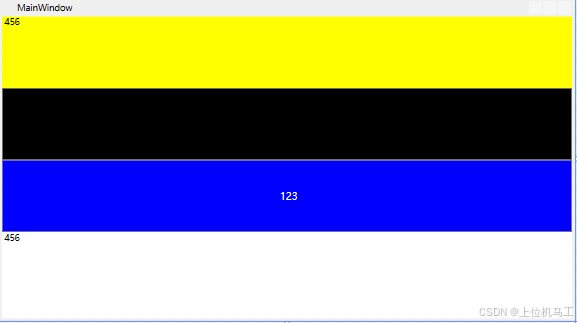
前言
在 WPF 中,“资源”允许你定义可重用的对象(如画笔、样式、模板、数据等),并在应用程序的不同部分甚至整个应用程序中引用它们,这有助于实现一致性、可维护性和 XAML 代码的简洁性。
1、应用程序级别的资源
将资源文件添加到App.xaml中,应用程序级别的资源可以在该程序的多个窗体中使用
<Application x:Class="wpf资源.App"
xmlns="http://schemas.microsoft.com/winfx/2006/xaml/presentation"
xmlns:x="http://schemas.microsoft.com/winfx/2006/xaml"
xmlns:local="clr-namespace:wpf资源"
StartupUri="MainWindow.xaml">
<Application.Resources>
<SolidColorBrush x:Key="GlobalBackgroundBrush" Color="Red" />
<Style x:Key="GlobalButtonStyle" TargetType="Button">
<Setter Property="FontSize" Value="14"/>
<Setter Property="Foreground" Value="White"/>
<Setter Property="Background" Value="Blue"/>
</Style>
</Application.Resources>
</Application>
1)在MainWindow中调用GlobalButtonStyle
<Button Height="100" Content=" 123" Style="{StaticResource GlobalButtonStyle}" />
运行结果:

2)在Window1中调用GlobalButtonStyle
<Button Height="100" Content=" 123" Style="{StaticResource GlobalButtonStyle}" />
运行结果:

2、窗体级别的资源
在该窗体以及其子元素使用
<Window.Resources>
<Style x:Key="MainWindowlTextBlockStyle" TargetType="TextBlock">
<Setter Property="FontSize" Value="14"/>
<Setter Property="Foreground" Value="White"/>
<Setter Property="Background" Value="Green" />
</Style>
</Window.Resources>
在MainWindow中调用MainWindowlTextBlockStyle
<TextBlock Height="100" Text =" 456" Style="{StaticResource ResourceKey= MainWindowlTextBlockStyle}" />

3、元素级别的资源
只能在该元素以及其子元素中使用
<Grid>
<Grid.Resources >
<SolidColorBrush x:Key="PanelHighlightBrush" Color="Yellow"/>
</Grid.Resources >
<StackPanel Orientation="Vertical" >
<TextBlock Height="100" Text =" 456" Background ="{StaticResource ResourceKey= PanelHighlightBrush}" />
</StackPanel >
</Grid>

4、元素级别的资源
外部资源字典
1)添加外部资源
MainWindow.xaml中添加以下代码,代码在Window.Resources中定义了一个ResourceDictionary资源字典,将需要添加的外部资源全都放到ResourceDictionary.MergedDictionaries中,格式如:“pack://application:,/外部命名控件名;component/Dictionary1.xaml”,如果component后面还跟了文件夹的话,则这个路径也要加上文件夹名。这里的代码命名控件名是WpfApp2,由于命名空间内直接包含了Dictionary1.xaml,所以component后面跟的是Dictionary1.xaml。
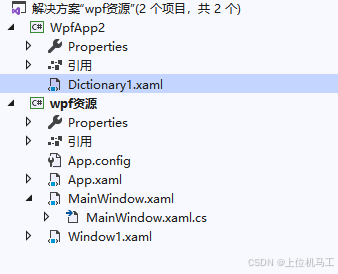
2)添加Window窗体级别的资源
Window窗体级别的资源放到ResourceDictionary.MergedDictionaries外部和ResourceDictionary内部,比如下面的ButtonColor。
<Window.Resources>
<ResourceDictionary>
<ResourceDictionary.MergedDictionaries>
<ResourceDictionary Source = "pack://application:,,,/WpfApp2;component/Dictionary1.xaml" />
</ResourceDictionary.MergedDictionaries>
<SolidColorBrush x:Key="ButtonColor" Color="red"/>
</ResourceDictionary>
</Window.Resources>
MainWindow调用
<Button Height="100" Background ="{StaticResource ResourceKey=Color_Active}" />

马工撰写的年入30万+C#上位机项目实战必备教程(点击下方链接即可访问文章目录)
1、《C#串口通信从入门到精通》
2、《C#与PLC通信从入门到精通 》
3、《C# Modbus通信从入门到精通》
4、《C#Socket通信从入门到精通 》
5、《C# MES通信从入门到精通》
6、《winform控件从入门到精通》
7、《C#操作MySql数据库从入门到精通》