1. 检查系统自带的Mysql,并卸载自带的版本
yum list installed |grep mysql2、卸载系统自带的mysql及其依赖
yum -y remove mysql-libs.x86_64每次卸载后需要使用1命令再看下还有没有残余,都卸载(即删除掉)
3、给CentOS添加rpm源,并且选择较新的源
1)下载rpm包
wget dev.mysql.com/get/mysql-community-release-el6-5.noarch.rpm --no-check-certificate2)安装本地mysql源
yum localinstall mysql-community-release-el6-5.noarch.rpm3)验证是否安装成功
yum repolist all | grep mysql4)修改默认版本为5.7
方法一:
执行:
yum-config-manager --disable mysql56-community
yum-config-manager --enable mysql57-community-dmr
如上操作,是把5.6禁用,把5.7启用
此法,会有异常情况:
如果执行命令出现如下错误:
-bash: yum-config-manager: command not found
可用执行如下命令解决,然后继续上面的操作命令:
yum -y install yum-utils
方法二:
直接编辑配置文件,简单、直接,基本不会出现错误~
vi /etc/yum.repos.d/mysql-community.repo
把5.6的enabled=0
把5.7的enabled=1
然后保存就ok
# Enable to use MySQL 5.5
[mysql55-community]
name=MySQL 5.5 Community Server
baseurl=http://repo.mysql.com/yum/mysql-5.5-community/el/6/$basearch/
enabled=0
gpgcheck=1
gpgkey=file:/etc/pki/rpm-gpg/RPM-GPG-KEY-mysql
# Enable to use MySQL 5.6
[mysql56-community]
name=MySQL 5.6 Community Server
baseurl=http://repo.mysql.com/yum/mysql-5.6-community/el/6/$basearch/
enabled=0
gpgcheck=1
gpgkey=file:/etc/pki/rpm-gpg/RPM-GPG-KEY-mysql
# Note: MySQL 5.7 is currently in development. For use at your own risk.
# Please read with sub pages: https://dev.mysql.com/doc/relnotes/mysql/5.7/en/
[mysql57-community-dmr]
name=MySQL 5.7 Community Server Development Milestone Release
baseurl=http://repo.mysql.com/yum/mysql-5.7-community/el/6/$basearch/
enabled=1
gpgcheck=1
gpgkey=file:/etc/pki/rpm-gpg/RPM-GPG-KEY-mysql
此时,再执行:
yum repolist all | grep mysql
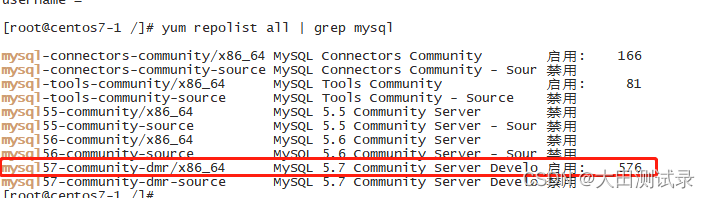
4. 安装mysql
执行如下命令:
yum install mysql-community-server
安装过程遇到报错
5、启动mysql
service mysqld start启动过程报错
6、查看mysql服务状态
service mysqld status7、查看mysql 初始密码
mysql5.7之后初始密码不再默认为空
grep 'temporary password' /var/log/mysqld.log 查看不到密码解决办法:
8、命令行登录mysql ,并修改密码
1)登录之后 第一步必须先修改密码,
否则其他操作都执行不了。
mysql -u root -p2)修改密码
alter user root@localhost identified by '新密码';新修改的密码中 必须包含 大小写字母数字及符号
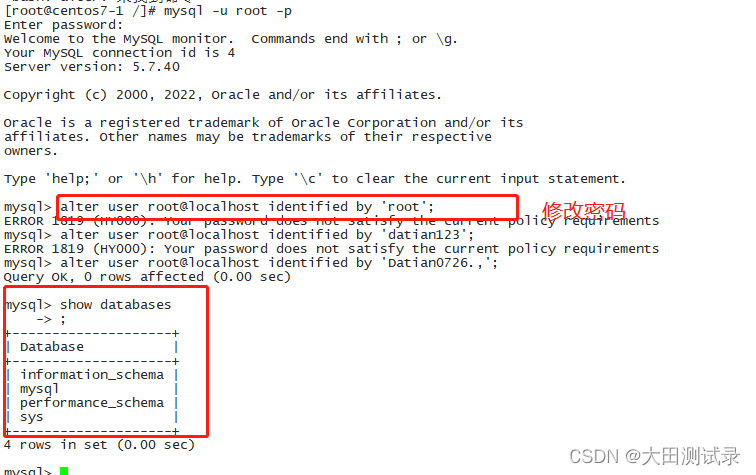
到这就结束了