做数据大屏时,因为显示器尺寸不同,会导致展示的时候有留白区域,效果不好,所以得做一个适配方案。
1.rem 方式
在vue项目中的index.html中加上
function getRem() {
var html = document.getElementsByTagName("html")[0];
var oWidth = document.body.clientWidth || document.documentElement.clientWidth;
html.style.fontSize = 1 * (oWidth / 1920) + "px";
}
window.onload = function() {
/*初始化*/
getRem();
/*getRem绑定监听*/
window.addEventListener("resize", getRem, false);
};
然后在大屏中相关的尺寸单位使用rem 即可,注意:1rem=根标签(html)的fontSize,
通过上面的设置,如果设计图宽是1920px,则大小按设计图来就行,只是单位为rem,
比如设计图中是20px,那编写时改成20rem就行。
坑点: 仅能满足一些特定的小场景,大屏中的实施非常不友好,例如我们覆盖element表格中的为font-size:0.5rem。此时投放到大屏,字体是自适应的,但其组件的多种默认属性用px为单位。如line-height的设置为22px,此时覆盖样式后的字体过大,并不能适应行高,就会出现文字重叠等错乱问题。
2.scale 方式
我们整个大屏的尺寸设置和设计图一样,只是通过css的scale放大缩小属性,来控制实际展示的大小。
通过监听浏览器窗口的大小,来改变scale的比例,从而实现数据大屏适配。(百度、网易等大数据适配的解决方案均是这个)
封装一个组件,命名为ScreenAdapter
<template>
<div class="outContainer" :style="{height:boxHeight,width:boxWidth}">
<div
class="ScreenAdapter"
:style="style"
>
<slot />
</div>
</div>
</template>
<script>
export default {
name: '',
//参数注入
props: {
width: {
type: String,
default: '1920'
},
height: {
type: String,
default: '1080'
}
},
data() {
return {
boxWidth:this.width,
boxHeight:this.height,
style: {
width: this.width + 'px',
height: this.height + 'px',
transform: 'scale(1) translate(-50%, -50%)'
}
}
},
mounted() {
this.setScale()
window.onresize = this.Debounce(this.setScale, 200)
// window.οnresize=this.setScale
},
destroyed(){
window.removeEventListener("resize",this.Debounce(this.setScale, 200));
},
methods: {
Debounce: (fn, t) => {
const delay = t || 500
let timer
return function() {
const args = arguments
if (timer) {
clearTimeout(timer)
}
const context = this
timer = setTimeout(() => {
timer = null
fn.apply(context, args)
}, delay)
}
},
// 获取放大缩小比例
getScale() {
//容器高度
this.boxWidth=(document.body.clientWidth)+'px'
this.boxHeight=(document.body.clientHeight)+'px'
let w;
w = (document.body.clientWidth)/ this.width
return w
},
// 设置比例
setScale() {
this.style.transform = 'scale(' + this.getScale() + ') translate(0, 0)'
//解决改变窗口大小时,意外出现滚动条问题
this.$nextTick(()=>{
this.style.transform = 'scale(' + this.getScale() + ') translate(0, 0)'
})
},
}
}
</script>
<style lang="less" scoped>
.ScreenAdapter {
overflow-y: scroll;
scrollbar-width: none; /* firefox */
-ms-overflow-style: none; /* IE 10+ */
transform-origin: 0 0;
position: absolute;
left: 0;
right: -17px;
transition: 0.3s;
}
.ScreenAdapter::-webkit-scrollbar {
display: none; /* Chrome Safari */
}
.outContainer::-webkit-scrollbar {
display: none; /* Chrome Safari */
}
.outContainer{
overflow-y: scroll;
scrollbar-width: none; /* firefox */
-ms-overflow-style: none; /* IE 10+ */
position: relative;
}
</style>
2.2. 将此组件作为外壳,包在我们搭建的页面上
<ScreenAdapter> <div>大家好,我是大屏展示页面</div> </ScreenAdapter>
使用:
在ScreenAdapter组件内正常编写即可,尺寸和设计图一样,设计图是20px,就写20px,不需要有其他的考虑(百分百尺寸等),懒人专用!
2.3.效果展示
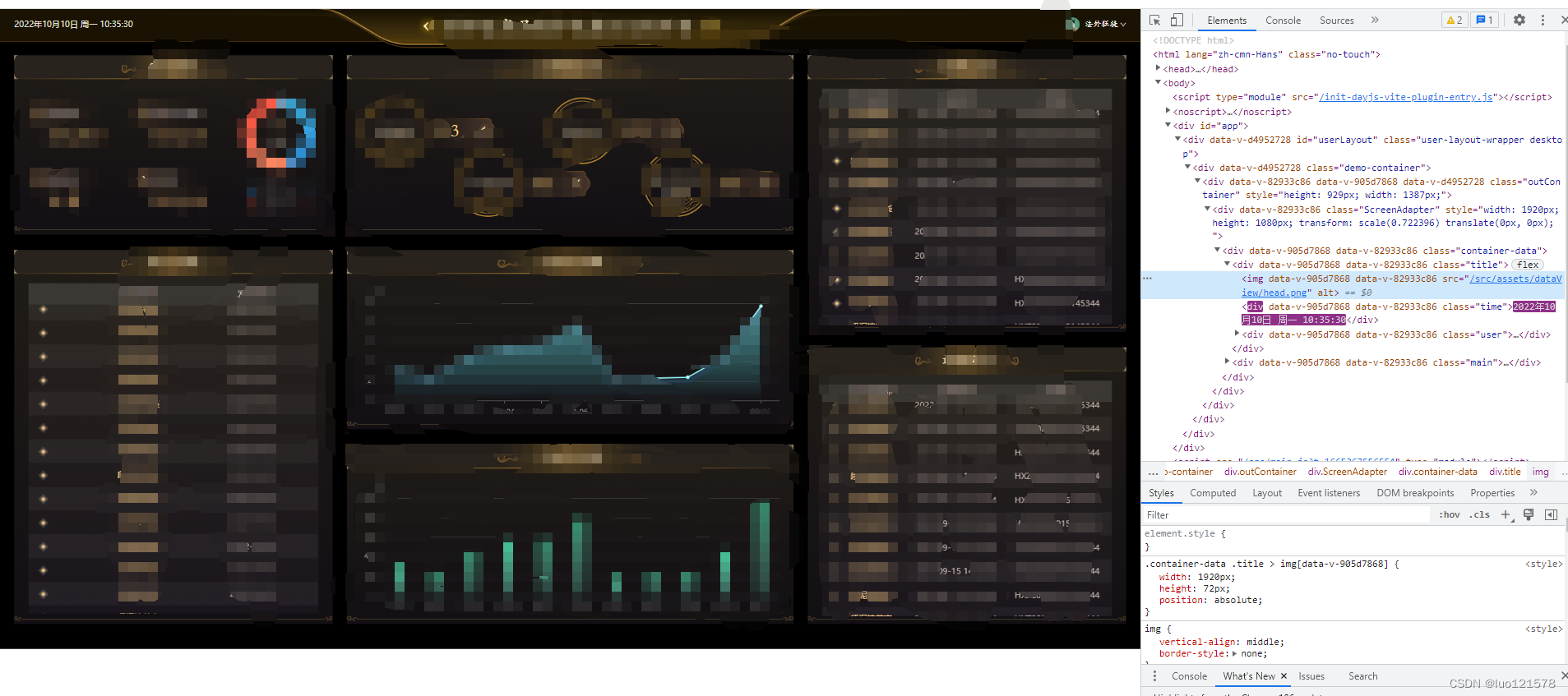
随意更改展示尺寸或者按F11进行全屏展示,都会占满宽,高度自适应。如果展示尺寸等于设置时的尺寸(比如1920*1080)那么会刚刚好占满全屏
如果是vue2的项目,直接复制代码使用即可
有问题欢迎讨论!
参考地址 :https://juejin.cn/post/6972416642600927246
本文含有隐藏内容,请 开通VIP 后查看