一、提要
欢迎来到中级模块!本模块将指导您完成创建新模拟功能并将该功能贡献给 Gazebo 的过程。
我们基础知识需要: Gazebo 、Linux。我们还假设您是一位专业的教程阅读者(仔细、完整地阅读所有内容)。
在本系列教程中,我们将创建一个 Velodyne HDL-32 LiDAR,我们将逐步完成
- 创建 HDL-32 传感器的 SDF 模型,
- 将模型贡献给 Gazebo 的模型数据库,
- 改善模型的外观和数据输出,
- 使用插件控制模型,以及
- 在 Gazebo 和 RViz 中可视化传感器数据。
上述每个主题都将有专门的教程解说。本教程的 重点是 Velodyne SDF 模型的创建。
二、生成模型
创建新模型的第一步是收集有关模型的信息。在这种情况下,Velodyne 激光雷达公司在其网站 Velodyne 的 HDL-32E 环绕激光雷达传感器 | 上提供了有关其传感器的文档。 Velodyne 激光雷达。如果没有关于模型的详细信息,那么您可以测量物理版本,询问制造商的规格,或者在最坏的情况下猜测。
根据 Velodyne 文档,我们将创建一个传感器,该传感器具有:
- 底部圆柱体和顶部圆柱体,顶部圆柱体在其中旋转,以及
- 一组垂直扇形定向的激光射线。
2.1 Step 1: 生成基座的 SDF模型
生成新文件.
cd gedit velodyne.world使用地平面和灯光填充世界文件:
<?xml version="1.0" ?> <sdf version="1.5"> <world name="default"> <!-- A global light source --> <include> <uri>model://sun</uri> </include> <!-- A ground plane --> <include> <uri>model://ground_plane</uri> </include> </world> </sdf>接下来,我们将 Velodyne LiDAR 的基础知识添加到 SDF 世界文件中。我们将使用 Velodyne 传感器尺寸来构建一个基圆柱体和一个顶部圆柱体。下面是 Velodyne 2D 绘图的屏幕截图。
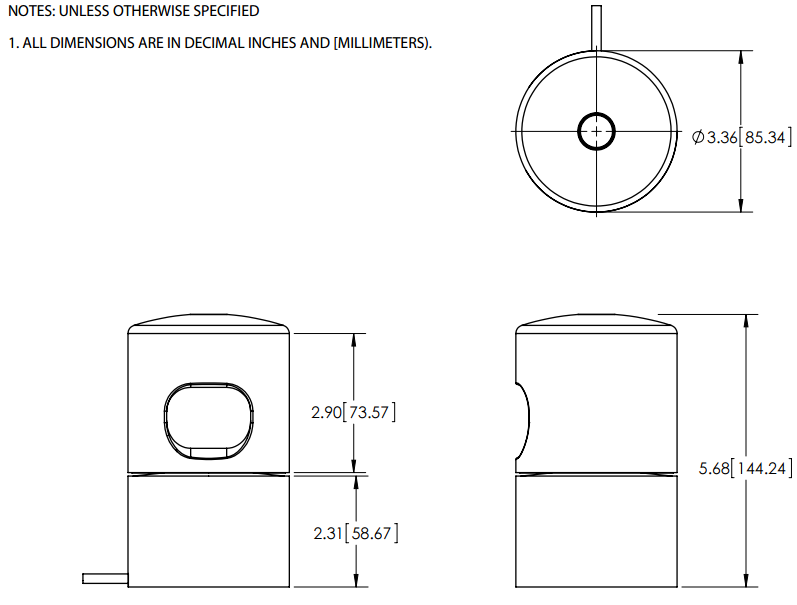
将以下内容复制到 SDF 世界文件中,直接位于 </world> 标记之前。
<model name="velodyne_hdl-32"> <!-- Give the base link a unique name --> <link name="base"> <!-- Offset the base by half the lenght of the cylinder --> <pose>0 0 0.029335 0 0 0</pose> <collision name="base_collision"> <geometry> <cylinder> <!-- Radius and length provided by Velodyne --> <radius>.04267</radius> <length>.05867</length> </cylinder> </geometry> </collision> <!-- The visual is mostly a copy of the collision --> <visual name="base_visual"> <geometry> <cylinder> <radius>.04267</radius> <length>.05867</length> </cylinder> </geometry> </visual> </link> <!-- Give the base link a unique name --> <link name="top"> <!-- Vertically offset the top cylinder by the length of the bottom cylinder and half the length of this cylinder. --> <pose>0 0 0.095455 0 0 0</pose> <collision name="top_collision"> <geometry> <cylinder> <!-- Radius and length provided by Velodyne --> <radius>0.04267</radius> <length>0.07357</length> </cylinder> </geometry> </collision> <!-- The visual is mostly a copy of the collision --> <visual name="top_visual"> <geometry> <cylinder> <radius>0.04267</radius> <length>0.07357</length> </cylinder> </geometry> </visual> </link> </model>在构建新模型时,定期尝试小的更改是个好主意。启动 Gazebo 已暂停,以便您可以在物理引擎不改变模型姿势的情况下查看模型。还有一些其他图形工具可以帮助开发过程,我们将在本教程的过程中介绍这些工具。
暂停运行 Velodyne 世界(-u 参数)。
cd gazebo velodyne.world -u默认情况下,您会在模型中看到 <visual> 元素,这些元素定义了模型的外观。另一方面,<collision> 元素定义了模型在与其他模型碰撞时的行为方式。要查看和调试 <collision> 元素,请右键单击模型,然后选择“查看”->“碰撞”。现在试试这个,你应该会看到两个橙色圆柱体(由于它们的距离很近,看起来像一个圆柱体)。

2.2 Step 2: 添加惯性
此时,我们的 Velodyne 模型缺少惯性矩等动态属性。物理引擎使用惯性信息来计算模型在受力时的行为方式。具有不正确或没有惯性值的模型将以奇怪的方式表现。
1)首先可视化当前的惯性值。在 Gazebo 运行时,右键单击 Velodyne 并选择 View->Inertia。这将导致出现两个紫色框。

通常,每个紫色框应与与其关联的链接的大小大致匹配。您会注意到当前的惯性框非常大,这是由于我们的模型缺少惯性信息。
我们可以通过指定质量和惯性矩阵来为链接添加惯性。我们将质量基于 Velodyne 的指定质量,即 1.3 千克,并给予基本链接多数(此分布是我们的猜测)。惯性矩矩阵可以使用维基百科上的方程计算。
以下是基础链接的惯性值。将 <inertial> 块复制到指定位置。
<model name="velodyne_hdl-32"> <link name="base"> <pose>0 0 0.029335 0 0 0</pose> <inertial> <mass>1.2</mass> <inertia> <ixx>0.001087473</ixx> <iyy>0.001087473</iyy> <izz>0.001092437</izz> <ixy>0</ixy> <ixz>0</ixz> <iyz>0</iyz> </inertia> </inertial>接下来为顶部链接添加惯性值。将以下 <惯性> 块复制到指定位置。
<link name="top"> <pose>0 0 0.095455 0 0 0</pose> <inertial> <mass>0.1</mass> <inertia> <ixx>0.000090623</ixx> <iyy>0.000090623</iyy> <izz>0.000091036</izz> <ixy>0</ixy> <ixz>0</ixz> <iyz>0</iyz> </inertia> </inertial>有了惯性值,可视化应该类似于下图。
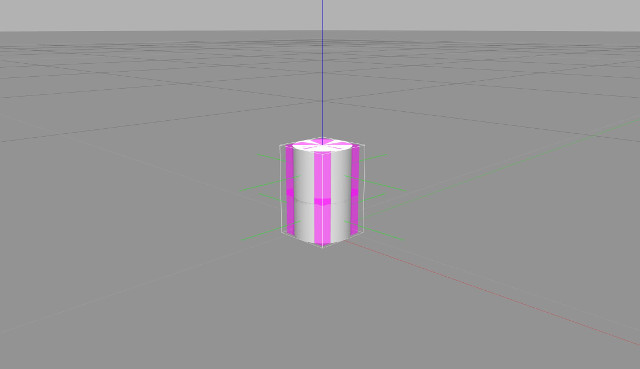
在模型创建过程的这一点上,您应该拥有一个具有正确视觉、碰撞和惯性属性的模型。我们现在将移动到关节。
2.3 Step 3: 加入关节
关节定义链接之间的约束。在机器人领域,最常见的关节类型是旋转的。旋转关节定义了两个连杆之间的单个旋转自由度。可以在 SDF 网站上找到完整的关节列表。
当然,可以可视化关节。运行 Gazebo 时,右键单击模型,然后选择查看 -> 关节。关节通常位于模型内,因此您可能必须使模型透明才能看到关节可视化(右键单击模型并选择查看->透明)。
我们首先必须在 Velodyne 模型中添加一个关节。关节将是旋转的,因为顶部连杆将相对于基本连杆旋转。
打开 SDF 世界,并在 </model> 标签前添加一个旋转关节。
<!-- Each joint must have a unique name --> <joint type="revolute" name="joint"> <!-- Position the joint at the bottom of the top link --> <pose>0 0 -0.036785 0 0 0</pose> <!-- Use the base link as the parent of the joint --> <parent>base</parent> <!-- Use the top link as the child of the joint --> <child>top</child> <!-- The axis defines the joint's degree of freedom --> <axis> <!-- Revolve around the z-axis --> <xyz>0 0 1</xyz> <!-- Limit refers to the range of motion of the joint --> <limit> <!-- Use a very large number to indicate a continuous revolution --> <lower>-10000000000000000</lower> <upper>10000000000000000</upper> </limit> </axis> </joint>运行 SDF 世界,暂停并可视化关节。
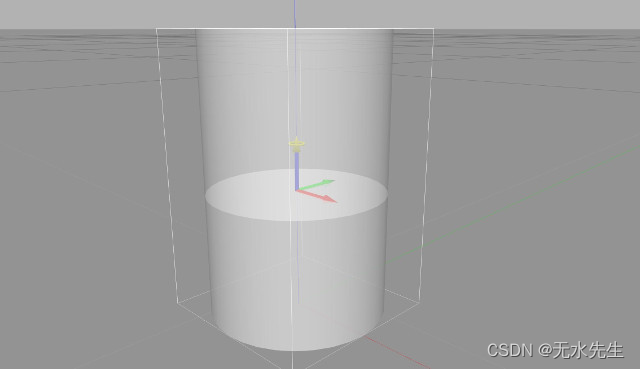
gazebo velodyne.world -u- 右键点击 model并选
View->Joints - 右键点击 model并选
View->Transparent
我们还可以使用 Joint Command 图形工具验证关节是否正确旋转。拖动主窗口上打开的右侧面板,然后选择 Velodyne 模型。
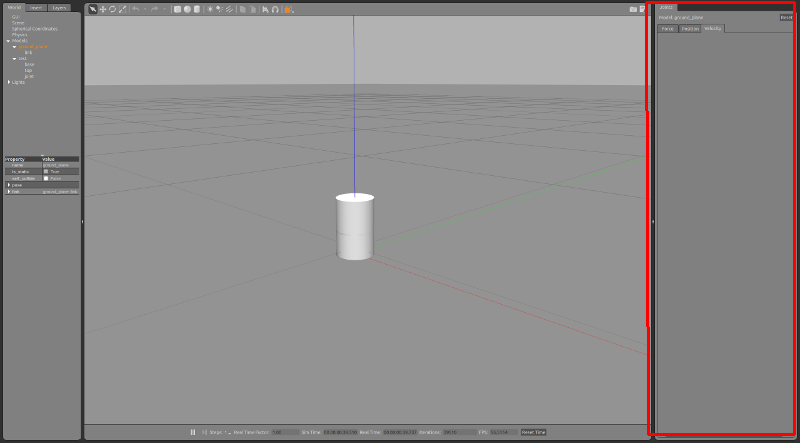
使用此小部件中的“力”选项卡向关节施加较小的力,0.001 即可。取消暂停世界,您应该会看到可视化关节开始围绕模型的 Z 轴旋转。
至此,我们有了一个具有有效惯性、碰撞和关节属性的 Velodyne 模型。在下一节中,我们将介绍模型的最后一部分,即传感器的添加。
2.4 Step 4: 添加 sensor
传感器用于从环境或模型生成数据。在本节中,我们将为 Velodyne 模型添加一个光线传感器。 Gazebo 中的射线传感器由一个或多个光束组成,这些光束会产生距离和潜在的强度数据。
一个射线传感器由一个 <scan> 和一个 <range> SDF 元素组成。 <scan> 元素定义光束的布局和数量,<range> 元素定义单个光束的属性。
<scan> 元素中包含 <horizontal> 和 <vertical> 元素。 <horizontal> 组件定义在水平平面中散开的光线,<vertical> 组件定义在垂直平面中散开的光线。
Velodyne 传感器需要垂直射线,然后旋转。我们将其模拟为旋转的水平风扇。我们采用这种方法是因为在 Gazebo 中可视化数据会更容易一些。 Velodyne 规范表明 HDL-32 有 32 条射线,垂直视场介于 +10.67 和 -30.67 度之间。
我们将光线传感器添加到顶部链接。将以下内容复制到
<link name="top"> 元素,在velodyne.world文件内<!-- Add a ray sensor, and give it a name --> <sensor type="ray" name="sensor"> <!-- Position the ray sensor based on the specification. Also rotate it by 90 degrees around the X-axis so that the <horizontal> rays become vertical --> <pose>0 0 -0.004645 1.5707 0 0</pose> <!-- Enable visualization to see the rays in the GUI --> <visualize>true</visualize> <!-- Set the update rate of the sensor --> <update_rate>30</update_rate> </sensor>接下来,我们将添加 <ray> 元素,它定义了 <scan> 和 <range> 元素。将以下 SDF 放在 <sensor> 元素中(直接在 <update_rate> 元素下方效果很好)。
<ray> <!-- The scan element contains the horizontal and vertical beams. We are leaving out the vertical beams for this tutorial. --> <scan> <!-- The horizontal beams --> <horizontal> <!-- The velodyne has 32 beams(samples) --> <samples>32</samples> <!-- Resolution is multiplied by samples to determine number of simulated beams vs interpolated beams. See: http://sdformat.org/spec?ver=1.6&elem=sensor#horizontal_resolution --> <resolution>1</resolution> <!-- Minimum angle in radians --> <min_angle>-0.53529248</min_angle> <!-- Maximum angle in radians --> <max_angle>0.18622663</max_angle> </horizontal> </scan> <!-- Range defines characteristics of an individual beam --> <range> <!-- Minimum distance of the beam --> <min>0.05</min> <!-- Maximum distance of the beam --> <max>70</max> <!-- Linear resolution of the beam --> <resolution>0.02</resolution> </range> </ray>再次启动模拟,您应该可以看到 32 个传感器光束在没有暂停时。
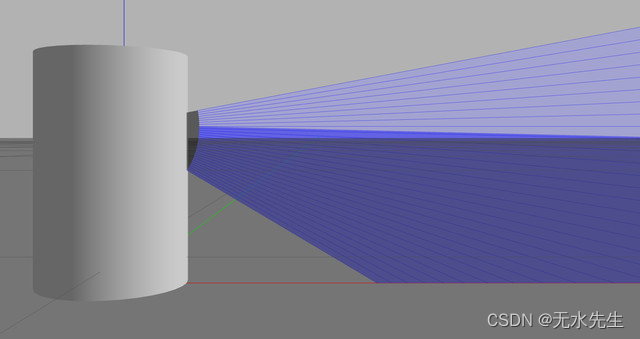
后续操作
现在我们有了 Velodyne LiDAR 模型,我们可以通过三种方式对其进行改进:
- 添加 3D 网格以改善视觉外观
- 添加传感器噪声以提高数据真实性
- 添加一个插件来控制传感器。
第一个改进将在其它教程中解决。