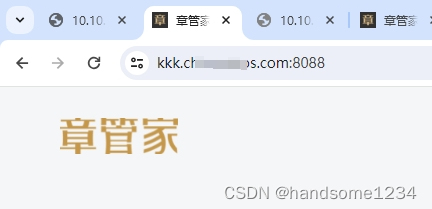1、修改tomcat配置文件server.xml:
vim ./conf/server.xml把配置文件:
<Connector port="8088" Server=" " protocol="HTTP/1.1"
connectionTimeout="20000"
redirectPort="8443" URIEncoding="UTF-8" maxHttpHeaderSize="65536" maxPostSize="4194304"
compression="on"
noCompressionUserAgents="gozilla,traviata" compressibleMimeType="text/html,text/xml,text/plain,text/css,text/javascript,application/x-javascript,application/xml,application/javascript,application/xhtml+xml,x-font/otf,application/x-font-woff,x-font/ttf,x-font/eot"/>
禁用:
<!--
<Connector port="8088" Server=" " protocol="HTTP/1.1"
connectionTimeout="20000"
redirectPort="8443" URIEncoding="UTF-8" maxHttpHeaderSize="65536" maxPostSize="4194304"
compression="on"
noCompressionUserAgents="gozilla,traviata" compressibleMimeType="text/html,text/xml,text/plain,text/css,text/javascript,application/x-javascript,application/xml,application/javascript,application/xhtml+xml,x-font/otf,application/x-font-woff,x-font/ttf,x-font/eot"/>
-->2、server.xml单独开放一个端口,原来注释的,改造一下,并放出来:
<Connector port="8088" protocol="org.apache.coyote.http11.Http11NioProtocol"
maxThreads="150" SSLEnabled="true">
<SSLHostConfig>
<Certificate certificateKeystoreFile="conf/youdomainfile.com.jks"
type="RSA" certificateKeystorePassword="asdf2024" />
</SSLHostConfig>
</Connector>3、server.xml中 AJP 1.3 Connector on port 8009相关
原来是注释的,我把他打开:
<!-- Define an AJP 1.3 Connector on port 8009 -->
<Connector protocol="AJP/1.3"
address="::1"
port="8009"
redirectPort="8088" />
4、web.xml文件中:
原来末尾是:
<welcome-file-list>
<welcome-file>index.html</welcome-file>
<welcome-file>index.htm</welcome-file>
<welcome-file>index.jsp</welcome-file>
</welcome-file-list>
<security-constraint>
<web-resource-collection>
<web-resource-name>fortune</web-resource-name>
<url-pattern>/*</url-pattern>
<http-method>PUT</http-method>
<http-method>DELETE</http-method>
<http-method>HEAD</http-method>
<http-method>OPTIONS</http-method>
<http-method>TRACE</http-method>
</web-resource-collection>
<auth-constraint></auth-constraint>
</security-constraint>
<login-config>
<auth-method>BASIC</auth-method>
</login-config>
</web-app>
改成这样子:
<welcome-file-list>
<welcome-file>index.html</welcome-file>
<welcome-file>index.htm</welcome-file>
<welcome-file>index.jsp</welcome-file>
</welcome-file-list>
<security-constraint>
<web-resource-collection>
<web-resource-name>fortune</web-resource-name>
<url-pattern>/*</url-pattern>
<http-method>PUT</http-method>
<http-method>DELETE</http-method>
<http-method>HEAD</http-method>
<http-method>OPTIONS</http-method>
<http-method>TRACE</http-method>
<web-resource-name >SSL</web-resource-name>
<url-pattern>/*</url-pattern>
</web-resource-collection>
<user-data-constraint>
<transport-guarantee>CONFIDENTIAL</transport-guarantee>
</user-data-constraint>
<auth-constraint></auth-constraint>
</security-constraint>
<login-config>
<!-- <auth-method>BASIC</auth-method> -->
<!-- Authorization setting for SSL -->
<auth-method>CLIENT-CERT</auth-method>
<realm-name>Client Cert Users-only Area</realm-name>
</login-config>
</web-app>
上述即可实现用Ip的访问:http://10.10.8.91:8088/
如果出现提示,
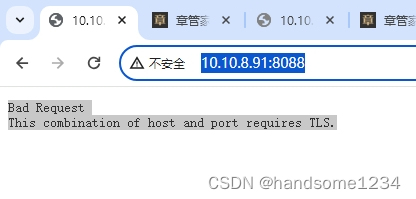
Bad Request This combination of host and port requires TLS.
则用https访问即可,但是仍然有“不安全”的提示,

5、设置用域名即可完美实现安全访问:
5.1服务器端:
之前tomcat\conf\server.xml
<Engine name="Catalina" defaultHost="localhost">
<!--For clustering, please take a look at documentation at:
/docs/cluster-howto.html (simple how to)
/docs/config/cluster.html (reference documentation) -->
<!--
<Cluster className="org.apache.catalina.ha.tcp.SimpleTcpCluster"/>
-->
<!-- Use the LockOutRealm to prevent attempts to guess user passwords
via a brute-force attack -->
<Realm className="org.apache.catalina.realm.LockOutRealm">
<!-- This Realm uses the UserDatabase configured in the global JNDI
resources under the key "UserDatabase". Any edits
that are performed against this UserDatabase are immediately
available for use by the Realm. -->
<Realm className="org.apache.catalina.realm.UserDatabaseRealm"
resourceName="UserDatabase"/>
</Realm>
<Host name="localhost" appBase="webapps"
unpackWARs="true" autoDeploy="true">改成:
<Engine name="Catalina" defaultHost="kkk.yourdomain.com">
<!--For clustering, please take a look at documentation at:
/docs/cluster-howto.html (simple how to)
/docs/config/cluster.html (reference documentation) -->
<!--
<Cluster className="org.apache.catalina.ha.tcp.SimpleTcpCluster"/>
-->
<!-- Use the LockOutRealm to prevent attempts to guess user passwords
via a brute-force attack -->
<Realm className="org.apache.catalina.realm.LockOutRealm">
<!-- This Realm uses the UserDatabase configured in the global JNDI
resources under the key "UserDatabase". Any edits
that are performed against this UserDatabase are immediately
available for use by the Realm. -->
<Realm className="org.apache.catalina.realm.UserDatabaseRealm"
resourceName="UserDatabase"/>
</Realm>
<Host name="kkk.yourdomain.com" appBase="webapps"
unpackWARs="true" autoDeploy="true">5.2客户端dns配置:
另我在本机的C:\Windows\System32\drivers\etc\hosts
10.10.8.91 kkk.yourdomain.com
最终:可实现完美安全访问:
https://kkk.yourdomain.com:8088