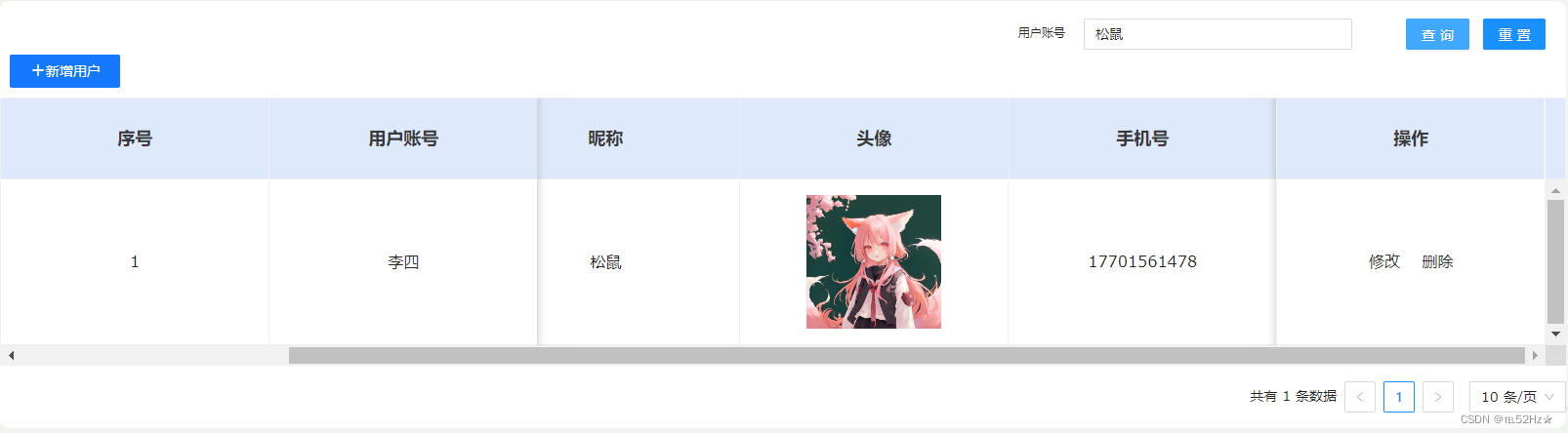今日主要分享如何运用vue、nodejs、mysql及ant design构建表格数据查询功能,这也是众多项目开发者关注的问题。最关键在于前端与后端的协作,后端数据则通过nodejs编写。尽管涉及多项技术,看似复杂,但实际操作却并非困难。当然,首要条件是熟悉并掌握各项技术。以下为详细步骤:
一、vue3+ant design画前端页面
利用vue3和ant design来实现表格,在使用ant design组件之前首先要安装此组件,具体的安装步骤请详见我的博客中的《Vue3+Ant Design表格排序》这篇文章,这里就不再过多详述。
(1)<template>部分
<template>
<div class="user-tab">
<!-- 查询、重置 -->
<a-row justify="end" style="padding-top: 10px; padding-right: 15px">
<a-col :span="1.5">
<p class="user-admin">用户账号</p>
</a-col>
<a-col :span="4">
<a-input v-model:value="submitForm.adminNick" placeholder="请输入账号" style="width: 200px" />
</a-col>
<a-col :span="1"></a-col>
<a-col :span="1.5">
<a-button type="primary" style="margin-right: 10px" size="middle" @click="search">查询</a-button>
</a-col>
<a-col :span="1.5">
<a-button type="primary" size="middle" @click="resetSearch">重置</a-button>
</a-col>
</a-row>
<!-- 表格 -->
<div class="tab-body">
<a-table
:columns="columns"
bordered
:data-source="dataSource"
:pagination="pagination"
:loading="tableLoading"
rowKey="id"
:scroll="{ y: 'calc(100vh - 380px - 10px)', x: 200 }"
>
<template #index="{ index }">
{{ index + 1 }}
</template>
<template #picture="{ record }">
<img style="width: 100px; heigth: 100px" :src="record.picture" />
</template>
</a-table>
</div>
</div>
</template>(2)<script>部分,注意:目前是还未进行获取数据的方式,后续有数据的详见下文
const submitForm = ref({
adminNick: '',
})
//表格头部
const columns = [
{
title: '序号',
dataIndex: 'index',
key: 'id',
width: 200,
// ellipsis: true,
slots: {
customRender: 'index'
},
fixed: 'left',
align: 'center'
},
{
title: '用户账号',
width: 200,
dataIndex: 'adminName',
key: 'name',
align: 'center',
fixed: 'left'
},
{
title: '密码',
width: 200,
dataIndex: 'adminPwd',
key: 'pwd',
align: 'center'
// fixed: 'left',
},
{
title: '昵称',
width: 200,
dataIndex: 'adminNick',
key: 'nick',
align: 'center'
},
{
title: '头像',
width: 200,
dataIndex: 'picture',
key: 'pic',
align: 'center',
slots: { customRender: 'picture' }
},
{
title: '手机号',
width: 200,
dataIndex: 'phoneNumber',
key: 'number',
align: 'center'
}
]
const dataSource = ref([])
//表格分页情况
const pagination = {
total: 0,
current: 1,
pageSize: 10, //每页中显示10条数据
showSizeChanger: true,
pageSizeOptions: ['10', '20', '50', '100'], //每页中显示的数据
showTotal: total => `共有 ${total} 条数据` //分页中显示总的数据
}
//查询
const search = () => {}
//重置
const resetSearch = () => {}二、利用数据库新建表
在数据库中新建一个名为user_list的表,并在其中插入几条数据。

三、nodejs写查询数据
对于nodejs如何使用、如何在项目中安装这里也不再多说,之前文章也都有详细的介绍,有不懂的可以查看我之前写过的文章。
(1)安装数据库
在项目中打开server文件夹,使用npm安装mysql
npm i mysql(2)连接数据库
在server文件夹下新建一个名为db的文件夹,在其下新建一个名为sql.js的文件,然后写下面内容,
var mysql= require('mysql');
var connection = mysql.createConnection({
host : 'localhost',
user : 'root',
password : '',//自己mysql的密码
database : ''//自己在mysql建的数据库名
});
module.exports=connection;接着在需要用到数据库的地方引入该文件即可。
(3)查询数据书写
操作完以上内容后,就可以在routes文件夹下的文件中写查询数据了
var express = require('express');
var router = express.Router();
//连接数据库
var connection=require('../db/sql.js');
//条件查找
router.get('/api/user/searchUserList/', (req, res) => {
const name = req.query.name;
// console.log(req.query,'shuju ')
// console.log(name,'name')
const sqlStr = "select * from user_list where nickName=?";
connection.query(sqlStr, name,(err, results) => {
if (err){
console.log(err,'错误信息提示:')
return res.json({
code: 404,
message: '数据不存在',
affextedRows: 0
});
}
res.json({
code: 200,
message: results,
affextedRows: results.affextedRows
});
})
})(4)获取数据
获取数据前,因为对axios进行了二次封装,所以需要在api文件夹中先获取数据地址,如下:
import { get, post} from "@/utils/http.js";
//查询用户信息数据
export const searchUserList = (params) => get('/api/user/searchUserList/',params);接下来就可以在使用的组件中来获取了
<script setup>
import { searchUserList} from '@/api/userManage.js'
//查询
const search = () => {
const reqparams = { name: submitForm.value.adminNick }
searchUserData(reqparams)
}
//重置
const resetSearch = () => {
submitForm.value.adminNick = ''
getUserData()
}
//查询用户信息
const searchUserData = params => {
return new Promise((resolve, reject) => {
searchUserList(params)
.then(res => {
if (res.code === 200 && res.message) {
console.log(res, 'shuju')
dataSource.value = []
const tablist = res.message
// console.log(tablist,'messss')
tablist.map((item, index) => {
// console.log(item,'数据')
dataSource.value.push({
index: index + 1,
adminName: item.userName,
adminPwd: item.userPwd,
adminNick: item.nickName,
picture: item.imgUrl,
phoneNumber: item.phone
})
})
}
resolve(res.message)
})
.catch(error => {
reject(error)
})
})
}
</script>四、详细代码
最后附上详细代码
<template>
<div class="user-tab">
<!-- 查询、重置 -->
<a-row justify="end" style="padding-top: 10px; padding-right: 15px">
<a-col :span="1.5">
<p class="user-admin">用户账号</p>
</a-col>
<a-col :span="4">
<a-input v-model:value="submitForm.adminNick" placeholder="请输入账号" style="width: 200px" />
</a-col>
<a-col :span="1"></a-col>
<a-col :span="1.5">
<a-button type="primary" style="margin-right: 10px" size="middle" @click="search">查询</a-button>
</a-col>
<a-col :span="1.5">
<a-button type="primary" size="middle" @click="resetSearch">重置</a-button>
</a-col>
</a-row>
<!-- 表格 -->
<div class="tab-body">
<a-table
:columns="columns"
bordered
:data-source="dataSource"
:pagination="pagination"
:loading="tableLoading"
rowKey="id"
:scroll="{ y: 'calc(100vh - 380px - 10px)', x: 200 }"
>
<template #index="{ index }">
{{ index + 1 }}
</template>
<template #picture="{ record }">
<img style="width: 100px; heigth: 100px" :src="record.picture" />
</template>
</a-table>
</div>
</div>
</template>
<script setup>
import { searchUserList} from '@/api/userManage.js'
const submitForm = ref({
adminNick: '',
})
//查询
const search = () => {
const reqparams = { name: submitForm.value.adminNick }
searchUserData(reqparams)
}
//重置
const resetSearch = () => {
submitForm.value.adminNick = ''
getUserData()
}
//表格头部
const columns = [
{
title: '序号',
dataIndex: 'index',
key: 'id',
width: 200,
// ellipsis: true,
slots: {
customRender: 'index'
},
fixed: 'left',
align: 'center'
},
{
title: '用户账号',
width: 200,
dataIndex: 'adminName',
key: 'name',
align: 'center',
fixed: 'left'
},
{
title: '密码',
width: 200,
dataIndex: 'adminPwd',
key: 'pwd',
align: 'center'
// fixed: 'left',
},
{
title: '昵称',
width: 200,
dataIndex: 'adminNick',
key: 'nick',
align: 'center'
},
{
title: '头像',
width: 200,
dataIndex: 'picture',
key: 'pic',
align: 'center',
slots: { customRender: 'picture' }
},
{
title: '手机号',
width: 200,
dataIndex: 'phoneNumber',
key: 'number',
align: 'center'
}
]
const dataSource = ref([])
//表格分页情况
const pagination = {
total: 0,
current: 1,
pageSize: 10, //每页中显示10条数据
showSizeChanger: true,
pageSizeOptions: ['10', '20', '50', '100'], //每页中显示的数据
showTotal: total => `共有 ${total} 条数据` //分页中显示总的数据
}
//查询用户信息
const searchUserData = params => {
return new Promise((resolve, reject) => {
searchUserList(params)
.then(res => {
if (res.code === 200 && res.message) {
console.log(res, 'shuju')
dataSource.value = []
const tablist = res.message
// console.log(tablist,'messss')
tablist.map((item, index) => {
// console.log(item,'数据')
dataSource.value.push({
index: index + 1,
adminName: item.userName,
adminPwd: item.userPwd,
adminNick: item.nickName,
picture: item.imgUrl,
phoneNumber: item.phone
})
})
}
resolve(res.message)
})
.catch(error => {
reject(error)
})
})
}
</script>
<style lang="less" scoped>
.user-tab {
.user-admin {
padding-right: 1vw;
padding-top: 0.5vw;
}
::v-deep .ant-row {
align-items: center;
}
::v-deep .ant-btn {
line-height: 1vw;
}
.tab-body {
// height: 300px; /* 设置表格的高度 */
// height: calc(100% - );
::v-deep(.ant-table-tbody tr:nth-child(2n+1)) {
background: #deeafb;
}
::v-deep .ant-table-wrapper {
height: calc(100% - 70px);
}
::v-deep .ant-table {
font-size: 16px !important;
line-height: 2.6vw;
}
::v-deep .ant-table-cell {
vertical-align: middle;
}
::v-deep .ant-table-thead > tr > th {
background: #deeafb;
font-size: 18px;
color: #383838;
font-weight: 600;
}
::v-deep .ant-pagination.mini .ant-pagination-total-text {
flex: 1;
}
}
.tab-modal {
.icon-jiahao {
font-size: 30px;
text-align: center;
}
.footButton {
margin-top: 20px;
display: flex;
justify-content: center;
justify-content: end;
align-items: center;
/* padding: px 0; */
text-align: center;
}
}
}
::v-deep .ant-btn {
line-height: 1vw;
}
</style>
五、结果展示