登陆注册及推出主页面
这部分有两种写法:一种是在SceneDelegate中推出LoginVC,后在判断登陆成功后退去主要程序。另一种则是先加载主程序,后推出登陆页面。通过同组同学实践证明,后者在推出登陆页面时会闪一下,因此还是建议采用第一种方法。
本人的登陆页面在最初使用数组储存用户名和密码,后来发现在修改密码时会较为困难,因此我创建了一个单例类。
同时我简单了解了一种轻量化本地存储方式 setObject: forKey:
他支持的对象类型包括:
类型 |
示例 |
|---|---|
NSString |
用户名、token 等 |
NSNumber |
整数、布尔值等 |
NSArray |
字符串数组、数字数组等 |
NSDictionary |
键值对结构 |
NSDate |
时间 |
NSData |
二进制数据(如图片、加密) |
- (void)saveLoginStatus {
NSUserDefaults *defaults = [NSUserDefaults standardUserDefaults];
[defaults setObject:@"wutong" forKey:@"username"];
[defaults setBool:YES forKey:@"isLoggedIn"];
[defaults synchronize]; // 可选
}
//读取时
NSString *name = [[NSUserDefaults standardUserDefaults] objectForKey:@"username"];
BOOL isLoggedIn = [[NSUserDefaults standardUserDefaults] boolForKey:@"isLoggedIn"];NSUserDefaults 的 setObject:forKey: 是用于保存简单用户数据的 API,轻量、易用,适合设置类数据(如用户名、偏好设置、登录状态等)。
// UserManager.m
// 3GShareee
//
// Created by 吴桐 on 2025/7/18.
//
#import "UserManager.h"
@implementation UserManager
//单例
+ (instancetype)sharedManager {
static UserManager *manager = nil;
static dispatch_once_t onceToken;
dispatch_once(&onceToken, ^{
manager = [[UserManager alloc] init];
[manager loadUserData];
});
return manager;
}
- (id)init {
self = [super init];
if (self) {
_usernames = [NSMutableArray array];
_passwords = [NSMutableArray array];
[_usernames addObject:@"1"];
[_passwords addObject:@"1"];
}
return self;
}
//保存到本地
- (void)saveUserData {
[[NSUserDefaults standardUserDefaults] setObject:self.usernames forKey:@"savedUsernames"];
[[NSUserDefaults standardUserDefaults] setObject:self.passwords forKey:@"savedPasswords"];
[[NSUserDefaults standardUserDefaults] synchronize]; //不懂,好像是保存
}
- (void)loadUserData {
NSArray *savedUsernames = [[NSUserDefaults standardUserDefaults] objectForKey:@"savedUsernames"];
NSArray *savedPasswords = [[NSUserDefaults standardUserDefaults] objectForKey:@"savedPasswords"];
NSDictionary *savedGenders = [[NSUserDefaults standardUserDefaults] objectForKey:@"savedUserGenders"];
if (savedUsernames) {
self.usernames = [savedUsernames mutableCopy];
}
if (savedPasswords) {
self.passwords = [savedPasswords mutableCopy];
}
if (![self.usernames containsObject:@"1"]) {
[self.usernames addObject:@"1"];
[self.passwords addObject:@"1"];
}
}
- (BOOL)updatePasswordForUser:(NSString *)username oldPassword:(NSString *)oldPassword newPassword:(NSString *)newPassword {
NSUInteger index = [self.usernames indexOfObject:username];
if (index == NSNotFound) { //NSNotFound 是 Objective-C 中的一个常量,表示“没有找到”的情况,常用于查找操作的结果。
return NO;
}
if (![oldPassword isEqualToString:self.passwords[index]]) {
return NO;
}
// 更新密码
self.passwords[index] = newPassword;
[self saveUserData];
return YES;
}
@end
同时,我设置了管理员密码1 1,用于绕过调试时便捷登陆,不必输入较长密码。注册功能和修改密码功能中,密码为不小于6位的数字或字母。
自动登录
我设置了autoBtn,和autoBtn01。前者为切换的按钮主体,后者为一个辅助按钮,当用户点击文字时,也会触发和前者相同的函数从而实现按钮图标的切换,更加人性化。
[self.autoBtn setImage: [UIImage imageNamed: @"autoreserved.png"] forState: UIControlStateNormal];
[self.autoBtn setImage: [UIImage imageNamed: @"autohighlighted.png"] forState: UIControlStateSelected];
self.autoBtn.selected = NO;
[self.autoBtn addTarget: self action: @selector(pressAuto) forControlEvents: UIControlEventTouchUpInside];
self.autoBtn1 = [UIButton buttonWithType: UIButtonTypeRoundedRect];
self.autoBtn1.frame = CGRectMake(67, 550, 64, 16);
[self.autoBtn1 setTitle: @"自动登录" forState: UIControlStateNormal];
[self.autoBtn1 setTintColor: [UIColor colorWithDisplayP3Red: 14.0 / 255 green: 46.0 / 255 blue: 121.0 / 255 alpha: 1.0]];
[self.autoBtn1 addTarget: self action: @selector(pressAuto) forControlEvents: UIControlEventTouchUpInside];登陆
UserManager *userManager = [UserManager sharedManager];
self.arrayUsername = userManager.usernames;
self.arrayPassword = userManager.passwords;-(void) pressLeft:(UIButton *) button{
NSString *username = self.userName.text;
NSString *password = self.passWord.text;
// 非空检查
if (username.length == 0 || password.length == 0) {
[self showAlertWithMessage:@"用户名和密码不能为空"];
return;
}
// 长度限制
if (username.length > 10 || password.length > 10) {
[self showAlertWithMessage:@"用户名和密码不能超过10个字符"];
return;
}
// 正则判断是否仅包含字母、数字、下划线
// 本人暂时还没学...
NSRegularExpression *regex = [NSRegularExpression regularExpressionWithPattern:@"^[A-Za-z0-9_]+$" options:0 error:nil];
if ([regex numberOfMatchesInString:username options:0 range:NSMakeRange(0, username.length)] == 0 ||
[regex numberOfMatchesInString:password options:0 range:NSMakeRange(0, password.length)] == 0) {
[self showAlertWithMessage:@"用户名和密码只能包含字母、数字和下划线"];
return;
}
BOOL correct = NO;
for (int i = 0; i < self.arrayUsername.count; i++) {
if ([self.arrayUsername[i] isEqualToString: self.userName.text] &&
[self.arrayPassword[i] isEqualToString: self.passWord.text] &&
(self.userName.text != nil) &&
(self.passWord.text != nil)) {
correct = YES;
// 保存当前登录用户
UserManager *userManager = [UserManager sharedManager];
userManager.currentUser = self.userName.text;
break;
}
}
if (!correct) {
UIAlertController* wrongWarning = [UIAlertController alertControllerWithTitle:@"❗️" message:@"账号密码错误!" preferredStyle:UIAlertControllerStyleAlert];
UIAlertAction* sure = [UIAlertAction actionWithTitle:@"O K" style:UIAlertActionStyleDefault handler:nil];
[wrongWarning addAction:sure];
[self presentViewController:wrongWarning animated:YES completion:nil];
} else {
FirstVC* firstView = [[FirstVC alloc] init];
firstView.view.backgroundColor = [UIColor colorWithRed: (230.0 / 255) green: (222.0 / 255) blue: (220.0 / 255) alpha: 1];
firstView.tabBarItem = [[UITabBarItem alloc] initWithTitle: nil image: [[UIImage imageNamed: @"FirstVC.png"] imageWithRenderingMode: UIImageRenderingModeAlwaysOriginal] selectedImage: [[UIImage imageNamed: @"FirstVC_tapped.png"] imageWithRenderingMode: UIImageRenderingModeAlwaysOriginal] ];
SecondVC* secondView = [[SecondVC alloc] init];
secondView.view.backgroundColor = [UIColor colorWithRed: (230.0 / 255) green: (222.0 / 255) blue: (220.0 / 255) alpha: 1];
secondView.tabBarItem = [[UITabBarItem alloc] initWithTitle: nil image: [[UIImage imageNamed: @"SecondVC.png"] imageWithRenderingMode: UIImageRenderingModeAlwaysOriginal] selectedImage: [[UIImage imageNamed: @"SecondVC_tapped.png"] imageWithRenderingMode: UIImageRenderingModeAlwaysOriginal] ];
ThirdVC* thirdView = [[ThirdVC alloc] init];
thirdView.view.backgroundColor = [UIColor colorWithRed: (230.0 / 255) green: (222.0 / 255) blue: (220.0 / 255) alpha: 1];
thirdView.tabBarItem = [[UITabBarItem alloc] initWithTitle: nil image: [[UIImage imageNamed: @"ThirdVC.png"] imageWithRenderingMode: UIImageRenderingModeAlwaysOriginal] selectedImage: [[UIImage imageNamed: @"ThirdVC_tapped.png"] imageWithRenderingMode: UIImageRenderingModeAlwaysOriginal] ];
FourthVC* fourthView = [[FourthVC alloc] init];
fourthView.view.backgroundColor = [UIColor colorWithRed: (230.0 / 255) green: (222.0 / 255) blue: (220.0 / 255) alpha: 1];
fourthView.tabBarItem = [[UITabBarItem alloc] initWithTitle: nil image: [[UIImage imageNamed: @"FourthVC.png"] imageWithRenderingMode: UIImageRenderingModeAlwaysOriginal] selectedImage: [[UIImage imageNamed: @"FourthVC_tapped.png"] imageWithRenderingMode: UIImageRenderingModeAlwaysOriginal] ];
FifthVC* fifthView = [[FifthVC alloc] init];
fifthView.view.backgroundColor = [UIColor colorWithRed: (230.0 / 255) green: (222.0 / 255) blue: (220.0 / 255) alpha: 1];
fifthView.tabBarItem = [[UITabBarItem alloc] initWithTitle: nil image: [[UIImage imageNamed: @"FifthVC.png"] imageWithRenderingMode: UIImageRenderingModeAlwaysOriginal] selectedImage: [[UIImage imageNamed: @"FifthVC_tapped.png"] imageWithRenderingMode: UIImageRenderingModeAlwaysOriginal] ];
//用NavigationController将每个视图包起来
UINavigationController* navigationFirst = [[UINavigationController alloc] initWithRootViewController:firstView];
UINavigationController* navigationSecond = [[UINavigationController alloc] initWithRootViewController:secondView];
UINavigationController* navigationThird = [[UINavigationController alloc] initWithRootViewController:thirdView];
UINavigationController* navigationFourth = [[UINavigationController alloc] initWithRootViewController:fourthView];
UINavigationController* navigationFifth = [[UINavigationController alloc] initWithRootViewController:fifthView];
//组装
UINavigationBarAppearance* appearance = [[UINavigationBarAppearance alloc] init];
appearance.backgroundColor = [UIColor colorWithRed: (43.0 / 255) green: (123.0 / 255) blue: (191.0 / 255) alpha: 1];
firstView.navigationController.navigationBar.standardAppearance = appearance;
firstView.navigationController.navigationBar.barStyle = UIBarStyleDefault;
firstView.navigationController.navigationBar.scrollEdgeAppearance = appearance;
secondView.navigationController.navigationBar.scrollEdgeAppearance = appearance;
thirdView.navigationController.navigationBar.scrollEdgeAppearance = appearance;
fourthView.navigationController.navigationBar.scrollEdgeAppearance = appearance;
fifthView.navigationController.navigationBar.scrollEdgeAppearance = appearance;
NSArray* arrayViewController = [NSArray arrayWithObjects: navigationFirst, navigationSecond, navigationThird, navigationFourth, navigationFifth, nil];
UITabBarController* tabBarViewController = [[UITabBarController alloc] init];
tabBarViewController.viewControllers = arrayViewController;
// 在tabBar上方添加自定义覆盖视图
UIView* overlayView = [[UIView alloc] initWithFrame:CGRectMake(0, 50, WIDTH, tabBarViewController.tabBar.bounds.size.height)];
overlayView.backgroundColor = [UIColor blackColor];
overlayView.tag = 1001;
[tabBarViewController.tabBar addSubview:overlayView];
[tabBarViewController.tabBar bringSubviewToFront:overlayView];
tabBarViewController.modalPresentationStyle = UIModalPresentationFullScreen;
[self presentViewController: tabBarViewController animated: YES completion: nil];
}
}自动收起键盘
- (void)touchesBegan:(NSSet<UITouch *> *)touches withEvent:(UIEvent *)event {
[self.view endEditing:YES];
}
这两个方法笔者暂时也不算很清楚讲述,只算一知半解,只知道能实现这个功能
- (void)keyboardWillAppear:(NSNotification *)notification{
CGRect keyboardFrame = [notification.userInfo[UIKeyboardFrameEndUserInfoKey] CGRectValue];
CGFloat keyboardY = keyboardFrame.origin.y;
[UIView animateWithDuration:0.3 animations:^{
self.view.transform = CGAffineTransformMakeTranslation(0, keyboardY - self.view.frame.size.height + 20);
}];
}
- (void)keyboardWillDisAppear:(NSNotification *)notification{
[UIView animateWithDuration:0.3 animations:^{
self.view.transform = CGAffineTransformIdentity;
}];
}
注册
核心代码如下
-(void) pressConfirm {
NSString *username = self.usernameTextField.text;
NSString *password = self.passwordTextField.text;
UserManager *userManager = [UserManager sharedManager];
if (username.length == 0 || password.length == 0) {
UIAlertController* warning = [UIAlertController alertControllerWithTitle:@"提示"
message:@"账号或密码不能为空"
preferredStyle:UIAlertControllerStyleAlert];
UIAlertAction* warn = [UIAlertAction actionWithTitle:@"确定"
style:UIAlertActionStyleDefault
handler:nil];
[warning addAction:warn];
[self presentViewController:warning animated:YES completion:nil];
return;
}
// 检查密码长度是否大于6位
if (password.length < 6) {
UIAlertController* warning = [UIAlertController alertControllerWithTitle:@"提示"
message:@"密码长度必须大于6位"
preferredStyle:UIAlertControllerStyleAlert];
UIAlertAction* warn = [UIAlertAction actionWithTitle:@"确定"
style:UIAlertActionStyleDefault
handler:nil];
[warning addAction:warn];
[self presentViewController:warning animated:YES completion:nil];
return;
}
// 检查用户名是否已存在
if ([userManager.usernames containsObject:username]) {
UIAlertController* warning = [UIAlertController alertControllerWithTitle:@"提示"
message:@"该用户名已被注册"
preferredStyle:UIAlertControllerStyleAlert];
UIAlertAction* warn = [UIAlertAction actionWithTitle:@"确定"
style:UIAlertActionStyleDefault
handler:nil];
[warning addAction:warn];
[self presentViewController:warning animated:YES completion:nil];
return;
}
// 所有检查通过,注册新用户
[userManager.usernames addObject:username];
[userManager.passwords addObject:password];
[userManager saveUserData]; // 保存到磁盘
// 显示注册成功提示
UIAlertController* successAlert = [UIAlertController alertControllerWithTitle:@"注册成功"
message:@"您已成功注册"
preferredStyle:UIAlertControllerStyleAlert];
UIAlertAction* okAction = [UIAlertAction actionWithTitle:@"确定"
style:UIAlertActionStyleDefault
handler:^(UIAlertAction * _Nonnull action) {
// 关闭注册页面
[self dismissViewControllerAnimated:YES completion:nil];
}];
[successAlert addAction:okAction];
[self presentViewController:successAlert animated:YES completion:nil];
// 清空输入框
self.usernameTextField.text = @"";
self.passwordTextField.text = @"";
self.emailTextField.text = @"";
}
FirstVC
因为文章的格式类似如图,我新建了一个cell用于设置所有类似的页面,textTableViewCell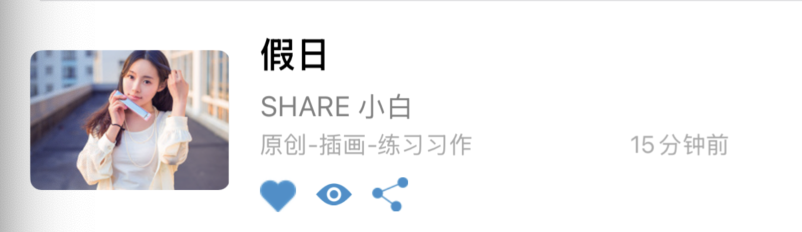
首页中,我们需要在点击假日时跳转到另一个页面,同时实现两个页面之间的点赞同步。
先来说说推出假日页面。
我在texttableView中添加了一个手势识别
UITapGestureRecognizer *tapGesture = [[UITapGestureRecognizer alloc]
initWithTarget:self
action:@selector(CellTap)];
[self.contentView addGestureRecognizer:tapGesture];// 告诉我被点击了
- (void)CellTap {
if ([self.delegate respondsToSelector:@selector(textTableViewCellDidTap:)]) {
[self.delegate textTableViewCellDidTap:self];
}
}在首页中: 我们只处理第一行的情况
- (void)textTableViewCellDidTap:(textTableViewCell *)cell {
NSIndexPath *indexPath = [self.tableView indexPathForCell:cell];
if (indexPath.section == 1 && indexPath.row == 0) {
NSMutableDictionary *holidayData = [self.dataArray[0] mutableCopy];
HolidayDetailViewController *detailVC = [[HolidayDetailViewController alloc] init];
detailVC.holidayData = holidayData;
detailVC.delegate = self;
detailVC.isLiked = [holidayData[@"isLiked"] boolValue]; // 传递当前点赞状态
// 推入导航栈
[self.navigationController pushViewController:detailVC animated:YES];
}
}再来说说点赞。
其实下图中的方法更为简便,不需要我的多重传值
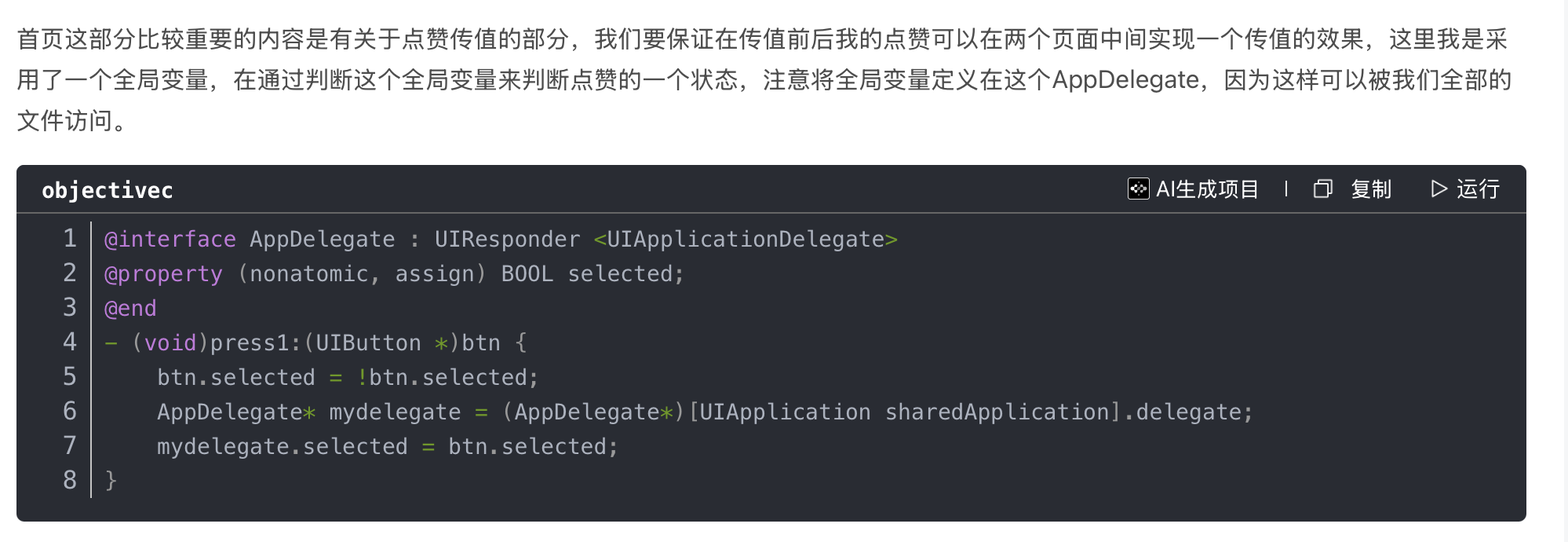
列表页点赞:
textTableViewCell (按钮点击) → FirstVC (更新数据源) → 刷新UI
详情页点赞:
HolidayDetailViewController → FirstVC (通过代理回调) → 更新数据源 → 刷新列表页单元格
传值法:
列表页点赞:
在textCell中:
- (void)likeButtonTapped:(UIButton *)sender {
sender.selected = !sender.selected;
//一种保护 检查是否实现方法
if ([self.delegate respondsToSelector:@selector(textTableViewCell:didChangeLikeStatus:)]) {
[self.delegate textTableViewCell:self didChangeLikeStatus:sender.selected];
//调用代理方法
}
}
对应FirstVC中:
- (void)textTableViewCell:(textTableViewCell *)cell didChangeLikeStatus:(BOOL)isLiked {
NSIndexPath *indexPath = [self.tableView indexPathForCell:cell];
if (indexPath.row < self.dataArray.count) {
NSMutableDictionary *item = [self.dataArray[indexPath.row] mutableCopy];
item[@"isLiked"] = @(isLiked);
self.dataArray[indexPath.row] = item;
}
}
详情页点赞:
holidayVC:
- (void)pressLike {
self.isLiked = !self.isLiked;
self.likeIcon.selected = self.isLiked;
//通过代理通知列表页
if ([self.delegate respondsToSelector:@selector(holidayDetail:didChangeLikeStatus:)]) {
[self.delegate holidayDetail:self didChangeLikeStatus:self.isLiked];
}
}
FirstVC:
- (void)holidayDetail:(HolidayDetailViewController *)detail didChangeLikeStatus:(BOOL)isLiked {
NSMutableDictionary *holidayData = [self.dataArray[0] mutableCopy];
holidayData[@"isLiked"] = @(isLiked);
self.dataArray[0] = holidayData;
NSIndexPath *indexPath = [NSIndexPath indexPathForRow:0 inSection:1];
//这个函数可以刷新单元格
[self.tableView reloadRowsAtIndexPaths:@[indexPath] withRowAnimation:UITableViewRowAnimationAutomatic];
}
SecondVC
- (void)searchBarSearchButtonClicked:(UISearchBar *)searchBar {
if ([self.searchBar.text isEqualToString:@"大白"]) {
SearchResultViewController* searchResultsView = [[SearchResultViewController alloc] init];
[self.navigationController pushViewController: searchResultsView animated: YES];
}
}
还有一部分是上传页面
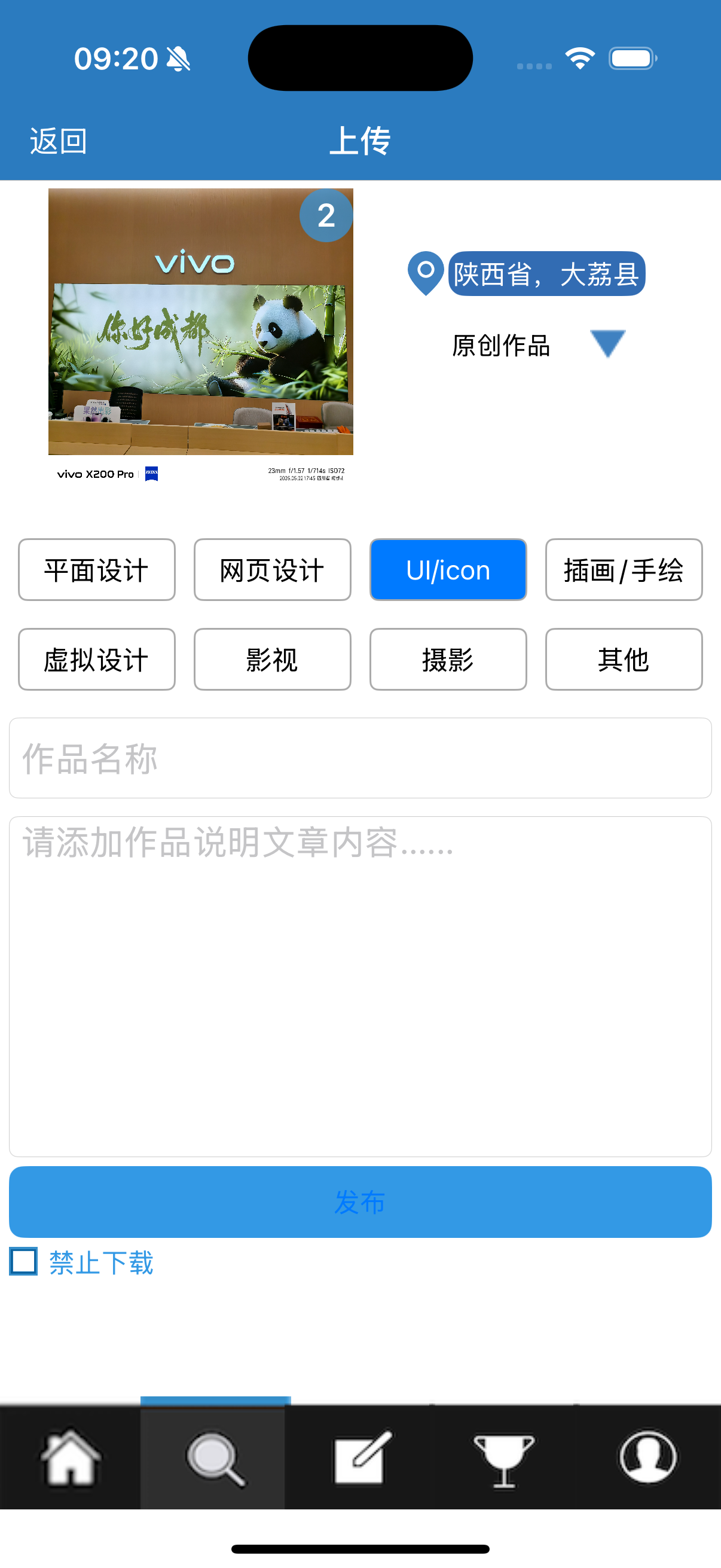
实现效果如图。两个textField用来输入作品名称和文章内容
折叠cell:
self.foldButton = [UIButton buttonWithType:UIButtonTypeCustom];
self.foldButton.frame = CGRectMake(315, 168, 48, 48);
UIImage *foldImage = [UIImage imageNamed:@"guanbi.png"];
[self.foldButton setImage:foldImage forState:UIControlStateNormal];
[self.foldButton setTintColor:[UIColor colorWithRed:0.2 green:0.6 blue:0.9 alpha:1.0]];
[self.foldButton addTarget:self action:@selector(pressUnfold) forControlEvents:UIControlEventTouchUpInside];
[self.view addSubview:self.foldButton];- (void)pressUnfold {
[UIView animateWithDuration:0.3 animations:^{
if (self.isFolded) {
self.foldTableView.frame = CGRectMake(225, 180, 110, self.foldCellArray.count * 25);
[self.foldButton setImage:[UIImage imageNamed:@"kaiqi.png"] forState:UIControlStateNormal];
} else {
self.foldTableView.frame = CGRectMake(225, 180, 110, 25);
[self.foldButton setImage:[UIImage imageNamed:@"guanbi.png"] forState:UIControlStateNormal];
}
}];
self.isFolded = !self.isFolded;
[self.foldTableView reloadData]; // 刷新表格以显示正确行数
}
- (void)tableView:(UITableView *)tableView didSelectRowAtIndexPath:(NSIndexPath *)indexPath {
if (!self.isFolded) {
NSString *selectedCategory = self.foldCellArray[indexPath.row];
if (indexPath.row != 0) {
[self.foldCellArray removeObjectAtIndex:indexPath.row];
[self.foldCellArray insertObject:selectedCategory atIndex:0];
}
[self pressUnfold];
} else {
[self pressUnfold];
}
}
上传图片:
一个choosePhoto按钮用来弹出照片墙,另一个numbersOfPhotolabel用来显示选中的照片数量。如上文示范图。
- (void)pressChoosePhotoButton {
PhotoWallViewController* photoWallViewController = [[PhotoWallViewController alloc] init];
photoWallViewController.delegate = self;
[self.navigationController pushViewController: photoWallViewController animated: YES];
}
- (void)pressPhoto: (UIButton*)button {
if (button.selected == NO) {
int selectNumber = (int)(button.tag - 100);
self.numbersOfPhoto++;
[self.imageNameArray addObject: [NSString stringWithFormat: @"photo%d.jpg", selectNumber]];
button.selected = YES;
} else {
int selectNumber = (int)(button.tag - 100);
self.numbersOfPhoto--;
[self.imageNameArray removeObject: [NSString stringWithFormat: @"photo%d.jpg", selectNumber]];
button.selected = NO;
}
}NSString* message = [NSString stringWithFormat: @"成功上传 %d 张图片!", self.numbersOfPhoto];
UIAlertController* boomAlert = [UIAlertController alertControllerWithTitle: @"提示" message: message preferredStyle: UIAlertControllerStyleAlert];
UIAlertAction* boomAction= [UIAlertAction actionWithTitle: @"确定" style: UIAlertActionStyleDefault handler: ^(UIAlertAction *action) {
// 返回前调用代理方法
if ([self.delegate respondsToSelector:@selector(changedPhotoName:andNumber:)]) {
[self.delegate changedPhotoName:self.imageNameArray.firstObject andNumber:self.numbersOfPhoto];
}
[self.navigationController popViewControllerAnimated: YES];
}];
[boomAlert addAction: boomAction];
[self presentViewController: boomAlert animated:YES completion:nil];注意,在这里我们传回来的是数组的第一个元素
- (void)changedPhotoName:(NSString *)nameOfPhoto andNumber:(int)numbersOfPhoto {
self.numbersOfPhoto = numbersOfPhoto;
if (nameOfPhoto) {
[self.choosePhoto setBackgroundImage:[UIImage imageNamed:nameOfPhoto] forState:UIControlStateNormal];
[self.choosePhoto setTitle:@"" forState:UIControlStateNormal];
}
// 更新图片数量标签
self.numbersOfPhotoLabel.text = [NSString stringWithFormat:@"%d", numbersOfPhoto];
self.numbersOfPhotoLabel.hidden = (numbersOfPhoto == 0);
}
在发布页面修改照片数量,同时修改那个背景。
ThirdVC
直接注册三个一模一样的cell,以实现互不干涉。古老简单但是有效
- (void)setupTableViews {
CGFloat tableHeight = HEIGHT - 150;
self.tableView01 = [[UITableView alloc] initWithFrame:CGRectMake(0, 0, WIDTH, tableHeight) style:UITableViewStylePlain];
self.tableView01.delegate = self;
self.tableView01.dataSource = self;
self.tableView01.backgroundColor = [UIColor whiteColor];
self.tableView01.showsVerticalScrollIndicator = NO;
self.tableView01.separatorStyle = UITableViewCellSeparatorStyleNone;
self.tableView02 = [[UITableView alloc] initWithFrame:CGRectMake(WIDTH, 0, WIDTH, tableHeight) style:UITableViewStylePlain];
self.tableView02.delegate = self;
self.tableView02.dataSource = self;
self.tableView02.backgroundColor = [UIColor whiteColor];
self.tableView02.showsVerticalScrollIndicator = NO;
self.tableView02.separatorStyle = UITableViewCellSeparatorStyleNone;
self.tableView03 = [[UITableView alloc] initWithFrame:CGRectMake(WIDTH * 2, 0, WIDTH, tableHeight) style:UITableViewStylePlain];
self.tableView03.delegate = self;
self.tableView03.dataSource = self;
self.tableView03.backgroundColor = [UIColor whiteColor];
self.tableView03.showsVerticalScrollIndicator = NO;
self.tableView03.separatorStyle = UITableViewCellSeparatorStyleNone;
// 注册cell
[self.tableView01 registerClass:[textTableViewCell class] forCellReuseIdentifier:@"cell"];
[self.tableView02 registerClass:[textTableViewCell class] forCellReuseIdentifier:@"cell"];
[self.tableView03 registerClass:[textTableViewCell class] forCellReuseIdentifier:@"cell"];
[self.scrollView addSubview:self.tableView01];
[self.scrollView addSubview:self.tableView02];
[self.scrollView addSubview:self.tableView03];
}
- (void)createArticles {
UIImage *defaultImage = [UIImage systemImageNamed:@"photo"];
self.articlesSection0 = [NSMutableArray arrayWithArray:@[
@{@"thumbnail": [UIImage imageNamed:@"article1"] ?: defaultImage, @"title": @"如期而至", @"author": @"SHARE 钢蛋", @"category": @"", @"time": @"16", @"isLiked": @NO},
@{@"thumbnail": [UIImage imageNamed:@"article2"] ?: defaultImage, @"title": @"duck的学问", @"author": @"SHARE 王二麻", @"category": @"", @"time": @"20", @"isLiked": @NO},
@{@"thumbnail": [UIImage imageNamed:@"article3"] ?: defaultImage, @"title": @"您的故事", @"author": @"SHARE 和尚", @"category": @"", @"time": @"25", @"isLiked": @NO},
@{@"thumbnail": [UIImage imageNamed:@"article4"] ?: defaultImage, @"title": @"八月的故事", @"author": @"SHARE 二五", @"category": @"", @"time": @"60", @"isLiked": @NO},
@{@"thumbnail": [UIImage imageNamed:@"article5"] ?: defaultImage, @"title": @"我们终将再见", @"author": @"SHARE 小唐", @"category": @"", @"time": @"60", @"isLiked": @NO}
]];
self.articlesSection1 = [self.articlesSection0 mutableCopy];
self.articlesSection2 = [self.articlesSection0 mutableCopy];
}
FourthVC
FifthVC
我上传的
直接调用ThirdVC中的页面
我的信息
评论 && 活动通知 && 我的推荐
这段代码我也没有很懂,只知道能实现一个类似这样的效果
UIAlertController *alert = [UIAlertController alertControllerWithTitle:nil message:@"没有新内容" preferredStyle:UIAlertControllerStyleAlert];
[self presentViewController:alert animated:YES completion:nil];
dispatch_after(dispatch_time(DISPATCH_TIME_NOW, (int64_t)(2.0 * NSEC_PER_SEC)), dispatch_get_main_queue(), ^{
[alert dismissViewControllerAnimated:YES completion:nil];
});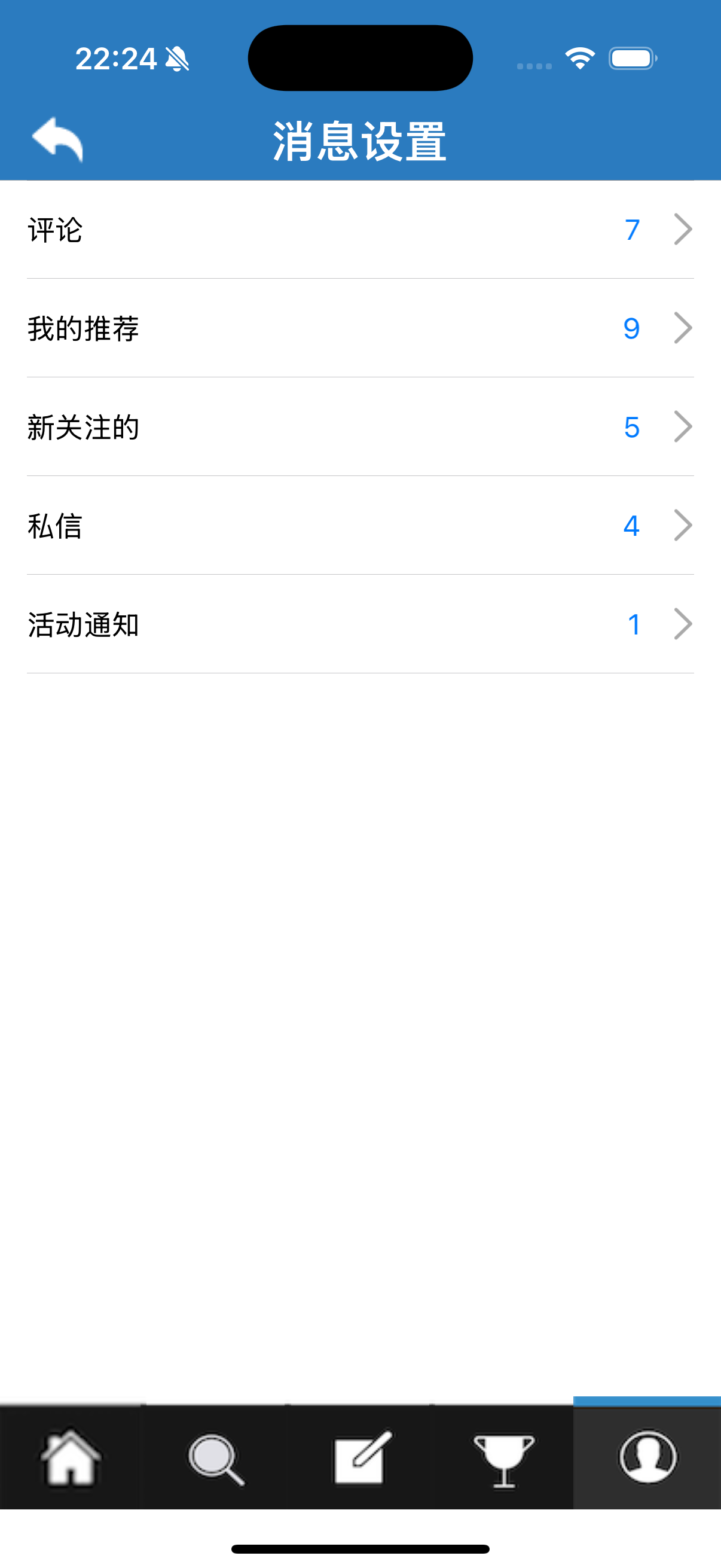
新关注的
这部分需要实现一个关注的留存如下图
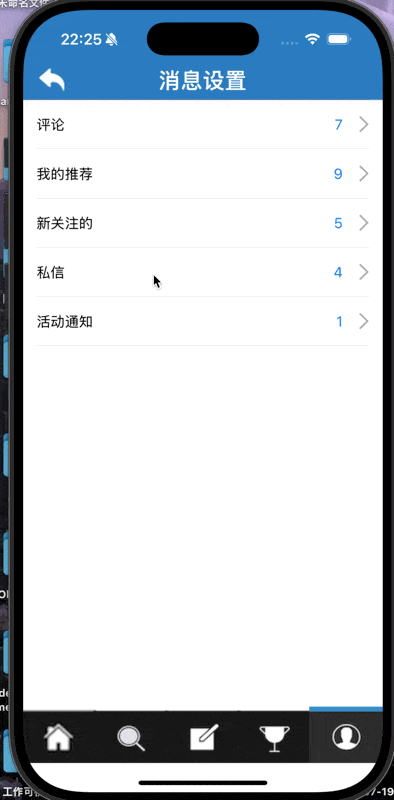
通过如下方式可以确保只创建一个followVC,进而保存之前的关注。
@property (nonatomic, strong) followViewController *followVC;
else if ([messageType isEqualToString:@"新关注的"]) {
// 使用强引用确保只创建一次 followViewController
if (!_followVC) {
_followVC = [[followViewController alloc] init];
_followVC.title = @"关注列表";
_followVC.view.backgroundColor = [UIColor whiteColor];
}
[self.navigationController pushViewController:_followVC animated:YES];私信:
首先要隐藏tabBar
// 隐藏tabBar
- (void)viewWillAppear:(BOOL)animated {
[super viewWillAppear:animated];
self.tabBarController.tabBar.hidden = YES;
}
// 恢复tabBar
- (void)viewWillDisappear:(BOOL)animated {
[super viewWillDisappear:animated];
self.tabBarController.tabBar.hidden = NO;
}
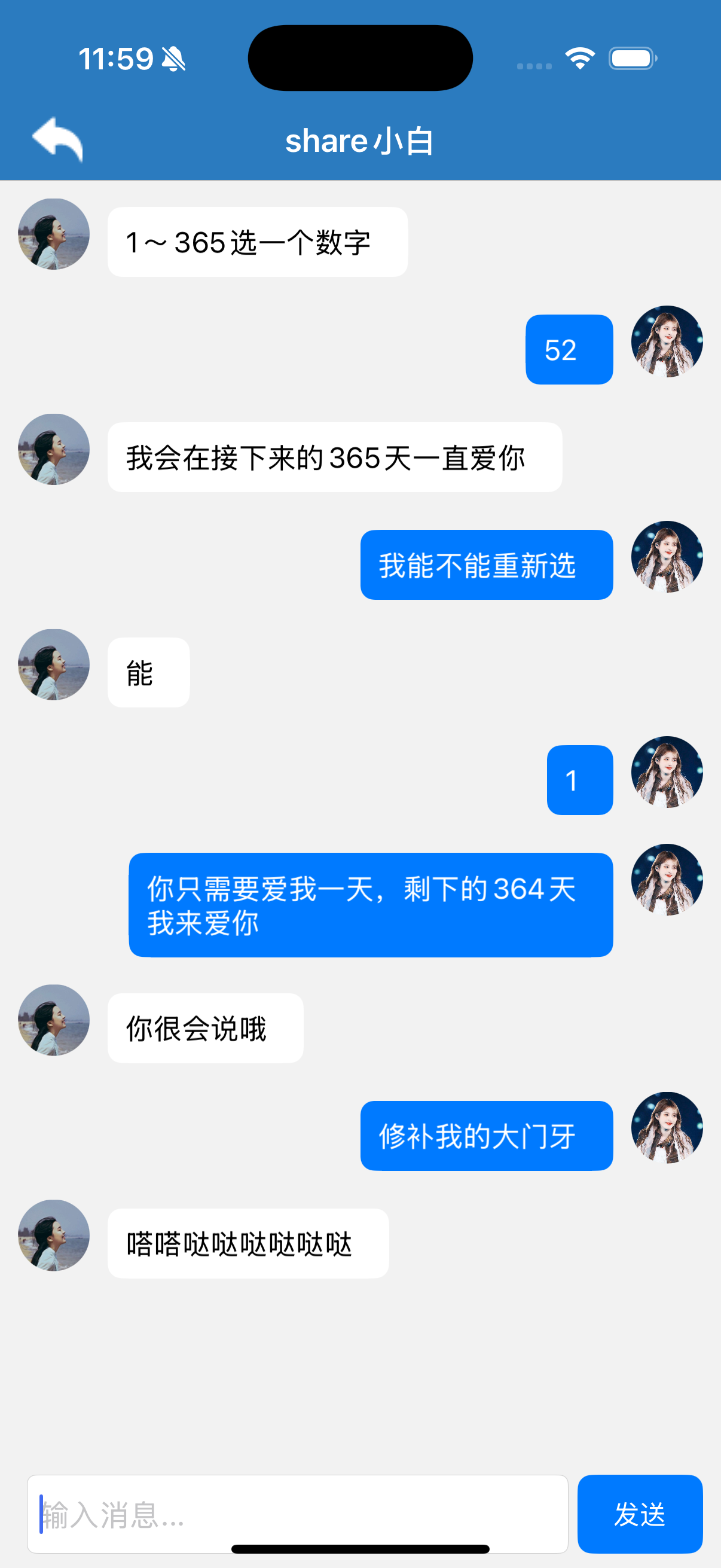
- (void)setupMessages {
_messageArray = [NSMutableArray array];
_rowHeightArray = [NSMutableArray array];
[self addMessage:@"1~365选一个数字" isOutgoing:NO];
[self addMessage:@"52" isOutgoing:YES];
[self addMessage:@"我会在接下来的365天一直爱你" isOutgoing:NO];
[self addMessage:@"我能不能重新选" isOutgoing:YES];
[self addMessage:@"能" isOutgoing:NO];
[self addMessage:@"1" isOutgoing:YES];
[self addMessage:@"你只需要爱我一天,剩下的364天我来爱你" isOutgoing:YES];
[self scrollToBottom];
}
- (void)addMessage:(NSString *)message isOutgoing:(BOOL)isOutgoing {
//添加
NSDictionary *messageDict = @{
@"text": message,
@"outgoing": @(isOutgoing)
};
[_messageArray addObject:messageDict];
NSDictionary *attri = @{NSFontAttributeName: [UIFont systemFontOfSize:16]}; //16号字体
//boundingRectWithSize:... 是 NSString 的一个方法:“请你告诉我最大容纳的尺寸,我会帮你计算出这段字符串在这些限制下需要多大的空间。”
CGSize size = [message boundingRectWithSize:CGSizeMake(WIDTH * 0.6, CGFLOAT_MAX)
options:NSStringDrawingUsesLineFragmentOrigin //绘图时请考虑换行,按段落来布局文字
attributes:attri //就是第1行设置的字体属性字典。告诉系统你用什么样的字体来绘制这段文字。
context:nil].size; //一般用于绘图时提供额外信息,但我们这里只是“量尺寸”,所以设置为 nil。
CGFloat height = MAX(60, size.height + 40);//行高
[_rowHeightArray addObject:@(height)];
}
- (void)sendMessage {
if (self.textField.text.length == 0) return;
[self addMessage:self.textField.text isOutgoing:self.isNextOutgoing];
self.isNextOutgoing = !self.isNextOutgoing; //实现交替发送
NSIndexPath *indexPath = [NSIndexPath indexPathForRow:self.messageArray.count - 1 inSection:0];
[self.tableView insertRowsAtIndexPaths:@[indexPath] withRowAnimation:UITableViewRowAnimationBottom];
//滑到底部
[self scrollToBottom];
self.textField.text = @"";
}
- (void)scrollToBottom {
if (self.messageArray.count > 0) {
NSIndexPath *indexPath = [NSIndexPath indexPathForRow:self.messageArray.count - 1 inSection:0];
[self.tableView scrollToRowAtIndexPath:indexPath atScrollPosition:UITableViewScrollPositionBottom animated:YES];
}
}
- (UITableViewCell *)tableView:(UITableView *)tableView cellForRowAtIndexPath:(NSIndexPath *)indexPath {
//cell复用
static NSString *cellIdentifier = @"MessageCell";
UITableViewCell *cell = [tableView dequeueReusableCellWithIdentifier:cellIdentifier];
if (!cell) {
cell = [[UITableViewCell alloc] initWithStyle:UITableViewCellStyleDefault reuseIdentifier:cellIdentifier];
cell.selectionStyle = UITableViewCellSelectionStyleNone;
cell.backgroundColor = [UIColor clearColor];
} else {
//清除原先的子视图
for (UIView *subview in cell.contentView.subviews) {
[subview removeFromSuperview];
}
}设置
基本资料需要保存之前修改后的男女性别 不能人家改成女的推出去以后又成男的了
还是以前那个方法,只创建一次
- (void)showBasicInfo {
if (!_basicsVC) {
_basicsVC = [[basicsViewController alloc] init];
_basicsVC.view.backgroundColor = [UIColor whiteColor];
}
[self.navigationController pushViewController:_basicsVC animated:YES];
}
修改密码:
- (void)pressButton {
NSString *oldPassword = self.firstTextField.text;
NSString *newPassword = self.secondTextField.text;
NSString *confirmPassword = self.thirdTextField.text;
UserManager *userManager = [UserManager sharedManager];
NSString *currentUser = userManager.currentUser;
if (currentUser.length == 0) {
// 没有当前登录用户
self.alertController = [UIAlertController alertControllerWithTitle:@"错误"
message:@"无法获取当前登录用户信息"
preferredStyle:UIAlertControllerStyleAlert];
}
// 检查新密码长度
else if (newPassword.length < 6 || newPassword.length > 20) {
self.alertController = [UIAlertController alertControllerWithTitle:@"通知"
message:@"密码需为6-20位英文或数字组合"
preferredStyle:UIAlertControllerStyleAlert];
}
// 检查两次密码是否一致
else if (![newPassword isEqualToString:confirmPassword]) {
self.alertController = [UIAlertController alertControllerWithTitle:@"通知"
message:@"两次新密码输入不同"
preferredStyle:UIAlertControllerStyleAlert];
}
// 检查新密码是否与旧密码相同
else if ([oldPassword isEqualToString:newPassword]) {
self.alertController = [UIAlertController alertControllerWithTitle:@"通知"
message:@"新密码不能与旧密码相同"
preferredStyle:UIAlertControllerStyleAlert];
}
// 尝试修改密码
else {
// 调用用户管理类修改密码
if ([userManager updatePasswordForUser:currentUser oldPassword:oldPassword newPassword:newPassword]) {
self.alertController = [UIAlertController alertControllerWithTitle:@"成功"
message:@"密码修改成功"
preferredStyle:UIAlertControllerStyleAlert];
// 修改成功后清空密码框
self.firstTextField.text = @"";
self.secondTextField.text = @"";
self.thirdTextField.text = @"";
} else {
self.alertController = [UIAlertController alertControllerWithTitle:@"错误"
message:@"旧密码不正确"
preferredStyle:UIAlertControllerStyleAlert];
}
}
UIAlertAction *sure = [UIAlertAction actionWithTitle:@"确定" style:UIAlertActionStyleDefault handler:nil];
[self.alertController addAction:sure];
[self presentViewController:self.alertController animated:YES completion:nil];
}对应UserManger中:
- (BOOL)updatePasswordForUser:(NSString *)username oldPassword:(NSString *)oldPassword newPassword:(NSString *)newPassword {
NSUInteger index = [self.usernames indexOfObject:username];
if (index == NSNotFound) { //NSNotFound 是 Objective-C 中的一个常量,表示“没有找到”的情况,常用于查找操作的结果。
return NO;
}
if (![oldPassword isEqualToString:self.passwords[index]]) {
return NO;
}
// 更新密码
self.passwords[index] = newPassword;
[self saveUserData];
return YES;
}
其他页面:在此不过多赘述了
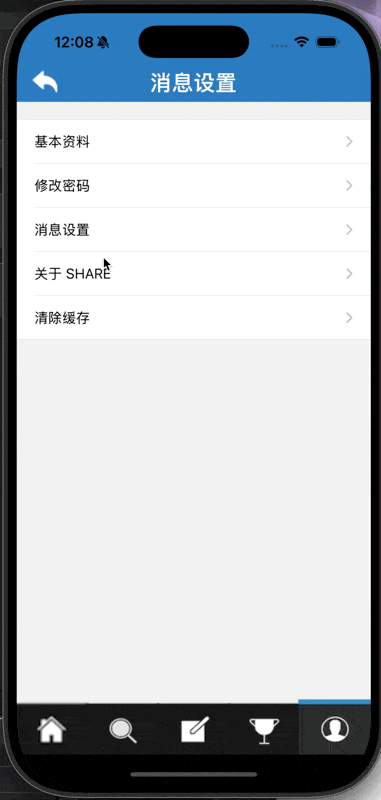
Tips:
self.tableView.separatorStyle = UITableViewCellSeparatorStyleNone; // 移除分隔线这个代码可以用来移除cell间的分界线
UIBarButtonItem* btn = [[UIBarButtonItem alloc] initWithImage: [UIImage imageNamed: @"holidayfanhui.png"] style: UIBarButtonItemStylePlain target: self action: @selector(pressReturn)];
self.navigationItem.leftBarButtonItem = btn;
btn.tintColor = [UIColor whiteColor];
- (void)pressReturn {
[self.navigationController popViewControllerAnimated: YES];
}这段代码可以用来自定义返回键类
// 在tabBar上方添加自定义覆盖视图
UIView* overlayView = [[UIView alloc] initWithFrame:CGRectMake(0, 50, WIDTH, tabBarViewController.tabBar.bounds.size.height)];
overlayView.backgroundColor = [UIColor blackColor];
[tabBarViewController.tabBar addSubview:overlayView];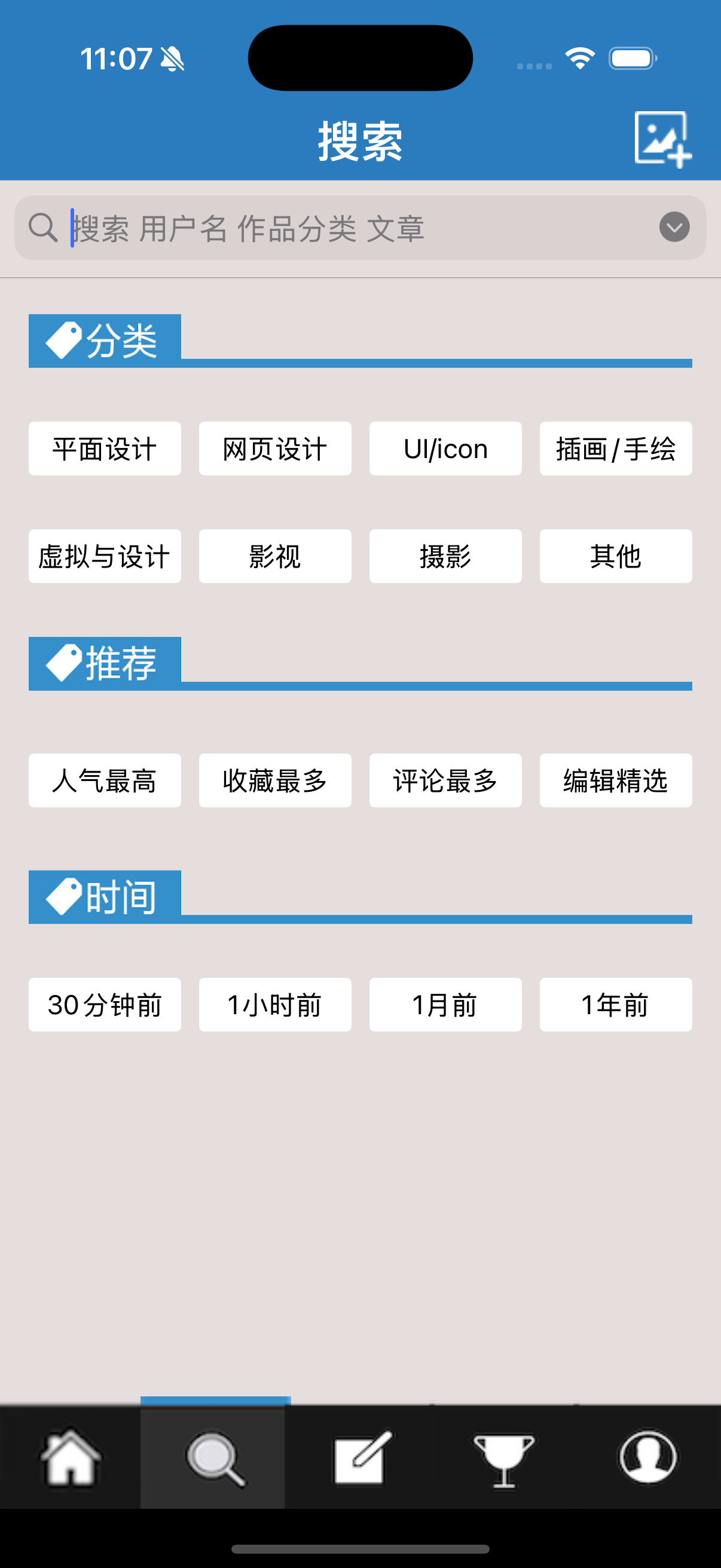
这个代码可以实现遮挡tabBar和屏幕底部之间的区域,更加美观,当然如果为了更加自然可以自己调颜色。