前言
最近产品提了一个需求,让移动端项目的所有页面(除了登录、个人中心不展示),新增一个悬浮框,并且支持在可视区域随意拖拽,点击可以跳转到指定页面。
最终效果
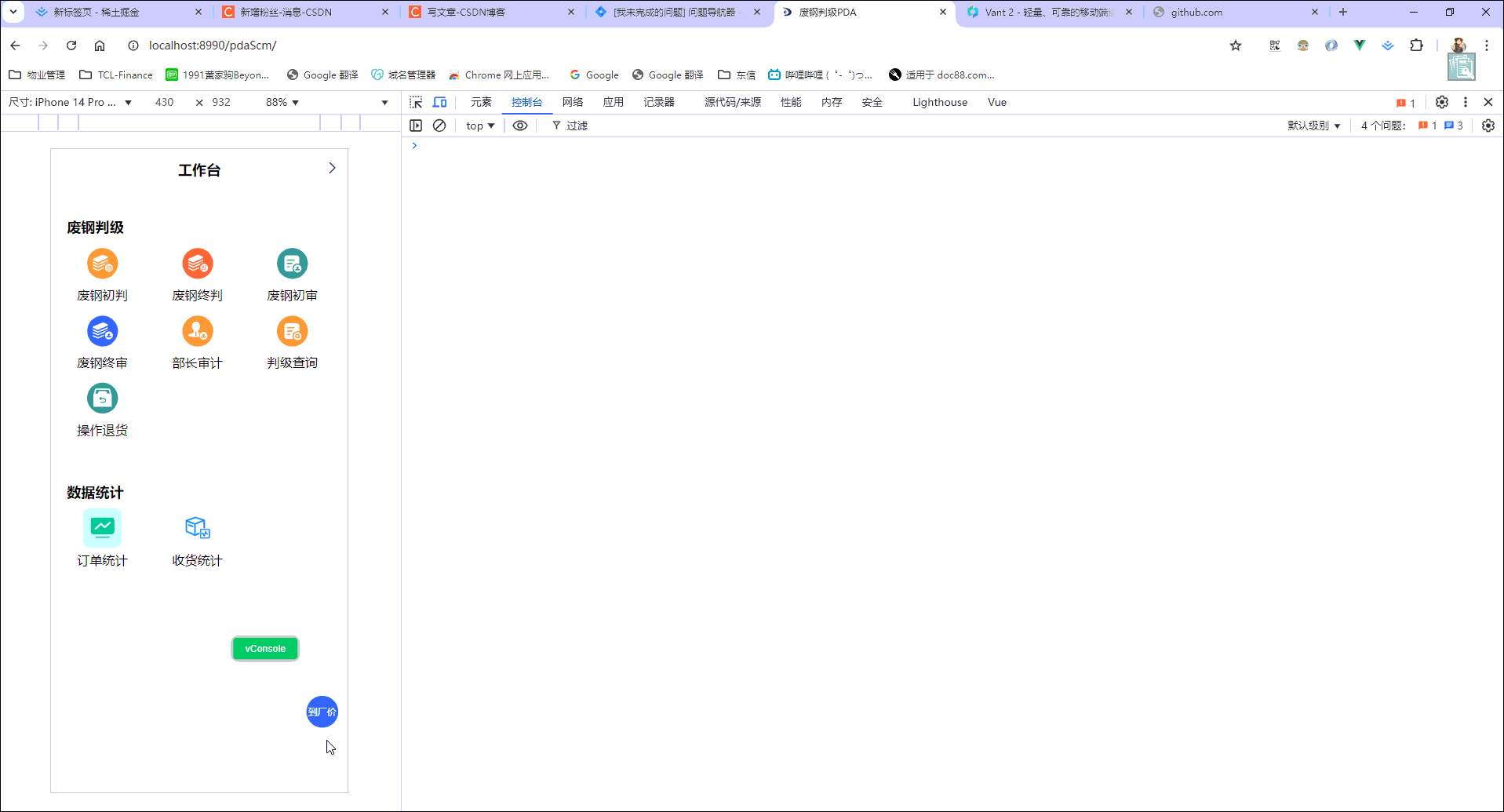
组件封装的参数配置
1、代码示例:
<t-floating-box :visible="visible" @click="jumpPage"/>
2、配置参数(t-floating-box Attributes)
| 参数 | 说明 | 类型 | 默认值 |
|---|---|---|---|
| visible | 是否显示悬浮框 | Boolean | true |
| width | 悬浮框宽 | number | 40 px |
| height | 悬浮框宽高 | number | 40 px |
| name | 悬浮框文案 | String | - |
| zIndex | 悬浮框z-index | number | 999 |
3、events 事件
| 事件名称 | 说明 | 回调参数 |
|---|---|---|
| click | 点击悬浮框事件 | - |
源码
<template>
<div
v-show="visible"
class="t_floating_box"
@click="handleClick"
:style="{top: typeof top === 'number' ? `${top}px` : top, left: typeof left === 'number' ? `${left}px` : left, width: `${width}px`, height: `${height}px`, zIndex: zIndex}"
ref="move_div"
@touchstart="down"
@touchmove="move"
@touchend="end"
>{{name}}</div>
</template>
<script>
export default {
name: "TFloatingBox",
props: {
visible: {
type: Boolean,
default: true
},
width: {
type: [String, Number],
default: 40
},
height: {
type: [String, Number],
default: 40
},
name: {
type: String,
default: ''
},
zIndex: {
type: Number,
default: 999
}
},
data() {
return {
flags: false, // 鼠标按下标志
position: { x: 0, y: 0, left: 320, top: 630 },
top: 630,
left: 320,
width: window.innerWidth || document.documentElement.clientWidth || document.body.clientWidth,
height: window.innerHeight || document.documentElement.clientHeight || document.body.clientHeight,
}
},
mounted() {
// 初始化
// this.top = window.innerHeight - 80
// this.left = window.innerWidth - 50
this.top = '85%'
this.left = '86%'
this.position.top = this.top
this.position.left = this.left
},
methods: {
handleClick() {
this.$emit('click')
},
// 拖动开始的操作
down() {
this.flags = true
const refs = this.$refs.move_div?.getBoundingClientRect()
let touch = event
if (event.touches) {
touch = event.touches[0]
}
this.position.x = touch.clientX
this.position.y = touch.clientY
this.position.left = refs.left
this.position.top = refs.top
},
// 拖动中的操作
move() {
if (this.flags) {
let touch = event
if (event.touches) {
touch = event.touches[0]
}
const xPum = this.position.left + touch.clientX - this.position.x
const yPum = this.position.top + touch.clientY - this.position.y
this.left = xPum
this.top = yPum
this.banOut()
// 阻止页面的滑动默认事件
// document.addEventListener('touchmove', function () {
// event.preventDefault()
// }, { passive: false })
}
},
// 拖动结束的操作
end() {
this.flags = false
this.banOut()
},
// 避免拖动出界的限制
banOut() {
const refs = this.$refs.move_div?.getBoundingClientRect()
if (this.left < 0) {
this.left = 0
} else if (this.left > this.width - refs.width) {
this.left = this.width - refs.width
}
if (this.top < 0) {
this.top = 0
} else if (this.top > this.height - refs.height) {
this.top = this.height - refs.height
}
},
}
}
</script>
<style lang="scss">
.t_floating_box {
position: fixed;
font-size: 12px;
display: flex;
align-items: center;
justify-content: center;
background-color: #2072ed;
color: #ffffff;
border-radius: 50%;
white-space: nowrap;
cursor: pointer;
box-shadow: -1px 0px 4px -1px #f7f8fa;
}
</style>