基于Taro4、Vue3、TypeScript、Webpack5打造的一款最新版微信小程序、H5的多端开发简单模板

特色
💪 TypeScript 全新类型系统支持
🎨 Tailwindcss4 - 目前最流行的原子化
CSS框架,用于快速UI开发🔥 使用 新的
<script setup>语法🚀 NutUI-Vue - 无需引入直接使用高质量组件,覆盖移动端主流场景
🌍 API 采用模块化导入方式 根据demo.js文件设置接口,以API_xxx_method的方式命名,在请求时无需导入 直接使用useRequest()函数返回参数以解构的方式获取,拿到即为写入的接口
准备
本项目搭建采用环境如下
vscode
v1.103.2
nodev22.14.0
tarov4.1.5
pnpmv10.11.0
步入正题
创建项目基本结构
打开vscode编辑器终端进行操作
安装taro脚手架
pnpm install -g @tarojs/cli创建基础模版
taro init my-taro-project根据相应提示进行如下选择
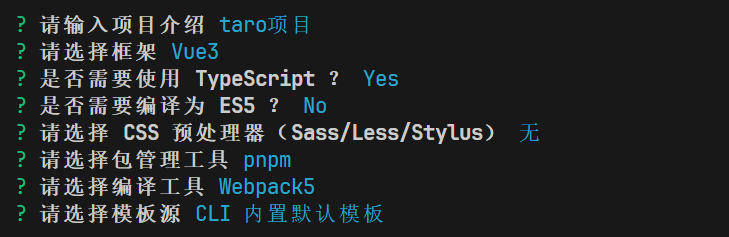
进入创建的 my-taro-project终端目录下
为了可以同时并且实时的预览小程序和h5,更改下config/index.ts文件中的部分内容outputRoot: `dist/${process.env.TARO_ENV}`直接运行微信小程序自动安装依赖
pnpm dev:weapp打开微信开发者工具
如未安装点击下面链接下载安装即可👇
https://developers.weixin.qq.com/miniprogram/dev/devtools/download.html打开编译过后的微信小程序代码在:`dist》weapp`目录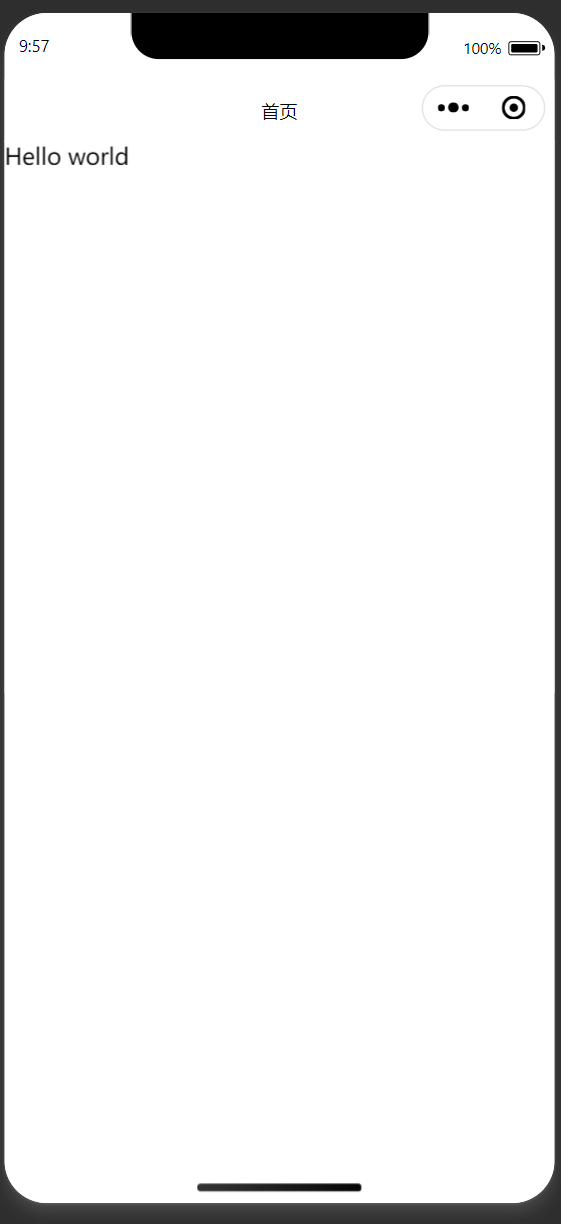
项目结构介绍
https://docs.taro.zone/docs/folder
接入Pinia
安装
pnpm install pinia taro-plugin-pinia
修改配置
修改config/index.ts内容
plugins: [
"taro-plugin-pinia",
],
compiler: {
type: "webpack5",
prebundle: {
enable: false, // 开启后导致pinia丢失响应式
},
},
引入使用
创建以下文件夹以及文件
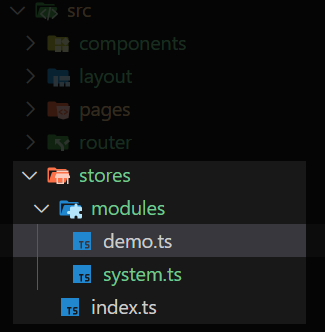
写入以下代码
index.ts
import { createPinia } from "pinia";
import type { App } from "vue";
export const piniaStore = createPinia();
export function setupStore(app: App) {
app.use(piniaStore);
}
demo.ts
import { defineStore } from 'pinia'
import { piniaStore } from '@/stores'
const useCounterStore = defineStore('counter', {
state: () => {
return { count: 0 }
},
actions: {
increment() {
this.count++
},
},
})
export function useCounterOutsideStore() {
return useCounterStore(piniaStore)
}
使用pinia
app.ts
import { createApp } from "vue";
import { setupStore } from "./stores"; // +
import "./app.css";
const App = createApp({
onShow(options) {
console.log("App onShow.");
},
});
setupStore(App); // +
export default App;
src/pages/index/index.ts
<template>
<view>{{ msg }}</view>
<view class="text-red-500" @tap="testPinia">点我测试pinia{{ count }}</view>
</template>
<script setup lang="ts">
import { ref, computed } from 'vue'
import './index.css'
import { useCounterOutsideStore } from '@/stores/modules/demo'
const msg = ref('Hello world')
const count = computed(() => counterStore.count)
const counterStore = useCounterOutsideStore()
const testPinia = () => {
counterStore.increment()
console.log(counterStore.count)
}
</script>
运行结果
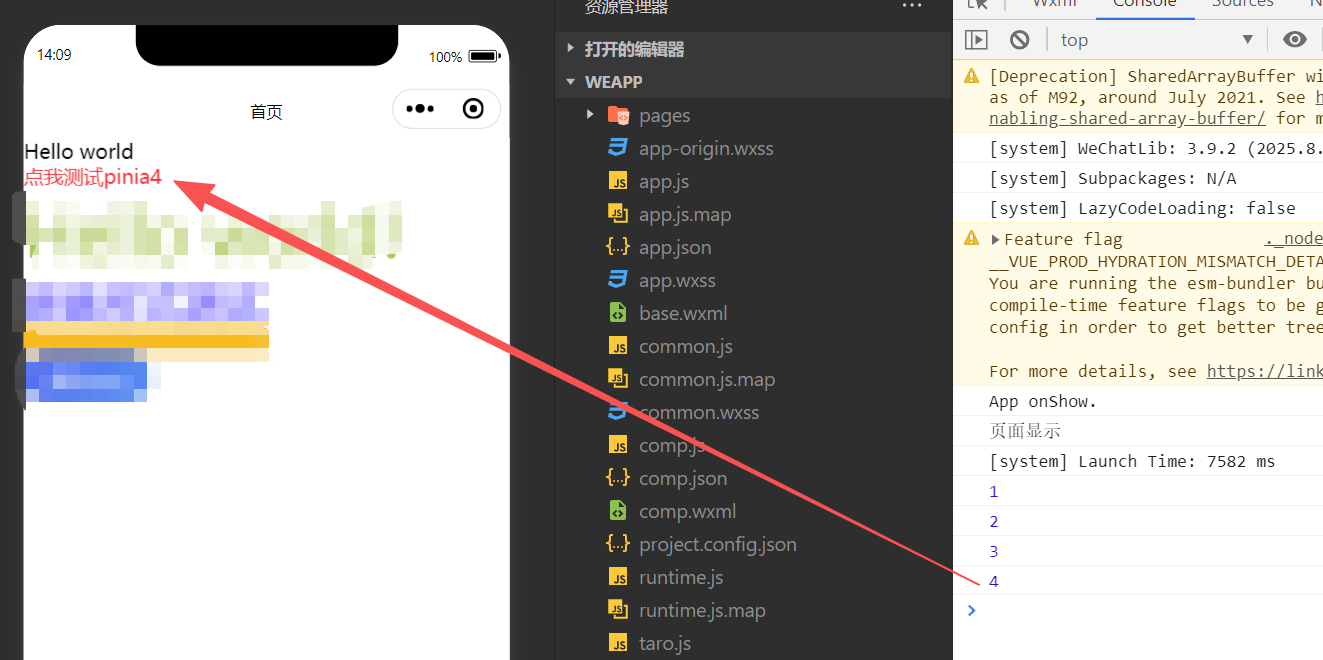
接入Tailwind
安装
pnpm install -D tailwindcss @tailwindcss/postcss postcss weapp-tailwindcss autoprefixer
https://github.com/sonofmagic/weapp-tailwindcss
创建写入
创建 postcss.config.js 并注册 tailwindcss
export default {
plugins: {
"@tailwindcss/postcss": {},
autoprefixer: {},
},
}
tailwind.config.ts
/** @type {import('tailwindcss').Config} */
module.exports = {
// 这里给出了一份 taro 通用示例,具体要根据你自己项目的目录结构进行配置
// 比如你使用 vue3 项目,你就需要把 vue 这个格式也包括进来
// 不在 content glob 表达式中包括的文件,在里面编写 tailwindcss class,是不会生成对应的 css 工具类的
content: ['./public/index.html', './src/**/*.{html,js,ts,jsx,tsx}'],
// 其他配置项 ...
corePlugins: {
// 小程序不需要 preflight,因为这主要是给 h5 的,如果你要同时开发多端,你应该使用 process.env.TARO_ENV 环境变量来控制它
preflight: false,
},
}
package.json
"scripts": {
+ "postinstall": "weapp-tw patch"
}
添加这段脚本的用途是,每次安装包后,都会自动执行一遍 weapp-tw patch 这个脚本,给本地的 tailwindcss 打上小程序支持补丁。
config/index.js
mini: {
webpackChain(chain) {
chain.resolve.plugin("tsconfig-paths").use(TsconfigPathsPlugin);
chain.merge({
plugin: {
install: {
plugin: UnifiedWebpackPluginV5,
args: [
{
// 这里可以传参数
rem2rpx: true,
tailwindcss: {
v4: {
cssEntries: [
// 你 @import "weapp-tailwindcss"; 那个文件绝对路径
path.resolve(__dirname, "../src/app.css"),
],
},
},
// https://github.com/sonofmagic/weapp-tailwindcss/issues/155
injectAdditionalCssVarScope: true, // 解决nutui对tailwindcss的影响
},
],
},
},
});
}
},
src/app.css
@import "weapp-tailwindcss";
使用tailwind
src/pages/index/index.ts
<template>
<view>{{ msg }}</view>
<view class="text-red-500" @tap="testPinia">点我测试pinia{{ count }}</view>
<view className="text-[#acc855] text-[100px]">Hello world!</view>
<view class="outer">
<view class="inner">嵌套样式测试</view>
<view class="w-[50%] h-5 bg-amber-400"></view>
</view>
</template>
<script setup lang="ts">
import { ref, computed } from 'vue'
import './index.css'
import { useCounterOutsideStore } from '@/stores/modules/demo'
const msg = ref('Hello world')
const count = computed(() => counterStore.count)
const counterStore = useCounterOutsideStore()
const testPinia = () => {
counterStore.increment()
console.log(counterStore.count)
}
</script>
src/pages/index/index.css
.outer{
.inner{
color: blue;
font-size: xx-large;
}
}
在tailwind4版本中已经实现了 样式嵌套功能所以不用sass、less这些 也可以嵌套样式编写
运行结果
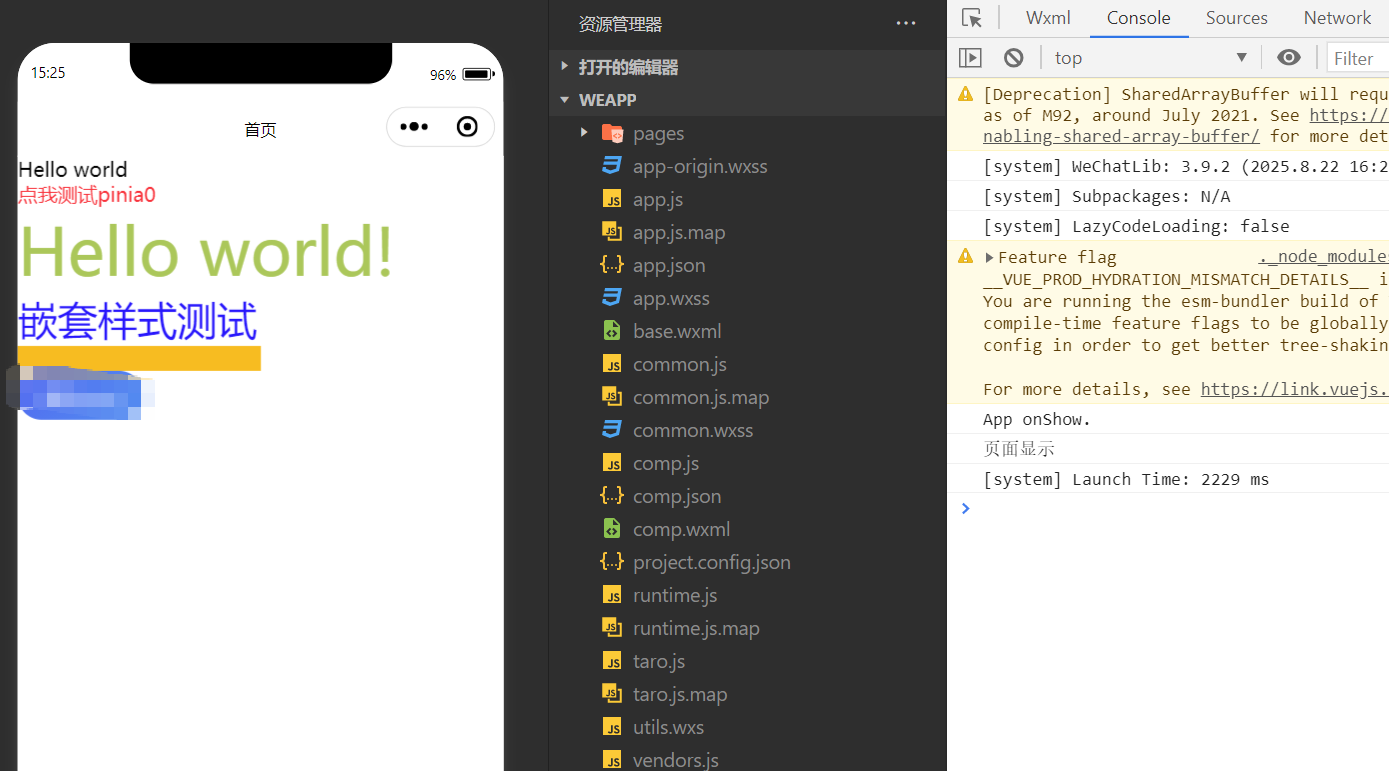
接入NutUI
安装
pnpm add @nutui/nutui-taro @nutui/icons-vue-taro @tarojs/plugin-html
@tarojs/plugin-html 使用 HTML 标签,nutui需要用到
自动按需引入nutui组件
pnpm add @nutui/auto-import-resolver unplugin-vue-components -D
写入使用
在config/index.js添加以下相应配置
import ComponentsPlugin from 'unplugin-vue-components/webpack'
import NutUIResolver from '@nutui/auto-import-resolver'
config = {
// 开启 HTML 插件
plugins: ['@tarojs/plugin-html'],
designWidth (input) {
// 配置 NutUI 375 尺寸
if (input?.file?.replace(/\\+/g, '/').indexOf('@nutui') > -1) {
return 375
}
// 全局使用 Taro 默认的 750 尺寸
return 750
},
deviceRatio: {
640: 2.34 / 2,
750: 1,
828: 1.81 / 2,
375: 2 / 1
},
// 小程序开发
mini: {
webpackChain(chain) {
chain.plugin('unplugin-vue-components').use(ComponentsPlugin({
resolvers: [NutUIResolver({taro: true})]
}))
},
},
// Taro-H5 开发
h5: {
webpackChain(chain) {
chain.plugin('unplugin-vue-components').use(ComponentsPlugin({
resolvers: [NutUIResolver({taro: true})]
}))
},
}
}
src/app.ts
import { createApp } from "vue";
import { setupStore } from "./stores";
import "@nutui/nutui-taro/dist/style.css"; // +
import "./app.css";
const App = createApp({
onShow(options) {
console.log("App onShow.");
},
});
setupStore(App);
export default App;
配置完成后,可以直接在模板中使用 NutUI 组件,unplugin-vue-components 插件会自动注册对应的组件,并按需引入组件样式。
使用NutUI
src/pages/index/index.ts
<template>
<view>{{ msg }}</view>
<view class="text-red-500" @tap="testPinia">点我测试pinia{{ count }}</view>
<view className="text-[#acc855] text-[100px]">Hello world!</view>
<view class="outer">
<view class="inner">嵌套样式测试</view>
<view class="w-[50%] h-5 bg-amber-400"></view>
</view>
<nut-button type="info">测试nutui</nut-button>
</template>
<script setup lang="ts">
import { ref, computed } from 'vue'
import './index.css'
import { useCounterOutsideStore } from '@/stores/modules/demo'
const msg = ref('Hello world')
const count = computed(() => counterStore.count)
const counterStore = useCounterOutsideStore()
const testPinia = () => {
counterStore.increment()
console.log(counterStore.count)
}
</script>
运行结果
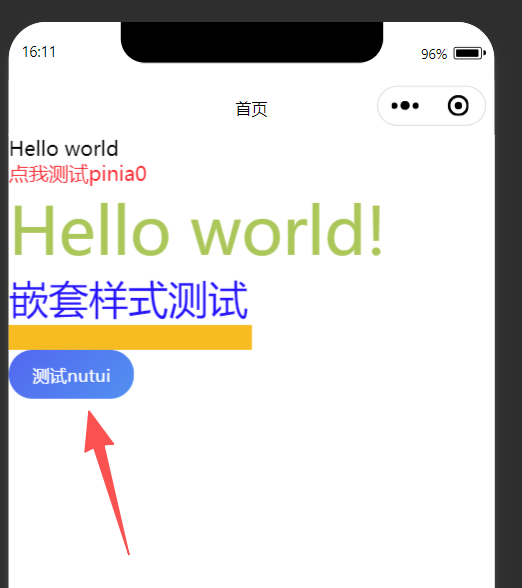
接入自定义Tabbar
创建所需的目录结构
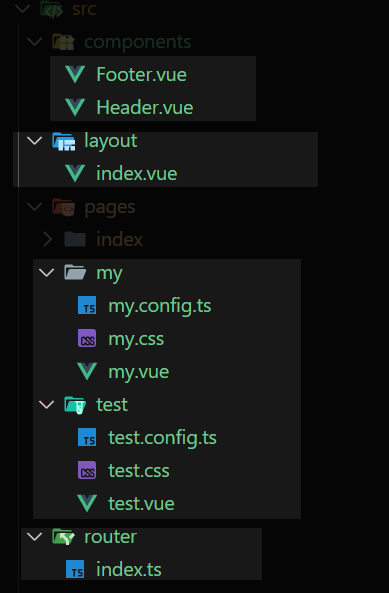
写入代码
src/stores/modules/system.ts
import { defineStore } from "pinia";
import { piniaStore } from "@/stores";
type SystemState = {
tabbar: {
active: string;
};
};
const useSystemStore = defineStore("system", {
state: (): SystemState => {
return { tabbar: { active: "home" } };
},
actions: {
setActiveTab(tab: string) {
if (tab === this.tabbar.active) return;
this.tabbar.active = tab;
},
},
});
export function useSystemOutsideStore() {
return useSystemStore(piniaStore);
}
将nut-tabbar的切换状态存入store为了解决页面重复渲染tabbar引起的问题 https://github.com/jd-opensource/nutui/issues/2368
router/index.ts
import Taro from "@tarojs/taro";
type Params = Record<string, string | number | boolean | undefined | null>;
interface Router {
push(url: string, params?: Params): void;
replace(url: string, params?: Params): void;
switchTab(url: string, params?: Params): void;
reLaunch(url: string, params?: Params): void;
}
function buildQuery(params: Params): string {
return Object.keys(params)
.map(
(key) =>
`${encodeURIComponent(key)}=${encodeURIComponent(params[key] ?? "")}`
)
.join("&");
}
/**
* Taro 应用的路由工具类。
*
* 提供页面跳转、重定向、切换 Tab、重启应用等方法,并支持可选的查询参数。
*
* @property navigateTo - 跳转到指定页面,可携带查询参数。
* @property redirectTo - 重定向到指定页面,可携带查询参数。
* @property switchTab - 切换到指定 Tab 页面,可携带查询参数。
* @property reLaunch - 重启应用到指定页面,可携带查询参数。
*
* @example
* router.navigateTo('/pages/home', { userId: 123 });
*/
const router: Router = {
push(url, params) {
if (params) {
const query = buildQuery(params);
Taro.navigateTo({ url: `${url}?${query}` });
} else {
Taro.navigateTo({ url });
}
},
replace(url, params) {
if (params) {
const query = buildQuery(params);
Taro.redirectTo({ url: `${url}?${query}` });
} else {
Taro.redirectTo({ url });
}
},
switchTab(url, params) {
if (params) {
const query = buildQuery(params);
Taro.switchTab({ url: `${url}?${query}` });
} else {
Taro.switchTab({ url });
}
},
reLaunch(url, params) {
if (params) {
const query = buildQuery(params);
Taro.reLaunch({ url: `${url}?${query}` });
} else {
Taro.reLaunch({ url });
}
},
};
export { router };
Footer.vue
<template>
<view class="footer">
<nut-tabbar
v-model="activeName"
@tab-switch="tabSwitch"
:safe-area-inset-bottom="true"
>
<nut-tabbar-item
v-for="item in list"
:key="item.name"
:name="item.name"
:tab-title="item.title"
:icon="item.icon"
>
</nut-tabbar-item>
</nut-tabbar>
</view>
</template>
<script setup lang="ts">
import { Home, Category, My } from "@nutui/icons-vue-taro";
import { ref, h, computed } from "vue";
import { router } from "@/router";
import { useSystemOutsideStore } from "@/stores/modules/system";
const useSystemStore = useSystemOutsideStore();
type TabItem = {
name: string;
path: string;
title: string;
icon: unknown;
};
const list = ref<TabItem[]>([
{ name: "home", path: "/pages/index/index", title: "首页", icon: h(Home) },
{ name: "test", path: "/pages/test/test", title: "测试", icon: h(Category) },
{ name: "my", path: "/pages/my/my", title: "我的", icon: h(My) },
]);
const activeName = computed({
get: () => useSystemStore.tabbar.active,
set: (value) => useSystemStore.setActiveTab(value),
});
const tabSwitch = (item: TabItem, index: number) => {
const path = list.value.filter((tab) => tab.name === item.name)[0].path;
console.log(path, index);
router.switchTab(path);
};
</script>
Header.vue
<template>
<view class="header">
header
</view>
</template>
layout/index.vue
<template>
<nut-config-provider class="h-full" :theme-vars="themeVars">
<view class="layout h-full flex flex-col">
<view class="header" v-show="isShowHeader">
<Header :title="title" />
</view>
<view class="content flex-1">
<slot />
</view>
<view class="footer" v-show="isShowFooter">
<Footer :activeName="footerActive" />
</view>
</view>
</nut-config-provider>
</template>
<script setup lang="ts">
import Header from "@/components/Header.vue";
import Footer from "@/components/Footer.vue";
import { onMounted, ref } from "vue";
type Props = {
title: string;
isShowHeader?: boolean;
isShowFooter?: boolean;
footerActive: string;
};
withDefaults(defineProps<Props>(), {
title: "标题",
isShowHeader: false,
isShowFooter: true,
footerActive: "home"
});
// 修改nutui主题样式 https://nutui.jd.com/taro/vue/4x/#/zh-CN/component/configprovider
const themeVars = ref({
primaryColor: "#008000",
primaryColorEnd: "#008000",
});
onMounted(() => {
console.log("页面显示");
});
</script>
index/index.vue
<template>
<Layout title="首页" footerActive="home">
<view>{{ msg }}</view>
<view class="text-red-500" @tap="testPinia">点我测试pinia{{ count }}</view>
<view className="text-[#acc855] text-[100px]">Hello world!</view>
<view class="outer">
<view class="inner">嵌套样式测试</view>
<view class="w-[50%] h-5 bg-amber-400"></view>
</view>
<nut-button type="info">测试nutui</nut-button>
</Layout>
</template>
<script setup lang="ts">
import { ref, computed } from 'vue'
import './index.css'
import Layout from '@/layout/index.vue' // +
import { useCounterOutsideStore } from '@/stores/modules/demo'
const msg = ref('Hello world')
const count = computed(() => counterStore.count)
const counterStore = useCounterOutsideStore()
const testPinia = () => {
counterStore.increment()
console.log(counterStore.count)
}
</script>
my/index.vue test/index.vue 和下面一样
<template>
<Layout title="我的" footerActive="my">
<view class="my-page">
<view class="my-header">我的</view>
<view class="my-content">欢迎来到我的页面</view>
</view>
</Layout>
</template>
<script setup lang="ts">
import "./my.css";
import Layout from "@/layout/index.vue";
</script>
src/app.config.ts
// https://docs.taro.zone/docs/app-config
export default defineAppConfig({
pages: [
'pages/index/index',
'pages/my/my',
'pages/test/test',
],
tabBar: {
custom: true,
list: [
{ pagePath: 'pages/index/index', text: '首页' },
{ pagePath: 'pages/test/test', text: '测试' },
{ pagePath: 'pages/my/my', text: '我的' },
]
},
window: {
backgroundTextStyle: 'light',
navigationBarBackgroundColor: '#fff',
navigationBarTitleText: 'WeChat',
navigationBarTextStyle: 'black'
}
})
src/app.css
page{
@apply h-full;
}
最终实现结果
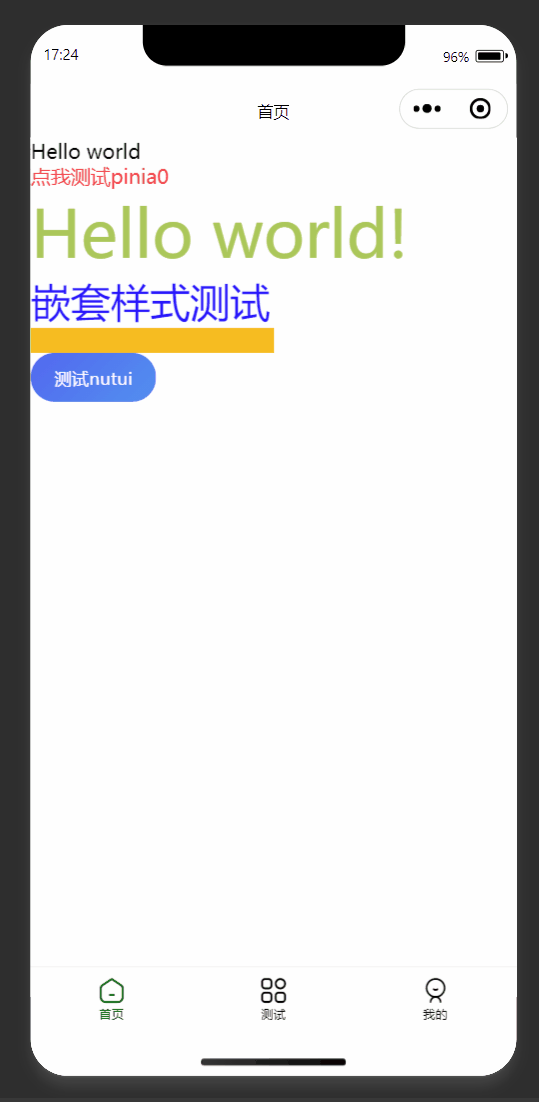
项目地址
https://github.com/template-space/taro-template-vue
后续功能接入
🔳taro-axiosAPI 采用模块化导入方式
🔳上拉刷新、下拉加载
🔳子页面分包,跳转、拦截
🔳图片、视频、canvas、图表echarts
🔳地图
🔳…
敬请期待💥
到这里就结束了,后续还会更新 Taro、Vue 系列相关,还请持续关注!
感谢阅读,若有错误可以在下方评论区留言哦!!!

推荐文章👇