这次设计视频背景界面去测试一下之前自制的数据库接口。
代码下载及更多教程在我的公众号:For My Future
一.UI动态背景
之前写短视频脚本时用到videoview,既然要制作视频背景,那么也需要用到这个控件。还有一个问题是我们的文本框不能够被videoview阻挡,文本,button等一些控件要显示到videoview之上,用到了elevation这个属性。
ui.layout(
<frame >
<android.widget.VideoView layout_gravity="center" id="vd" h="{{device.height}}px" w="{{device.width}}" />
<vertical elevation="1dp" padding="1sp">
<vertical >
<vertical padding="16">
<text textSize="30sp" textColor="#ff0000" gravity="center" >服务器数据查询测试</text>
</vertical>
<vertical h="auto" align="center" margin="0 50">
<linear>
<card w="*" h="500" margin="0" cardCornerRadius="15dp" cardElevation="15dp" gravity="center" alpha="0.5">
<vertical gravity="center">
<text id="t1" size="10" color="#dd000000" paddingLeft="20"/>
<input id="qq" w="*" marginRight="30" marginLeft="30" singleLine="true" hint="请输入要查询的QQ号:" inputType="number" textColorHint="#dd000000"/>
<text id="t2" size="10" color="#dd000000" marginTop="10" paddingLeft="35"/>
<text id="phone" singleLine="true" size="15" textIsSelectable="true" w="*" marginRight="30" marginLeft="30" singleLine="true" hint="查询结果显示" textColorHint="#dd000000" />
<button id="find" style="Widget.AppCompat.Button.Colored" h='70dp' gravity="center">查询</button>
</vertical>
</card>
</linear>
</vertical>
</vertical>
</vertical>
</frame>
);并且设置全屏,
activity.window.setFlags(android.view.WindowManager.LayoutParams.FLAG_FULLSCREEN, android.view.WindowManager.LayoutParams.FLAG_FULLSCREEN);//设置全屏添加视频地址,并重复播放
ui.vd.setVideoPath("/storage/emulated/0/pictures/QQ/luming.mp4")
ui.vd.start()
threads.start(function() {
sleep(10000)
while (true)
if (!ui.vd.isPlaying()) {
ui.vd.start()
sleep(10000);
}
})界面展示,
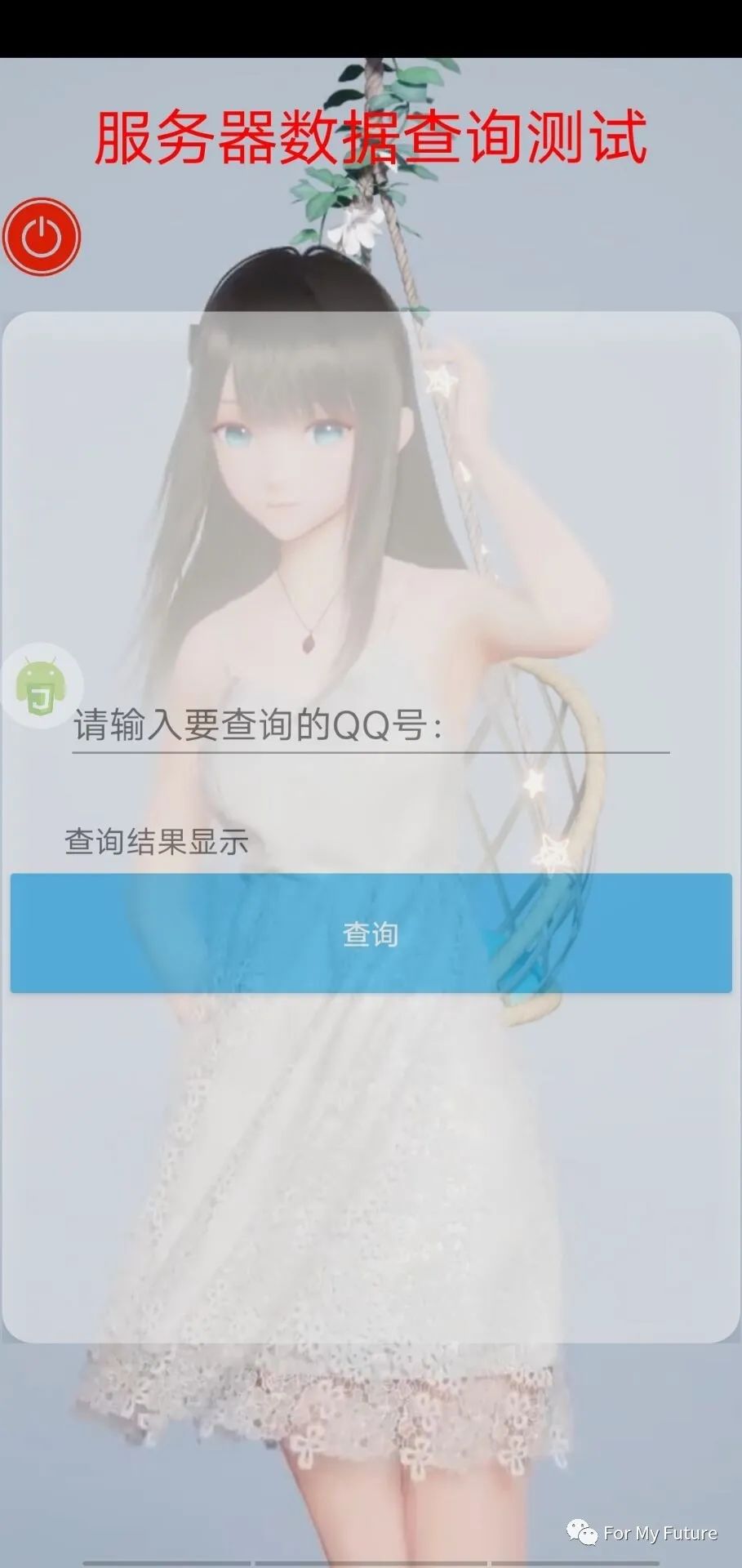
在写以上代码时,遇到了一些问题,列举如下:
1.videoview设置长宽的时候,发现视频播放总不能全屏,上下会留一些白框,如下图所示,
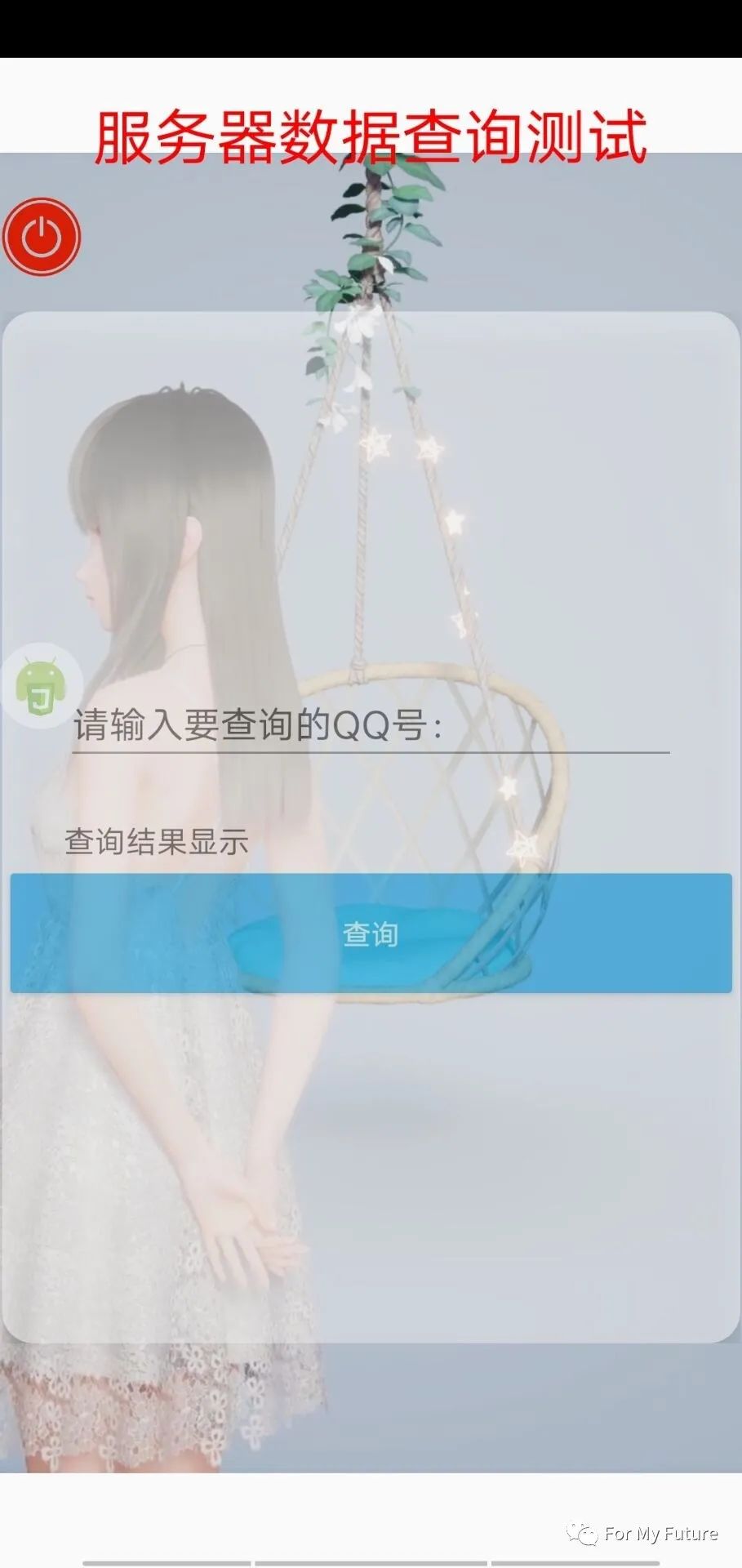
一开始我以为是视频本身的问题,换了视频源之后依然如此,当时长宽是这样设置的:
h="{{device.height}}px" w="{{device.width}}px"后来,我改成了
h="{{device.height}}px" w="{{device.width}}"只是w没加px单位,竟然能够全屏了。没加px应该默认识别为虚拟像素,更容易适配不同手机。
2.text文本无法复制,加上textIsSelectable="true"即可解决。
3.视频地址设置问题,之前写img控件,src资源设置为src=“file://./1.png”,只要把1.png移动到与当前脚本同一个目录级别即可识别,但是ui.vd.setVideoPath(“file://./luming.mp4”)识别不出来,必须写视频地址的绝对路径
ui.vd.setVideoPath("/storage/emulated/0/pictures/QQ/luming.mp4")。
二.查询功能实现
function receivemsg(qq){
let url="http://39.101.69.250:88/qq.php?qq="+qq;
let r=http.get(url);
let result2=r.body.string();
let result=(JSON.parse(result2)).phone
if(result!=""){
ui.phone.setText(result[0].phone)}
else{ ui.phone.setText("数据库中没有此条数据!!!")}
}
ui.find.on("click",()=> {
threads.start(function() {
let temp=ui.qq.getText();
receivemsg(temp);
})
})
效果展示:
视频演示:
【Auto.js自制数据库接口测试(视频背景)-哔哩哔哩】
https://b23.tv/A6jsdgb
代码下载及更多教程在我的公众号:For My Future
本文含有隐藏内容,请 开通VIP 后查看