设置样式图一变成图二
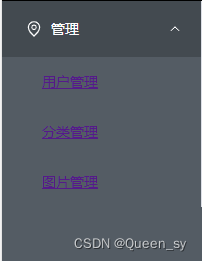

核心代码(ps a前面没有.)
有router-link 设置样式就用a就可以
a{
//background-color: #545c64;
color: white;
text-decoration: none; //去掉下划线
&:hover {
color: #00ce41;
//background-color: #545c64;
}
}完整代码
<template>
<div>
<el-menu
active-text-color="#ffd04b"
background-color="#545c64"
class="el-menu-vertical-demo"
default-active="1"
text-color="#fff"
@open="handleOpen"
@close="handleClose"
>
<el-sub-menu index="1">
<template #title>
<el-icon><location /></el-icon>
<span>管理</span>
</template>
<el-menu-item index="1-1">
<router-link class="router_active" :to="{path:'/'}">
<span class="side-sp">用户管理</span>
</router-link>
</el-menu-item>
<el-menu-item index="1-2">
<router-link class="router_active" :to="{path:'/category'}">
<span class="side-sp">分类管理</span>
</router-link>
</el-menu-item>
<el-menu-item index="1-3">
<router-link class="router_active" :to="{path:'/picture'}">
<span class="side-sp">图片管理</span>
</router-link>
</el-menu-item>
</el-sub-menu>
</el-menu>
</div>
</template>
<script setup lang="ts">
import {
Document,
Menu as IconMenu,
Location,
Setting,
} from '@element-plus/icons-vue'
const handleOpen = (key: string, keyPath: string[]) => {
console.log(key, keyPath)
}
const handleClose = (key: string, keyPath: string[]) => {
console.log(key, keyPath)
}
</script>
<style scoped lang="scss">
.el-menu-item{
color: #fff;
a{
//background-color: #545c64;
color: white;
text-decoration: none; //去掉下划线
&:hover {
color: #00ce41;
//background-color: #545c64;
}
}
}
</style>