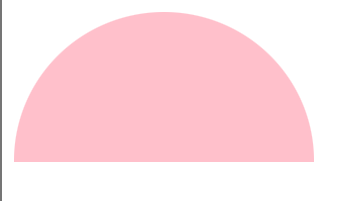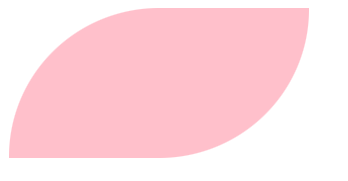一、新增语法
1、长度
- rem :Root element meter 根据根文档( body/html )字体计算尺寸
- vh : View height 可视范围高度,100vh=视口宽度的100%
- vw : View width 可视范围宽度,1vw=视口宽度的1%
- vmin:视口宽度和高度中较小值的 1%(如竖屏时可能等于 vw,横屏时可能等于 vh)
- vmax:视口宽度和高度中较大值的 1%(与 vmin 相反)
2、颜色设置方式
①RGBA颜色
在 RGB 基础上增加了 alpha 通道(透明度),格式为 rgba(红, 绿, 蓝, 透明度)。
- 前三个值为 0-255 的整数或 0%-100% 的百分比
- 透明度为 0-1 之间的数值(0 完全透明,1 完全不透明)
示例:color: rgba(255, 0, 0, 0.5);(半透明红色)
②HSLA颜色(有透明度)
基于色相(Hue)、饱和度(Saturation)、亮度(Lightness)和 alpha 通道,格式为 hsla(色相, 饱和度, 亮度, 透明度)。
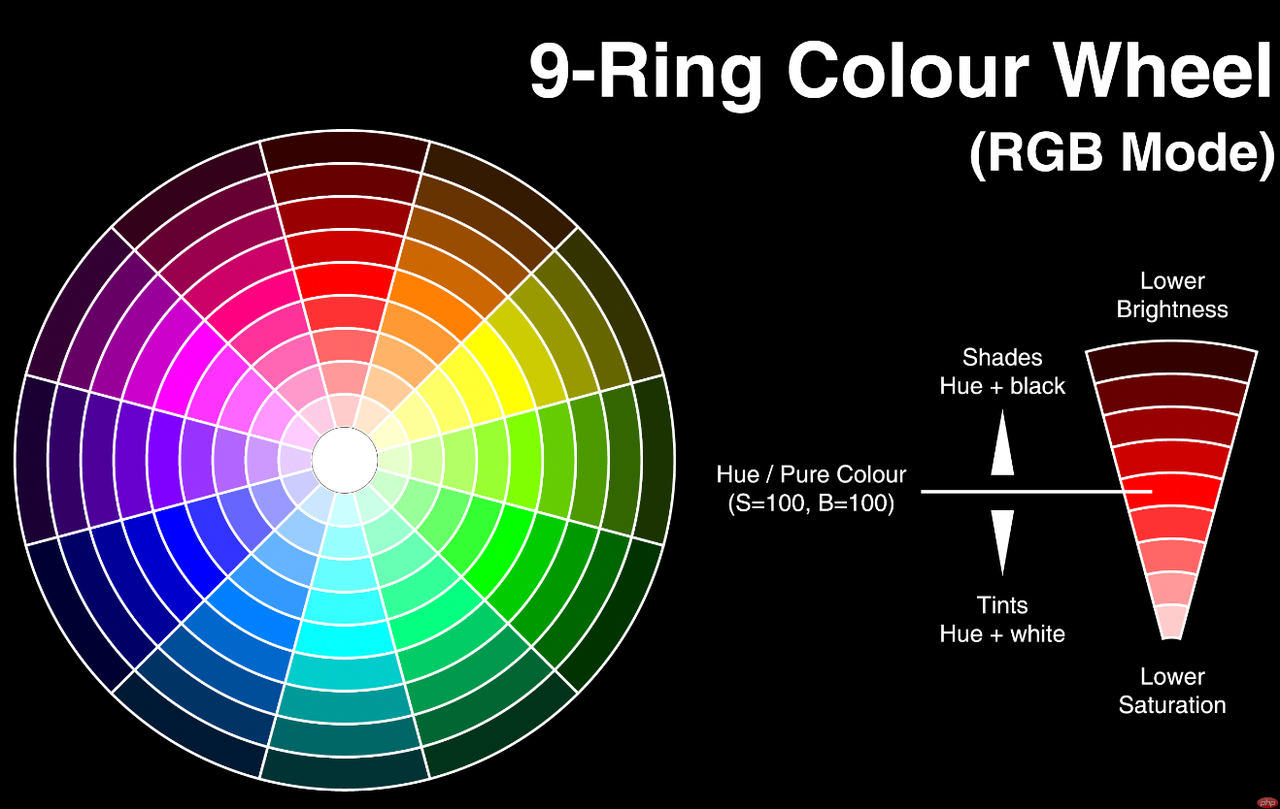
第一个数字代表色相(色相环角度),60度时为黄色。120度绿色。180度青色。240度蓝色。300度洋红色。360度红色。
- 色相:0-360 的角度(0 红、120 绿、240 蓝)
第二个数数字代表饱和度。值为百分比。
- 饱和度 / 亮度:0%-100%(饱和度 0% 为灰色,亮度 0% 为黑色)
- 示例:
background: hsla(120, 100%, 50%, 0.3);(半透明亮绿色)
第三个数字是亮度,值为百分比。
第四个数字是透明度,值为0-1。
hsl(255,90%,50%)③HSL颜色(无透明度)
与上述的HSLA用法一致,只是没有透明度
④十六进制扩展(透明度)
CSS3 允许在 6 位十六进制颜色后添加 2 位表示透明度,格式为 #RRGGBBAA 或简写 #RGBA。
- 前 6 位表示 RGB 颜色,后 2 位表示透明度(00 完全透明,FF 完全不透明)
示例:#ff000080(与 rgba (255,0,0,0.5) 等效)
⑤transparent
⑥filter(滤镜)
定义颜色完全透明
用法:color: transparent;
3、文本属性
①text-indent(文本缩进)
可以讲段落第一行进行缩进(首行缩进)
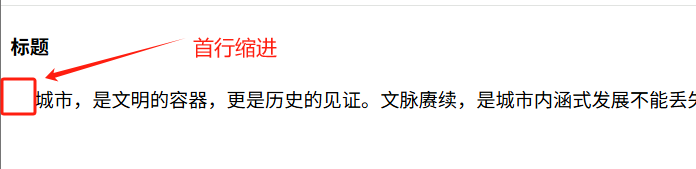
<!DOCTYPE html>
<html lang="en">
<head>
<meta charset="UTF-8">
<meta name="viewport" content="width=device-width, initial-scale=1.0">
<title>Document</title>
<style>
p{
/* 常用的文本缩进单位 */
text-indent: 2em;
text-indent: 1%;
text-indent: 20px;
}
</style>
</head>
<body>
<h4>标题</h4>
<p>城市,是文明的容器,更是历史的见证。文脉赓续,是城市内涵式发展不能丢失的一份坚守。</p>
</body>
</html>②text-align(文本对齐)
text-align设置文本水平对齐方式
left:内容左对⻬。(默认效果)
center:内容居中对⻬。
right:内容右对⻬。
justify:内容两端对⻬,对最后⼀⾏⽆效(如果只有一行,也不生效)
注意:在justify无效时,可以使用text-align-last:justify,最后一行对齐方式,单行也生效

<!DOCTYPE html>
<html lang="en">
<head>
<meta charset="UTF-8">
<meta name="viewport" content="width=device-width, initial-scale=1.0">
<title>Document</title>
<style>
div{
width: 400px;
border: 1px solid #000;
}
.left {
text-align: left;
}
.center{
text-align: center;
}
.right{
text-align: right;
}
.justify{
text-align: justify;
}
.justify-2{
text-align-last: justify;
}
</style>
</head>
<body>
<div>
<p class="left">城市,是文明的容器,更是历史的见证。</p>
<p class="center">城市,是文明的容器,更是历史的见证。</p>
<p class="right">城市,是文明的容器,更是历史的见证。</p>
<p class="justify">城市,是文明的容器,更是历史的见证。</p>
<p class="justify-2">城市,是文明的容器,更是历史的见证。</p>
</div>
</body>
</html>解决text-align: justify如何对最后一行生效
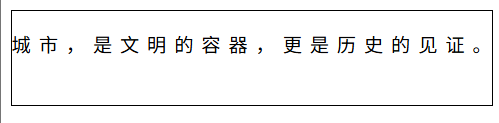
<!DOCTYPE html>
<html lang="en">
<head>
<meta charset="UTF-8">
<meta name="viewport" content="width=device-width, initial-scale=1.0">
<title>Document</title>
<style>
div{
width: 400px;
border: 1px solid #000;
p{
text-align: justify;
}
/* 给标签添加伪元素,after是在元素内容后面插入额外的内容 */
p::after{
/* 需要添加的容易,可以为空 */
content: '';
/* 让伪元素转成行内快元素,可以定义款 */
display: inline-block;
/* 设置伪元素的宽为100%,相当于独占最后一行,那元素标签里的内容就相当于不是最后一行了 */
width: 100%;
}
</style>
</head>
<body>
<div>
<p>城市,是文明的容器,更是历史的见证。</p>
</div>
</body>
</html>③text-decoration(文本修饰)
text-decoration 属性设置⽂本装饰线条的位置,综合属性 可以单独设置 text-decoration-line、 text-decoration-color 和 text-decoration-style 属性 text-decoration-line
none 指定⽂字⽆装饰
underline 指定⽂字的装饰是下划线
overline 指定⽂字的装饰是上划线
line-through 指定⽂字的装饰是贯穿线
注:还可以组合多个值,比如 underline 和 overline,在文本上下方同时显示线条 text-decoration-style
solid 线条显示为单行
double 线条显示为双线
dotted 线条显示为点线
dashed 线条显示为虚线
wavy 线条显示为波浪线
.under {
text-decoration: underline red;
}
.over {
text-decoration: wavy overline orange;
}
.lineThough {
text-decoration: line-through;
}
.none {
text-decoration: none;
}
.under01 {
text-decoration-line: overline underline;
}④word-spacing(单词间距)
只针对单词间距生效,汉字不生效
p{
/* 默认值 */
word-spacing: normal;
/* 常用的单位 */
word-spacing: 2rem;
word-spacing: 2em;
word-spacing: 20px;
word-spacing: 3%;
}⑤letter-spacing(文本间距)
针对每个汉字生效,英文中是针对每个字母的间距
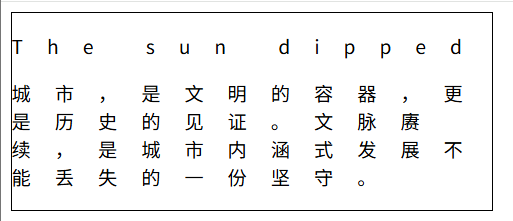
<!DOCTYPE html>
<html lang="en">
<head>
<meta charset="UTF-8">
<meta name="viewport" content="width=device-width, initial-scale=1.0">
<title>Document</title>
<style>
div{
width: 400px;
border: 1px solid #000;
p{
/* 默认值 */
letter-spacing: normal;
/* 常用的单位 */
letter-spacing: 2rem;
letter-spacing: 2em;
letter-spacing: 20px;
letter-spacing: 3%;
}
</style>
</head>
<body>
<div>
<p>The sun dipped</p>
<p>城市,是文明的容器,更是历史的见证。文脉赓续,是城市内涵式发展不能丢失的一份坚守。</p>
</div>
</body>
</html>⑥文本换行
word-wrap(文本换行)
word-wrap 属性设置⽂本内部⻓单词或URL换⾏ 取值:
normal 默认值(浏览器保持默认处理)。
break-word 在⻓单词或 URL 地址内部进⾏换⾏。
word-break
normal 使⽤浏览器默认的换⾏规则。
break-all 允许在单词内换⾏()。
keep-all 只能在半⻆空格或连字符处换⾏
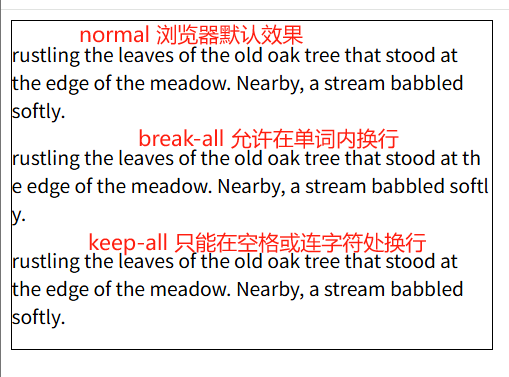
<!DOCTYPE html>
<html lang="en">
<head>
<meta charset="UTF-8">
<meta name="viewport" content="width=device-width, initial-scale=1.0">
<title>Document</title>
<style>
div{
width: 400px;
border: 1px solid #000;
}
.normal {
word-break: normal;
}
.break-all{
word-break: break-all;
}
.keep-all{
word-break: keep-all;
}
</style>
</head>
<body>
<div>
<p class="normal">rustling the leaves of the old oak tree that stood at the edge of the meadow. Nearby, a stream babbled softly. </p>
<p class="break-all">rustling the leaves of the old oak tree that stood at the edge of the meadow. Nearby, a stream babbled softly. </p>
<p class="keep-all">rustling the leaves of the old oak tree that stood at the edge of the meadow. Nearby, a stream babbled softly. </p>
</div>
</body>
</html>white-space(不允许文本换行)
nowrap:文本不会换行,文本会在在同一行上继续,直到遇到 < br >标签为止。

<style>
div{
width: 400px;
border: 1px solid #000;
}
p{
white-space: nowrap;
}
</style>
</head>
<body>
<div>
<p>城市,是文明的容器,更是历史的见证。文脉赓续,是城市内涵式发展不能丢失的一份坚守。</p>
</div>
</body>text-overflow单行(当文本溢出包含元素时剪切文字)
ellipsis 显示省略符号来代表被修剪的文本。
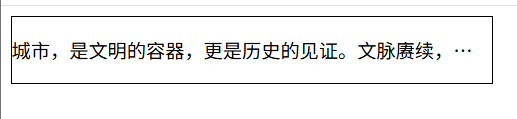
<style>
div{
width: 400px;
border: 1px solid #000;
}
p{
/* 不让文字换行 */
white-space: nowrap;
/*溢出隐藏*/
overflow: hidden;
/* 添加省略符号 */
text-overflow: ellipsis;
}
</style>
</head>
<body>
<div>
<p>城市,是文明的容器,更是历史的见证。文脉赓续,是城市内涵式发展不能丢失的一份坚守。</p>
</div>
</body>多行文本溢出省略
注意:多行文本溢出为固定写法
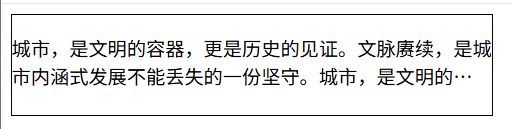
<style>
div{
width: 400px;
border: 1px solid #000;
}
p{
/* 标签变为弹性盒子,-webkit针对谷歌浏览器 */
display: -webkit-inline-box;
/* 按着垂直方向排序 */
-webkit-box-orient: vertical;
/* 需要保留的行数 */
-webkit-line-clamp: 2;
/* 多余的行数隐藏 */
overflow: hidden;
}
</style>
</head>
<body>
<div>
<p>城市,是文明的容器,更是历史的见证。文脉赓续,是城市内涵式发展不能丢失的一份坚守。城市,是文明的容器,更是历史的见证。文脉赓续,是城市内涵式发展不能丢失的一份坚守。</p>
</div>
</body>⑦text-transform(更精细的大小写转换控制)
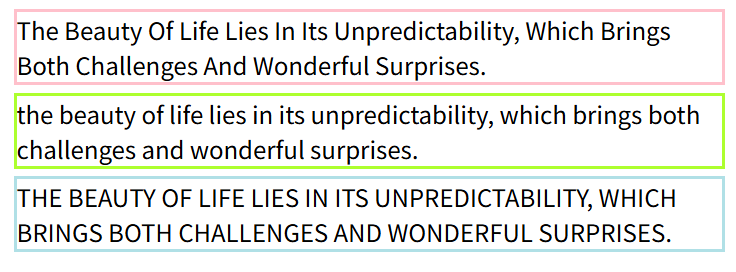
<head>
<meta charset="UTF-8">
<meta name="viewport" content="width=device-width, initial-scale=1.0">
<title>Document</title>
<style>
div{
margin: 5px;
}
.one{
border: 2px solid pink;
text-transform: capitalize; /* 首字母大写 */
}
.two{
border: 2px solid greenyellow;
text-transform: lowercase; /* 全小写 */
}
.thr{
border: 2px solid powderblue;
text-transform: uppercase; /* 全大写 */
}
</style>
</head>
<body>
<div class="one">
the beauty of life lies in its unpredictability, which brings both challenges and wonderful surprises.
</div>
<div class="two">
The beauty of life lies in its unpredictability, which brings both challenges and wonderful surprises.
</div>
<div class="thr">
The beauty of life lies in its unpredictability, which brings both challenges and wonderful surprises.
</div>
</body>4、web字体
①引入外部字体
可以通过 @font-face 指定字体的具体地址,浏览器会自动下载该字体,这样就不依赖用户电脑上的字体了。
一般都会单独设置一个文件fonts放字体信息
<style type="text/css">
/* 第一步: 声明一个字体 */
@font-face {
font-family: my-font;/*自定义名称*/
src: url('时尚中黑简体.ttf');
}
@font-face {
font-family: my-font2;
src: url('迷你简双线体.ttf');
}
/* 第二步: 使用字体 */
p {
font:50px my-font,sans-serif;
}
div {
font:50px my-font2,sans-serif;
}
</style>
<p>
这是一个段落标签
</p>②定制字体
中文的字体文件很大,使用完整的字体文件不现实,通常针对某几个文字进行单独定制。 可使用阿里 Web 字体定制工具:iconfont-webfont平台
③字体图片
相比图片更加清晰,灵活性高,更方便改变大小、颜色、风格等,兼容性好,IE也能支持
阿里图标官网地址:iconfont-阿里巴巴矢量图标库
除了iconfont阿里巴巴矢量图,还有其他的小图标Font Awesome 地址:iconfont-阿里巴巴矢量图标库 注册微博,git或者淘宝账号登陆
1.搜索要下载的图标(如:小米购物车),将当前图标加入购物车
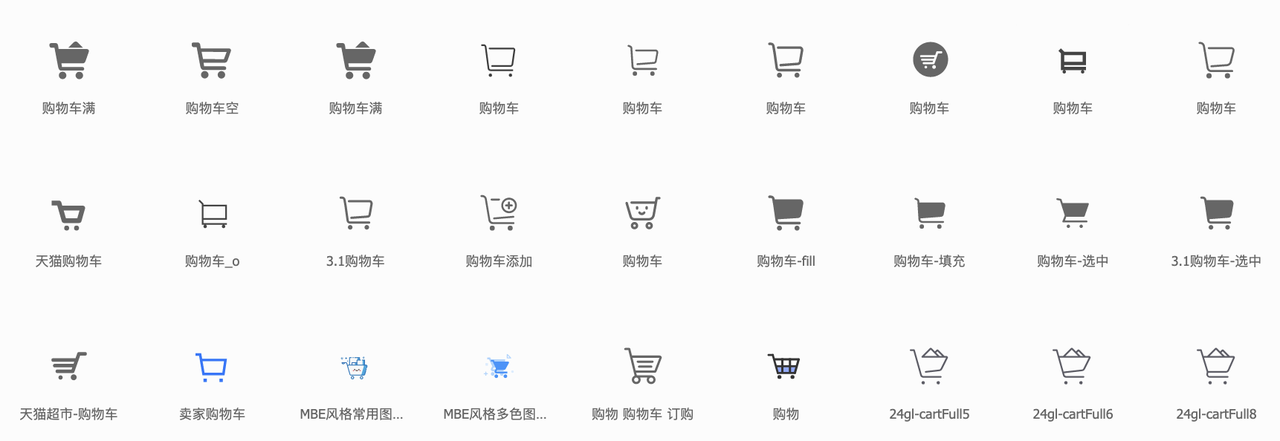
2.点击购物车下载对应的图片或者代码
此方法是下载代码教学
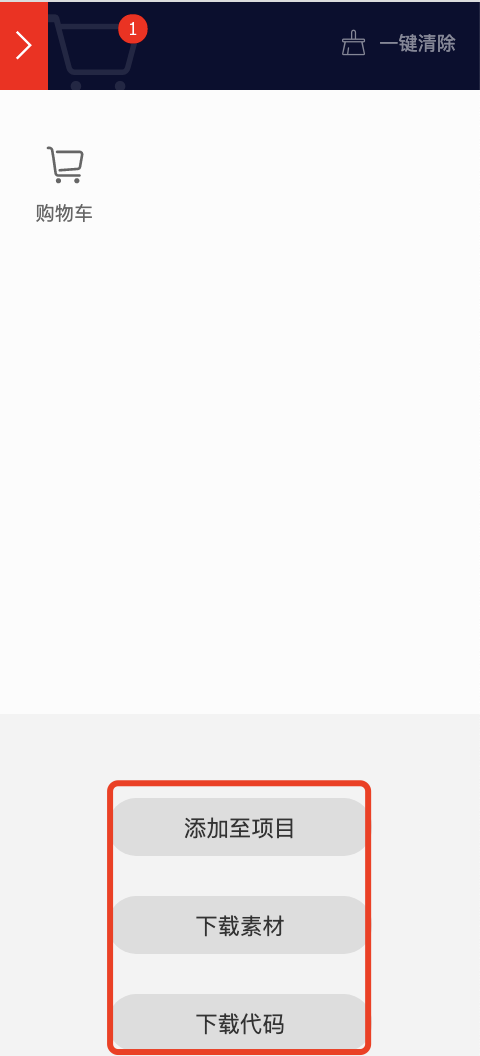
3.下载好的目录
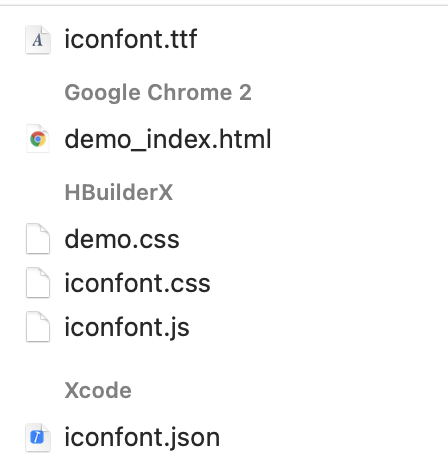
下载好的代码中有三种引入方式:class类,symbol引入,unicode引用方式
class类: a. 兼容性良好,支持ie8+,及所有现代浏览器。 b. 相比于unicode语意明确,书写更直观。可以很容易分辨这个icon是什么。 c. 因为使用class来定义图标,所以当要替换图标时,只需要修改class里面的unicode引用。 d. 不过因为本质上还是使用的字体,所以多色图标还是不支持的。
symbol引入: a. 支持多色图标了,不再受单色限制。 b. 通过一些技巧,支持像字体那样,通过font-size,color来调整样式。 c. 兼容性较差,支持 ie9+,及现代浏览器。 d. 浏览器渲染svg的性能一般,还不如png。
unicode引用: a. 兼容性最好,支持ie6+,及所有现代浏览器。 b. 支持按字体的方式去动态调整图标大小,颜色等等。 c. 但是因为是字体,所以不支持多色。只能使用平台里单色的图标,就算项目里有多色图标也会自动去色
各有各的优势,咱们使用的是class类的引入方式 css引入
二、新增选择器
| 选择器 | 例子 | 例子描述 |
| element1~element2 | p~ul | 选择前面有元素(同胞,可以不相邻)的每个 |
| [attribute^=value] | a[href^="https"] | 选择其 href属性值以 "https" 开头的每个 元素。 |
| [attribute$=value] | img[src$=".pdf"] | 选择其 src 属性以 ".pdf" 结尾的所有 元素。 |
| [attribute*=value] | img[src *="abc"]img[src *="abc"] | 选择其 src 属性中包含 "abc" 子串的每个 元素。 |
| :first-of-type | p:first-of-type | 选择属于其父元素的首个元素的每个元素。 |
| :last-of-type | p:last-of-type | 选择属于其父元素的最后元素的每个元素。 |
| :only-of-type | p:only-of-type | 选择属于其父元素唯一的元素的每个元素。 |
| :only-child | p:only-child | 选择属于其父元素的唯一子元素的每个元素。 |
| :nth-child(n) | p:nth-child(2n+1) | 选择属于其父元素的第二个子元素的每个元素。 |
| :nth-last-child(n) | p:nth-last-child(2) | 同上,从最后一个子元素开始计数。 |
| :nth-of-type(n) | p:nth-of-type(2) | 选择属于其父元素第二个元素的每个元素。 |
| :nth-last-of-type(n) | p:nth-last-of-type(2) | 同上,但是从最后一个子元素开始计数。 |
| :last-child | p:last-child | 选择属于其父元素最后一个子元素每个元素。 |
三、圆角(border-radius)
基本用法
border-radius 可以接受长度值(如 px、em)或百分比作为参数,用于定义圆角的曲率半径。
当只提供一个值时,四个角将应用相同的圆角半径 |
border-radius:10px; |
分别设置四个角(顺序,左上角、右上角、右下角、左下角) |
border-radius:10px 20px 30px 40px; |
使用百分比(常用于创建圆形或椭圆) |
border-radius:50%; 宽和高相同时,会使元素变成圆 宽和高不等是,会使元素变成椭圆 |
单独设置某一个角 |
|
案例一、边框圆角
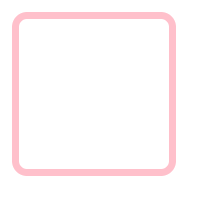
<head>
<meta charset="UTF-8">
<meta name="viewport" content="width=device-width, initial-scale=1.0">
<title>Document</title>
<style>
.one{
width: 100px;
height: 100px;
/* 边框 */
border: 5px solid pink;
/* 圆角 */
border-radius: 10px;
}
</style>
</head>
<body>
<div class="one"></div>
</body>
</html>案例二、绘制正圆
长=宽
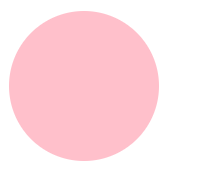
<head>
<meta charset="UTF-8">
<meta name="viewport" content="width=device-width, initial-scale=1.0">
<title>Document</title>
<style>
.one{
width: 100px;
height: 100px;
background-color: pink;
/* 圆角 */
border-radius: 50%;
}
</style>
</head>
<body>
<div class="one"></div>
</body>案例三、绘制椭圆
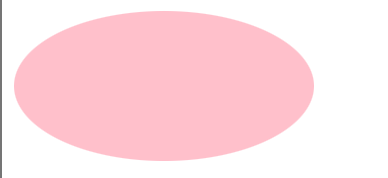
<head>
<meta charset="UTF-8">
<meta name="viewport" content="width=device-width, initial-scale=1.0">
<title>Document</title>
<style>
.one{
width: 200px;
height: 100px;
background-color: pink;
/* 圆角 */
border-radius: 50%;
}
</style>
</head>
<body>
<div class="one"></div>
</body>案例四、绘制半圆
相连的两个角取值=宽的值 剩下两个角=0
<head>
<meta charset="UTF-8">
<meta name="viewport" content="width=device-width, initial-scale=1.0">
<title>Document</title>
<style>
.one{
width: 200px;
height: 100px;
background-color: pink;
/* 圆角 */
border-radius: 200px 200px 0 0 ;
}
</style>
</head>
<body>
<div class="one"></div>
</body>
</html>案例五、叶子形状
对角两个角度值=宽的值
<head>
<meta charset="UTF-8">
<meta name="viewport" content="width=device-width, initial-scale=1.0">
<title>Document</title>
<style>
.one{
width: 200px;
height: 100px;
background-color: pink;
/* 圆角
顺序,左上角、右上角、右下角、左下角
如果没有值,就会取对角的值
左上角:200px、右上角:0、右下角:没有值取对角左上角的值200px、左下角:没有值取对角左上角的值0
*/
border-radius: 200px 0 ;
}
</style>
</head>
<body>
<div class="one"></div>
</body>outline属性
outline(外轮廓)是一个用于在元素边框(border)外围绘制线条的属性,主要用于突出显示元素(如获得焦点的表单元素)。它与 border 类似,但有以下关键区别:
- 不占据空间:
outline绘制在元素边框之外,不会影响元素的尺寸和布局(不会改变元素的盒模型)。 - 不随元素形状变化:通常为矩形(即使元素设置了
border-radius,轮廓也可能仍是矩形,具体取决于浏览器)。 - 常用于交互反馈:默认情况下,很多浏览器会为获得焦点的元素(如输入框)添加 outline,提示用户感知当前焦点位置。
复合写法 可同时设置 |
outline: 2px solid #4d90fe; |
|
outline-width: 3px; |
|
outline-style: dashed; |
特殊值 |
outline-color: rgba(255, 0, 0, 0.5); outline-color: #4d90fe; outline-color:invert; |
|
border: 1px solid #ccc; outline: 2px solid blue; outline-offset: 5px; /* 轮廓与边框间距 5px |
移除默认焦点轮廓 两种方法均可移除效果 |
outline:none; outline:0; |
效果
注意:input框如果需要更改焦点轮廓,需要使用input的:focus伪类选择器
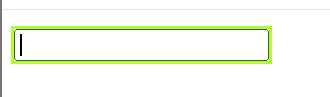
<head>
<meta charset="UTF-8">
<meta name="viewport" content="width=device-width, initial-scale=1.0">
<title>Document</title>
<style>
input:focus{
outline: 2px solid greenyellow;
}
</style>
</head>
<body>
<div class="one">
<input type="text">
</div>
</body>
</html>四、阴影
阴影效果是美化网页元素、增强视觉层次感的重要手段,通过 box-shadow 和 text-shadow 两个属性分别实现盒子(元素)阴影和文字阴影
1、盒子阴影(box-shadow)
作用于块级元素(如
div、button等),为元素添加外阴影或内阴影
基本语法
复合属性: h-offset(水平轴偏移量)、v-offset(y轴偏移量量)、blur(模糊半径)、spread(阴影大小)、color(阴影颜色、inset(内阴影,不写默认是外阴影) |
box-shadow: h-offset v-offset blur spread color inset; |
h-offset:水平偏移量(必选)。正值向右,负值向左 |
|
v-offset:垂直偏移量(必选)。正值向下,负值向上 |
|
blur:模糊半径(可选)。值越大,阴影越模糊;默认 |
|
spread:阴影大小(可选)。正值扩大阴影,负值缩小;默认 |
|
color:阴影颜色(可选)。默认与元素文本颜色一致,建议显式指定(如 |
|
|
|
示例1:基础外阴影
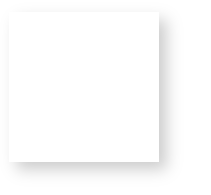
<head>
<meta charset="UTF-8">
<meta name="viewport" content="width=device-width, initial-scale=1.0">
<title>Document</title>
<style>
.box {
width: 100px;
height: 100px;
box-shadow: 5px 5px 10px rgba(0, 0, 0, 0.2);
/* 向右下偏移,轻微模糊 */
}
</style>
</head>
<body>
<div class="box"></div>
</body>效果2:内阴影
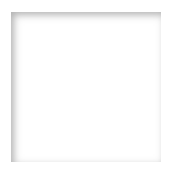
<head>
<meta charset="UTF-8">
<meta name="viewport" content="width=device-width, initial-scale=1.0">
<title>Document</title>
<style>
.box {
width: 100px;
height: 100px;
box-shadow: inset 2px 2px 5px rgba(0, 0, 0, 0.3);
/* 内部阴影,模拟凹陷效果 */
}
</style>
</head>
<body>
<div class="box"></div>
</body>效果3:多重阴影
多个阴影效果中间用 , 分开
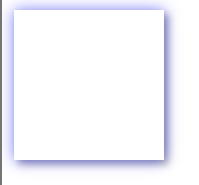
<head>
<meta charset="UTF-8">
<meta name="viewport" content="width=device-width, initial-scale=1.0">
<title>Document</title>
<style>
.box {
width: 100px;
height: 100px;
box-shadow:
0 0 10px rgba(0, 0, 255, 0.5),
/* 蓝色发光 */
3px 3px 5px rgba(0, 0, 0, 0.3);
/* 灰色阴影 */
}
</style>
</head>
<body>
<div class="box"></div>
</body>2、文本阴影(text-shadow)
为文本添加阴影,增强可读性或营造艺术效果
基本语法
text-shadow: h-offset v-offset blur color;
水平偏移量、垂直偏移量、模糊半径、阴影颜色
效果1:基础阴影
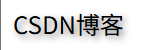
<head>
<meta charset="UTF-8">
<meta name="viewport" content="width=device-width, initial-scale=1.0">
<title>Document</title>
<style>
.box {
text-shadow: 2px 2px 4px rgba(0, 0, 0, 0.5);
/* 文字立体感 */
}
}
</style>
</head>
<body>
<div class="box">CSDN博客</div>
</body>效果2:发光阴影
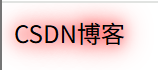
<head>
<meta charset="UTF-8">
<meta name="viewport" content="width=device-width, initial-scale=1.0">
<title>Document</title>
<style>
.box {
/* 红色发光文字 */
text-shadow: 0 0 10px #ff0000, 0 0 20px #ff0000;
}
</style>
</head>
<body>
<div class="box">CSDN博客</div>
</body>效果3:描边效果

<head>
<meta charset="UTF-8">
<meta name="viewport" content="width=device-width, initial-scale=1.0">
<title>Document</title>
<style>
.box {
color: white;
text-shadow:
-1px -1px 0 #000,
1px -1px 0 #000,
-1px 1px 0 #000,
1px 1px 0 #000;
/* 四周阴影形成黑色描边 */
}
</style>
</head>
<body>
<div class="box">CSDN博客</div>
</body>五、背景操作(渐变)
1、线性渐变
语法:background: linear-gradient(direction[方向] / angle[角度], color-stop1[颜色], color-stop2[颜色], ...);
如果你想要在渐变的方向上做更多的控制,你可以定义一个角度,而不用预定义方向(to bottom、to top、to right、to left、to bottom right,等等)。
效果一:从上到下渐变(默认)
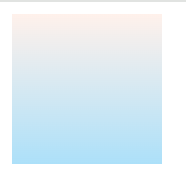
<style>
div{
width: 100px;
height: 100px;
background-image: linear-gradient(#fff1eb, #ace0f9);
}
</style>
</head>
<body>
<div></div>
</body>效果二:从左到右渐变
to right 表示向哪个方向渐变, left 表示从左边开始渐变
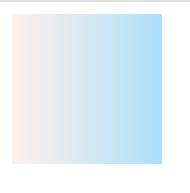
<style>
div{
width: 100px;
height: 100px;
/* 自带的需要写to,to right代表向右去,由左向右进行渐变 */
background-image: linear-gradient(to right,#fff1eb, #ace0f9);
/* 浏览器兼容的,直接写left,代表从左往右渐变 */
background-image: -webkit-linear-gradient(left,#fff1eb, #ace0f9);
background-image: -o-linear-gradient(left,#fff1eb, #ace0f9);
background-image: -moz-linear-gradient(left,#fff1eb, #ace0f9);
}
</style>
</head>
<body>
<div></div>
</body>效果三:对角渐变效果
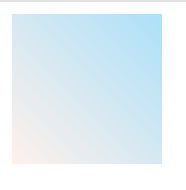
<style>
div{
width: 100px;
height: 100px;
/* 自带的需要写to,to right top代表向右上去,由左下向右进行渐变 */
background-image: linear-gradient(to right top,#fff1eb, #ace0f9);
/* 浏览器兼容的,直接写left bottom,代表从左下往右上渐变 */
background-image: -webkit-linear-gradient(left bottom,#fff1eb, #ace0f9);
background-image: -o-linear-gradient(left bottom,#fff1eb, #ace0f9);
background-image: -moz-linear-gradient(left bottom,#fff1eb, #ace0f9);
}
</style>
</head>
<body>
<div></div>
</body>效果四:使用角度渐变
角度是指水平线和渐变线之间的角度,逆时针方向计算。换句话说,0deg 将创建一个从下到上的渐变,90deg 将创建一个从左到右的渐变。
注意:很多浏览器(Chrome,Safari,fiefox等)的使用了旧的标准,即 0deg 将创建一个从左到右的渐变,90deg 将创建一个从下到上的渐变。换算公式 90 - x = y 其中 x 为标准角度,y为非标准角度。
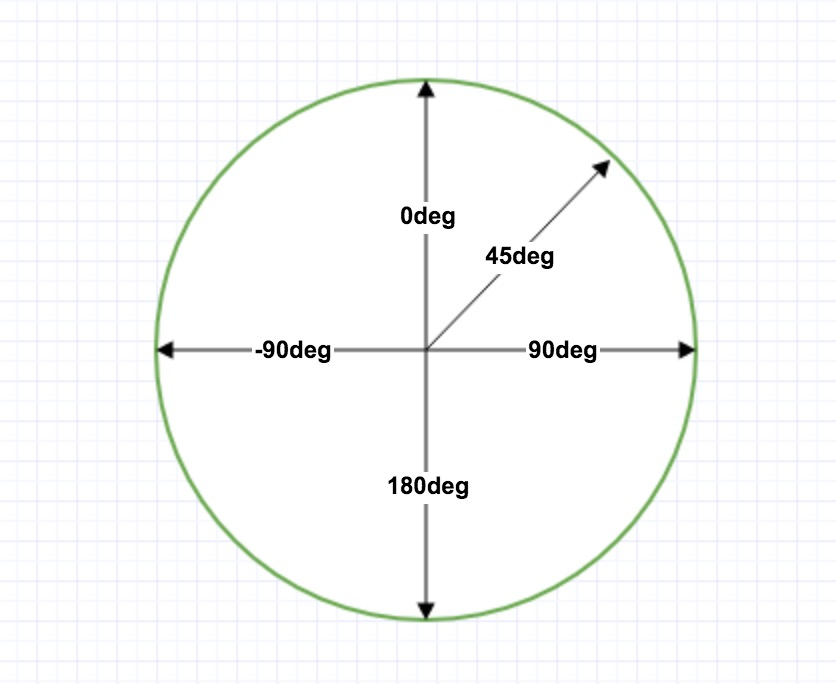
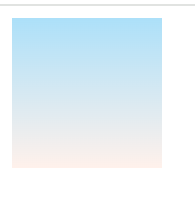
<style>
div{
width: 100px;
height: 100px;
/* 0deg 代表从下到上的渐变 */
background-image: linear-gradient(0deg,#fff1eb, #ace0f9);
/* 浏览器兼容的,需要按照公式进行换算 90 - x = y
即 90 - 0 = 90
*/
background-image: -webkit-linear-gradient(90deg,#fff1eb, #ace0f9);
background-image: -o-linear-gradient(90deg,#fff1eb, #ace0f9);
background-image: -moz-linear-gradient(90deg,#fff1eb, #ace0f9);
}
</style>
</head>
<body>
<div></div>
</body>效果五:重复渐变
repeating-linear-gradient() 函数用于重复线性渐变:
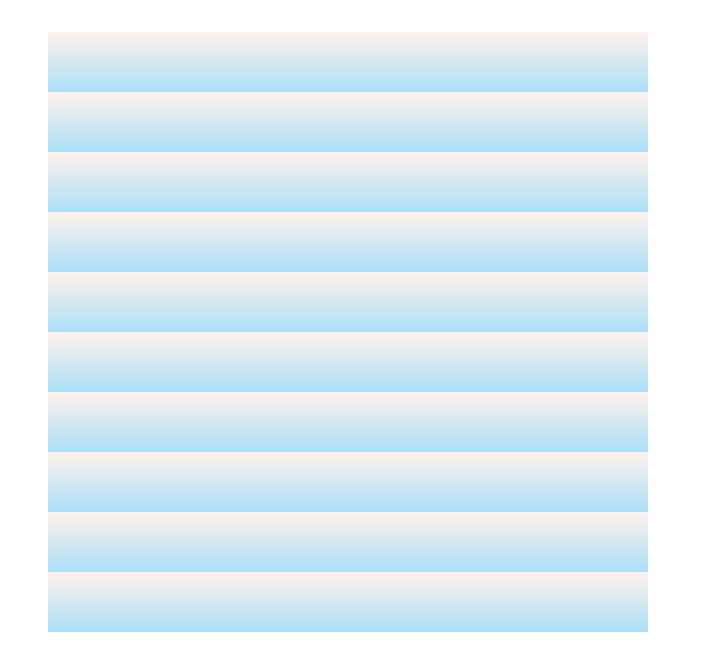
<style>
div{
width: 100px;
height: 100px;
/* 重复渐变,证颜色的占比不能达到100%,否则无法有明显的重复效果 */
background-image: repeating-linear-gradient(#fff1eb 10%, #ace0f9 20%);
/* 浏览器兼容*/
background-image: -webkit-repeating-linear-gradient(#fff1eb 10%, #ace0f9 20%);
background-image: -o-repeating-linear-gradient(#fff1eb 10%, #ace0f9 20%);
background-image: -moz-repeating-linear-gradient(#fff1eb 10%, #ace0f9 20%);
}
</style>
</head>
<body>
<div></div>
</body>2、径向渐变
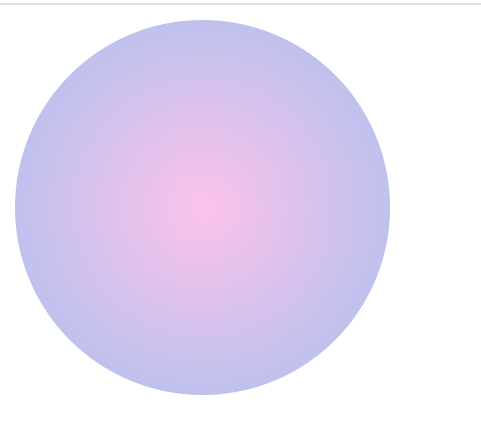
<style>
div {
width: 200px;
height: 200px;
border-radius: 100px;
/* 径向渐变,以圆心为中心向外扩散渐变 */
background: radial-gradient(#fbc2eb, #a6c1ee);
/* 浏览器兼容 */
background: -moz-radial-gradient(#fbc2eb, #a6c1ee);
background: -webkit-radial-gradient(#fbc2eb, #a6c1ee);
background: -moz-radial-gradient(#fbc2eb, #a6c1ee);
}
</style>
</head>
<body>
<div></div>
</body>颜色渐变网站推荐:Fresh Background Gradients | WebGradients.com 💎
3、background-origin(背景开始的位置)
background-origin背景图片从什么位置开始填充
- padding-box:背景图像从内边距左上角开始填充(默认值)
- border-box:背景图像从边框左上角开始填充
- content-box:背景图像从内容左上角开始填充

<!DOCTYPE html>
<html lang="en">
<head>
<meta charset="UTF-8">
<meta name="viewport" content="width=device-width, initial-scale=1.0">
<title>Document</title>
<style>
body{
display: flex;
}
.box1 {
width: 200px;
height: 300px;
border: 10px dashed #000;
background: url(./img/xingxing.jpeg) no-repeat;
padding: 20px;
/* 从边框开始填充背景图片 */
background-origin: border-box;
margin-left: 20px;
}
.box2{
width: 200px;
height: 300px;
border: 10px dashed #000;
background: url(./img/xingxing.jpeg) no-repeat;
padding: 20px;
/* 从内边距开始填充背景图片 */
background-origin: padding-box;
margin-left: 20px;
}
.box3{
width: 200px;
height: 300px;
border: 10px dashed #000;
background: url(./img/xingxing.jpeg) no-repeat;
padding: 20px;
/* 从内容开始填充背景图片 */
background-origin: content-box;
margin-left: 20px;
}
</style>
</head>
<body>
<div class="box1"></div>
<div class="box2"></div>
<div class="box3"></div>
</body>
</html>4、background-clip(背景图裁切)
background-origin背景图片从什么位置开始填充,必须要有background-origin属性才会生效
- border-box:背景图像从边框右下角开始裁切
- padding-box:背景图像从内边距右下角开始裁切
- content-box:背景图像从内容右下角开始裁切
- text
注意:给背景图片设置位置时,一定要添加no-repeat;并且开始的范围不能比结束的范围大,否则会以给的最小值为开始
效果
<!DOCTYPE html>
<html lang="en">
<head>
<meta charset="UTF-8">
<meta name="viewport" content="width=device-width, initial-scale=1.0">
<title>Document</title>
<style>
body{
display: flex;
}
.box1 {
width: 200px;
height: 300px;
border: 10px dashed #000;
background: url(./img/xingxing.jpeg) no-repeat;
padding: 20px;
/* 从边框开始填充背景图片 */
background-origin: border-box;
/* 从内边距开始裁剪,注意clip的值不能比origin小,否则origin也会按照最小的值进填充
效果看图片1 */
background-clip: padding-box;
margin-left: 20px;
}
.box2{
width: 200px;
height: 300px;
border: 10px dashed #000;
background: url(./img/xingxing.jpeg) no-repeat;
padding: 20px;
/* 从内边距开始填充背景图片 */
background-origin: padding-box;
/* 从内边距开始剪裁背景图片
效果看图片二 */
background-clip: padding-box;
margin-left: 20px;
}
.box3{
width: 200px;
height: 300px;
border: 10px dashed #000;
background: url(./img/xingxing.jpeg) no-repeat;
padding: 20px;
/* 从内容开始填充背景图片 */
background-origin: content-box;
/* 从边框开始剪裁背景图片
效果看图三 */
background-clip: border-box;
margin-left: 20px;
}
</style>
</head>
<body>
<div class="box1"></div>
<div class="box2"></div>
<div class="box3"></div>
</body>
</html>文本裁切效果

<style>
body {
/* 添加整体的背景颜色 */
background-color: #000;
}
div {
width: 1000px;
height: 400px;
/* 设置div在页面中居中显示 */
margin: 0 auto;
/* 设置文本居中 */
text-align: center;
/* font:粗细 字体大小/行高 字体样式 */
font: bold 155px/400px "simhei";
/* 给div添加边框 */
border: 20px solid #ccc;
/*必须添加背景图片,否则看不出来效果 */
background: url("./img/xingxing.jpeg");
/* 给字体设置rgba色值,其中a是透明度,否则无法透过文字看到div的背景图片 */
color: rgba(255, 0, 0, 0.1);
/*裁剪:按照文字来进行裁剪 必须添加-webkit- 兼容问题 */
background-clip: text;
-webkit-background-clip: text;
}
</style>
</head>
<body>
<div>
你本来就很美
</div>
</body>六、过渡
过渡效果通过监控元素的CSS 属性变化,在指定时间内将属性从初始值 “平滑过渡” 到目标值,而非瞬间切换。例如,鼠标悬停时按钮的颜色、大小、透明度等变化,都可以通过过渡实现渐变效果
| 属性名 | 作用 | 取值示例 |
|---|---|---|
transition-property |
指定需要过渡的 CSS 属性(必选) | width、all(所有属性)、none |
transition-duration |
过渡持续时间(必选,单位 s 或 ms) | 0.3s、500ms |
transition-timing-function |
过渡速度曲线(可选) | ease(默认)、linear、ease-in-out |
transition-delay |
过渡延迟开始的时间(可选,单位 s 或 ms) | 0.2s(延迟 0.2 秒开始) |
七、2D效果(transform)
2D 转换(transform)可以对元素进行平移、旋转、缩放、倾斜等操作,无需使用图片或 JavaScript 就能实现丰富的视觉效果,且性能优于传统方法
- 一般需要和过渡效果配合使用,否则无法看出2D效果
- 子元素会继承父元素的转换效果(如父元素旋转,子元素也会跟着旋转)
- 转换后的元素不会脱离文档流,但会创建新的堆叠上下文,可能覆盖其他元素
1、平移(translate(X,Y))
将元素沿X轴或Y轴移动,不影响其他元素的布局
<head><meta charset="UTF-8"><meta name="viewport" content="width=device-width, initial-scale=1.0"><title>Document</title><style>.one{ width: 200px; height: 100px; background-color: pink; /* 圆角 顺序,左上角、右上角、右下角、左下角 如果没有值,就会取对角的值 左上角:200px、右上角:0、右下角:没有值取对角左上角的值200px、左下角:没有值取对角左上角的值0 */border-radius: 200px 0 ; } </style></head><body><div class="one"></div></body>

translate(x,y) 同时设置X和Y轴的移动值 |
transform:translate(200px, 100px); |
translateX(x) 设置X轴移动的值 |
transform:translateX(200px); |
translateY(y) 设置Y轴移动的值 |
transform:translateY(100px); |
演示效果需要复制代码,自行尝试
<head>
<meta charset="UTF-8">
<meta name="viewport" content="width=device-width, initial-scale=1.0">
<title>Document</title>
<style>
.box {
width: 100px;
height: 100px;
background-color: pink;
/* 添加2S过渡效果 */
transition: all 2s linear;
}
.box:hover{
/* 悬浮box上,向右平移200px,向下平移300px */
transform: translate(200px,300px);
}
</style>
</head>
<body>
<div class="box"></div>
</body>2、旋转(transform:rotate(角度))
使元素绕原点(默认是元素中心点)旋转
语法:rotate(angle),angle 为角度值(如 30deg 顺时针旋转,-45deg 逆时针旋转)
<head>
<meta charset="UTF-8">
<meta name="viewport" content="width=device-width, initial-scale=1.0">
<title>Document</title>
<style>
.box {
width: 100px;
height: 100px;
background-color: pink;
/* 添加2S过渡效果 */
transition: all 2s linear;
}
.box:hover{
/* 悬浮box上,向右平移200px,向下平移300px */
transform: rotate(30deg);
}
</style>
</head>
<body>
<div class="box"></div>
</body>3、缩放(transform:scale(x,y))
放大或缩小元素
1大小不变,大于1是放大,小于1是缩小
scale(x,y)同时沿 X、Y 轴缩放 |
transform:scale(2,3); |
scale(value)单值时 x=y |
transform:scale(2); 整体放大2倍 |
scaleX(x) 仅沿 X 轴缩放 |
transform:scaleX(2); |
scaleY(x) 仅沿 Y 轴缩放 |
transform:scaleY(2); |
<head>
<meta charset="UTF-8">
<meta name="viewport" content="width=device-width, initial-scale=1.0">
<title>Document</title>
<style>
.box {
width: 100px;
height: 100px;
background-color: pink;
/* 添加2S过渡效果 */
transition: all 2s linear;
}
.box:hover{
/* box整体放大2倍 */
transform: scale(2);
}
</style>
</head>
<body>
<div class="box"></div>
</body>4、倾斜(transform:skew(x-angle,y-angle))
使元素沿 X 轴或 Y 轴倾斜(类似 “拉伸” 效果)
skew(x,y) 同时沿 X、Y 轴倾斜 |
transform:skew(20deg,30deg); |
skewX(x) 仅沿 X 轴倾斜(x 为角度,正值向右倾斜,负值向左) |
transform:skewX(20deg); |
skewY(y) 仅沿 Y 轴倾斜(y 为角度,正值向下倾斜,负值向上) |
transform:skewY(30deg); |
<head>
<meta charset="UTF-8">
<meta name="viewport" content="width=device-width, initial-scale=1.0">
<title>Document</title>
<style>
.box {
width: 100px;
height: 100px;
background-color: pink;
/* 添加2S过渡效果 */
transition: all 2s linear;
}
.box:hover{
/* 沿X轴倾斜20度,沿Y轴倾斜30度 */
transform: skew(20deg,30deg);
}
</style>
</head>
<body>
<div class="box"></div>
</body>组合使用与过渡效果
<head>
<meta charset="UTF-8">
<meta name="viewport" content="width=device-width, initial-scale=1.0">
<title>Document</title>
<style>
.box {
width: 100px;
height: 100px;
background-color: pink;
/* 添加2S过渡效果 */
transition: all 2s linear;
}
.box:hover{
transform: translate(100px, 200px) rotate(5deg) scale(1.1);
}
</style>
</head>
<body>
<div class="box"></div>
</body>八、动画
可以定义多关键帧、循环播放、自动触发等更灵活的动画,无需依赖 JavaScript 即可创建丰富的视觉体验
1、概念
CSS3 动画由两部分组成:
@keyframes:创建动画的关键帧(动画在不同时间点的状态)。animation属性:将关键帧应用到元素,并配置动画的播放方式(时长、循环等)。
2、@keyframes 关键帧定义
语法:
- 百分比表示动画进度(
0%是开始,100%是结束,中间可以随时添加百分比)。 - 可使用
from代替0%,to代替100%(适用于简单动画,只有开始和结束两帧)。
@keyframes 需要放在style中
@keyframes 动画名称 {
0% { /* 动画开始时的样式 */ }
中间百分比 { /* 动画过程中的样式 */ }
100% { /* 动画结束时的样式 */ }
}
/* 只能实现简单的效果 */
@keyframes move{
from{
transform: translate(200px,0);
}
to{
transform: translate(200px,200px);
}
}
/* 可以定义多个关键帧,让元素绕着正方体去运行 */
@keyframes move{
0%{
transform: translate(0,0);
}
25%{
transform: translate(200px,0);
}
50%{
transform: translate(200px,200px);
}
75%{
transform: translate(0,200px);
}
100%{
transform: translate(0,0);
}3、animation 属性详解
将关键帧应用到元素
需要再选择器中进行使用
| 属性 | 作用 | 常用值 |
|---|---|---|
animation-name |
指定要使用的关键帧名称(必选) | 自定义动画名(如 colorMove) |
animation-duration |
动画持续时间(必选) | 秒(s)或毫秒(ms),如 2s |
animation-timing-function |
动画速度曲线 | ease(默认)、linear、ease-in-out 等 |
animation-delay |
延迟开始时间 | 如 1s(延迟 1 秒开始),负值表示提前开始 |
animation-iteration-count |
播放次数 | 1(默认)、infinite(无限循环) |
animation-direction |
播放方向 | normal(正向)、reverse(反向)、alternate(正反交替) |
animation-fill-mode |
动画结束后状态 | none(默认)、forwards(保持最后帧)、backwards(开始前应用第一帧) |
animation-play-state |
控制播放状态 | running(运行)、paused(暂停,可通过 JS 或 :hover 触发) |
复合属性简写
animation: 名称 时长 速度曲线 延迟 播放次数 方向 填充模式;
<head>
<meta charset="UTF-8">
<meta name="viewport" content="width=device-width, initial-scale=1.0">
<title>Document</title>
<style>
.box {
width: 100px;
height: 100px;
background-color: pink;
/* 常用的写法
名称 动画持续时间 播放曲线 播放次数
*/
animation: move 2s linear infinite;
}
/* 可以定义多个关键帧,让元素绕着正方体去运行 */
@keyframes move{
0%{
transform: translate(0,0);
}
25%{
transform: translate(200px,0);
}
50%{
transform: translate(200px,200px);
}
75%{
transform: translate(0,200px);
}
100%{
transform: translate(0,0);
}
}
</style>
</head>
<body>
<div class="box"></div>
</body>4、动画插件
Redirecting to Animate.css 【4.1.1版本】
Animate.css 一款强大的预设css3动画库【 3.5.1版本】
https://www.jq22.com/demo/Animate201707101048/animate.min.css【 3.5.1版本CSS下载地址】
使用方法:
- 下载对应的css文件
- 引用css文件
- 使用对应的类名即可达到效果
注意:不同的版本需要对应不同的css文件和网址
以下为【 3.5.1版本】的使用方法
<html lang="en">
<head>
<meta charset="UTF-8">
<meta name="viewport" content="width=device-width, initial-scale=1.0">
<title>Document</title>
<link rel="stylesheet" href="../../css/animate.min.css.css">
<style>
div{
width: 200px;
height: 100px;
background-color: pink;
text-align: center;
line-height: 100px;
font-size: 50px;
margin: 100px auto;
}
</style>
</head>
<body>
<div class="animated wobble">hello</div>
</body>5、WOW插件
效果参考资料:WOW.js演示_dowebok
使用参考资料:WOW.js – 让页面滚动更有趣 - Cuckoo_H - 博客园
使用步骤:
引入对应的js文件
初始化js代码
<!-- 1.引入js代码 -->
<script src="../../JS/wow.js"></script>
<!-- 2.初始化js代码 -->
<script type="text/javascript">
new WOW().init();
</script>3.配合动画插件给元素添加类名,animated需要修改为wow
<div class="wow rollIn "></div>
<div class="wow rollIn "></div>4.给对应的动画添加wow效果
- data-wow-duration动画执行的时间
- data-wow-iteration循环的次数
- data-wow-delay="5s" 延迟的时间
- data-wow-offset="10" 偏移值
<div class="wow animated lightSpeedIn " data-wow-delay="0.5s"></div>
<div class="wow animated pulse " data-wow-iteration="5" data-wow-duration="0.15s"></div>九、3D效果
3D 效果通过 transform 属性结合 3D 变换函数,能创建具有立体感的视觉效果,让元素在三维空间中实现旋转、平移、缩放等操作
1、基础概念
- 三维空间:包含 X 轴(水平方向)、Y 轴(垂直方向)和 Z 轴(纵深方向,垂直于屏幕)。
- 透视(perspective):模拟人眼观察物体的 “近大远小” 效果,是实现 3D 视觉的关键。
- 3D 容器:父元素需设置
transform-style: preserve-3d,确保子元素在 3D 空间中布局(而非扁平化)
①perspective(透视)
定义观察者与元素的距离(值越小,透视感越强),通常设置在父元素上
.parent {
perspective: 1000px; /* 观察者距离元素1000px,值越小3D效果越明显 */
}②transform-style(置子元素是否保留 3D 效果)
默认是2D效果
必须设置在父元素上
.parent {
transform-style: preserve-3d; /* 子元素保持3D空间关系 */
/* 默认值 flat:子元素被扁平化到父元素平面 */
}③backface-visibility(控制元素背面是否可见)
常用于3D旋转时
.box {
backface-visibility: hidden; /* 背面不可见(如卡片翻转时隐藏背面) */
} 2、3D 旋转(rotateX()/rotateY()/rotateZ())
rotateX(angle):绕 X 轴旋转(上下翻转,如翻书效果)。rotateY(angle):绕 Y 轴旋转(左右翻转,如开门效果)。rotateZ(angle):绕 Z 轴旋转(与 2D 的rotate()类似,平面旋转)。
3、3D 平移(translateZ()/translate3d())
translateZ(z):沿 Z 轴平移(正值向观察者靠近,负值远离)。translate3d(x, y, z):同时沿 X、Y、Z 轴平移。
4、3D 缩放(scaleZ()/scale3d())
scaleZ(z):沿 Z 轴缩放(需配合其他变换才能看出效果)。scale3d(x, y, z):同时沿 X、Y、Z 轴缩放。
5、3D 矩阵变换(matrix3d())
通过 4x4 矩阵组合所有 3D 变换,语法复杂但功能强大,适合高级定制。
十、布局模式
| 布局方案 | 特点 | 适用场景 |
|---|---|---|
| Flexbox | 一维布局,强大的对齐能力 | 导航栏、卡片布局、垂直居中 |
| CSS Grid | 二维布局,精确控制行列 | 复杂页面结构、杂志式布局 |
| 多列布局 | 文本内容自动分列 | 新闻文章、长文本内容 |
| 浮动布局 | 传统布局方式(逐渐淘汰) | 旧项目维护 |
1、响应式布局
是一种使网站能自动适应不同设备屏幕尺寸的网页设计方法
响应式断点参考
| 设备类型 | 断点范围 | 典型应用场景 |
|---|---|---|
| 超小屏幕 | <576px | 手机(竖屏) |
| 小屏幕 | ≥576px | 手机(横屏)/小型平板 |
| 中等屏幕 | ≥768px | 平板电脑 |
| 大屏幕 | ≥992px | 笔记本电脑 |
| 超大屏幕 | ≥1200px | 桌面显示器 |
注意:
- 响应式布局里面只用写需要改变的样式
- 如果布局最小尺寸是580px,必须要写一个0-580px的相应布局,,否则可能会出现小于580px,就会变成默认样式
相对单位:使用
%,vw,rem代替固定像素值注意书写顺序,只用min-width时,尺寸一定是从大到小的写,只使用max-width时,尺寸一定是从小到大的写,建议书写规范,min-width和max-width同时使用
只使用min-width时书写规范
- @media screen and (min-width: 1200){ //>=1200的设备 }
- @media screen and (min-width: 992px){ //>=992的设备 }
- @media screen and (min-width: 768px){ //>=768的设备 }
- 因为如果是1440,由于1440>768那么你的1200就会失效。
只使用max-width时书写规范
- @media screen and (max-width: 1199){ //<=1199的设备 }
- @media screen and (max-width: 991px){ //<=991的设备 }
- @media screen and (max-width: 767px){ //<=768的设备 }
同时使用min-width和max-width时
注意:最后一个必须要写,否则会导致360px以下的样式按照默认样式显示
- @media screen and (min-width:960px) and (max-width:1200px){ 960-1200px的设备 }
- @media screen and (min-width:580px) and (max-width:959px){ 580-959px的设备 }
- @media screen and (min-width:360px) and (max-width:579px){ 360-579的设备 }
@media screen and (max-width:359px){ 小于359px的设备 }
/* 默认样式 */
.all{
width: 800px;
height: 800px;
background-color: pink;
}
/* 屏幕宽度在960-1200px之间的布局样式 */
@media screen and (min-width:960px) and (max-width:1200px) {
.all{
background-color: rgb(255, 111, 135);
}
}
/* 屏幕宽度在580-959px之间的布局样式 */
@media screen and (min-width:580px) and (max-width:959px) {
.all{
background-color: rgb(249, 61, 92);
}
}
/* 屏幕宽度在360-578px之间的布局样式 */
@media screen and (min-width:360px) and (max-width:578px) {
.all{
background-color: rgb(248, 11, 50);
}
}
/* 屏幕宽度在359px以下的布局样式 */
/* 注意:一定要写此布局,保证在多少px以下的样式是什么样的
如果不写,可能会导致屏幕宽度缩小到一定的尺寸之后就返回到默认的样式 */
@media screen and (max-width:359px) {
.all{
background-color: rgb(122, 6, 25);
}
}
</style>
</head>
<body>
<div class="all"></div>
</body>不同设备
2、多列布局(瀑布流布局)
多列布局是CSS中一种将内容自动分割为多个垂直列显示的排版方式,类似报纸或杂志的排版效果。它特别适合处理长文本内容,能提升大屏幕下的可读性和空间利用率。
| 属性 | 作用 | 示例值 |
|---|---|---|
column-count |
指定列数 | 3 |
column-width |
指定列的最小宽度 | 200px |
columns |
简写属性(列宽 + 列数) | columns: 200px 3; |
column-gap |
列间距 | 2em |
column-rule |
列间分隔线(类似border) | 1px solid #ddd |
column-span |
元素跨列(仅none/all) |
column-span: all; |
column-fill |
列高度平衡方式(auto/balance) |
column-fill: balance; |
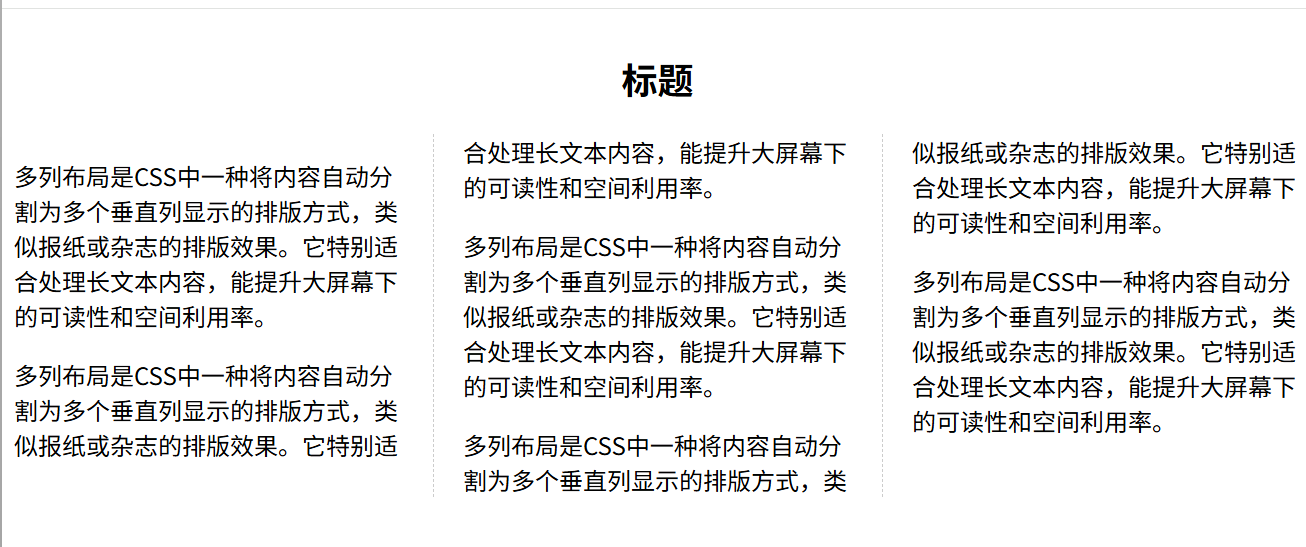
<head>
<meta charset="UTF-8">
<meta name="viewport" content="width=device-width, initial-scale=1.0">
<title>Document</title>
<style>
.all {
/* 分成3列 */
column-count: 3;
/* 列间距40px */
column-gap: 40px;
/* 虚线分隔线 */
column-rule: 1px dashed #ccc;
}
h2 {
/* 标题跨所有列 */
column-span: all;
text-align: center;
}
</style>
</head>
<body>
<div class="all">
<h2>标题</h2>
<p>多列布局是CSS中一种将内容自动分割为多个垂直列显示的排版方式,类似报纸或杂志的排版效果。它特别适合处理长文本内容,能提升大屏幕下的可读性和空间利用率。</p>
<p>多列布局是CSS中一种将内容自动分割为多个垂直列显示的排版方式,类似报纸或杂志的排版效果。它特别适合处理长文本内容,能提升大屏幕下的可读性和空间利用率。</p>
<p>多列布局是CSS中一种将内容自动分割为多个垂直列显示的排版方式,类似报纸或杂志的排版效果。它特别适合处理长文本内容,能提升大屏幕下的可读性和空间利用率。</p>
<p>多列布局是CSS中一种将内容自动分割为多个垂直列显示的排版方式,类似报纸或杂志的排版效果。它特别适合处理长文本内容,能提升大屏幕下的可读性和空间利用率。</p>
<p>多列布局是CSS中一种将内容自动分割为多个垂直列显示的排版方式,类似报纸或杂志的排版效果。它特别适合处理长文本内容,能提升大屏幕下的可读性和空间利用率。</p>
</div>
</body>3、弹性盒子
CSS3 弹性盒子(Flexbox)是一种用于页面布局的一维布局模型,它可以轻松地对齐、分布和重排容器内的元素,特别适合响应式设计
容器属性(写在父级元素内的属性)
| 属性名 | 值 | 作用描述 | 示例值 |
|---|---|---|---|
display |
flexinline-flex |
定义容器为弹性布局。 flex 生成块级容器;inline-flex 生成行内容器。 |
display: flex; |
flex-direction |
row (默认)row-reversecolumncolumn-reverse |
设置主轴方向。 决定项目的排列方向(水平正/反序,垂直正/反序)。 | flex-direction: column; |
flex-wrap |
nowrap (默认)wrapwrap-reverse |
定义项目是否换行。 nowrap 不换行(可能溢出);wrap 换行(第一行在上方);wrap-reverse 换行(第一行在下方)。 |
flex-wrap: wrap; |
flex-flow |
[flex-direction] [flex-wrap] |
flex-direction 和 flex-wrap 的简写属性。 |
flex-flow: row wrap; |
justify-content |
flex-start (默认)flex-endcenterspace-betweenspace-aroundspace-evenly |
定义项目在主轴上的对齐方式。 控制项目在主轴方向上的分布(左/右/居中/两端对齐/项目周围等距/项目之间和两端等距)。 | justify-content: center; |
align-items |
stretch (默认)flex-startflex-endcenterbaseline |
定义项目在交叉轴上的对齐方式。 控制所有项目在单行内如何垂直对齐(拉伸/顶对齐/底对齐/居中对齐/基线对齐)。 | align-items: flex-start; |
align-content |
stretch (默认)flex-startflex-endcenterspace-betweenspace-around |
定义多行项目在交叉轴上的对齐方式。 (仅当项目有多行时才生效)。控制行与行之间的垂直分布(拉伸/顶对齐/底对齐/居中/两端对齐/等间距)。 | align-content: space-between; |
项目属性(写在子级元素内的属性)
| 属性名 | 可能的值 | 作用描述 | 示例值 |
|---|---|---|---|
flex-grow |
非负数字(默认值:0) | 定义项目的放大比例,决定如何分配容器的剩余空间。0 表示不放大。 | flex-grow: 1 |
flex-shrink |
非负数字(默认值:1) | 定义项目的缩小比例,空间不足时如何收缩。0 表示不缩小(防止被压缩)。 | flex-shrink: 0 |
flex-basis |
长度值(如 px、%)或 auto(默认值) |
定义项目在主轴上的初始尺寸,优先级高于项目自身的 width/height。 |
flex-basis: 200px |
flex |
flex-grow flex-shrink flex-basis 的简写(默认值:0 1 auto) |
综合设置项目的放大、缩小和初始尺寸,推荐使用简写形式。 | flex: 1(等价于 1 1 0%) |
align-self |
auto(默认)、stretch、flex-start、flex-end、center、baseline |
覆盖容器的 align-items,单独设置当前项目在交叉轴上的对齐方式。 |
align-self: center |
order |
整数(默认值:0) | 定义项目的排列顺序,数值越小越靠前(可使用负数)。 | order: -1 |
4、流式
流式布局(百分比布局)
- 使用百分比(%)作为主要尺寸单位
- 元素宽度随父容器宽度自动调整
- 通常结合固定像素的边距和内边距使用
- 是响应式设计的基础之一
.box{
width: 90%; /* 占父容器宽度的90% */
max-width: 1200px; /* 最大宽度限制 */
min-width: 320px; /* 最小宽度限制 */
margin: 0 auto; /* 居中显示 */
}
.one{
width: 50%; /* 占父容器宽度的50% */
float: left; /* 浮动布局 */
padding: 0 15px;
box-sizing: border-box; /* 确保padding不影响总宽度 */
}5、圣杯布局(双飞翼布局)
- 两侧边栏使用固定宽度保证不会收缩,中间内容自适应
案例1:使用弹性盒子
<!DOCTYPE html>
<html lang="en">
<head>
<meta charset="UTF-8">
<meta name="viewport" content="width=device-width, initial-scale=1.0">
<title>Document</title>
<style>
.all{
width: 100%;
background-color: pink;
/* 父级添加弹性盒子 */
display: flex;
}
.left,.right{
width: 100px;
height: 100px;
background-color: yellowgreen;
}
.center{
height: 100px;
background-color: deepskyblue;
/* 使用flex,使得center占1份,且随着窗口进行缩放 */
flex: 1;
}
</style>
</head>
<body>
<div class="all">
<div class="left"></div>
<div class="center"></div>
<div class="right"></div>
</div>
</body>
</html>案例2:使用定位实现
<!DOCTYPE html>
<html lang="en">
<head>
<meta charset="UTF-8">
<meta name="viewport" content="width=device-width, initial-scale=1.0">
<title>Document</title>
<style>
.all{
width: 100%;
background-color: pink;
position: relative;
}
.left,.right{
width: 100px;
height: 100px;
background-color: yellowgreen;
}
.left{
position: absolute;
left: 0;
}
.right{
position: absolute;
right: 0;
top: 0;
}
.center{
height: 100px;
background-color: deepskyblue;
/* 内外边距二选一 */
margin: 0 100px;
/* padding: 0 100px; */
}
</style>
</head>
<body>
<div class="all">
<div class="left">left</div>
<div class="center">center</div>
<div class="right">right</div>
</div>
</body>
</html>案例3:使用浮动实现
<!DOCTYPE html>
<html lang="en">
<head>
<meta charset="UTF-8">
<meta name="viewport" content="width=device-width, initial-scale=1.0">
<title>Document</title>
<style>
.all{
width: 100%;
background-color: pink;
}
.left,.right{
width: 100px;
height: 100px;
background-color: yellowgreen;
}
.left{
float: left;
}
.right{
float: right;
}
.center{
height: 100px;
background-color: deepskyblue;
/* 内外边距二选一 */
margin: 0 100px;
/* padding: 0 100px; */
}
</style>
</head>
<body>
<div class="all">
<div class="left">left</div>
<div class="right">right</div>
<!-- center必须要放在最后面,利用浮动提升半个层级,让center自动上去 -->
<div class="center">center</div>
</div>
</body>
</html>6、等分布局
平均分布,也可以使用百分比布局

<!DOCTYPE html>
<html lang="en">
<head>
<meta charset="UTF-8">
<meta name="viewport" content="width=device-width, initial-scale=1.0">
<title>Document</title>
<style>
.all{
width: 100%;
height: 100px;
display: flex;
}
.one{
/* 设置每个名字为one的元素都分1份 */
flex: 1;
background-color: pink;
border: 1px solid #000;
}
</style>
</head>
<body>
<div class="all">
<div class="one"></div>
<div class="one"></div>
<div class="one"></div>
<div class="one"></div>
</div>
</body>
</html>7、rem布局
rem 布局是一种基于根元素字体大小的相对单位布局方案,常用于响应式布局和移动端布局
- 1rem = HTML 根元素的 font-size 值(默认通常是 16px)
- 所有元素尺寸都使用 rem 单位,实现整体缩放效果
- 参考文档http://caibaojian.com/web-app-rem.html
vscode插件:px to rem(中间需要有空格隔开)
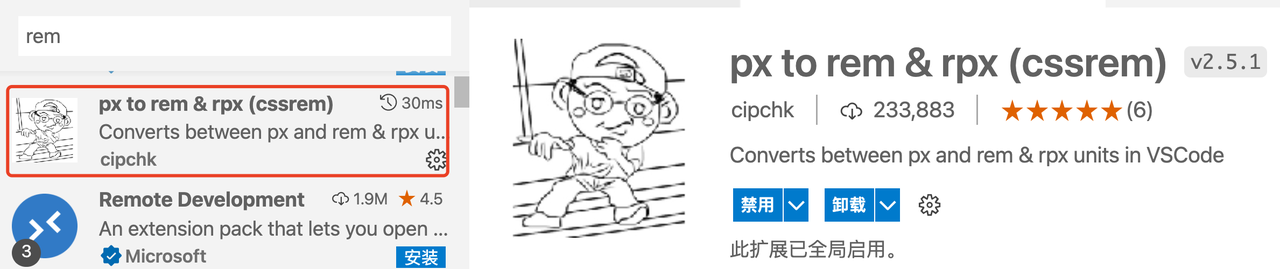
<!DOCTYPE html>
<html lang="en">
<head>
<meta charset="UTF-8">
<meta name="viewport" content="width=device-width, initial-scale=1.0">
<title>Document</title>
<style>
.box{
width: 20rem;
height: 20rem;
background-color: pink;
margin: 0 auto;
}
/* 使用媒体查询适配不同屏幕 */
@media screen and (min-width:1200px){
html{
/* 设置根元素基准值 */
font-size: 20px;
}
}
@media screen and (min-width:960px) and (max-width:1199px){
html{
font-size: 15px;
}
}
@media screen and (min-width:580px) and (max-width:959px){
html{
font-size: 10px;
}
}
@media screen and (max-width:579px){
html{
font-size: 5px;
}
}
</style>
</head>
<body>
<div class="box"></div>
</body>
</html>