resources下application.yml、application-dev.yml、application-prod.yml多个配置文件。
spring:
profiles:
active: dev
spring:
profiles:
active: prod
一般都是通过修改spring.profiles.active值来修改加载不同环境的配置信息,可以把切换的dev/prod放到pom.xml文件来实现,避免手动修改。
1. 示例代码结构
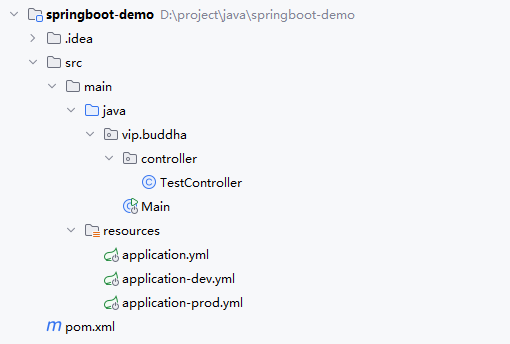
2. pom文件
<?xml version="1.0" encoding="UTF-8"?>
<project xmlns="http://maven.apache.org/POM/4.0.0"
xmlns:xsi="http://www.w3.org/2001/XMLSchema-instance"
xsi:schemaLocation="http://maven.apache.org/POM/4.0.0 http://maven.apache.org/xsd/maven-4.0.0.xsd">
<modelVersion>4.0.0</modelVersion>
<parent>
<groupId>org.springframework.boot</groupId>
<artifactId>spring-boot-starter-parent</artifactId>
<version>2.7.0</version>
</parent>
<groupId>vip.buddha</groupId>
<artifactId>springboot-demo</artifactId>
<version>1.0-SNAPSHOT</version>
<properties>
<maven.compiler.source>8</maven.compiler.source>
<maven.compiler.target>8</maven.compiler.target>
</properties>
<dependencies>
<dependency>
<groupId>org.springframework.boot</groupId>
<artifactId>spring-boot-starter-web</artifactId>
</dependency>
</dependencies>
<profiles>
<!-- 开发环境 -->
<profile>
<id>dev</id>
<activation>
<activeByDefault>true</activeByDefault>
</activation>
<properties>
<package.environment>dev</package.environment>
</properties>
</profile>
<!-- 生产环境 -->
<profile>
<id>prod</id>
<activation>
<activeByDefault>false</activeByDefault>
</activation>
<properties>
<package.environment>prod</package.environment>
</properties>
</profile>
</profiles>
<build>
<resources>
<resource>
<directory>src/main/resources</directory>
<filtering>true</filtering>
<!-- 添加以下配置,明确包含YAML文件 -->
<includes>
<include>**/*.yml</include>
</includes>
</resource>
</resources>
<plugins>
<plugin>
<artifactId>maven-resources-plugin</artifactId>
<configuration>
<delimiters>
<delimiter>${}</delimiter> <!-- 使用 ${} 作为占位符 -->
</delimiters>
<useDefaultDelimiters>false</useDefaultDelimiters> <!-- 禁用默认的 @..@ -->
</configuration>
</plugin>
</plugins>
</build>
</project>
3. application文件
spring:
profiles:
active: ${package.environment}
4. application-dev文件
spring:
datasource:
url: jdbc:mysql://localhost:3306/dev_db
username: dev_user
password: dev_password
5. application-prod文件
spring:
datasource:
url: jdbc:mysql://localhost:3306/prod_db
username: prod_user
password: prod_password
6. TestController文件
package vip.buddha.controller;
import org.springframework.beans.factory.annotation.Value;
import org.springframework.web.bind.annotation.RequestMapping;
import org.springframework.web.bind.annotation.RestController;
@RestController
public class TestController {
@Value("${spring.datasource.url}")
private String url;
@Value("${spring.datasource.username}")
private String username;
@Value("${spring.datasource.password}")
private String password;
@RequestMapping("/test")
public void test() {
System.out.println("url:" + url);
System.out.println("username:" + username);
System.out.println("password:" + password);
}
}
7. Main文件
package vip.buddha;
import org.springframework.boot.SpringApplication;
import org.springframework.boot.autoconfigure.SpringBootApplication;
@SpringBootApplication
public class Main {
public static void main(String[] args) {
SpringApplication.run(Main.class, args);
}
}
8. 效果演示


maven面板中,先clean,后选择Profiles为dev还是prod,再install后启动Main主程序。浏览器访问http://localhost:8080/test,接口控制台就展示出预期结果来。
