功能:日程安排,展示日历,可以用来做会议日历,可以跨日期显示日程。
Fullcalendar+vue3 日历组件
参考文档:【vue2】一个完整的日历组件 fullcalendar,会议预约功能
中文说明文档:https://www.helloweba.net/javascript/454.html#fc-EventObject
效果图:
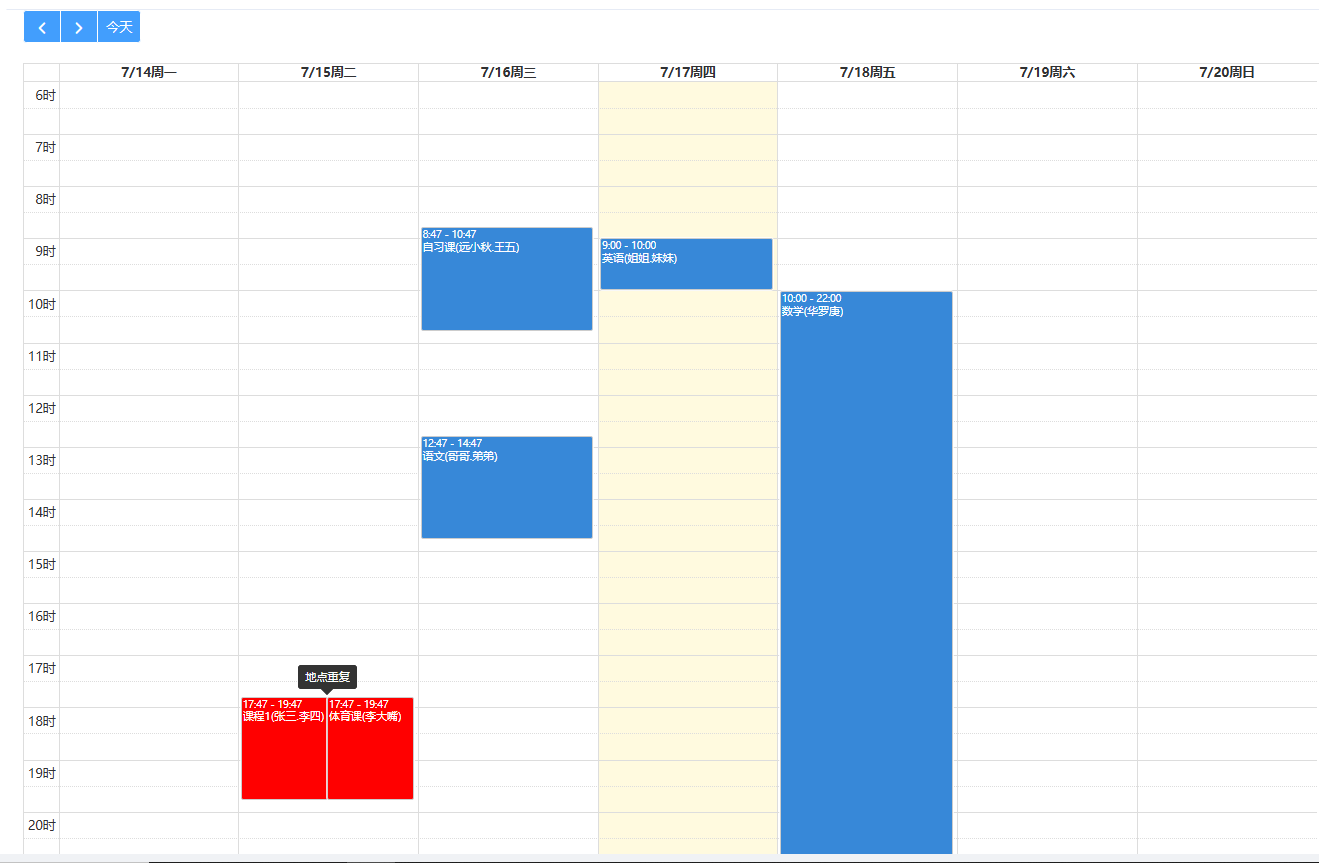
安装插件:
"@fullcalendar/core": "^6.1.15",
"@fullcalendar/daygrid": "^6.1.15",
"@fullcalendar/interaction": "^6.1.15",
"@fullcalendar/list": "^6.1.15",
"@fullcalendar/resource-timeline": "^6.1.15",
"@fullcalendar/timegrid": "^6.1.15",
"@fullcalendar/vue3": "^6.1.15", // 注意!!!vue2是@fullcalendar/vue
"@tinymce/tinymce-vue": "^6.0.1",
实现代码(VUE2):
一个实现Tooltip效果的插件(因为日历组件的title只能是单行,想展示更多信息会有局限。所以采用tooltip的方式来解决):
npm --save install tippy.js
<FullCalendar class="fullCalendar" ref="fullCalendar" :options="calendarOptions" />
import FullCalendar from "@fullcalendar/vue";
import interactionPlugin from "@fullcalendar/interaction";
import timeGridPlugin from "@fullcalendar/timegrid";
//实现Tooltip效果的插件
import tippy from 'tippy.js' //引入 tippy.js
import 'tippy.js/dist/tippy.css' //引入 tippy.js
import 'tippy.js/themes/light.css' //引入主题
import 'tippy.js/animations/scale.css'
let startdate = 0 // view显示区域开始时间
let endDate = 0 // view视图显示区域结束时间
let initialDate = new Date()
export default {
components: {FullCalendar },
data() {
return {
calendarApi: null,
calendarOptions: {
plugins: [interactionPlugin, timeGridPlugin], // 需要用哪个插件引入后放到这个数组里
initialDate: initialDate, // 日历第一次加载时显示的初始日期。可以解析为Date的任何值包括ISO8601日期字符串,例如"2014-02-01"。
initialView: 'timeGridWeek', // 日历加载时的初始视图,默认值为'dayGridMonth',可以为任何可用视图的值,如例如'dayGridWeek','timeGridDay','listWeek'
locale: 'zh-cn', // 设置日历的语言,中文为 “zh-cn”
// firstDay: '1', // 设置每周的第一天,默认值取决于当前语言环境,该值为代表星期几的数字,且值必须为整数,星期日=0
// weekNumberCalculation: 'ISO', // 指定"ISO"结果为ISO8601周数。指定"ISO"将firstDay的默认值更改为1(Monday)
allDaySlot: false,
slotMinTime: '06:00:00',
slotMaxTime: '24:00:00',
expandRows: true,
firstDay: '1',
header: false,
views: {
timeGridWeek: {
type: 'timeGridWeek',
duration: { weeks: 1 }
}
},
customButtons: {
refreshButton: {
text: '今天',
// icon: 'el-icon-refresh-right',
// color:'red',
backgroundColor: 'yellow',
click: this.handleRefetchEvents
},
next: {
click: this.nextClick
},
prev: {
click: this.prevClick
}
},
headerToolbar: {
left: 'prev,next,refreshButton',
center: '',
right: ''
},
buttonIcons: {
prev: 'chevron-left',
next: 'chevron-right'
},
events: [
{
title: 'All Day Event',
start: '2023-3-08',
end: '2023-3-10',
color: 'red',
textColor: 'white',
allDay: true
}
], // 将在日历上显示的事件对象, events 可以是数组、json、函数。具体可以查看官方文档
eventResize: this.eventResize, // 修改日历日程大小事件
eventClick: this.handleDateClick, // 点击事件时,触发该回调
// eventMouseLeave: this.handleMouseLeave, // 鼠标移除时,触发该回调
eventMouseEnter: this.handleEventMouseEnter, // 鼠标悬停在事件上时,触发该回调
dateClick: this.handleDateClick, // 当用户单击日期或时间时,触发该回调,触发此回调,您必须加载interaction插件
datesSet: this.handleDateSet, // 获取view视图显示时间
select: this.handleDateSelect, // 选中日历格事件
selectable: true // 是否可以选中日历格
}
};
},
computed: {},
watch: {},
mounted() {
this.calendarApi = this.$refs.fullCalendar.getApi()
},
methods: {
handleEventMouseEnter(info) {
tippy(info.el, {
appendTo: document.body,
// content: info.event.extendedProps.username,
content: "<div style='z-index:9999999'>地点重复</div>",
// theme:'light',
placement: 'top',
arrow: true,
allowHTML: true,
// 鼠标放在提示中提示不消失
interactive: true
})
},
// 刷新
handleRefetchEvents(mouseEvent, htmlElement) {
this.refreshCalendar(initialDate)
this.calendarApi.render()
},
refreshCalendar(newDateTime) {
initialDate = newDateTime // 更新绑定的时间数据
if (this.$refs.fullCalendar.getApi()) {
this.calendarApi.gotoDate(newDateTime)
}
},
nextClick(mouseEvent, htmlElement) {
this.calendarApi.next()
},
prevClick(mouseEvent, htmlElement) {
this.calendarApi.prev()
},
eventResize(eventResizeInfo) {
const publicId = eventResizeInfo.event._def.publicId
},
// 点击事件
handleDateClick(dateClickInfo, event) {
let selectedBase = {
start: dateClickInfo.event._instance.range.start,
end: dateClickInfo.event._instance.range.end,
publicId: dateClickInfo.event._def.publicId,
title: dateClickInfo.event._def.title,
backgroundColor: dateClickInfo.event._def.ui.backgroundColor,
borderColor: dateClickInfo.event._def.ui.borderColor
}
const publicId = dateClickInfo.event._def.publicId
},
// 获取视图区域展示时间--开始日期、结束日期
handleDateSet(datesSetInfo) {
startdate = moment(datesSetInfo.startStr).unix()
endDate = moment(datesSetInfo.endStr).unix()
},
handleDateSelect(dateClickInfo, event) { },
},
created() {
},
beforeCreate() {},
beforeMount() {},
beforeUpdate() {},
updated() {},
beforeDestroy() {},
destroyed() {},
activated() {},
}