说明:本文介绍 EasyExcel 的写出,关于从 excel 文件中读取数据,参考下面这篇文章:
写出可分不用模板,和使用模板填充两种。
不用模板
(1)搭建环境
先创建一个 Maven 项目,pom.xml 文件如下:
<project xmlns="http://maven.apache.org/POM/4.0.0" xmlns:xsi="http://www.w3.org/2001/XMLSchema-instance"
xsi:schemaLocation="http://maven.apache.org/POM/4.0.0 http://maven.apache.org/xsd/maven-4.0.0.xsd">
<modelVersion>4.0.0</modelVersion>
<parent>
<groupId>org.springframework.boot</groupId>
<artifactId>spring-boot-starter-parent</artifactId>
<version>2.7.12</version>
<relativePath/>
</parent>
<groupId>com.hezy</groupId>
<artifactId>excel_write_demo</artifactId>
<version>1.0-SNAPSHOT</version>
<packaging>jar</packaging>
<name>excel_write_demo</name>
<url>http://maven.apache.org</url>
<properties>
<project.build.sourceEncoding>UTF-8</project.build.sourceEncoding>
</properties>
<dependencies>
<dependency>
<groupId>org.springframework.boot</groupId>
<artifactId>spring-boot-starter-web</artifactId>
</dependency>
<dependency>
<groupId>org.projectlombok</groupId>
<artifactId>lombok</artifactId>
</dependency>
<dependency>
<groupId>com.alibaba</groupId>
<artifactId>easyexcel</artifactId>
<version>3.3.2</version>
</dependency>
<dependency>
<groupId>cn.hutool</groupId>
<artifactId>hutool-all</artifactId>
<version>5.8.6</version>
</dependency>
</dependencies>
</project>
其中,下面这个依赖是 easyexcel 依赖
<dependency>
<groupId>com.alibaba</groupId>
<artifactId>easyexcel</artifactId>
<version>3.3.2</version>
</dependency>
(2)创建对象
创建一个 pojo 对象,对应 excel 文件中的数据
import com.alibaba.excel.annotation.ExcelIgnore;
import com.alibaba.excel.annotation.ExcelProperty;
import lombok.*;
@Data
@AllArgsConstructor
@NoArgsConstructor
public class StudentExcel {
@ExcelProperty("姓名")
private String name;
@ExcelProperty("年龄")
private Integer age;
@ExcelProperty("性别")
private String gender;
@ExcelIgnore
private String remark;
}
对象属性上的 @ExcelProperty 里面填 excel 文件中的列名,如果不填会以属性名作为列名;@ExcelIgnore 标记忽略的字段,被标记上的属性不会导出到 excel 文件里。
接着创建一个成员方法,用于生成稍后导出所需要的数据,实际情况就是从数据库中查出来的数据。
/**
* 查询数据
* @param batch 批次
* @return 数据
*/
private List<StudentExcel> selectData(Integer batch) {
List<StudentExcel> list = ListUtils.newArrayList();
for (int i = 0; i < batch; i++) {
list.add(new StudentExcel("张三" + i, 18 + i, "男", "上海市"));
}
return list;
}
(3)导出文件
导出有三种写法,大同小异,第二种可用于分批查询数据库的情况,如果你要使用分批查询,就要考虑事务问题,就是在查询的过程中,其他线程操作了表数据,可能造成导出结果与页面结果不一致。
/**
* 第一种
*/
@GetMapping("/no-template/one")
public String excel1() {
String fileName = "学生信息1.xlsx";
try (ExcelWriter excelWriter = EasyExcel.write(fileName, StudentExcel.class).build()) {
WriteSheet writeSheet = EasyExcel.writerSheet("模板").build();
excelWriter.write(selectData(10), writeSheet);
}
return "success";
}
/**
* 第二种
*/
@GetMapping("/no-template/two")
public String excel2() {
String fileName = "学生信息2.xlsx";
EasyExcel.write(fileName, StudentExcel.class)
.sheet("模板")
.doWrite(() -> {
// 分页查询数据
List<StudentExcel> page1 = selectData(10);
List<StudentExcel> page2 = selectData(20);
List<StudentExcel> pageAll = ListUtils.newArrayList();
pageAll.addAll(page1);
pageAll.addAll(page2);
return pageAll;
});
return "success";
}
/**
* 第三种
*/
@GetMapping("/no-template/three")
public String excel3() {
String fileName = "学生信息3.xlsx";
EasyExcel.write(fileName, StudentExcel.class).sheet("模板").doWrite(selectData(10));
return "success";
}
其中,.sheet("模板") 表示设置的 excel 文件工作表名称为“模板”
(4)测试
启动项目,分别调用接口,查看导出文件,都能导出来
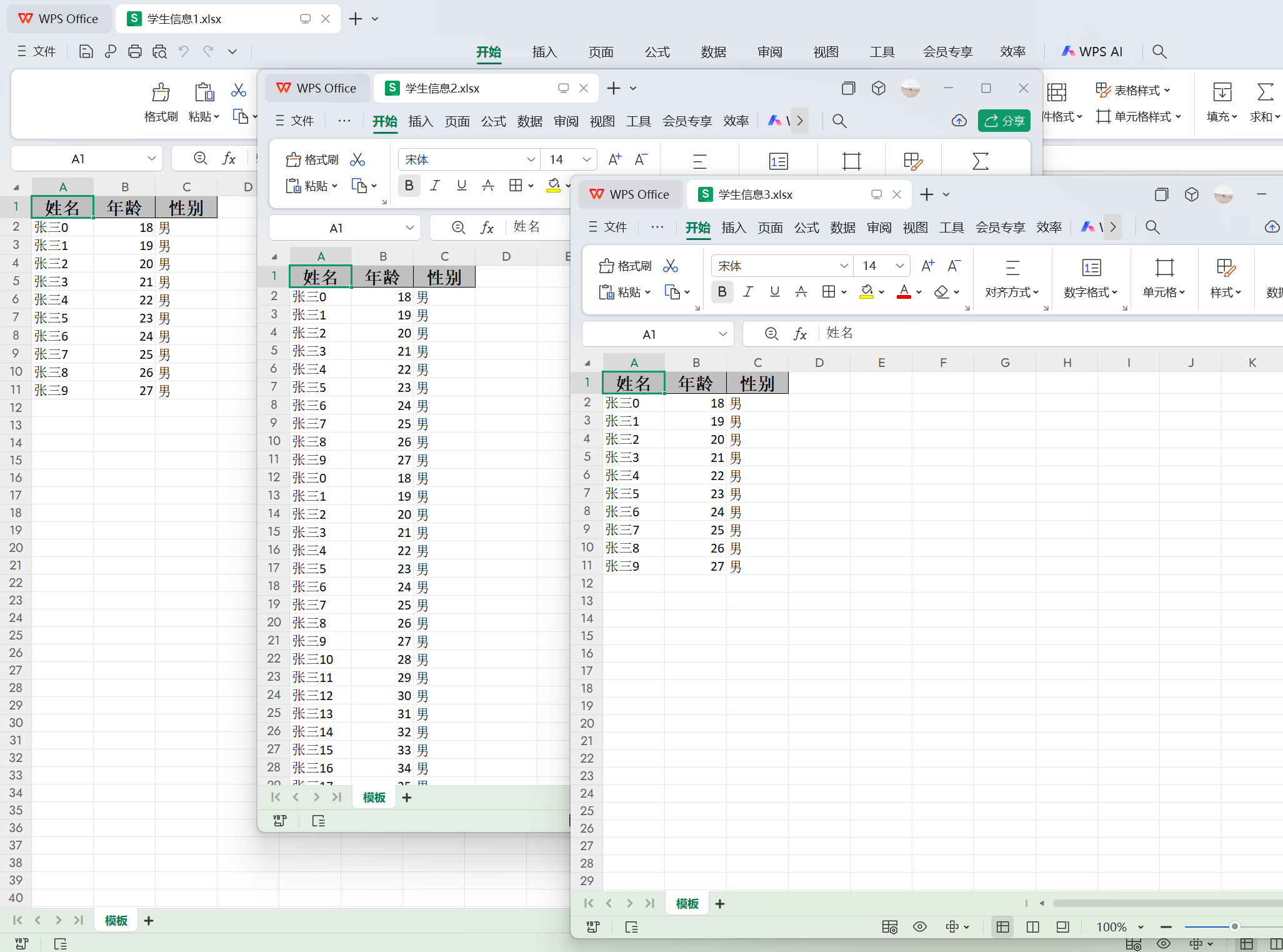
设置文件样式
可以在 StudentExcel 对象里,使用注解设置导出文件的样式,如下:
import com.alibaba.excel.annotation.ExcelIgnore;
import com.alibaba.excel.annotation.ExcelProperty;
import com.alibaba.excel.annotation.write.style.ColumnWidth;
import com.alibaba.excel.annotation.write.style.ContentRowHeight;
import com.alibaba.excel.annotation.write.style.ContentStyle;
import com.alibaba.excel.annotation.write.style.HeadRowHeight;
import com.alibaba.excel.enums.poi.HorizontalAlignmentEnum;
import com.alibaba.excel.enums.poi.VerticalAlignmentEnum;
import lombok.*;
@Data
@AllArgsConstructor
@NoArgsConstructor
@ContentRowHeight(36)
@HeadRowHeight(20)
@ColumnWidth(24)
@ContentStyle(horizontalAlignment = HorizontalAlignmentEnum.CENTER, verticalAlignment = VerticalAlignmentEnum.CENTER)
public class StudentExcel {
@ExcelProperty("姓名")
private String name;
@ExcelProperty("年龄")
private Integer age;
@ExcelProperty("性别")
private String gender;
@ExcelIgnore
private String remark;
}
其中,
@ContentRowHeight(36):行高设置为36;
@HeadRowHeight(20):行头行高设置为20;
@ColumnWidth(24):列宽设置为24;
@ContentStyle:内容样式,
horizontalAlignment = HorizontalAlignmentEnum.CENTER, verticalAlignment = VerticalAlignmentEnum.CENTER为水平居中,垂直居中;
设置完,再次导出,可见样式生效
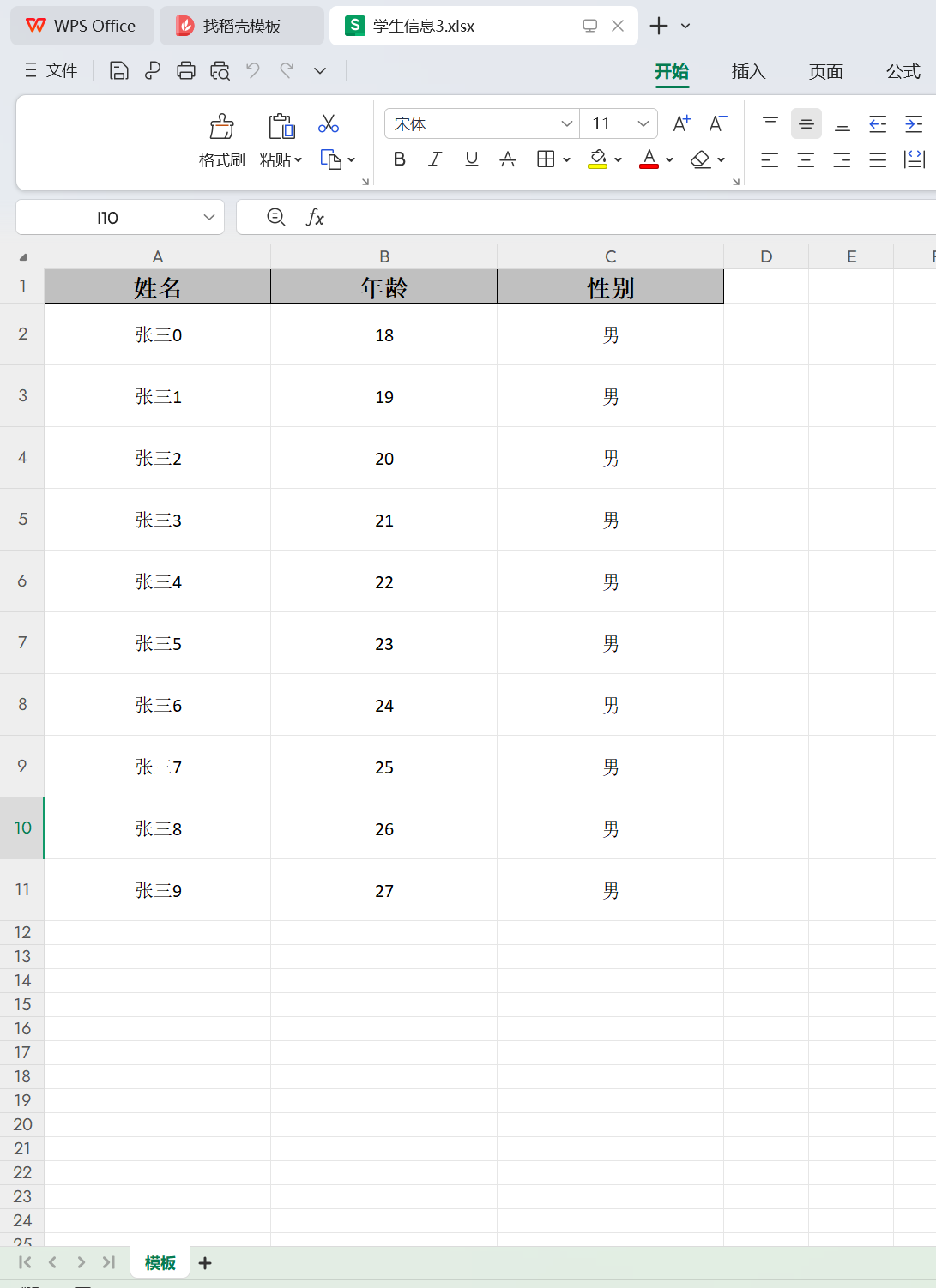
通过模板导出
上面通过注解设置样式,难以满足实际情况,还可以通过模板导出,创建一个模板,内容(没有内容也是内容)格式如下:
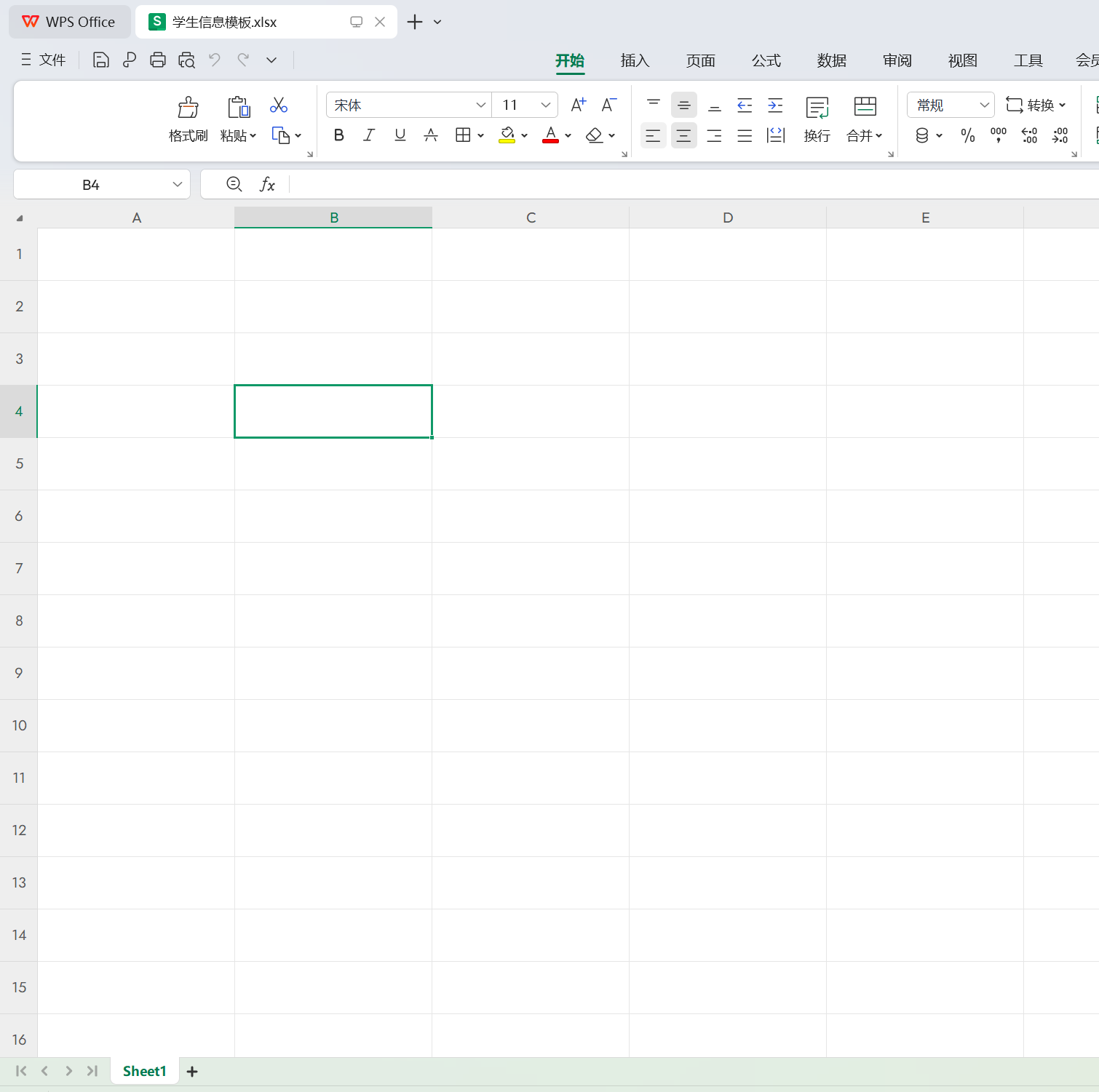
创建一个接口,使用该模板导出,如下:
@GetMapping("/template")
public String excel4() {
String fileName = "学生信息4.xlsx";
String templatePath = FileUtil.getWebRoot().getPath() + "/src/main/resources/template/excel/学生信息模板.xlsx";
EasyExcel.write(fileName, StudentExcel.class).withTemplate(templatePath).sheet("Sheet1").doWrite(selectData(10));
return "success";
}
当然,前面给对象设置的那些样式注解就可以去掉了,不然还是会用注解设置的样式
import com.alibaba.excel.annotation.ExcelIgnore;
import com.alibaba.excel.annotation.ExcelProperty;
import com.alibaba.excel.annotation.write.style.ContentStyle;
import com.alibaba.excel.enums.poi.HorizontalAlignmentEnum;
import com.alibaba.excel.enums.poi.VerticalAlignmentEnum;
import lombok.*;
@Data
@AllArgsConstructor
@NoArgsConstructor
@ContentStyle(horizontalAlignment = HorizontalAlignmentEnum.CENTER, verticalAlignment = VerticalAlignmentEnum.CENTER)
public class StudentExcel {
@ExcelProperty("姓名")
private String name;
@ExcelProperty("年龄")
private Integer age;
@ExcelProperty("性别")
private String gender;
@ExcelIgnore
private String remark;
}
重启项目,调用接口导出,查看导出文件,perfect
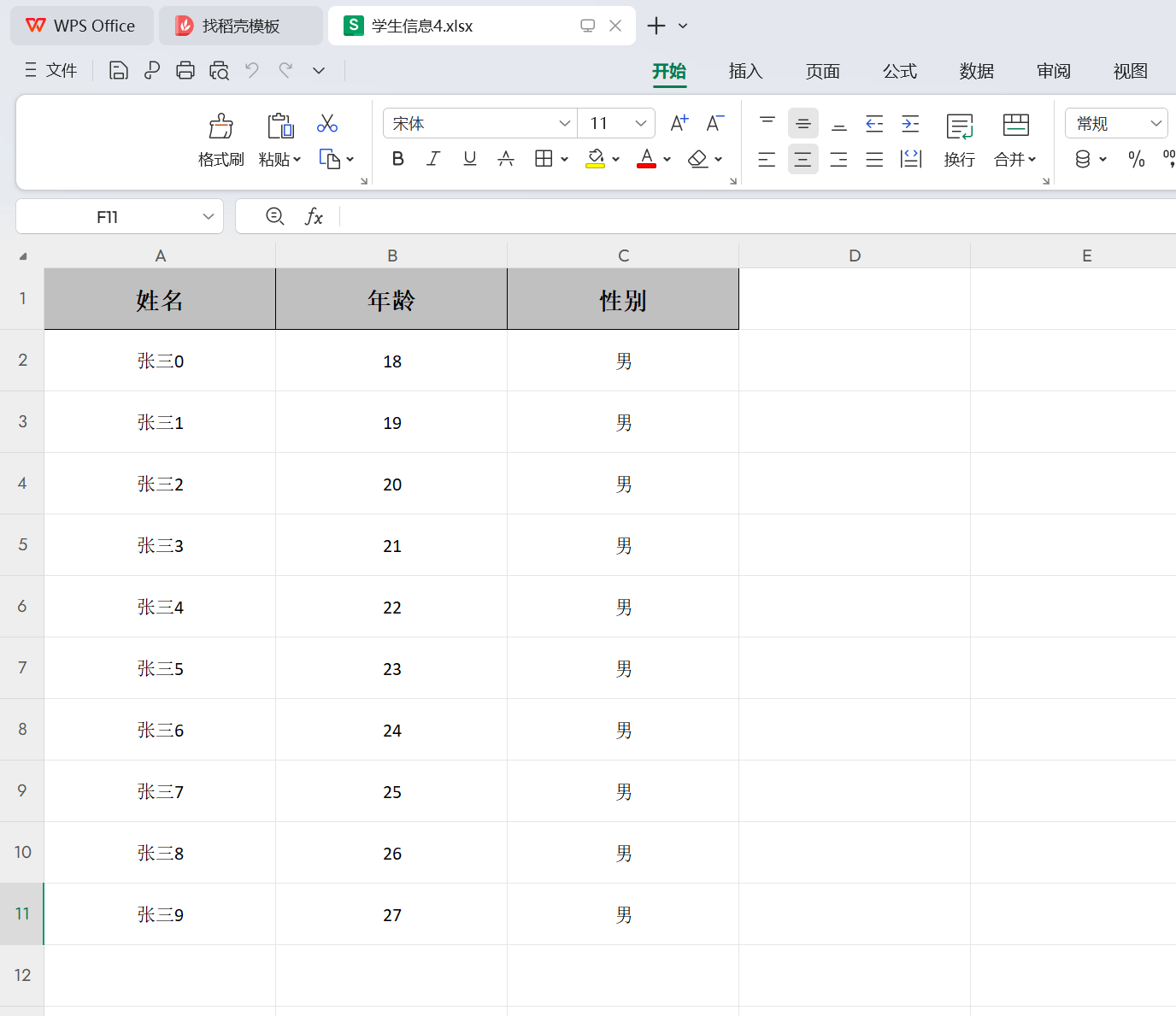
模板填充
(1)创建模板
使用模板填充数据,先创建一个模板,如下:
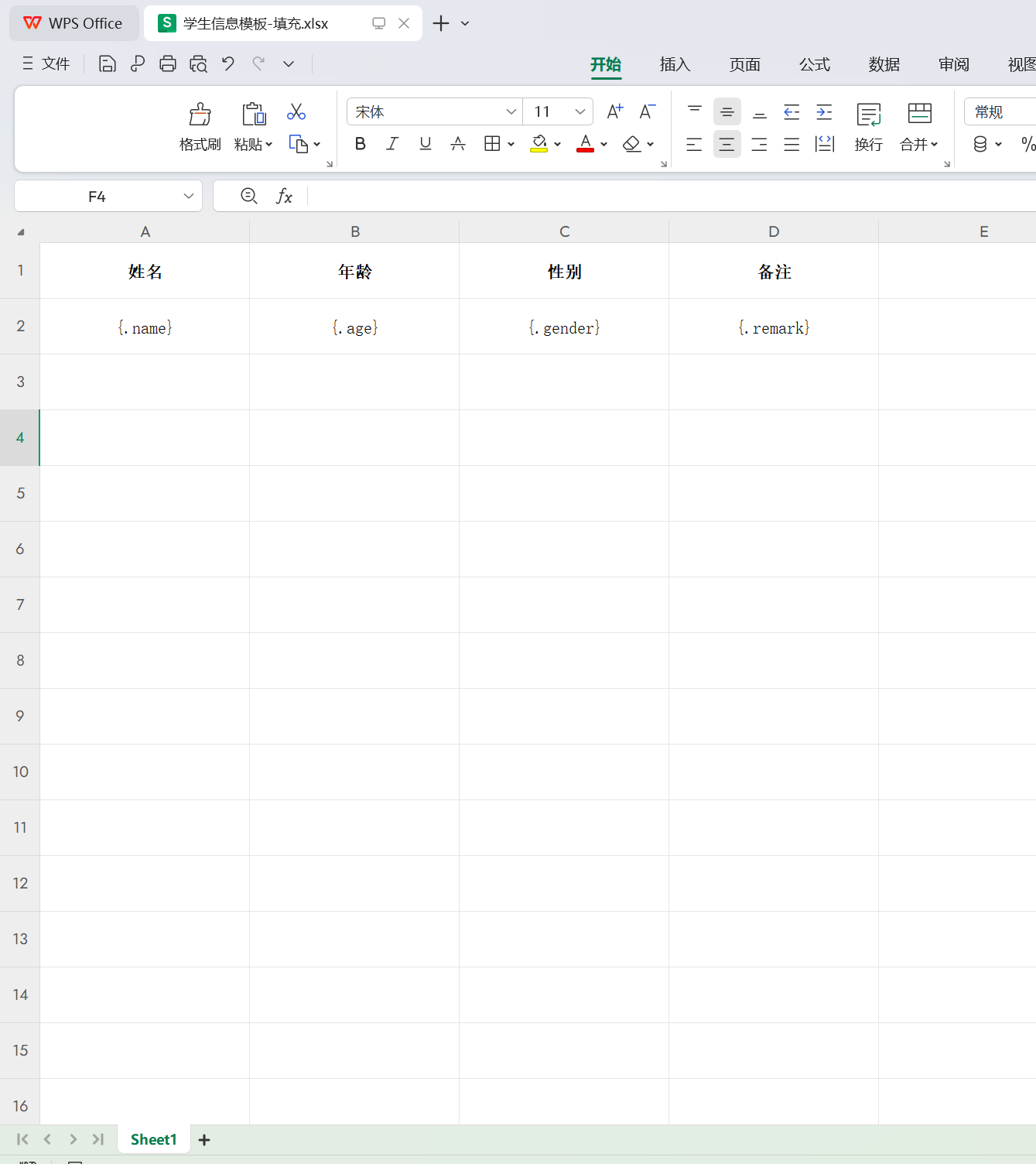
列名下面填对应数据的占位符,用大括号表示,如果填充的数据是集合,用点(.)分割,点前面是集合的变量名,后面是集合内的对象属性名,如果只有一个集合,集合的变量名可省略,就像我上面的这样。
(2)导出
创建一个接口,使用该 excel 模板导出
@GetMapping("/template/full")
public String excel5() {
String fileName = "学生信息5.xlsx";
String templatePath = FileUtil.getWebRoot().getPath() + "/src/main/resources/template/excel/full/学生信息模板-填充.xlsx";
EasyExcel.write(fileName).withTemplate(templatePath).sheet().doFill(selectData(10));
return "success";
}
(3)测试
重启项目,调用该接口,可见数据成功导出。但有点小问题,使用模板导出,前面给备注设置的忽略导出注解失效了。
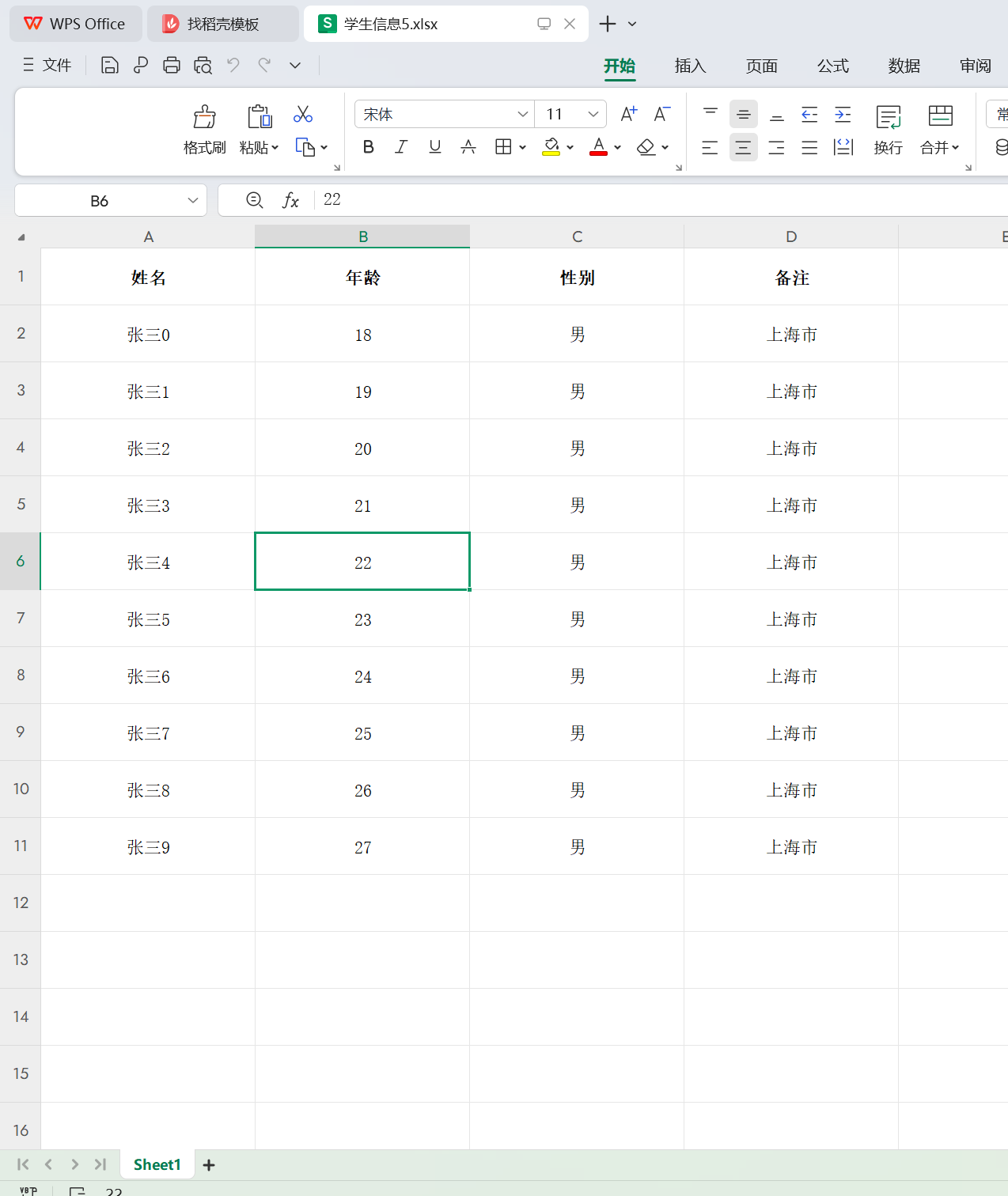
非集合数据
给模板新增一个非集合数据,如下:
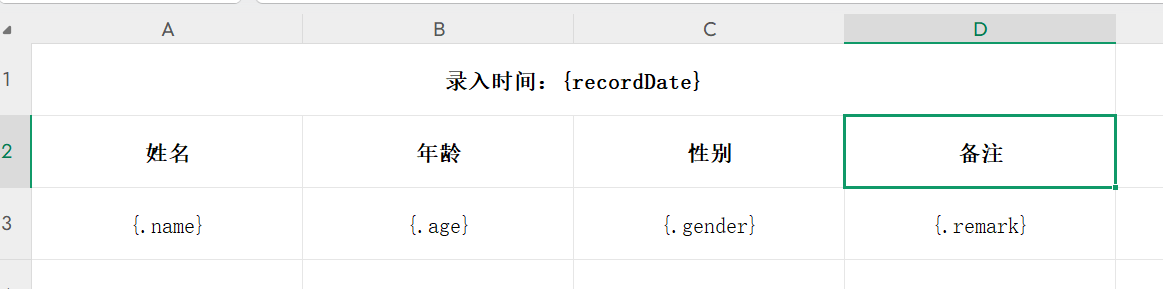
如果需要填充的数据,有集合数据,也有非集合数据(键值对数据),就可以使用下面这种写法,分两次填充
@GetMapping("/template/full")
public String excel5() {
String fileName = "学生信息5.xlsx";
String templatePath = FileUtil.getWebRoot().getPath() + "/src/main/resources/template/excel/full/学生信息模板-填充.xlsx";
try (ExcelWriter excelWriter = EasyExcel.write(fileName).withTemplate(templatePath).build()) {
WriteSheet writeSheet = EasyExcel.writerSheet().build();
// 填充集合数据
excelWriter.fill(selectData(10), writeSheet);
// 填充非集合数据
Map<String, Object> dataMap = new HashMap<>();
dataMap.put("recordDate", "2023-01-01");
excelWriter.fill(dataMap, writeSheet);
}
return "success";
}
重启项目,调用接口,生成的文件如下,可见日期数据也被填入。
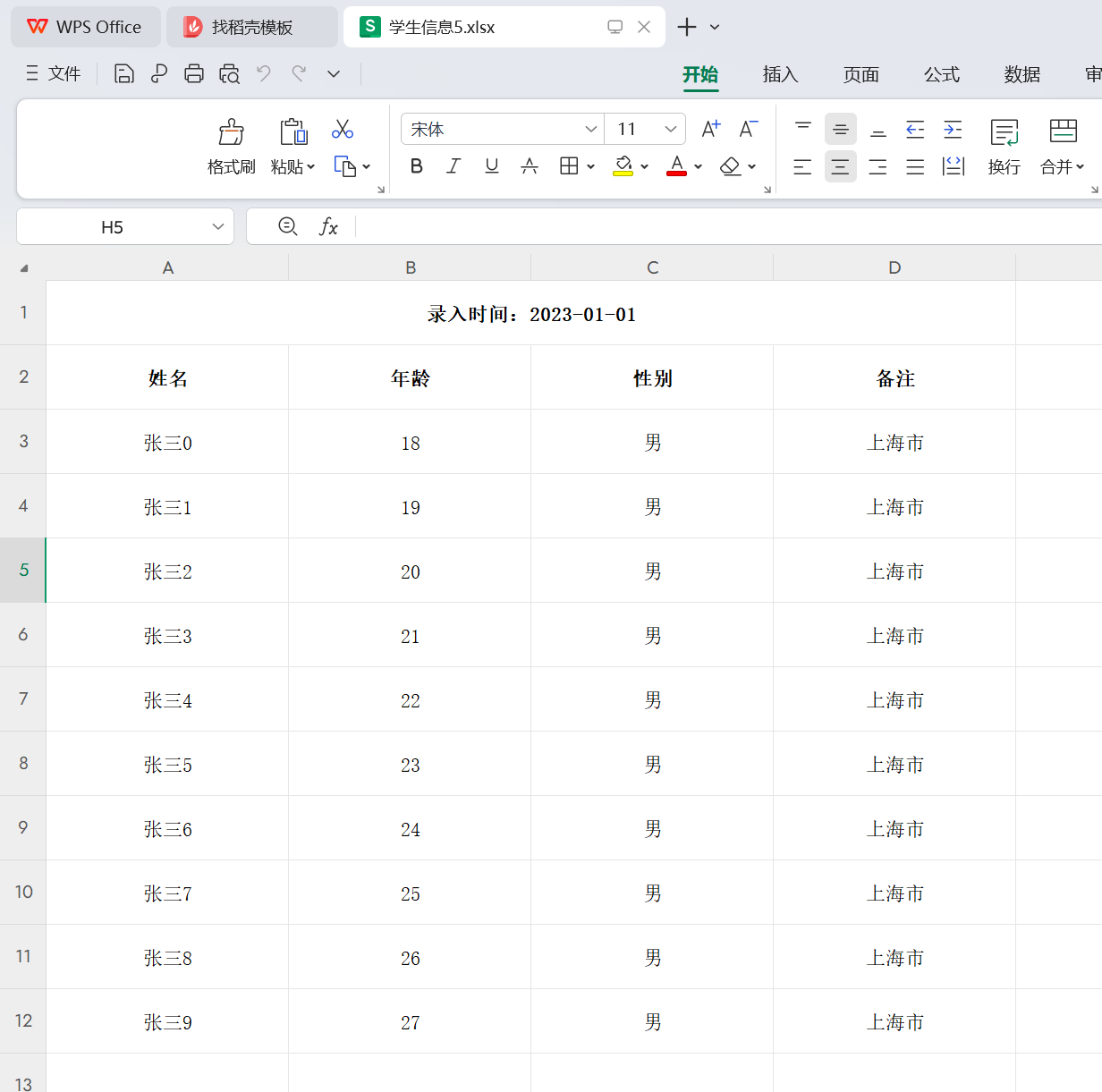
参考
更多 EasyExcel 用法,参考官方文档:https://easyexcel.opensource.alibaba.com/docs/current/
更多细节,比如图片怎么插入到文件里,不同的数据类型怎么在导出时转换,也可以查看官网文档。
总结
本文介绍了使用 EasyExcel 如何导出 excel 文件