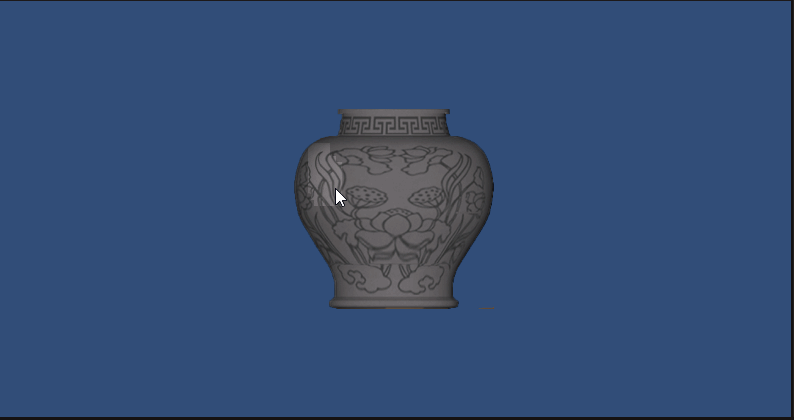目录
我们先来看看视频效果
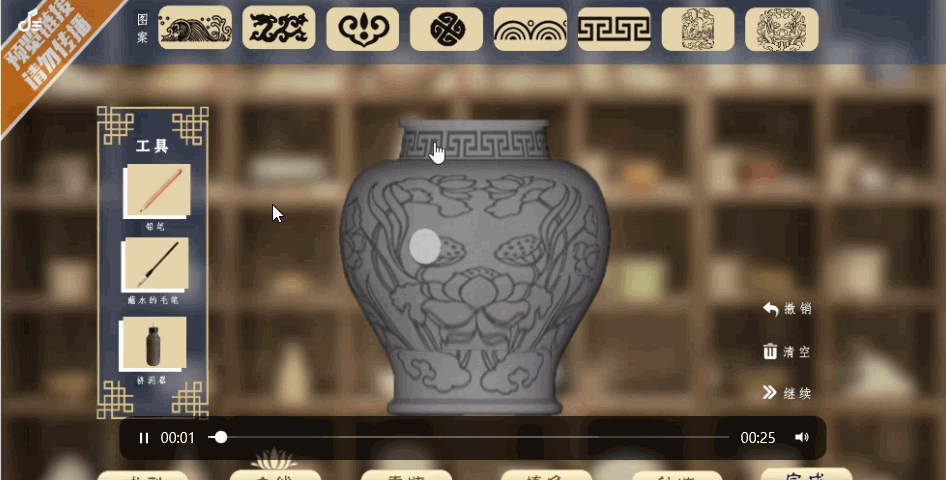
其实这个无疑就是一个刮刮乐的效果
本文我实现了两种效果,最终效果如下:

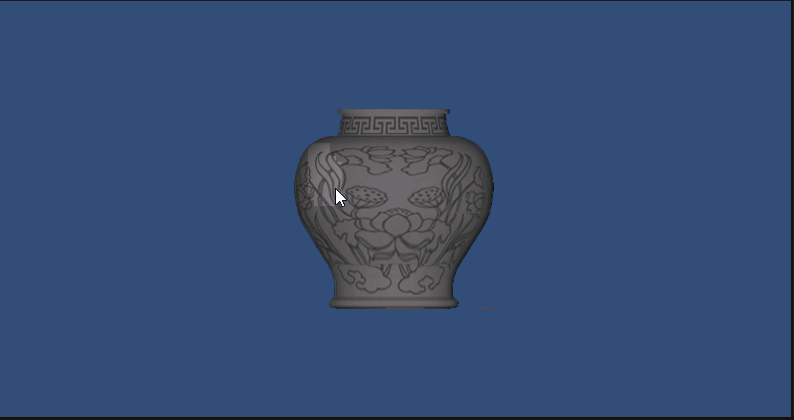
工程源码见文章末尾。
二、原理
其原理是通过Alpha通道实现透明效果——当Alpha值为0时呈现透明状态。具体实现时,我们采用一张RenderTexture作为Alpha通道图,将其与UI主贴图的Alpha通道进行相乘运算。
实际操作中,我们只需在RenderTexture上根据鼠标刮擦的位置绘制相应的笔刷印记即可。
三、实操
1.安装环境
新建项目,安装ShaderGraph和升级URP项目
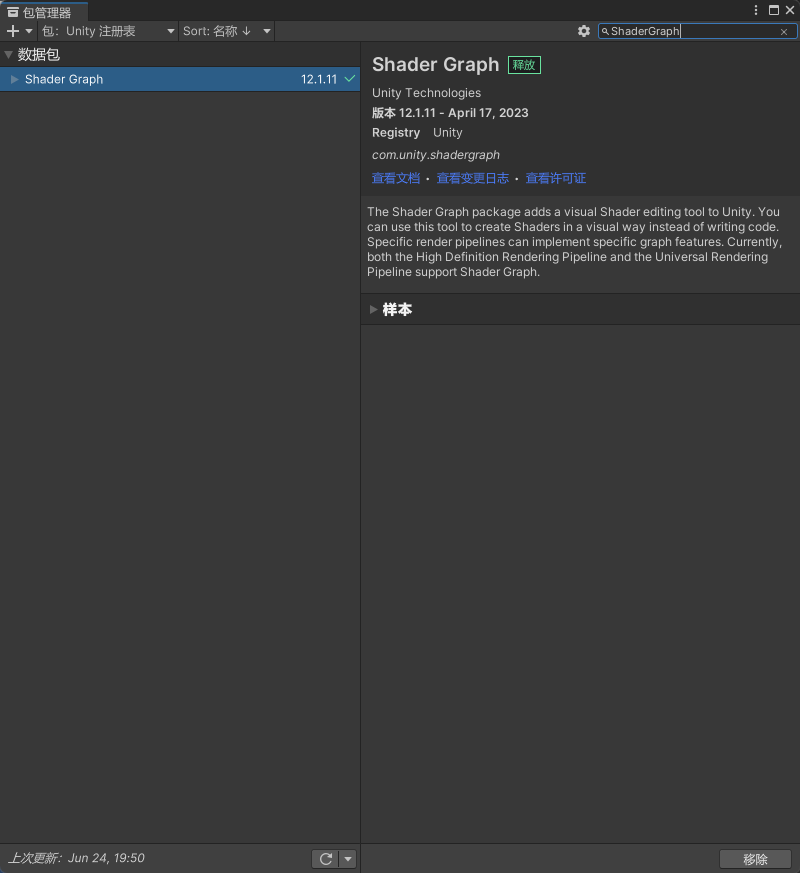
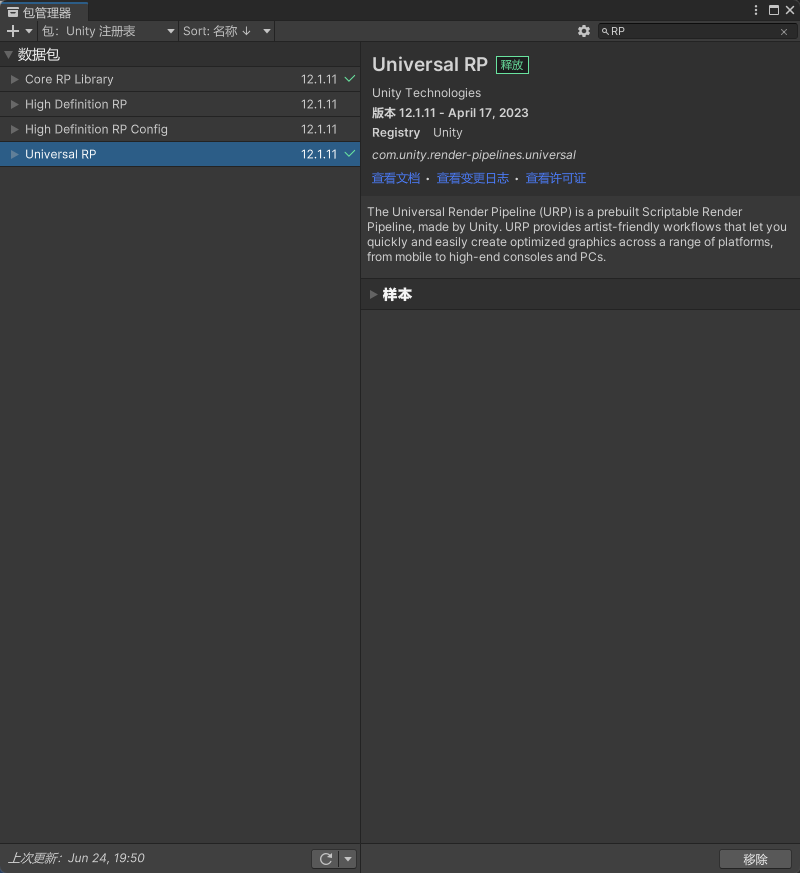
2. 渲染纹理RenderTexture
首先,创建一个渲染纹理
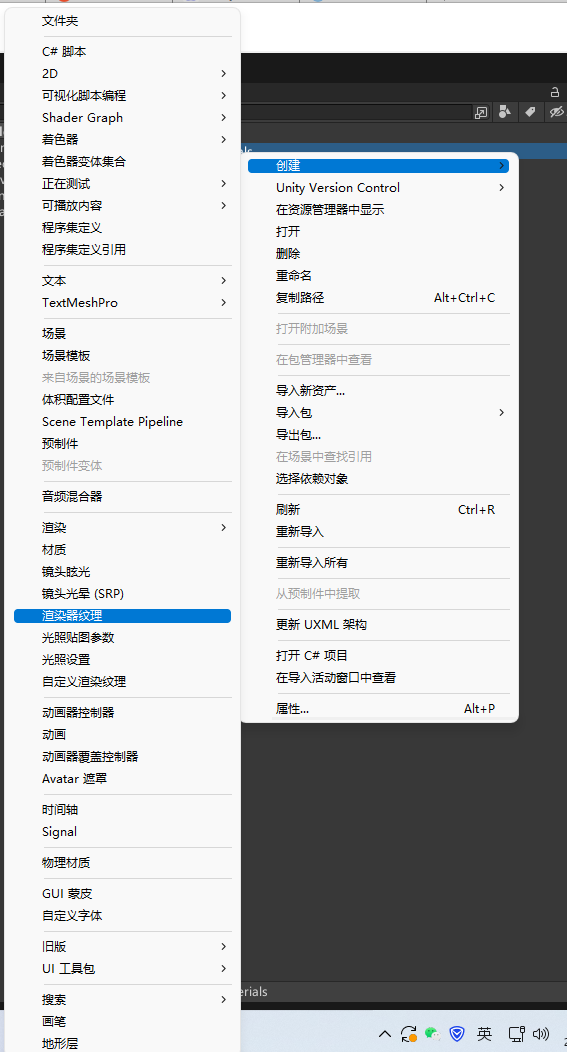
设置一下Render Texture的尺寸和格式
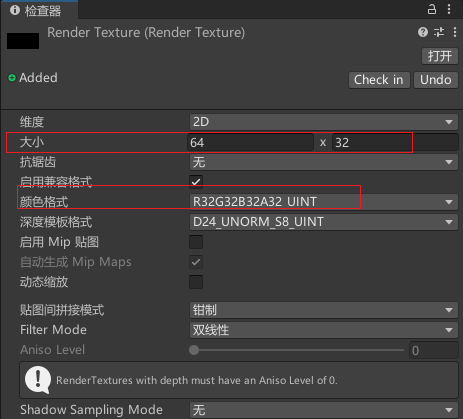
用photoshop做两张图,一张纯黑色的方图(用于初始化填充Render Texture),一张笔刷图,简单起见,笔刷图案我就用一个白点。
如下:
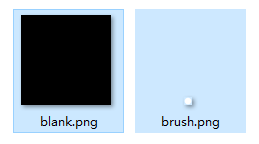
3.写脚本:ScratchUI.cs
代码的注释我写得比较清晰了,大家应该能看懂
// ScratchUI.cs
using UnityEngine;
using UnityEngine.EventSystems;
/// <summary>
/// 刮刮乐UI组件
/// </summary>
public class ScratchUI : MonoBehaviour, IPointerDownHandler, IPointerUpHandler
{
[Header("渲染设置")]
public RenderTexture renderTexture; // 目标渲染纹理
public Texture brushTexture; // 笔刷纹理
public Texture blankTexture; // 初始空白纹理
[Header("UI组件")]
public RectTransform rectTransform; // 遮罩区域
public Canvas canvas; // 所属画布
private bool m_isMove = false;
private void Start()
{
InitializeTexture();
}
/// <summary>
/// 初始化渲染纹理为空白状态
/// </summary>
private void InitializeTexture()
{
RenderTexture.active = renderTexture;
GL.PushMatrix();
GL.LoadPixelMatrix(0, renderTexture.width, renderTexture.height, 0);
Graphics.DrawTexture(
new Rect(0, 0, renderTexture.width, renderTexture.height),
blankTexture
);
GL.PopMatrix();
RenderTexture.active = null;
}
/// <summary>
/// 在指定坐标绘制笔刷
/// </summary>
private void Draw(int x, int y)
{
RenderTexture.active = renderTexture;
GL.PushMatrix();
GL.LoadPixelMatrix(0, renderTexture.width, renderTexture.height, 0);
// 调整坐标使笔刷居中
x -= (int)(brushTexture.width * 0.5f);
y -= (int)(brushTexture.height * 0.5f);
Graphics.DrawTexture(
new Rect(x, y, brushTexture.width, brushTexture.height),
brushTexture
);
GL.PopMatrix();
RenderTexture.active = null;
}
public void OnPointerDown(PointerEventData eventData)
{
m_isMove = true;
}
public void OnPointerUp(PointerEventData eventData)
{
m_isMove = false;
}
private void Update()
{
if (m_isMove)
{
HandleScratch(Input.mousePosition);
}
}
/// <summary>
/// 处理刮卡操作
/// </summary>
private void HandleScratch(Vector2 screenPosition)
{
Vector2 localPos = ScreenToLocalPosition(screenPosition, rectTransform, canvas.worldCamera);
// 转换为UV坐标
float uvX = (rectTransform.sizeDelta.x * 0.5f + localPos.x) / rectTransform.sizeDelta.x;
float uvY = (rectTransform.sizeDelta.y * 0.5f + localPos.y) / rectTransform.sizeDelta.y;
// 转换为渲染纹理坐标
int x = (int)(uvX * renderTexture.width);
int y = renderTexture.height - (int)(uvY * renderTexture.height);
Draw(x, y);
}
/// <summary>
/// 屏幕坐标转换为UI局部坐标
/// </summary>
private Vector2 ScreenToLocalPosition(Vector3 screenPos, RectTransform target, Camera cam)
{
if (RectTransformUtility.ScreenPointToLocalPointInRectangle(
target, screenPos, cam, out Vector2 localPos))
{
return localPos;
}
return Vector2.zero;
}
}
// ScratchUI.cs
using UnityEngine;
using UnityEngine.EventSystems;
/// <summary>
/// 刮刮乐UI
/// </summary>
public class ScratchUI : MonoBehaviour, IPointerDownHandler, IPointerUpHandler
{
/// <summary>
/// 绘制的目标图片
/// </summary>
public RenderTexture renderTexture;
/// <summary>
/// 笔刷
/// </summary>
public Texture brushTexture;
/// <summary>
/// 空白图
/// </summary>
public Texture blankTexture;
/// <summary>
/// mask的RectTransform
/// </summary>
public RectTransform rectTransform;
/// <summary>
/// 画布
/// </summary>
public Canvas canvas;
private bool m_isMove = false;
private void Start()
{
DrawBlank();
}
/// <summary>
/// 初始化RenderTexture
/// </summary>
private void DrawBlank()
{
// 激活rt
RenderTexture.active = renderTexture;
// 保存当前状态
GL.PushMatrix();
// 设置矩阵
GL.LoadPixelMatrix(0, renderTexture.width, renderTexture.height, 0);
// 绘制贴图
Rect rect = new Rect(0, 0, renderTexture.width, renderTexture.height);
Graphics.DrawTexture(rect, blankTexture);
// 弹出改变
GL.PopMatrix();
RenderTexture.active = null;
}
/// <summary>
/// 在RenderTexture的(x,y)坐标处画笔刷图案
/// </summary>
/// <param name="x">Graphics坐标系下的x</param>
/// <param name="y">Graphics坐标系下的y</param>
private void Draw(int x, int y)
{
// 激活rt
RenderTexture.active = renderTexture;
// 保存当前状态
GL.PushMatrix();
// 设置矩阵
GL.LoadPixelMatrix(0, renderTexture.width, renderTexture.height, 0);
// 绘制笔刷图案
x -= (int)(brushTexture.width * 0.5f);
y -= (int)(brushTexture.height * 0.5f);
Rect rect = new Rect(x, y, brushTexture.width, brushTexture.height);
Graphics.DrawTexture(rect, brushTexture);
// 弹出改变
GL.PopMatrix();
RenderTexture.active = null;
}
/// <summary>
/// 按下
/// </summary>
public void OnPointerDown(PointerEventData data)
{
m_isMove = true;
}
/// <summary>
/// 抬起
/// </summary>
public void OnPointerUp(PointerEventData data)
{
m_isMove = false;
}
private void Update()
{
if (m_isMove)
{
OnMouseMove(Input.mousePosition);
}
}
/// <summary>
/// 刮卡
/// </summary>
/// <param name="position">刮卡的屏幕坐标</param>
private void OnMouseMove(Vector2 position)
{
// 获取刮的位置的ui局部坐标
var uiLocalPos = ScreenPosToUiLocalPos(position, rectTransform, canvas.worldCamera);
// 将局部坐标转化为uv坐标
var uvX = (rectTransform.sizeDelta.x / 2f + uiLocalPos.x) / rectTransform.sizeDelta.x;
var uvY = (rectTransform.sizeDelta.y / 2f + uiLocalPos.y) / rectTransform.sizeDelta.y;
// 将uv坐标转化为Graphics坐标
var x = (int)(uvX * renderTexture.width);
// 注意,uv坐标系和Graphics坐标系的y轴方向相反
var y = (int)(renderTexture.height - uvY * renderTexture.height);
Draw(x, y);
}
/// <summary>
/// 将屏幕坐标抓话为目标RectTransform的局部坐标
/// </summary>
/// <param name="screenPos">屏幕坐标</param>
/// <param name="transform">目标RectTransform</param>
/// <param name="cam">摄像机</param>
/// <returns>ui局部坐标</returns>
private Vector2 ScreenPosToUiLocalPos(Vector3 screenPos, RectTransform transform, Camera cam)
{
Vector2 uiLocalPos;
if (RectTransformUtility.ScreenPointToLocalPointInRectangle(transform, screenPos, cam, out uiLocalPos))
{
return uiLocalPos;
}
return Vector2.zero;
}
}4.ShaderGraph
创建一个Unlit ShaderGraph,实现UI主贴图的Alpha通道与和RenderTexture的相乘。
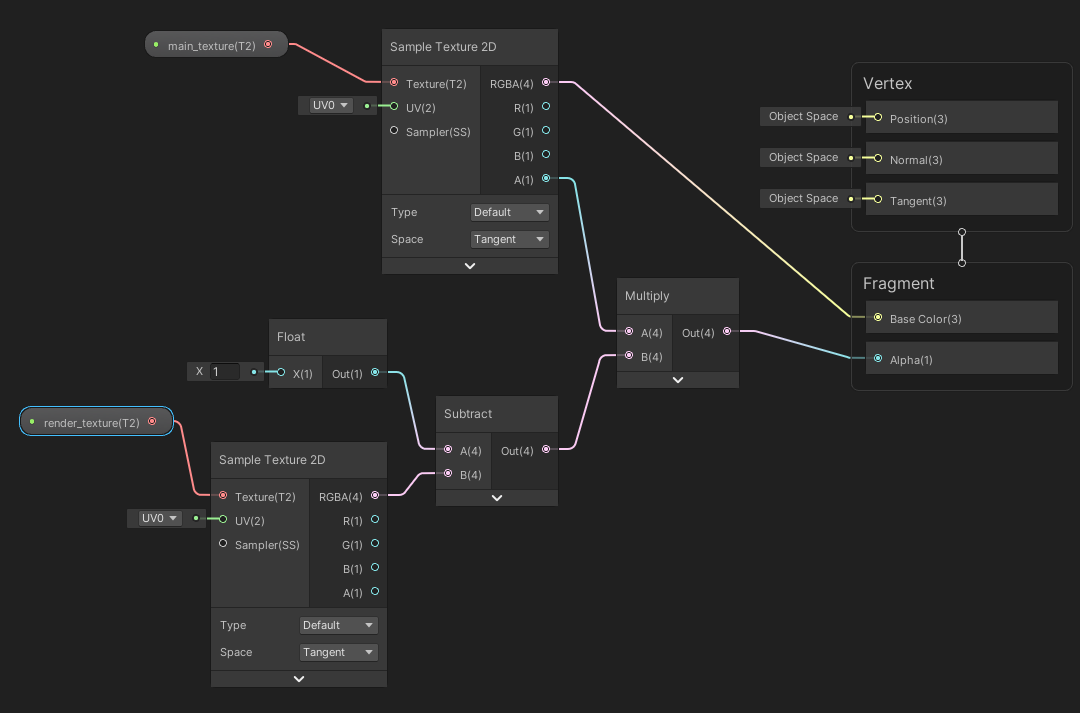
注意Graph Settings设置Surface为Transparent,Blend设置为Alpha。
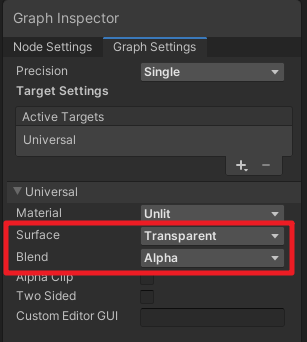
暴露出两个变量,方便在材质球中设置参数。
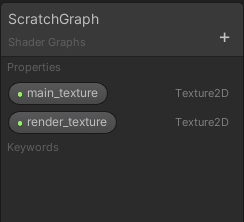
5. UI制作
准备刮刮乐的UI图片,导入Unity中


拼成界面,如下。mask层就是要被刮掉的层。text可以写文字,比如恭喜中奖之类的
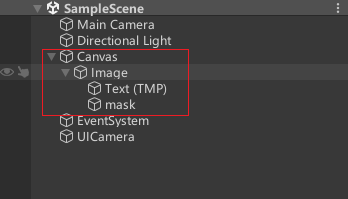
新建一个摄像机,用于渲染UI
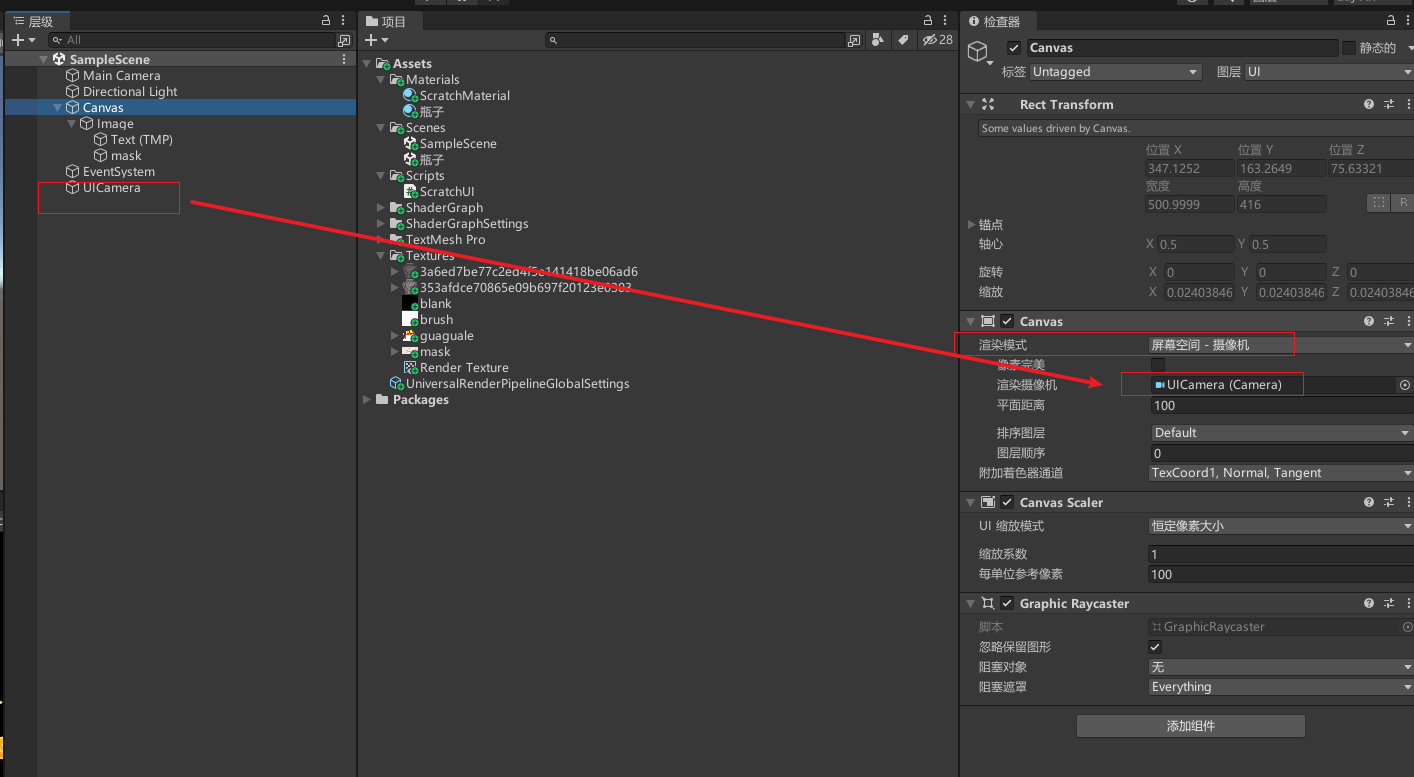
最终效果
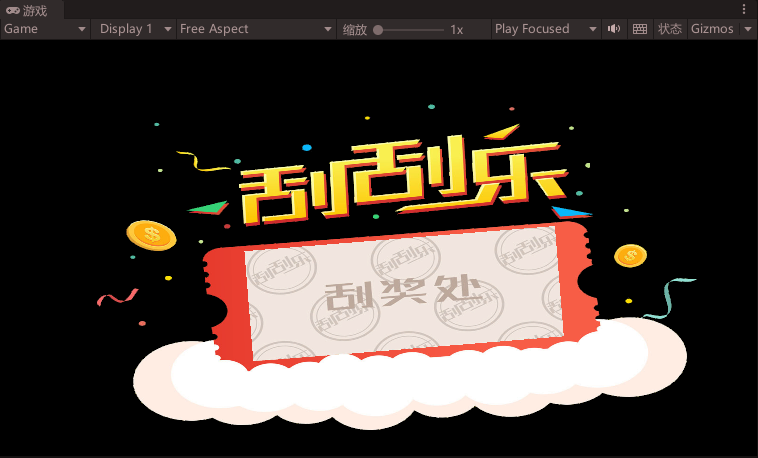
6.材质球
创建一个材质球ScratchMaterial,使用上面做的ShaderGraph,给材质球赋值贴图。
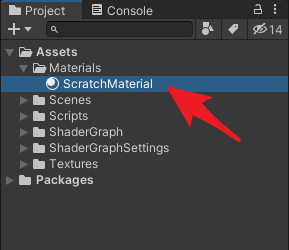
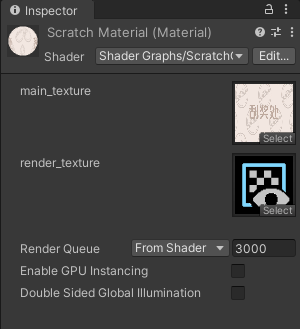
最后将材质赋给mask的Material。
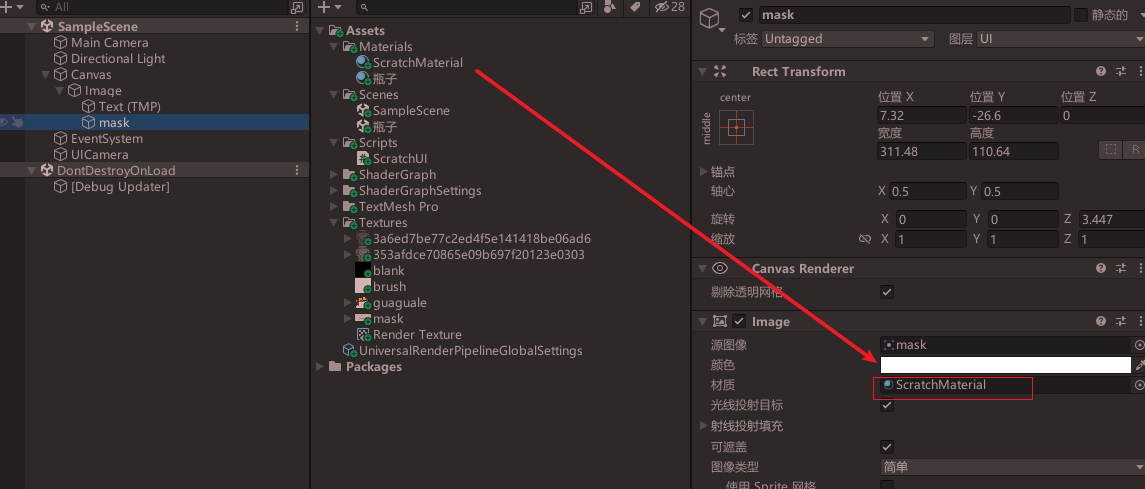
7.挂脚本
将ScratchUI.cs脚本附加到mask对象上,并进行如下参数配置:
- RenderTexture:用于存储Alpha通道的图像
- Brush Texture:使用白色圆点作为笔刷图案
- Blank Texture:采用纯黑色的空白纹理
- RectTransform:绑定mask的RectTransform组件,用于坐标转换
- Canvas:用于辅助坐标转换
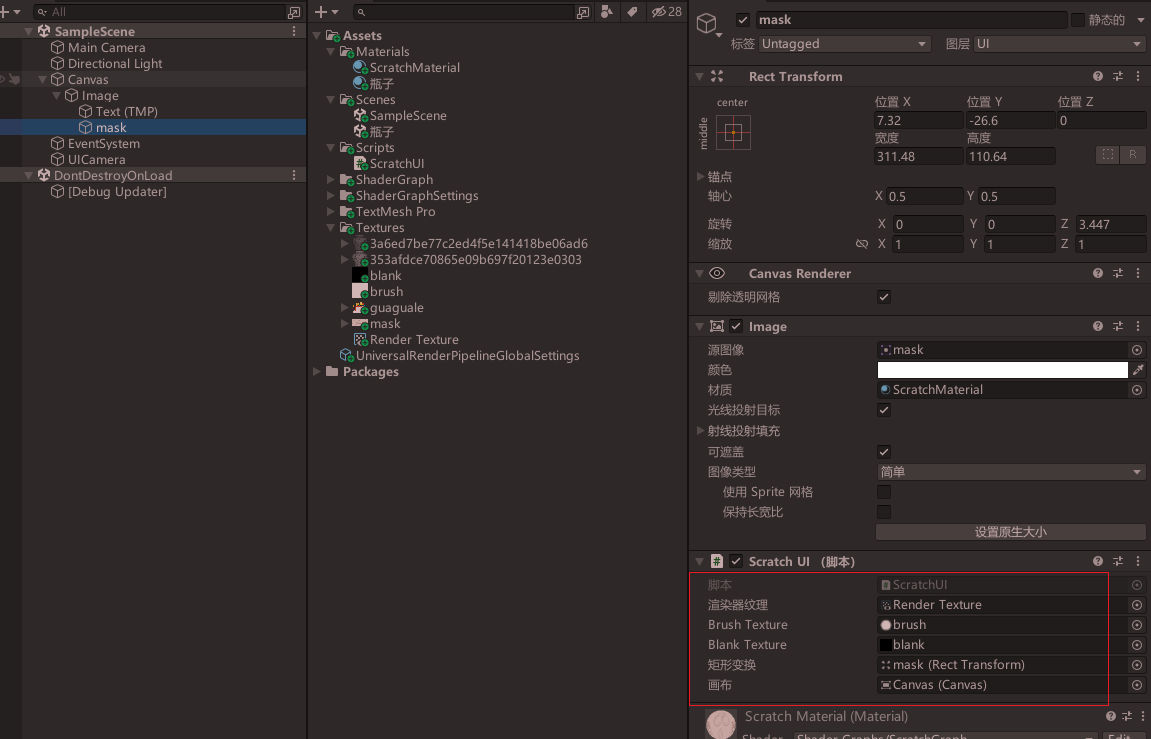
四、运行测试

五、不同素材实现相同的效果
这是网友提供的素材


新建材质做相应的修改
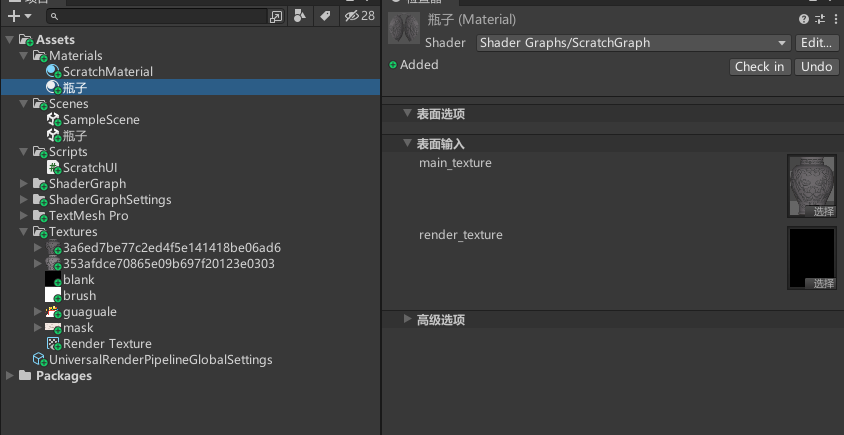
其他照旧
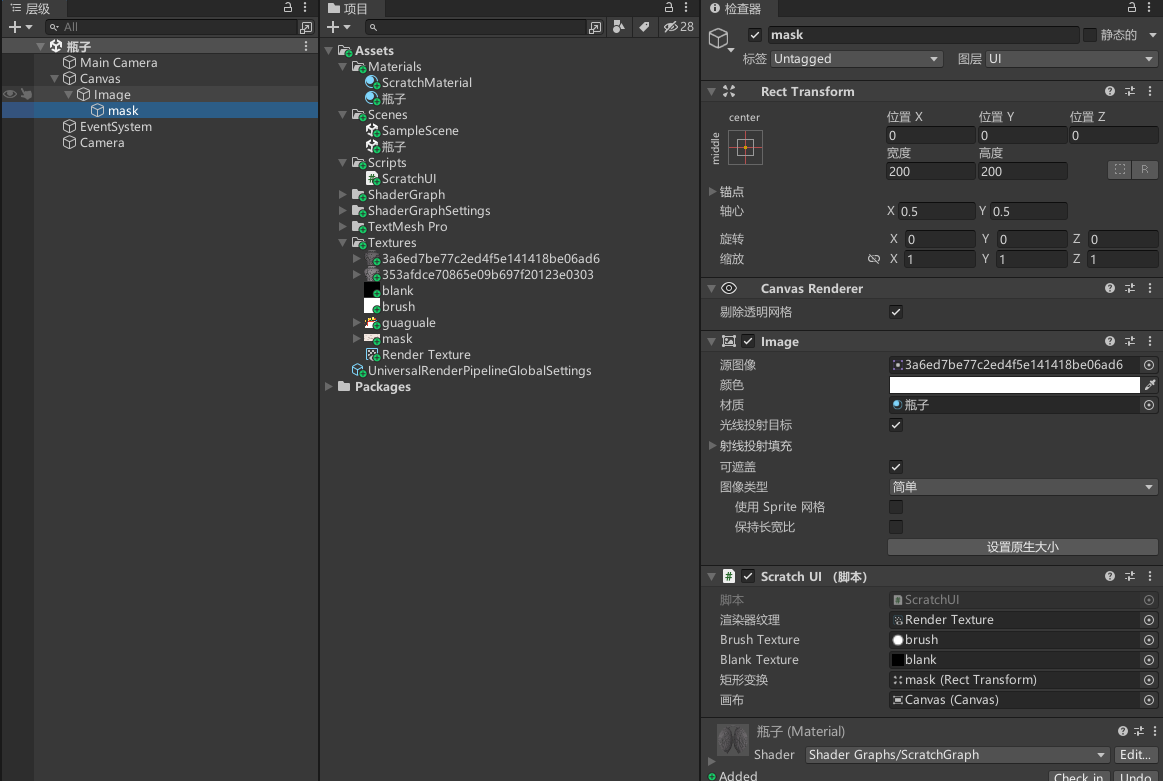
最终效果