在微信小程序的云开发平台中有一个云存储,这里可以存放它图片、音频、视频等资源,甚至还可以存储静态网页,需要使用的时候可以直接调用。
有关于云存储的安全规则可以查看官方文档:云存储安全规则 | 微信开放文档 (qq.com)
上传是需要先选择文件然后再调用上传API进行上传,但是微信小程序原本选择照片和视频的API现已经停止了维护,分别是wx.chooseImage和wx.chooseVideo。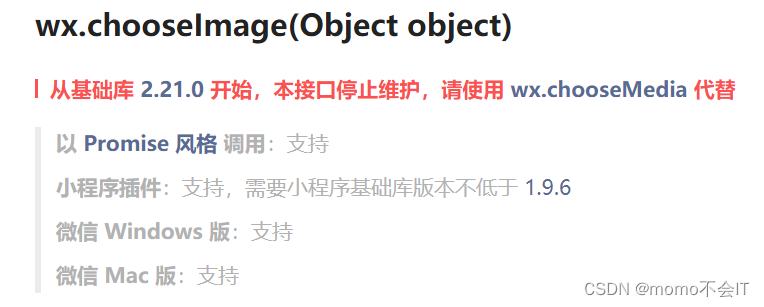

所以最好使用微信开发文档所说的使用wx.chooseMedia来代替这两个API
wx.chooseMedia(Object object) | 微信开放文档 (qq.com)官方文档:wx.chooseMedia(Object object) | 微信开放文档 (qq.com)
使用wx.cloud.uploadFile上传到云存储中
咱们废话不多说,直接上代码!!
js代码段:
Page({
getlist(){
wx.cloud.database().collection('goods')
.get().then(res=>{
console.log('1',res.data)
wx.stopPullDownRefresh() //结束刷新动画
this.setData({
list:res.data
})
}).catch(err=>{
console.log('0',err)
})
wx.cloud.database().collection('videos')
.get().then(res=>{
console.log('2',res.data)
wx.stopPullDownRefresh() //结束刷新动画
this.setData({
videolist:res.data
})
}).catch(err=>{
console.log('0',err)
})
},
onLoad(){
wx.startPullDownRefresh() //启动刷新页面
this.getlist()
},
choose(){
const that = this
wx.chooseMedia({
count: 9,
mediaType: ['image','video'],
sourceType: ['album', 'camera'],
maxDuration: 30,
camera: 'back',
success(res) {
console.log(res.tempFiles)
console.log(res)
if(res.type == "video"){
let src = res.tempFiles[0].tempFilePath.split('tmp/')[1]
console.log(src)
wx.cloud.uploadFile({
cloudPath: 'myImage/' + new Date().getTime() + "_" + Math.floor(Math.random()*1000) + src,
filePath: res.tempFiles[0].tempFilePath, // 文件路径(时间戳)
}).then(res => {
that.setData({
videourl:res.fileID
})
console.log(that.data.videourl)
wx.cloud.database().collection('videos')
.add({
data:{
videofileID:that.data.videourl
}
}).then(res=>{
console.log('视频地址成功存放到数据库',res)
}).catch(err=>{
console.log('视频地址失败存放到数据库',err)
})
}).catch(error => {
console.log('上传失败',error)
})
}else{
res.tempFiles.forEach(function(item){
console.log(item)
const path = item.tempFilePath
let src = item.tempFilePath.split('tmp/')[1]
console.log(src)
wx.cloud.uploadFile({
cloudPath: 'myImage/' + new Date().getTime() + "_" + Math.floor(Math.random()*1000) + src,
filePath: path, // 文件路径(时间戳)
}).then(res => {
console.log('上传成功',res.fileID)
wx.cloud.database().collection('goods')
.add({
data:{
fileID:res.fileID
}
}).then(res=>{
console.log('添加成功',res)
}).catch(err=>{
console.log('添加失败',err)
})
}).catch(error => {
console.log('上传失败',error)
})
})
}
}
})
},
// 监听用户下拉事件
onPullDownRefresh:function(){
console.log('下拉事件监听')
// 自带刷新动画
this.getlist()
}
})创建两个运输库分别存储上传的image和video不同的id
wxml:
<view class="first" >
<view wx:for="{{list}}" wx:key="index" >
<image src="{{item.fileID}}"></image>
</view>
</view>
<view wx:for="{{videolist}}" wx:key="index">
<video src="{{item.videofileID}}"></video>
</view>
<button bindtap="choose" type="primary">上传</button>wxss
image{
width: 360rpx;
height: 350rpx;
}
video{
width: 100%;
height: 500rpx;
}
.first{
display: flex;
}文件的上传及下载
wx.chooseMessageFile官方文档:wx.chooseMessageFile | 微信开放文档 (qq.com)
wx.cloud.downloadFile官方文档:wx.cloud.downloadFile | 微信开放文档 (qq.com)
在微信开发者工具中编译上传文件会在本地端选择文件,在真机中则是从客户端选择文件进行上传,调用wx.cloud.downloadFile下载文件后,文件会自动打开。word,excel,ptf等都可以上传。
js:
Page({
chooseFlie(){
wx.chooseMessageFile({
count: 1,
type: 'all',
success (res) {
console.log(res)
// tempFilePath可以作为 img 标签的 src 属性显示图片
const tempFilePaths = res.tempFiles
console.log(res.tempFiles[0].path)
console.log(res.tempFiles[0].name)
wx.cloud.uploadFile({
cloudPath:res.tempFiles[0].name,
filePath:res.tempFiles[0].path
}).then(res=>{
console.log('上传成功',res)
}).catch(err=>{
console.log('上传失败',err)
})
}
})
},
// 获取用户输入的下载链接
getContent(e){
console.log(e.detail.value)
this.setData({
fileId:e.detail.value
})
},
// 下载文件
downloadFile(){
let fileId = this.data.fileId
console.log('下载链接',fileId)
if(fileId != null && fileId.length > 0){
wx.cloud.downloadFile({
fileID:fileId
}).then(res=>{
console.log('下载成功',res)
wx.openDocument({
filePath: res.tempFilePath,
success: function (res) {
console.log('打开文档成功',res)
}
})
}).catch(err=>{
console.log('下载失败',err)
wx.showToast({
icon:'error',
title: '输入的链接有误',
})
})
}else{
wx.showToast({
icon:'none',
title: '下载链接为空',
})
}
}
})ml:
<button bindtap="chooseFlie" type="primary">选择文件</button>
请输入下载链接
<input bindinput="getContent"></input>
<button bindtap="downloadFile" type="primary">点击下载</button>css:
input{
border: 1px solid black;
}执行效果:
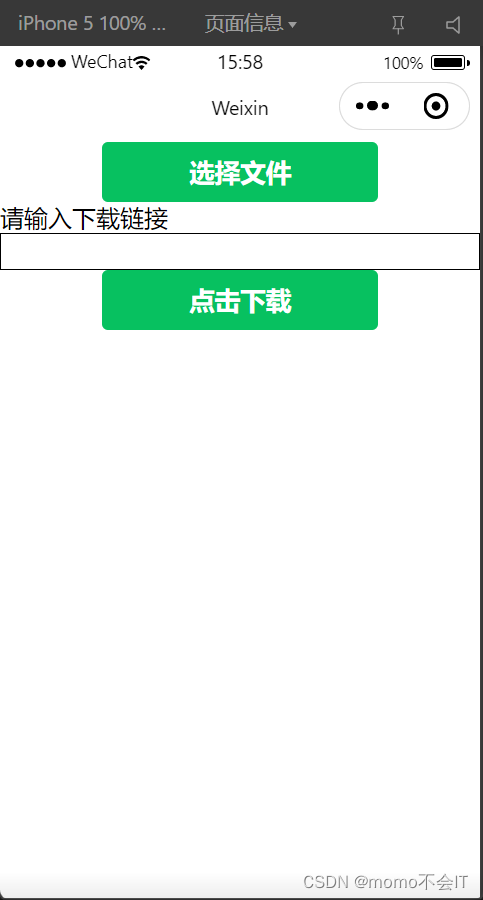
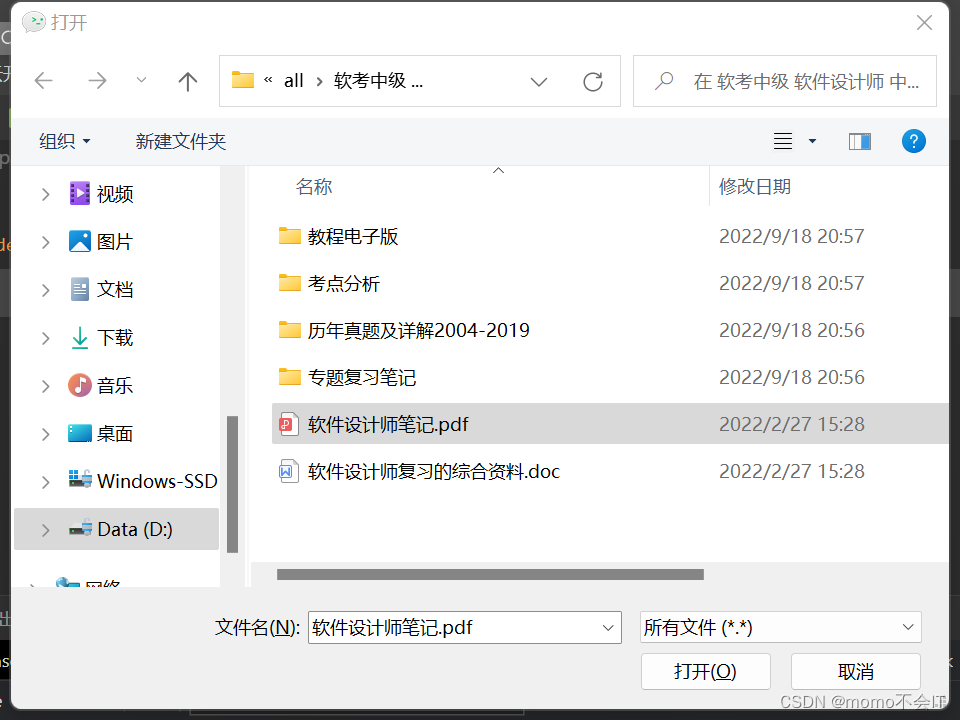

控制台打印出的文件链接即为下载文件的地址

点击下载后,文档下载完成会自动打开

本文含有隐藏内容,请 开通VIP 后查看