前言
今天鸡米花给大家带来的是在uni里面使用echarts,能够完美支持和PC端一样的效果,我这边的工程是uni转为微信小程序,用的是vue3+vite来写的,然后实现了竖屏和横屏的展示方式,好了献上效果图。
效果图
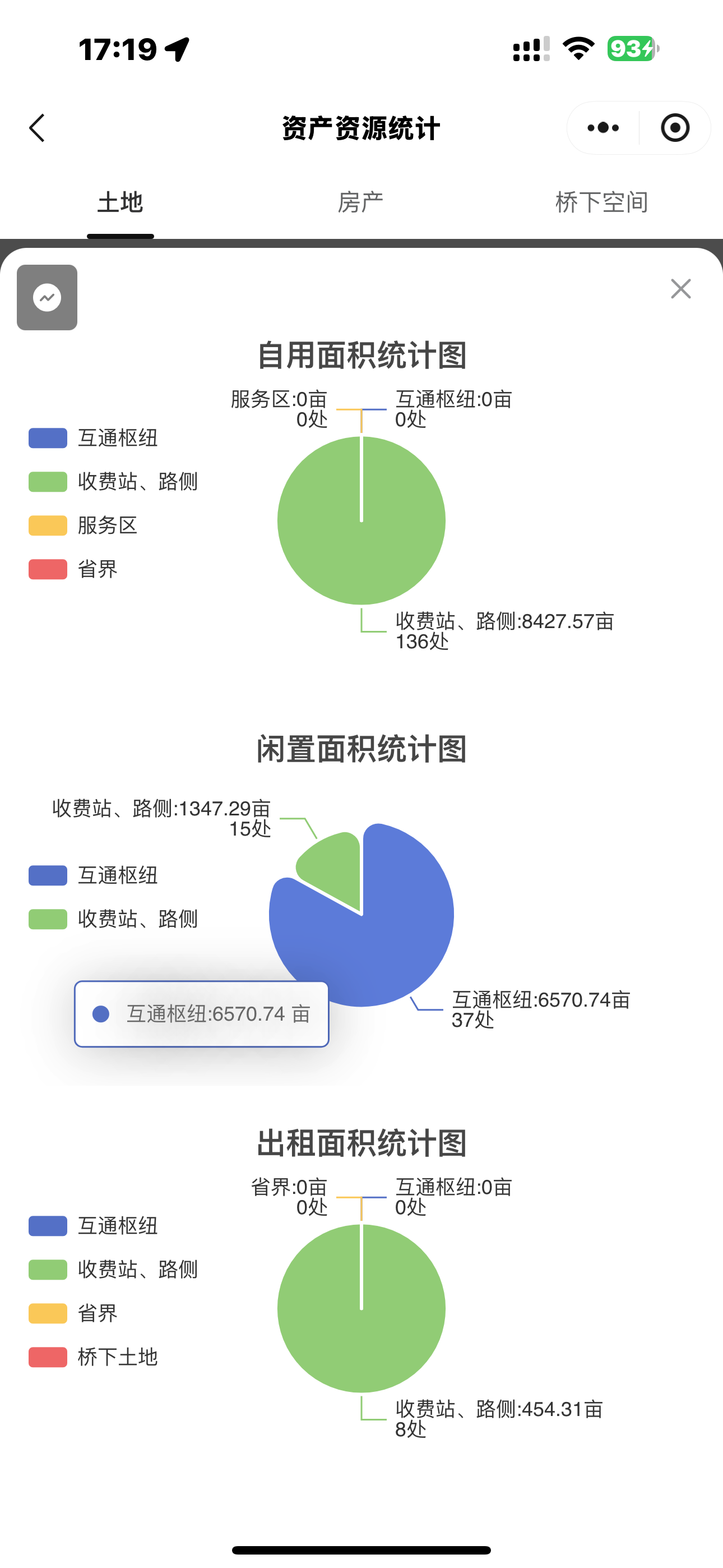
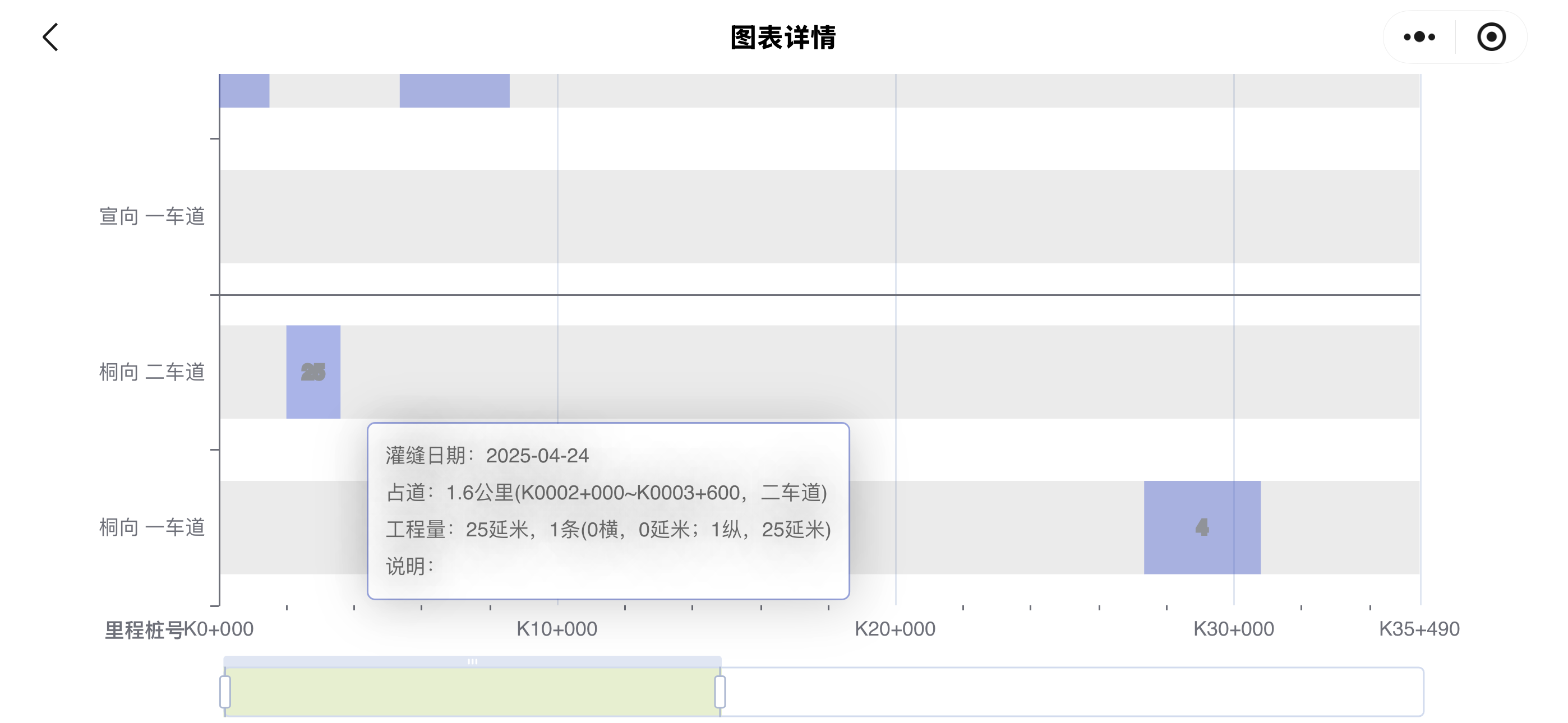
一、引入插件
这里我们需要去到插件市场下载支持echarts的插件,附上链接。注意:由于微信小程序对主包大小有限制,所以可以去到echarts中的在线定制,按照您的需要去下载定制。以下是我项目中的目录,其中echarts.min.js就是我们在线定制的echarts资源。
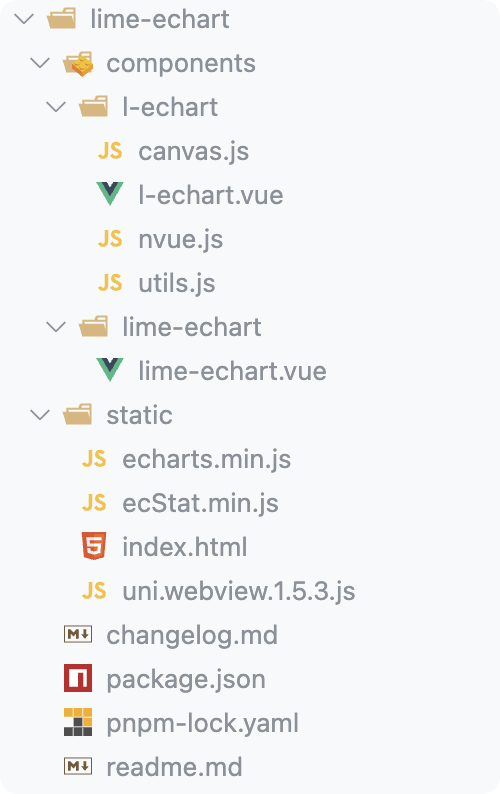
二、引入组件
以下是我项目中的引入方式,大家可以作为参考:
<template>
<div class="eChartsCom">
<l-echart
@finished="init"
ref="chart"
:custom-style="{
height: '100vh',
width: '100vw',
}"
></l-echart>
</div>
</template>
<script>
// 这里是下载的echarts.min.js
import * as echarts from "@/components/lime-echart/static/echarts.min";
// 这里是您下载的插件地址
import LEchart from "@/components/lime-echart/components/l-echart/l-echart.vue";
export default {
components: {
LEchart,
},
data() {
return {
eChartsOption: {},
};
},
mounted() {
// 这里是您的echarts的option,我这里是做了一个通用的组件,将配置放到全局,使用的时候直接跳转路由
this.eChartsOption = this.$store.state.eChartsOption;
this.$refs.chart.init(echarts, (chart) => {
chart.setOption(this.eChartsOption);
});
},
methods: {
async init() {
const chart = await this.$refs.chart.init(echarts);
chart.setOption(this.eChartsOption);
},
},
};
</script>
由于以上组件是针对横向图表的一个全屏展示,所以需要在pages.json中配置一下横屏显示的代码,关键属性为"pageOrientation": "landscape"
{
"path": "componentPages/eChartsCom/index",
"style": {
"navigationBarTitleText": "图表详情",
"pageOrientation": "landscape"
}
}三、完整代码
以下为完整代码,大家可以做一个参考
<template>
<div class="eChartLine">
<l-echart @finished="init" ref="chart"></l-echart>
</div>
</template>
<script>
import * as echarts from "@/components/lime-echart/static/echarts.min";
import LEchart from "@/components/lime-echart/components/l-echart/l-echart.vue";
export default {
components: {
LEchart,
},
data() {
return {
chartData: null,
show: false,
isArea: true,
isPopupArea: true,
};
},
mounted() {
this.initChart();
},
methods: {
async init() {
const chart = await this.$refs.chart.init(echarts);
chart.setOption(this.eChartsOption);
},
initChart() {
let data = [];
for (let index = 0; index < 10; index++) {
let value = index
let obj = {
value,
name: "数据"+index,
};
data.push(obj);
}
this.eChartsOption = {
title: {
text: `数量统计图`,
top: 50,
left: "center",
},
tooltip: {
trigger: "item",
},
legend: {
top: 80,
left: "center",
},
series: [
{
name: "数量",
type: "pie",
radius: ["40%", "70%"],
avoidLabelOverlap: false,
itemStyle: {
borderRadius: 10,
borderColor: "#fff",
borderWidth: 2,
},
label: {
show: false,
position: "center",
},
emphasis: {
label: {
show: true,
fontSize: 40,
fontWeight: "bold",
},
},
labelLine: {
show: false,
},
data,
},
],
};
this.$refs.chart.init(echarts, (chart) => {
chart.setOption(this.eChartsOption);
});
},
},
}
</script>
结语
以上就是鸡米花分享的全部内容啦,如果在使用中有任何问题,欢迎在评论区交流沟通!